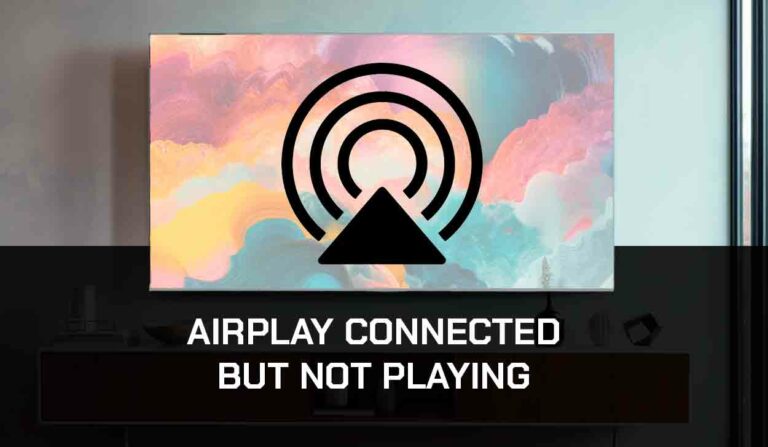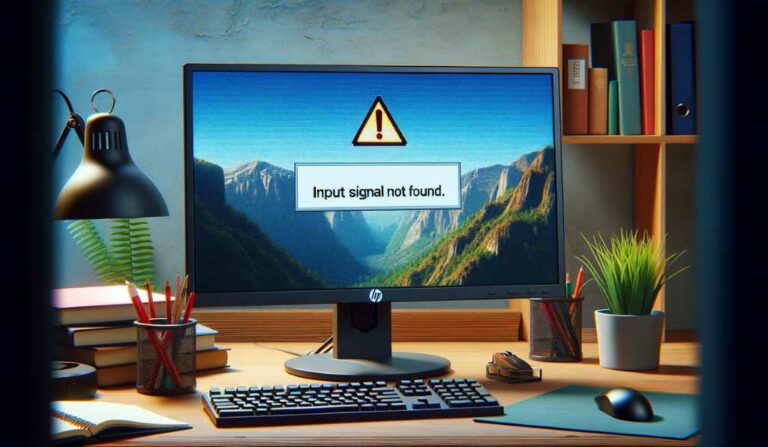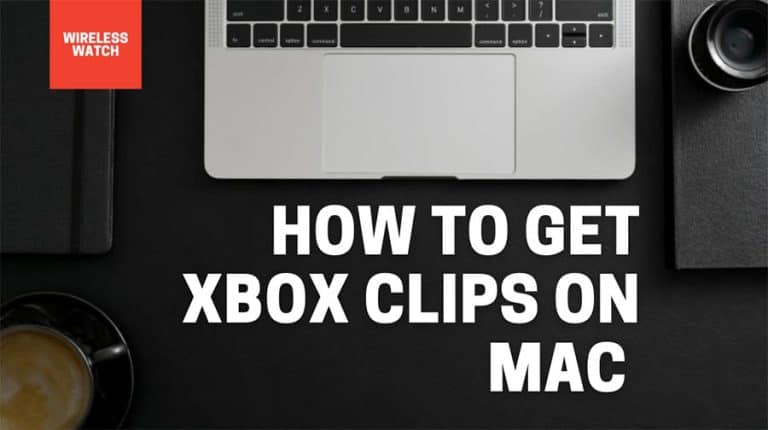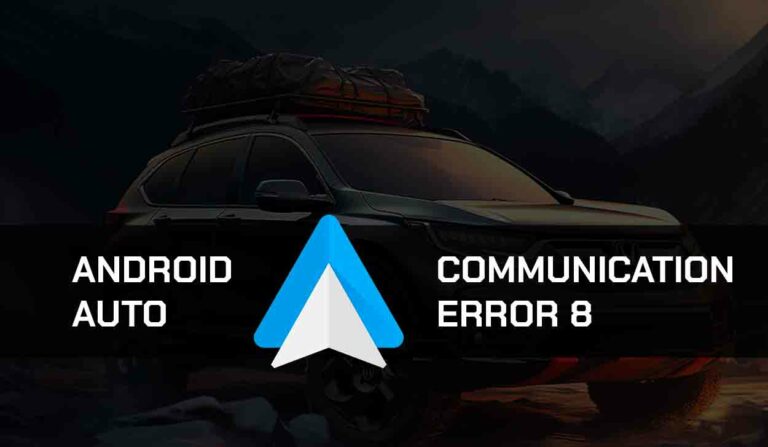Is your phone charging, but your CarPlay isn’t not working?
Many CarPlay users have complained that their CarPlay doesn’t connect even when the iPhone is charging.

This can be an alarming experience, especially when you need CarPlay for your journey.
We will walk you through different methods to fix the issue irrespective of your car brand or iOS version.
Why is my phone charging but CarPlay is not working?
1. Carplay feature is restricted on iPhone
CarPlay will not work if the feature is disabled on your phone. It might automatically be disconnected.
2. Bad USB Connection
Sometimes your USB cable can be the source of the problem.
A damaged or unsupported USB cable might charge your phone but fail to connect it to CarPlay.
3. Outdated device
One of the things I have found if CarPlay is not working is that an outdated version of iOS can cause it.
If the version of iOS you have installed on your phone is outdated, CarPlay won’t function.
4. Carplay not supported by your vehicle
Not all car models and manufacturers support CarPlay. If you’re using an old model car that doesn’t have an infotainment system, you will be unable to use CarPlay.
5. Your country or Region does not support CarPlay
CarPlay is currently accessible in 36 countries. You may need to wait if CarPlay is not supported in your region or country.
6. USB restriction is enabled, and Siri is disabled:
USB restricted mode is an iOS feature that protects users’ data from hackers who use USB devices. It disables the USB data connection internally after some time.
If this feature is enabled, the USB may charge but won’t be able to transmit data necessary for a CarPlay connection.
How do I fix Phone Charging but Carplay not Working
We have listed why your phone charges, but Carplay is not working, Now let’s investigate some solutions to help you resolve the issue.
Method 1: Make sure that Apple CarPlay is initiated on your phone
You can’t get CarPlay started on your vehicle, and this might be because the feature is not enabled on your phone. It might have been turned off automatically or by mistake.
- Go to Settings on your phone.
- Scroll down to General
- Select CarPlay
- Search for your car and connect
If you’re still having problems connecting, click to see all the cars already connected, then click on forget this car and reconnect.
Method 2. Disable Content and Privacy Restrictions
Content and Privacy Restriction on your iPhone can prevent CarPlay from connecting with your car, so you have to ensure it’s turned off.
- Open your settings
- Next, tap on screen time
- Next, navigate to Content and Privacy Restrictions
- Then tap on Allowed Apps
- If you have disabled it, switch on the CarPlay
Method 3. Turn off USB restricted mode
USB mode disables USB data connection internally after a while.
If this feature is enabled on your phone, it will prevent a stable connection.
Here is a simple guide to get you there
- Go to Settings
- Tap Face/Touch ID & Password
- Type your password, and allow access when locked
- Tap USB accessories and switch on disable USB Restricted mode
Method 4: Check compatibility with CarPlay and availability
CarPlay is not supported by all vehicle models and manufacturers.
An older car model will not support the CarPlay feature because the hardware is not designed for such a feature.
This might be why your iPhone is charging, but CarPlay isn’t working. You can use the Apple website to see if your car model supports CarPlay.
Additionally, Apple CarPlay is presently accessible only in 36 countries. Check to see if CarPlay is available in your Region, and if it isn’t, you’ll have to wait until Apple makes it available in your area.
Method 5. Enabled Siri When Screen is Locked
Siri must be enabled for CarPlay to function because the feature is mainly managed through voice commands while driving.
Follow the steps below to turn on Siri
- First, Go To Settings
- Navigate to Siri and search
- Toggle on the features, namely “Allow Siri when locked” and “Press side button for Siri” under Ask Siri.
Method 6. Change USB Cable
USB cables need to be checked for damage while using a wired connection.
Make sure to insert the USB in the correct port, and try to connect with a new USB if the later one is not working.
Additionally, to avoid this problem, your iPhone USB cable has to be original, as third-party or low-quality cables may also cause this problem.
Method 7. Change USB Ports
Try plugging into a different USB port or changing the USB port to see if it works, the reason being that your USB port might be faulty or might only have the capacity to charge your phone but cannot transmit data.
Method 8. Update your iPhone and your Car’s Infotainment Software
Updating your device can help fix bugs and other problems and restore your device’s health.
So when you encounter a CarPlay hitch like this, updating your devices to the latest version is ideal.
Here’s how to update your iPhone
- Go to Settings
- Tap General
- Go to software update
- Click on download and install
- Enter your passcode
- Your device will start downloading automatically
As for your car’s infotainment software, the exact steps to update will differ from manufacturer to manufacturer.
However, you can check your car’s user manual or manufacturer’s website for the exact steps.
Method 9. Forget CarPlay Connection and Reconnect
If CarPlay automatically stops working when your screen turns off, it is because you haven’t been granted some permissions on your device.
To resolve this issue, you have to grant this permission using the following steps;
- Open Settings
- Navigate to General
- Click on CarPlay
- Under My Car, select your car name
- Tap the feature Allow CarPlay while locked to grant permission.
Method 10. Ensure to Turn off VPN or Proxy services
Most times, VPN or proxy services, when activated, can interfere with your CarPlay connection.
Although this service may sometimes be necessary for security and privacy reasons, turning it off is advisable if you encounter Carplay problems.
Method 11. Reset your iPhone Settings
You may have accidentally or intentionally changed your phone settings.
Resetting all your settings on your phone may help solve phone charging, but CarPlay is not working.
This resetting returns the phone to its default setting without deleting your files or data, but the network, Bluetooth, and other settings will be removed.
Before proceeding with the steps, back up all your files and data on iCloud.
Follow the steps to reset your phone.
- Open settings
- Go to General
- Scroll down and toggle on the reset button
- Click on the option Reset all settings
- Enter your passcode
- Tap on the reset all settings to confirm
Method 12. Contact Apple support and your Car Manufacturer
If the CarPlay problem persists after exhausting all the steps listed above, you must contact Apple support and your car manufacturer for more help.
Final thoughts – Phone Charging But CarPlay Not Working
We have listed the possible problems and solutions for fixing your CarPlay problems.
If you follow these details correctly, you can get your CarPlay working just fine.