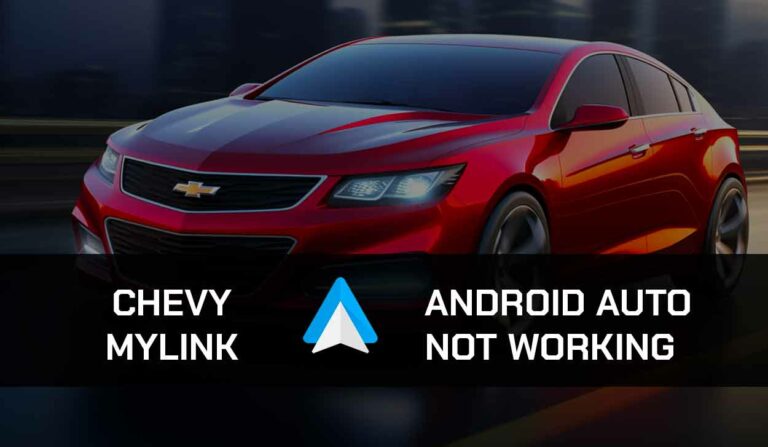It’s usually frustrating when CarPlay keeps disconnecting while you’re driving.
Faulty USB cables, outdated software, and other minor factors often cause the issue.
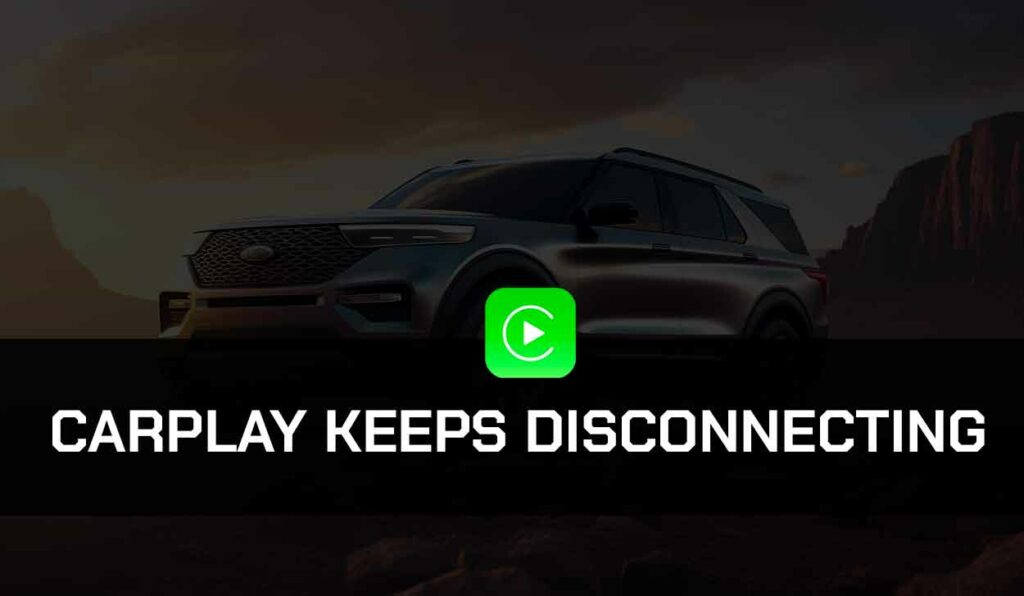
The good news is that you can fix this quickly with the steps I’ll provide in this guide, so read on!
Why Does CarPlay Keep Disconnecting?
You may be wondering why your CarPlay keeps disconnecting. Here are some reasons;
- Connection problems: Here, I’m talking about the USB or Bluetooth/Wi-Fi connections. If the USB is faulty or not securely connected, it will keep disconnecting. Also, if the Bluetooth and Wi-Fi connection has broken due to interference by other functions in your phone when connected wirelessly, this problem is bound to occur.
- Weak Internet connection: If your internet connection is unstable, you will experience this issue.
- Outdated software: If CarPlay or your iOS is obsolete, you may experience this issue.
- VPN interference: If VPN or other proxy connections have been enabled, it will interfere with the performance of CarPlay on your phone
CarPlay Keeps Disconnecting: Fixes
Does your CarPlay keep disconnecting, and you are thinking of possible fixes? Follow this guide.
Method 1: Enable CarPlay again
You may have to confirm that CarPlay was adequately connected to the car if you are experiencing this issue.
Even if it was connected, disconnect and reconnect to be sure.
Here’s how to;
- Locate Settings on your phone
- Navigate the options till you find General, then click on it
- Choose CarPlay
- You’ll find your car in the options
- Tap on the toggle to turn off the connection
- Please wait for a few minutes, then turn it on again.
Method 2: Confirm Bluetooth and Wi-Fi connections
CarPlay can be used wirelessly or by connecting to a USB cable.
On wireless connections, ensure that your Bluetooth and Wi-Fi connections are on.
To turn on these connections on your iPhone, open the control center and tap on the Bluetooth and Wi-Fi icons.
Do the same on your car’s infotainment system.
Method 3: Check the USB cable and ports
If CarPlay keeps disconnecting, and you are using a wireless connection, you may switch to a wired connection because not all cars support wireless CarPlay.
This means you have to connect your phone to the Infotainment system using a quality MFI cable.
The cable must be one that can be used to transfer data and not just for charging, and it must not be so long.
If the cable does not meet the requirements above, CarPlay will keep disconnecting.
Also, debris on the connection ports on your phone will affect your connection, causing CarPlay to disconnect at intervals.
To resolve this, use compressed air or any object that can fit into the small USB ports on your phone or car to remove debris and clear of dust.
Method 4: Confirm you have an internet connection
If CarPlay keeps disconnecting, it could be that your internet connection is unstable or you don’t have a running subscription.
I suggest you confirm first that you still have a subscription running.
After this, please turn off your data connection and turn it on again.
You can also reset your internet connection on your iPhone with the steps below;
- Open Settings
- Click on General>Reset
- Select Reset Network Settings from the options
- Enter your passcode when prompted
- The process will also reset the Bluetooth and Wi-Fi connections so turn them on later.
Method 5: Disable VPN or Proxy
CarPlay may not work as it should with a VPN service on.
The app was programmed to work well with an actual IP address, so if any proxy or VPN service is active on your device, disconnect it, then observe if the problem persists.
Method 6: Restart your phone and car’s head unit
This straightforward procedure might be all the fix you need to resolve the CarPlay keeps disconnecting error you’re facing.
To achieve this, follow the steps below;
- Press and hold the side and volume buttons of your iPhone together
- In some cases, it’s the sleep/wake button
- The power-off slider will pop up on your phone’s screen
- After your phone goes off, use the same method to turn it on again.
- Move ahead to restart your car’s head unit by turning off your ignition
- Wait for the head unit to turn off automatically
- After this, turn on your car again through the ignition
- Connect your phone and Car again to use CarPlay
Method 7: Update CarPlay
- Open Settings > General > Software Update.
- If an update is available, tap Download and Install.
- Launch CarPlay again from your Menu
Method 8: Carry out an update on your iOS device
If your iOS device is not up-to-date, you may begin to encounter this issue.
One step to resolve CarPlay disconnecting issues is to update your device.
Here’s how to;
- Open Settings
- Tap on General
- Go to the Software update option and select it
- Choose Download and Install>Install Now
These easy steps will update your device and resolve the issue.
Method 9: Forget and Reconnect your car
If you had connected the CarPlay in your phone to a couple of cars, you would need to forget all the connected cars, including the current car, and then reconnect your car again to fix the issue.
Here’s how to forget and reconnect your car;
- Open Settings
- Go to General>CarPlay
- You will find your car in the options
- Select it and click Forget this Car
- Re-establish a connection between your phone and the car’s infotainment system via USB cable or Wi-Fi/Bluetooth connections.
Method 10: Connect with Apple Support
If all the methods above do not work for you, there’s still a way out.
Apple Support has all the tips you need to fix the problem. So, you may need to speak to them.
Final Thoughts
If CarPlay keeps disconnecting while you use the app, there is no need to freak out.
The steps I’ve provided here are sure fixes.
Don’t forget to share this guide with someone facing the same issue.