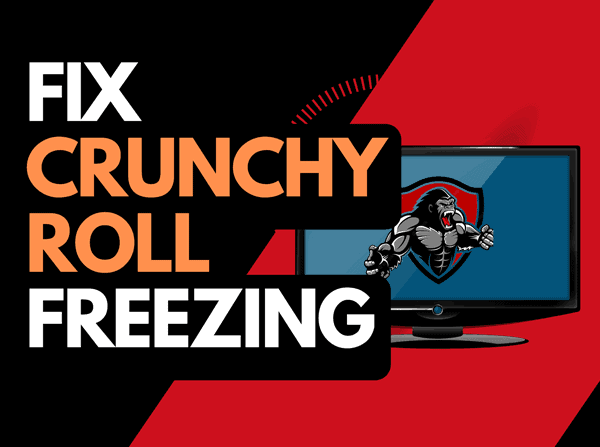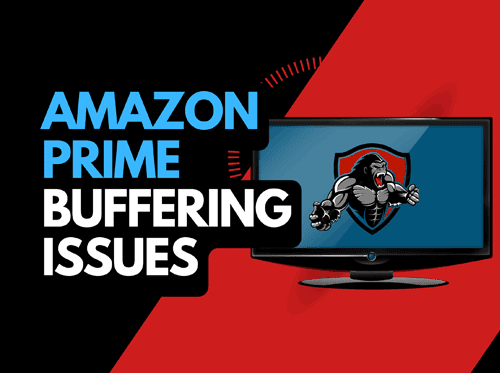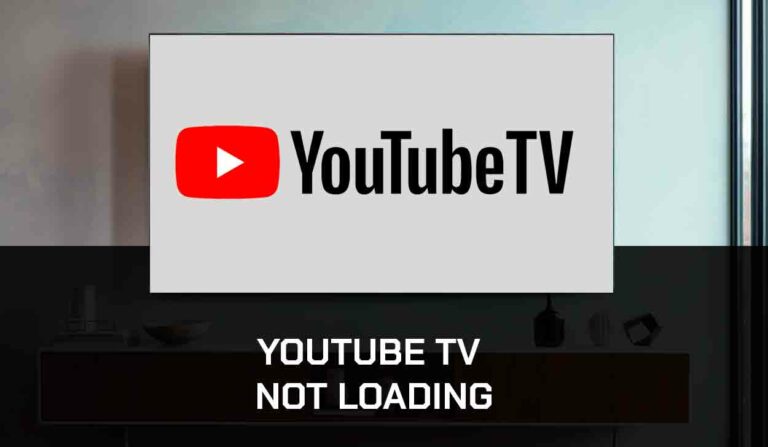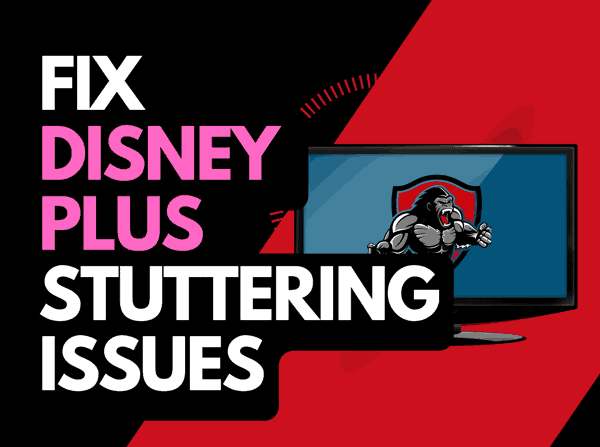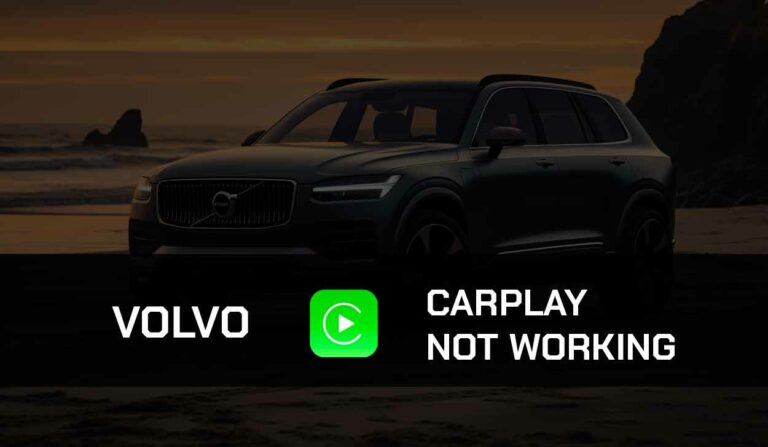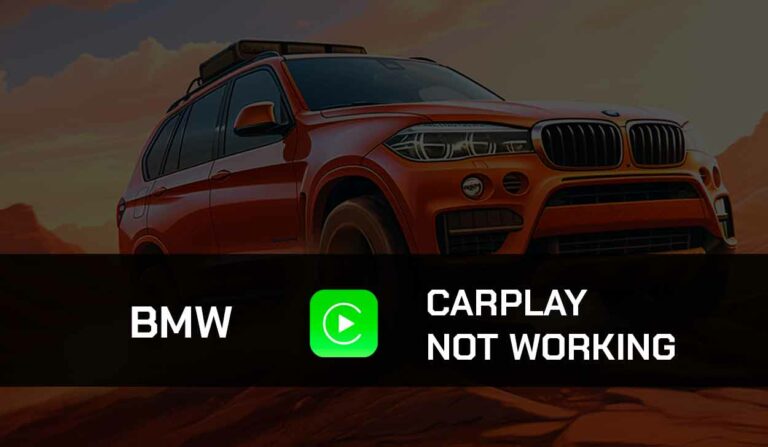“How to watch Netflix on CarPlay” is one of the most common questions asked by CarPlay users who are also Netflix subscribers.
It’s reasonable to be curious since Apple doesn’t let you stream videos on their CarPlay system, including Netflix.
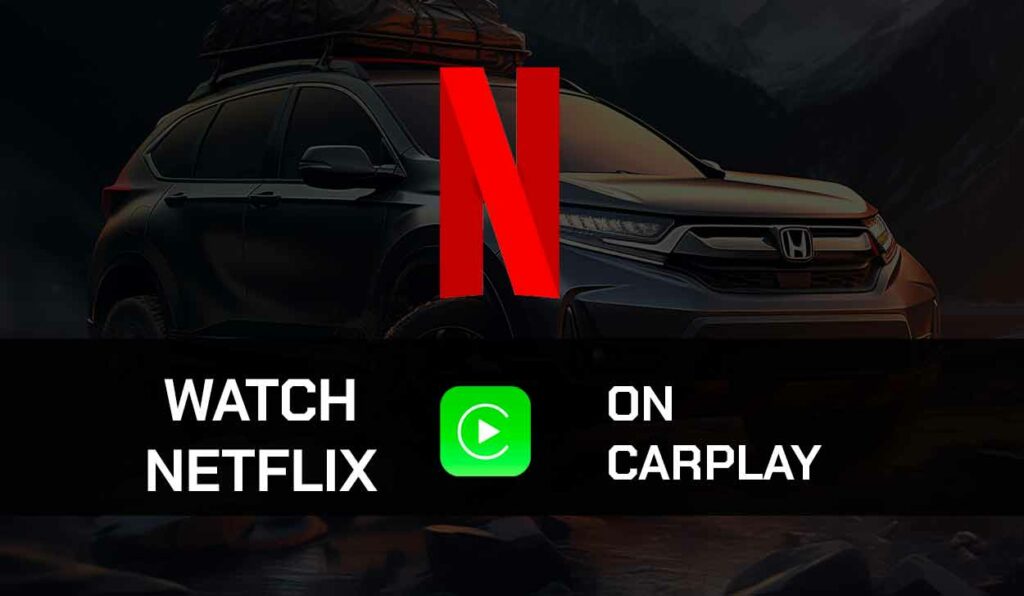
There’s a reason why CarPlay doesn’t allow users to watch or stream videos it is to protect the safety of drivers and passengers.
However, If you want to watch Netflix on your vehicle infotainment screen while parked, this guide will help you.
How to watch Netflix on Apple CarPlay.
Method 1: Watch Netflix on CarPlay using the MMB device.
This is the most highly recommended method of watching Netflix on your CarPlay.
You do not have to jailbreak your iPhone or use third-party applications; rather, you can use the Multimedia Box.
After you’ve confirmed that your vehicle supports CarPlay, you can follow the steps below:
- Ensure you have a Multimedia Box (MMB); you can purchase a Nifty Box if you don’t.
- Setup the Multimedia Box.
How to Set up MMB
- Plug in the Nifty Box, and it will display where you’ll see the CarPlay icon.
- Tap on the icon and connect your iPhone with CarPlay.
- Then tap your Car brand icon, and it’ll take you back to your Nifty UI; from there, you can download and launch the Netflix app from the Play Store.
Method 2: Watch Netflix on CarPlay using the Carbridge application.
You need to download the Carbridge app and use it as a mirror in this method.
Carbridge is entirely free and safe for streaming Netflix on CarPlay.
Whenever you do not need it, you can always uninstall it.
Follow the steps below to Watch Netflix using the Carbridge application.
- On your iPhone’s Settings, go to “General”.
- Scroll down and toggle on the “Background App Refresh”.
- Turn on Bluetooth in your car. If your vehicle doesn’t have Bluetooth, connect your iPhone using a supported cable.
- You can advance to opening Safari on your iPhone.
- Type in “carbridgeapp.com” and load it up.
- Then tap on the “Download Now” button.
- Choose iOS from the options and start the installation.
- Enter your Apple ID and passcode.
- Install two or three apps through the same process.
- Start Carbridge and check its functionality; the in-app must be turned on
- You can now enjoy Netflix on Apple CarPlay.
Method 3: Watch Netflix on Apple CarPlay using the AppleTV.
You might wonder how to integrate the Apple TV box on your car or Apple CarPlay.
The technology behind this is the use of the SmartView HD Apple TV4.
This technology enables you to mirror your iPhone screen to your car screen.
But you can also add Apple TV to your CarPlay with it. Follow the steps below to achieve this.
- First of all, make sure to purchase the SmartView HD with Apple TV4.
- Follow the instruction manual to integrate it with your car. If you find difficulty, you can contact a car mechanic.
- Using the remote that comes up with the device, switch from your device to Apple TV.
- Navigate to Netflix and enjoy.
Method 4: Watch Netflix on Apple CarPlay using the ApowerMirror app.
With the help of a famous ApowerMirror app, you can effortlessly connect your iPhone screen to the screen of your vehicle.
The ApowerMirror app is renowned for having the most significant feature for HD video quality.
It offers useful functions like full-screen viewing, screenshotting, screen recording, etc.
Follow the steps below to watch Netflix on Apple CarPlay using the ApowerMirror app:
- Firstly, install ApowerMirror on your iPhone and CarPlay. You can find this app on your App Store.
- The next step is to connect your iPhone and CarPlay.
- On both devices, open the app. On your iPhone, swipe up to uncover the “Control Center” option, then tap it. Then, wait for the CarPlay’s name to display.
- Finally, select “Start Broadcasting” from the menu after choosing the name. You will see your iPhone screen on your car monitor or carplay.
- Now open Netflix on your iPhone, and it will automatically appear on your CarPlay device.
Note that if Netflix imposes any law or changes its settings, this method will no longer work.
Method 5: Stream Netflix on Apple CarPlay using the LetsView App.
LetsView is also another popular screen mirroring app for iPhone.
It’s almost the same as the ApowerMirror app.
This screen-sharing app is free to use, and it will cause no harm to your device.
Follow the steps below to stream Netflix on CarPlay using the Letsview app.
- Firstly, you have to install LetsView on your iPhone and CarPlay.
- The next step is to connect your iPhone and CarPlay.
- On both devices, open the app. On your iPhone, swipe up to uncover the “Control Center” option, then tap it. Then, look for the CarPlay’s name to display.
- Finally, select “Start Broadcasting” from the menu after choosing the name. You will see your iPhone screen on your car monitor or carplay.
- Now open Netflix on your iPhone, and it will automatically appear on your CarPlay device.
- Enjoy your desired Netflix show on CarPlay.
Also, remember that if Netflix imposes any law or changes its settings, this method will not work.
Final thoughts.
Following any of the methods mentioned above, you can now watch Netflix on CarPlay.
In as much as this is what you want, you have to ensure your safety and that of others while you’re driving.