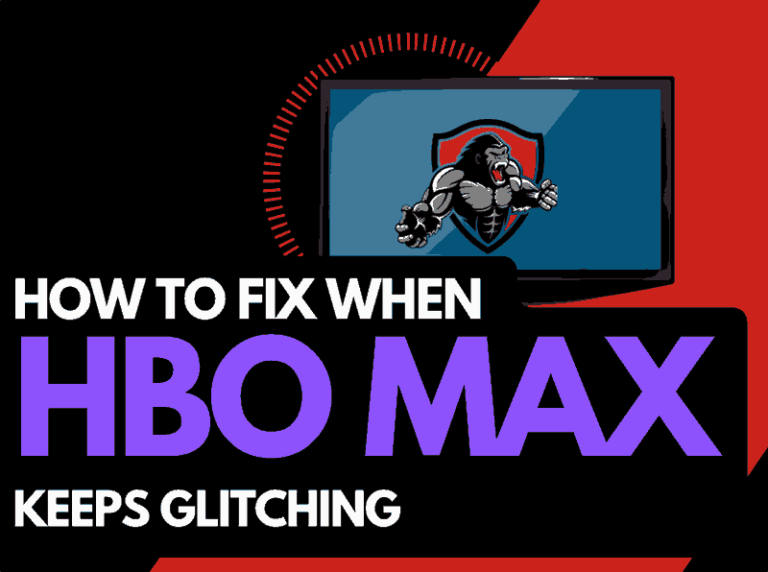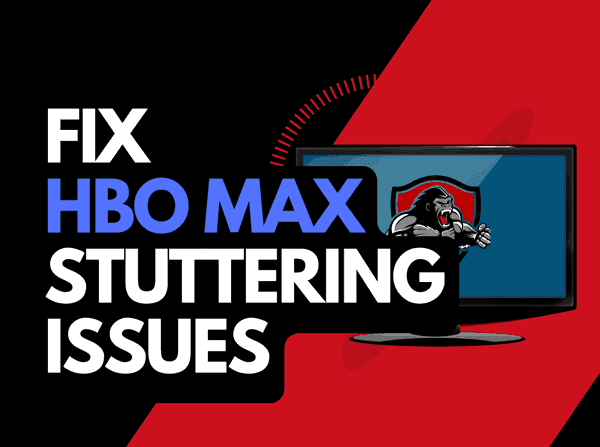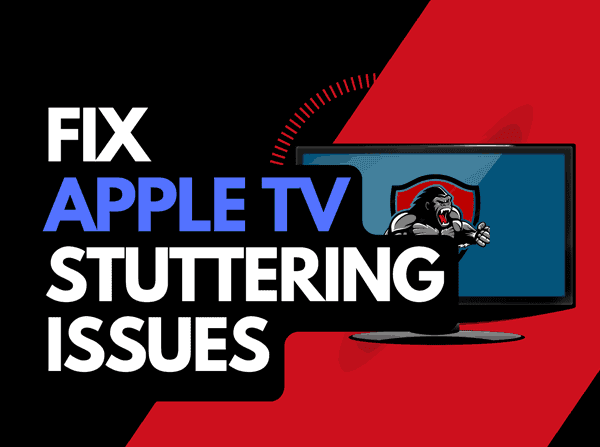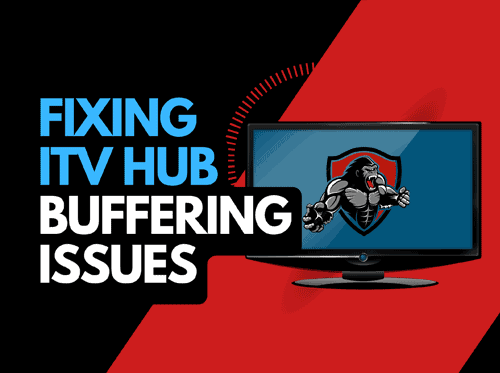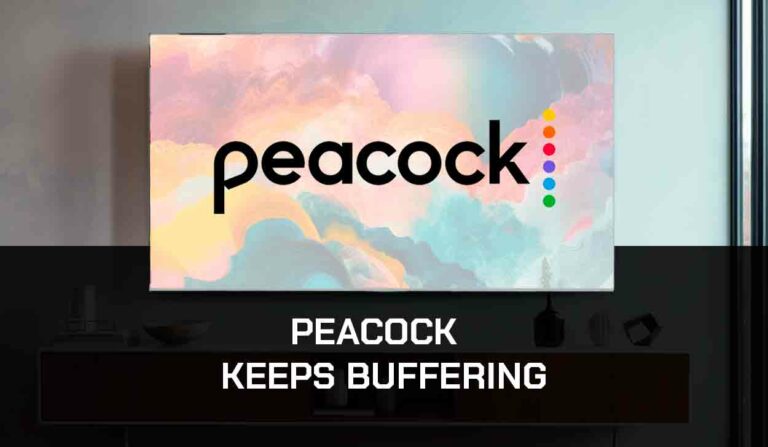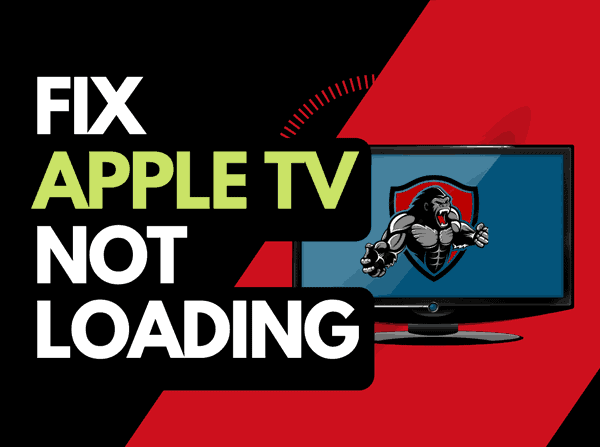When your TV show or movie gets interrupted, you may ask, “Why does Amazon Prime Video keep buffering?”
Well, luckily, there are several ways that you can increase your ability to reduce buffering when viewing Amazon Prime Video.
Why does Amazon Prime Video keep buffering
The common reason why Amazon Prime Video buffers is an internet or software configuration issue.
Buffering occurs when your home internet router overloads and Amazon Prime Video performs slowly.
Having outdated or old system firmware or software can also lead to issues when streaming Amazon Prime.
Some users have also reported that Amazon Prime gets stuck on the loading screen.
Here are some tips on how to stop Amazon Prime Video Buffering:
How to stop Amazon Prime Video buffering
Method 1. Restart your streaming device
You will use a streaming device or web browser to access Amazon Prime.
The most common streaming devices for Amazon Prime are:
- Smart TVs
- Streaming Stick such as Amazon Prime, Firestick, or Roku
- Games Consoles such as PlayStation and XBOX
- A PC or MacBook Laptop
The first step in trying to eliminate Amazon Prime buffering issues is to perform a power cycle of these systems.
To perform a power cycle of the devices, unplug them for 60 seconds before plugging them back in.
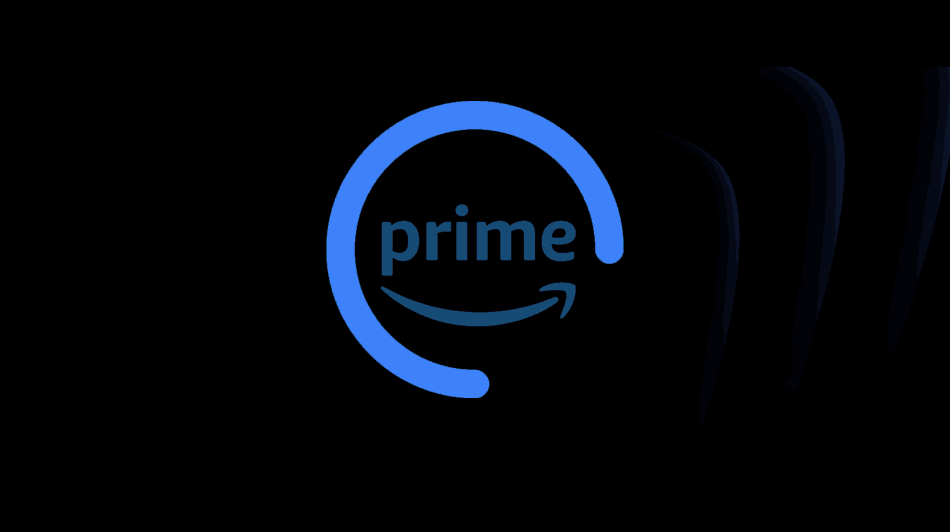
This restart allows any updates that have been downloaded in the background to install and start successfully, and it also clears the system cache.
Clearing the system cache and any lingering apps running in RAM can help reduce the buffering on Amazon Prime Video.
By reducing the number of apps running in the background, you give Amazon Prime stream the content needed.
Method 2. Reset your Router
I have found that restarting your router effectively reduces the buffering on Amazon Prime Video.
How do I reset my router?
The easiest way to reset your router is to unplug it from the wall socket for 30 seconds before plugging it back in.

This action will “power-cycle” your router and provide more bandwidth to increase your ability to stream content faster on Amazon Prime.
Why does resetting your router reduce Amazon Prime Video Buffering?
Think of all the devices that are and have been connected to the router. I’m sure that in today’s digital world, quite a few devices are connected to the router.
Your router is like a mini-PC and will slow down as more tasks are added.
Having all those devices connected will reduce the bandwidth available to the Amazon Prime app and subsequently throttle your download speed, creating buffering.
Method 3. Disconnect other devices in your home from the internet
The more active devices you have connected to your router, the slower your internet connection will be.
Every device you can disconnect from your internet connection will help stop Amazon Prime Video buffering issues.
Method 4. Close any apps that are running
If you had followed our first step of restarting your streaming device, this step would have been completed. Otherwise, please continue to close any running apps.

You will often see that the image quality of the video will drop alongside the buffering.
You can follow some tips when you encounter bad quality on Prime Video.
How does having open apps cause Amazon Prime to buffer?
Having open apps takes system and internet resources away from Amazon Prime Video, which can lead to buffering.
Several users have reported increased performance when closing applications on LG TVs.
Method 5. Decrease Video Quality
Decreasing the video quality on Amazon Prime video can help prevent buffering issues.
You can only change your video quality settings on Amazon Prime Video using the web browser.
When you have “AUTO” selected, Prime Video automatically detects your internet speed. It outputs the Video at a resolution it believes is more suitable.
However, if it is set to a higher quality level and your internet connection stopped, then this can lead to buffering.
How do I change the Amazon Prime Video video quality settings?
Step 1: Goto the Prime Video website
Head over to the Prime Video website.
Step 2: Start a show and then select options in the player
When viewing a show, find the options cog icon.
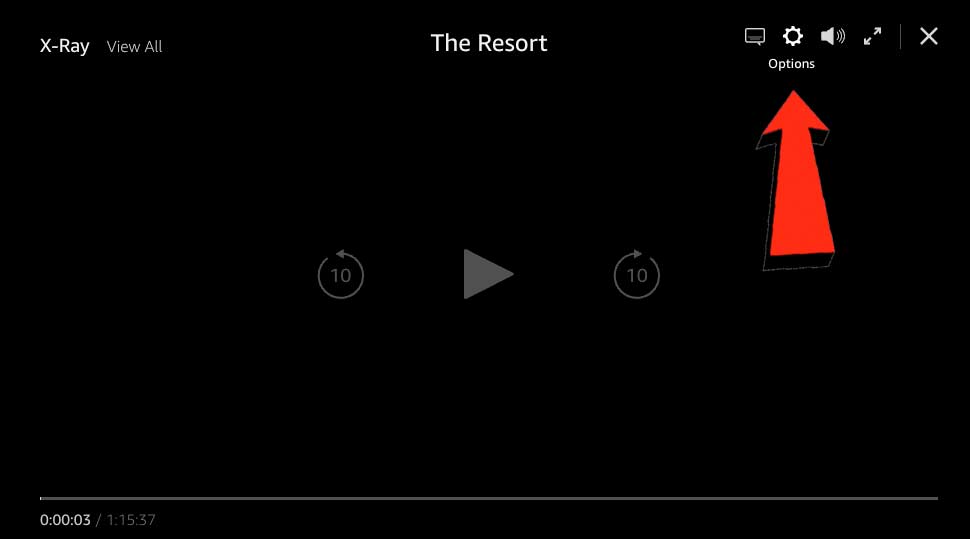
Step 3: Choose the video output
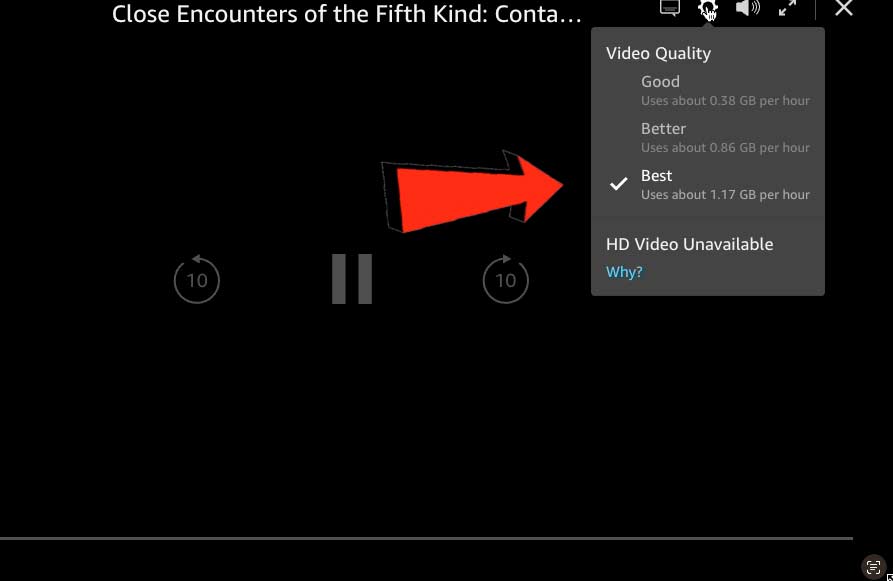
You will now see a selection of the different video outputs available for your streaming content.
These selections will change depending on the show, and some shows have 4K HDR outputs, requiring more internet bandwidth.
Other shows may only output to a maximum of 1080p resolution, which requires less bandwidth than 4K content.
Method 6. Update your streaming device software/firmware before downloading
Whether you are using a TV, Streaming Stick, or Games console, updating your firmware or software to the latest version can help prevent issues from arising over time.
Sometimes updates can be missed, or an installation can be interrupted and cause issues with your streaming device.
Old or partial firmware installation could cause Amazon Prime Video to buffer.
Ensuring you have the latest software on your devices gives you access to new apps and an improved viewing experience.
Method 7. Use an Ethernet cable rather than Wi-Fi
It is almost always true that you will get a better download speed when you use an Ethernet (Wired Connection) rather than Wi-Fi.
Wired connections transmit data quicker and with less interference.
Wi-Fi connections are slower and generally have a slower response time.
The distance from your streaming device, along with the walls, floor, and ceilings, can all deteriorate the quality of your internet connection, causing Amazon Prime buffering issues.
I always use a wired connection when available, and you should too!
Method 8. Upgrade your Internet Connection
Not everyone has access to high download speed through their ISP (Internet Service Provider), but for those that do, consider upgrading your internet connection.
It is pretty straightforward that a 100mbps connection will have a slower download rate than a 1gbps connection.
Method 9. Disable any Ad blockers or VPNs
VPNs and Ad blockers can negatively affect the streaming performance of Amazon Prime Video.
Your connection to a VPN will always limit the speed at which you can stream content.
Method 10. Upgrade your Router
This option will not apply to everyone, but for some gamers, the router could be the bottleneck in their home network, causing their Amazon Prime buffering problems.
If you have consistently upgraded your internet speed through your ISP but are still using an older router, you may wish to check your router’s maximum download speed.
It’s all good to have a 1gbps connection, but if your router can only download at 100mbps, you have a massive bottleneck and a solid explanation for why Amazon Prime is buffering.
Method 11: Check that the Prime Video servers are up and running.
When Prime Video is buffering, most issues will usually be with your network or streaming device.
You should check that the Prime Video servers are working.
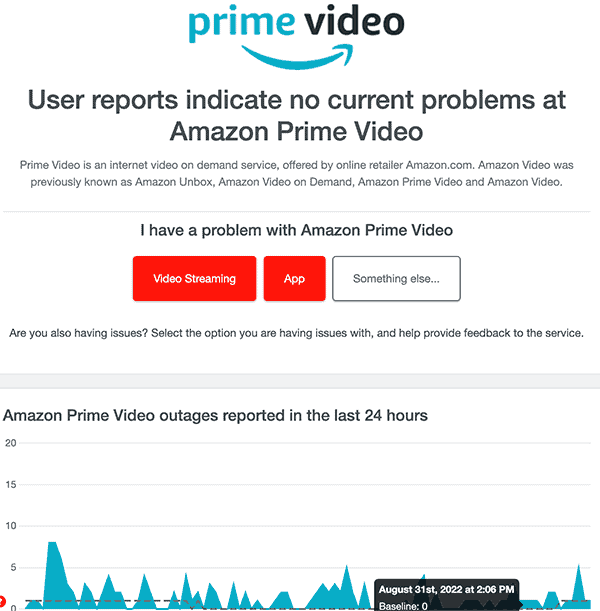
Method 12. Contact Amazon Prime Support
If you have tried all the tips above and nothing has worked, you can contact Amazon Prime support for further help.
Conclusion
If you have followed the guide, you will have successfully reduced the buffering of Amazon Prime on your streaming device.
We hope that you enjoy buffer-free streaming.