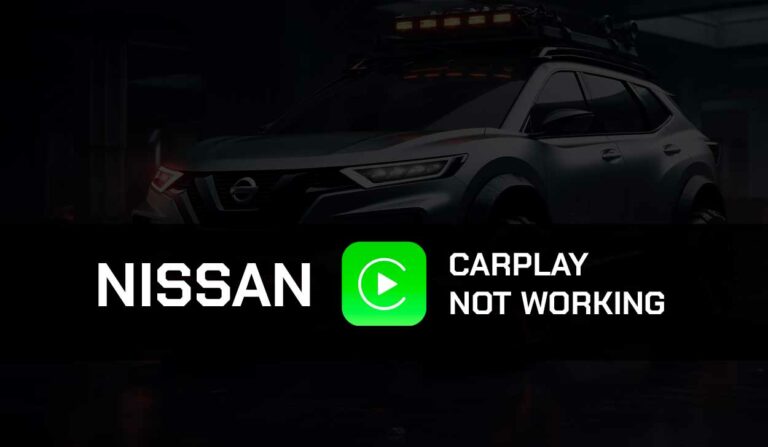As a Mazda user, you may sometimes need to reset the infotainment system. This need arises due to issues like freezing, unresponsiveness, smartphone connection problems, or other software glitches.
The issue is not exclusive to the Mazda infotainment system. Any technological product is prone to malfunctions, and users of other car brands also encounter similar problems.
Some of these issues will require a reset on the Mazda infotainment system amongst other troubleshooting tips. Each time my Mazda Connect display screen freezes, a reset is always the way out. So, if you are experiencing a similar problem now, this guide will help resolve it.
Types of Mazda Infotainment Systems
Currently, Mazda vehicles offer two different infotainment systems; the sixth-generation MZD Connect and the 7th generation Mazda Connect. So, as a Mazda owner, your car may have any of these infotainment systems depending on its model and manufacture year. Below are some details on the different Mazda infotainment systems;
- MZD Connect (sixth generation): MZD Connect is a simple infotainment system that uses a rotary controller and five buttons that are easy to use with your eyes still fixated on the road for safety reasons.
It offers other great features, such as the eco-display and the Aha app. The Aha app provides access to all infotainment services in one place. This provides on-the-move access to social media, internet radio, podcasts, books, and news.
The infotainment display screen mounted above the dashboard displays these in high resolution for a clearer view. You can also connect to Android Auto and CarPlay on your MZD Connect. Many Mazda models still use the MZD Connect infotainment system.
- Mazda Connect (seventh-generation): Mazda Connect offers more amazing features and allows you to conveniently use your phone with the infotainment system while driving.
Mazda Connect updates to accommodate improved and sophisticated smartphone features and operating systems.
This update gives you access to your phone apps and functions through CarPlay and Android Auto.
Mounted on top of the dashboard for enhanced safety, the infotainment system allows clear visibility without turning your eye from the road, making it human-centered.
This infotainment system is available in Mazda CX-9, Mazda CX-5, Mazda CX-3, Mazda6, Mazda3 (4-Door and 5-Door), Mazda MX-5 Miata, Mazda MX-5 Miata RF models.
Preparing for the Reset
Before carrying out a reset on your Mazda infotainment system, there are a few things to put in place to ensure things don’t go wrong. First, ensure the vehicle is parked in a safe and stationary position.
Also, remove any SD card, USB cables and devices connected to the infotainment system.
Most importantly, back up your data to avoid losing important data like contacts, messages, music and navigation settings.
While preparing for the reset, some basic things to keep handy include; a computer with the Mazda Toolbox app duly installed, a good SD card or USB drive, and ensuring all buttons in the control knob are functional.
To backup data before carrying out a factory reset on your infotainment system, follow the steps below;
- With Mazda Toolbox already downloaded to your computer, open the Applications folder and tap the Mazda Toolbox icon
- Insert the infotainment system’s SD card into your computer’s card reader slot.
- After the Mazda Toolbox recognizes your SD card, log in with the required details if you have an account already or register as a new user.
- After login is successful, tap on Settings on the Home screen
- Choose Manage and then the Backup your Device option on the next interface.
- Rename the files you are backing up for easy identification.
- Wait for a while for the backup to be completed and click the Home button on your screen to return to the Menu
How to Reset Mazda Infotainment System
Depending on the nature of the problem with your Mazda infotainment system, you may need a soft or hard reset. Unsure of which one to try? A soft reset will reboot your infotainment system and clear minor glitches like an unresponsive screen.
A hard reset on the other hand is used when the issue is more complex. This type of reset will return the infotainment system to default settings.
Coincidentally, both Mazda Connect and MZD Connect have a similar reset procedure. So, if you need to reset your Mazda infotainment system, follow the steps below;
How to carry out a soft reset on Mazda Connect (Mazda CX-5)
- With your ignition still on, locate the Multi-Function commander Control knob
- Press and hold the Mute, Nav, and Back buttons in the control knob of your Mazda Connect simultaneously
- You will notice the display screen go blank and the Mazda logo appears again after the reboot
- This will soft reset your infotainment system and may resolve the problem you are experiencing.
How to carry out a soft reset on MZD Connect (Mazda3 and 6)
There are slight differences in the combination keys to use when carrying out a soft reset on the MZD infotainment system when compared to Mazda Connect.
- With your car still turned on, locate the Multi-Function commander knob
- Press the music, Nav, and volume buttons simultaneously for up to 20 seconds.
- The display screen will go off and your infotainment screen will come on again in 2-3 minutes.
How to Carry Out a Factory Reset on Mazda Connect and MZD Connect
Carrying out a hard reset on your Mazda infotainment system is relatively easy and does not require any key combination. Simply do the following;
- Choose Settings from the display screen of your Mazda Connect
- Go to the System option then select About
- You will find a Factory Reset option
- Click on it, then confirm with the Yes pop-up to reset the system to the default settings.
A factory reset deletes all saved data like photos and music files from your Infotainment system. All installed apps will be removed and personal settings like Bluetooth pairings, Wi-Fi settings, navigation, and radio settings will be erased.
However, there’s no need to freak out if your data is backed up, which is the first thing to do when considering a factory reset. The next step to take is to restore backed-up data after the factory reset. Here’s how to restore your data on the Mazda infotainment system;
- Open the Apps folder and select the Mazda Toolbox icon on your computer
- After launching the Toolbox, slot the infotainment unit’s SD card into your computer’s SD card slot.
- Mazda Toolbox, once launched, will immediately recognize the SD card.
- Tap to Login or register an account if you did not have one before.
- When logged in successfully, the Home screen will appear.
- Select the Settings icon then choose Manage from the next interface.
- You will find the Backup your device and Restore option click on Restore
- Choose a Backup from the Autobackup list and click on the Restore option at the bottom right corner of the screen.
- Hold on for some minutes until the download completes, then click on Home to return to your Menu.
Troubleshooting Post-Reset Issues
After carrying out a reset on the MZD Connect or Mazda Connect, you may experience some issues like;
Loss of data: after resetting your Mazda infotainment system, you will lose vital data like call logs, messages, photos, and music playlists.
Customized settings will be erased: similarly, all settings you had made, like Bluetooth and Wi-Fi settings, navigation settings and history and radio presets will be removed.
All installed software updates will be removed: if you had installed new software updates on your infotainment system, I’m sorry such an update will be removed and you will need to carry out another software update.
To get your Mazda infotainment system working properly after a hard reset, you need to carry out a software update, re-pair your Bluetooth and Wi-Fi connections, and re-enter your radio and navigation settings. To update the infotainment system, go to the manufacturer’s website to download and install the update.
Final Thoughts
To reset the Mazda infotainment system, the methods I’ve provided here are all you need. Resetting this component of your vehicle is an effective way to fix issues like freezing or connection issues on the infotainment system and with this guide, you can achieve this.
A soft reset will not erase saved data, but a factory reset will do otherwise. So, when carrying out a factory reset on the Mazda infotainment system, don’t fail to back up your data first.
Additional Resources: