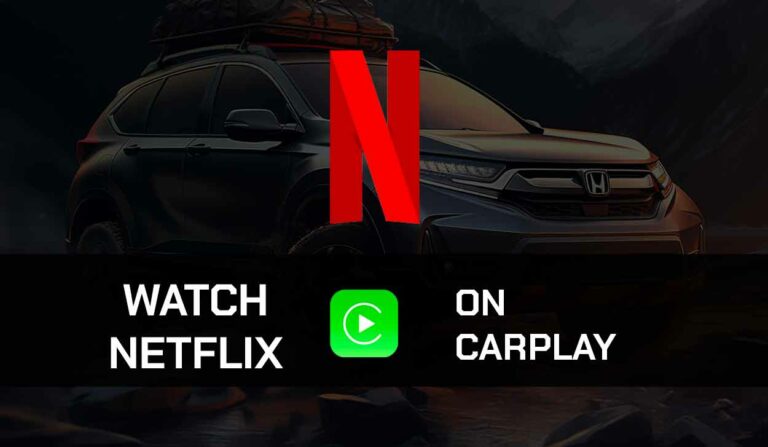Knowing if the alarm will go off during a phone call is one question that iPhone users have asked.
iPhones are designed to allow notifications even when you are on a call, and these notifications include alarms.
So whether you have a cellular call, FaceTime call, WhatsApp call, etc., the alarm will go off if you have correctly set it up.
However, the alarm volume or sound will be relatively low while on call.
How to stop your alarm from going off during an iPhone call
When I tested to find out if the iPhone alarm goes off during a call, I discovered a couple of things;
- The iPhone alarm will go off even if you are on a call.
- The person on the other end of the call may hear the alarm ring. When I tried it on my iPhone 12, the person on the other end of the call heard the alarm
When your alarm rings, it definitely can disrupt your call.
Unfortunately, I have fallen victim to this, and it can be embarrassing in a professional environment when your alarm can be heard on the call.
However, I discovered a few methods to prevent your iPhone alarm from going off during a call.
Method 1: Turn off the alarm
The most effective way to stop your alarm from going off while making a call on your iPhone is to turn off the alarm.
You can always turn the alarm back on after the call. Simply go to your Clock app on your iPhone menu, then toggle off the alarm you had set.
Method 2: Set the alarm to the minimum volume
Setting the alarm to the minimum volume doesn’t mean the alarm won’t go off. However, it will ring at a very low volume, and you may not even hear it ring.
- Go to your Settings app and navigate to Sounds & Haptics
- Then, drag the Ringer and Alerts slider left until you reach the minimum volume.
Method 3: Set the alarm to vibrate
Another alternative is to set the alarm to vibrate. With this setting, the alarm will go off while you’re on a FaceTime call but will only vibrate.
Press the Vibrate button on the top of the left-side panel of your phone to put it on Vibrate Mode.
Do you want your alarm to go off during an iPhone call? Do this:
Although the notice can be disruptive when it goes off during a call, I also discovered that some users like to have their alarms go off even on a call with their iPhone.
If your iPhone alarm isn’t going off during a call, there are a few things you can do to fix it.
Method 1: Check your alarm settings
Be sure that the time and date are correctly set up on your device, as this be one of the causes your alarm will not go off at the designated time.
Method 2: Delete and reset alarms
If your iPhone alarm is not going off at a designated time, it’s possible that the alarm wasn’t set correctly or was affected by a software glitch.
The most straightforward remedy to this problem is to delete the alarm and set it up again.
- Open the Clock app > Alarm
- Click the Edit option in the top left corner
- Click on the red minus sign to find the delete option
- Swipe or tap on the delete to remove the alarm
- Create a new alarm using the plus button on the upper right-hand corner of the Clock app
or you can tap the small arrow on the right to find the delete option
Method 3: Unplug Headphones and Bluetooth devices
Connecting your phone to a Headset or Bluetooth device can make it seem like the alarm didn’t go off.
The alarm will sound through the external device when you pair your iPhone with Bluetooth or headphones.
Depending on your ringer volume, you may not hear the alarm ring.
So make sure you disconnect the iPhone from an external speaker so the alarm can go off during a call.
Method 4: Turn up volume
iPhone allows you to set the alarm at the volume that’s most appropriate for you.
If you set the volume to low, you won’t hear when the alarm goes off whether you are on an iPhone call.
To adjust the alarm volume, go to Settings, then scroll to Sound & Haptics. Adjust the Ringer and Alerts to a reasonable volume.
Method 6. Choose a louder Alarm Tone
Some alarm tones are louder than others, and if you are in a noisy environment, you may not hear when the alarm goes off because of the tone you selected.
To change the alarm tone;
- Open the Clock app > Alarm
- Click on Edit
- Select the alarm you would love to change the sound for
- Go to Sound and select a louder ringing tone
Final thought
Alarms are also regarded as system notifications and are unaffected by phone calls.
Alarms will still go off on your iPhone because no built-in feature prevents this from happening, as discussed in this article.
If you are still having other software problems on your iPhone, you can contact Apple support for further assistance.
Our expert, Daniel Shuttleworth published a guide on how to fix YouTube “something went wrong” error on iPhone. You should also check it out if you’re experiencing this error.