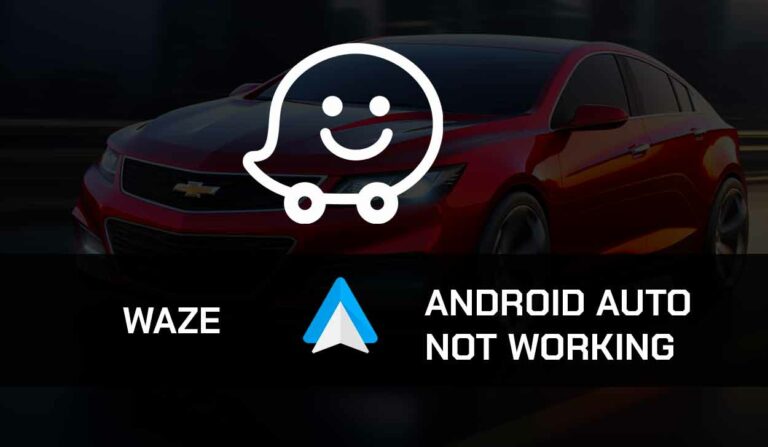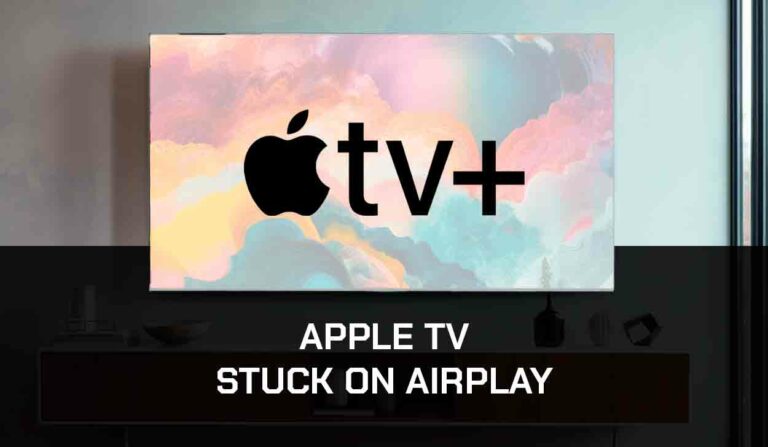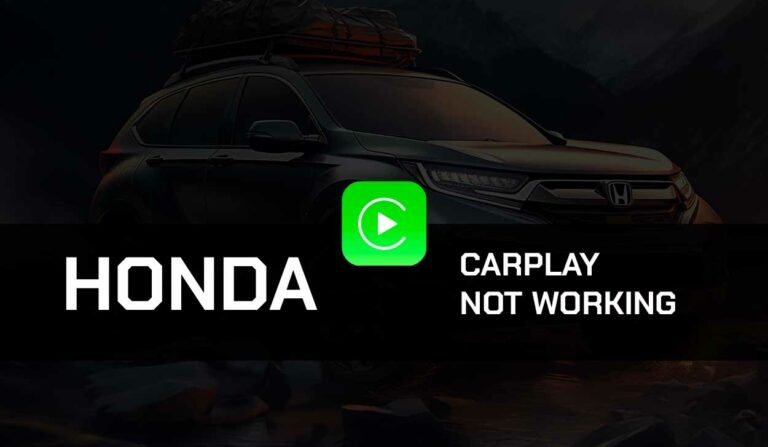It can be sickening when you know how much comfort you can enjoy while using your Volkswagen CarPlay but yet, you feel limited.
Panic no more as this article promises to take you by hand through various simple tasks you can employ to fix your Volkswagen CarPlay not working error.
Let’s dive in!
Why is Volkswagen CarPlay Not Working
Oftentimes, your Volkswagen CarPlay may experience glitches and sometimes, temporal malfunctioning for several reasons.
They include;
- Disabled Apple Carplay
- Bad USB cable
- Outdated Software
- Bad or unsupported USB device ports
Sometimes Volkswagen CarPlay doesn’t work simply because it wasn’t connected properly. I’ll show you how to enable CarPlay and properly connect it to your VW vehicle.
How to setup Apple CarPlay with Volkswagen
1. Enable CarPlay
- Go to your Settings
- Select Screen Time
- Tap on Content and Privacy Restrictions.
- Hit Allow App
- Finally, activate the slider by CarPlay.
2. Turn on Siri
- Go to Setting
- Activated Siri and Dictation then select Siri and Search
- Turn on all these options: press home for Siri, Hey Siri, and Allow Siri while locked.
3. Connect with a cable or wirelessly
- Connect your iOS device to your VW infotainment system using the iPhone’s Lightning USB cable
- The vehicle display will show that CarPlay has been detected and ask you to confirm if you want to connect. Tap on Connect.
- The display will confirm the connection.
If you want to connect using Bluetooth, follow the steps below:
- Park the car and turn on the ignition
- Turn on Bluetooth and Wi-Fi on your iOS device
- Press the Phone button on your VW infotainment system
- A prompt will appear on the car display showing the Bluetooth name you’re to connect to
- Check your iOS device’s Bluetooth menu for the Bluetooth name and click on it to connect.
If you’ve followed these steps to connect the iOS device to your Volkswagen vehicle, but CarPlay isn’t still working, the solutions below will help you resolve the problem.
How to fix Volkswagen CarPlay Not Working
Method 1: Check if your Volkswagen vehicle supports CarPlay
There are over 30 Volks models that support CarPlay. However, some models of this vehicle still don’t allow the use of CarPlay. Especially models manufactured earlier than 2016.
So if You are trying to use CarPlay on your Volks vehicle for the first time and you notice that it isn’t working, check if your car is among the available models for Apple CarPlay.
If it isn’t then you may have to try some other navigational technology other than CarPlay. Several other alternatives to CarPlay include iCarMode, CarOS, and MirrorLink.
Method 2: Check if CarPlay is accessible from your region.
CarPlay is available in the US and 35 other countries. However, if you are not in one of the regions where CarPlay is supported you will not be able to use the platform.
So make sure you confirm from Apple’s website if the tool is available in your region. If not, you can also try the other alternatives I listed in method 1 above.
Method 3: Update your Volks navigational software
Volkswagen vehicles usually come with either the Discover Media or Discover Pro Navigational software (infotainment system).
If you have an out-of-date infotainment system it becomes incompatible, leading to issues with your CarPlay. Unlike the navigation software of most manufacturers, the Volks infotainment system is easy to update. Just follow the steps below:
How to update Volkswagen’s navigational software
- Get a USB Drive and plug it into your PC
- Visit the Volkswagen software update webpage on your PC
- Select your VW model
- Select the navigational system your car comes with (Discover Media or Discover Pro).
- Scroll down the webpage and click on the Download button under your region
- Accept licence conditions
- Download the file into your PC and move it into the USB Drive
- Unplug the USB drive from your PC and plug it into your vehicle’s infotainment system
- Turn on the ignition and the system will find the update and begin to download it automatically.
Note: It could take up to four hours for the update to completely download. But if you turn off your car, the download progress will be paused and continued when you turn on the ignition again.
Method 4: Update your iOS
After updating your vehicle’s navigational software, you also have to update your iOS to the latest version. Outdated iOS can lead to compatibility issues between CarPlay and your Volks software.
Here’s how you can update your iOS
- On your iPhone or iPad, go to Settings > General > Software Updates
- Follow the on-screen instructions to download and install available updates
- Restart your device and try connecting to CarPlay to Volks Discover.
Method 5: Change your USB cable
Your Volkswagen CarPlay may experience errors when the USB cable is bad. Hence, you need to confirm if the problem is from the cable by trying a different cable to see if it works.
Additionally, you must consider the length of the cable and the speed of transferring data. The amount of data transfer for your Apple CarPlay may be all-out for a cheap cable to handle.
Also, longer cable or wire has the potential to slow down the signal and make the CarPlay experience frustrating. I recommend using an Apple cable of under 1 meter (3 feet) while running your Volkswagen CarPlay.
Method 6: Try a different USB port on the vehicle
Sometimes the USB port in your vehicle could get damaged and may not be able to establish a connection with CarPlay. You must also consider the fact that some USB ports do not support data transmission.
Fortunately, most Volkswagen cars provide more than two USB-C ports, so try a different port to see If it works.
It could be that the USB port you’re using is faulty or does not support data transmission.
Method 7: Disable Airplane mode
If you are using CarPlay on your VW vehicle, you have to make sure that your mobile device is not in Airplane mode. This is a very common error among most CarPlay users. So you have to be very confirm that your device isn’t in Airplane mode.
Method 8: Disconnect CarPlay and Reconnect
The reason why I advise users to disconnect the CarPlay connection and reconnect is because sometimes, the connection can develop a glitch that prevents it from working.
That’s why you’ll notice sometimes that even when your iPhone is connected to your Volks car, the CarPlay features are not functioning properly.
If you are using a wired connection, just unplug the USB cable to disconnect, then plug it back and establish the connection again.
For a wired connection, follow these steps to disconnect
- On your Apple mobile device, go to Settings > General.
- Scroll down to the CarPlay menu.
- Select your car’s name and click on “Forget this car.”
Method 9. Disable VPN and Proxy Connections
I’ve noticed that a VPN or Proxy connection is usually bad for CarPlay. This is because CarPlay needs to access your actual IP address location to function properly. If you are using a VPN or proxy server, disable it and CarPlay should work just fine.
Method 10: Connect Support
Normally, the methods I’ve provided in this guide should work in fixing any Volkswagen CarPlay issue you might be having. However, it’s possible that the issue you are having is more technical and may require the attention of your vehicle manufacturer or Apple. So if these solutions do not work for you, contact Volkswagen support as well as Apple support for further assistance.
Final Thoughts
In truth, to fix any issue, an understanding of the cause of the problem matters. With this guide, you can have a good understanding of your CarPlay and better ways to resolve your Volkswagen CarPlay not working error.
I believe this article has exposed you to numerous ways to get your CarPlay running as expected.
Now, you can get to practice and sort this error out.
Further Readings: