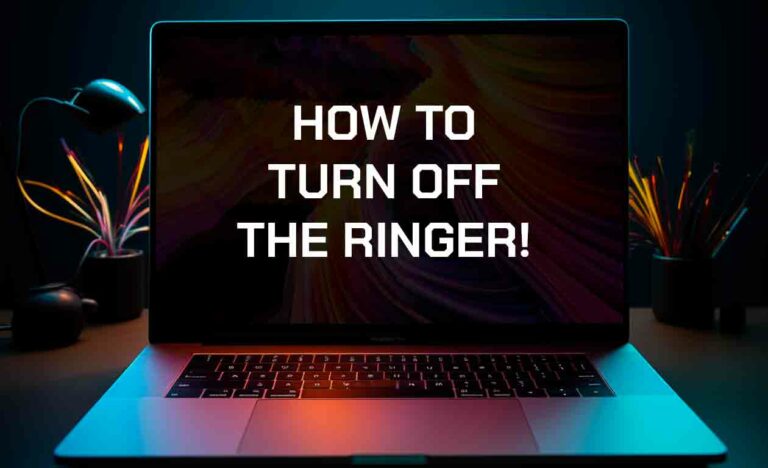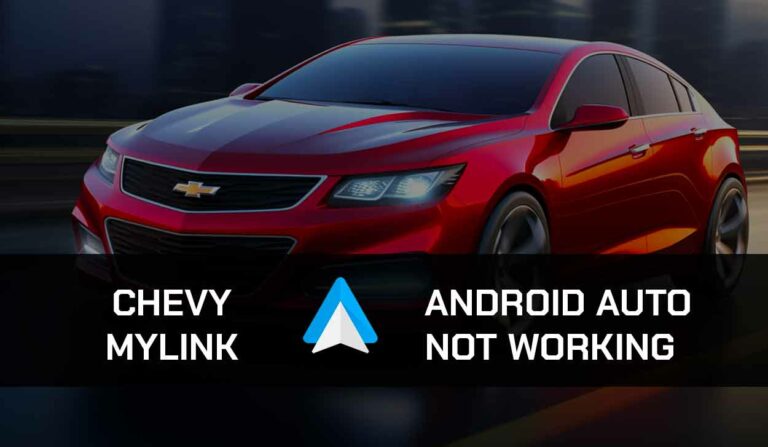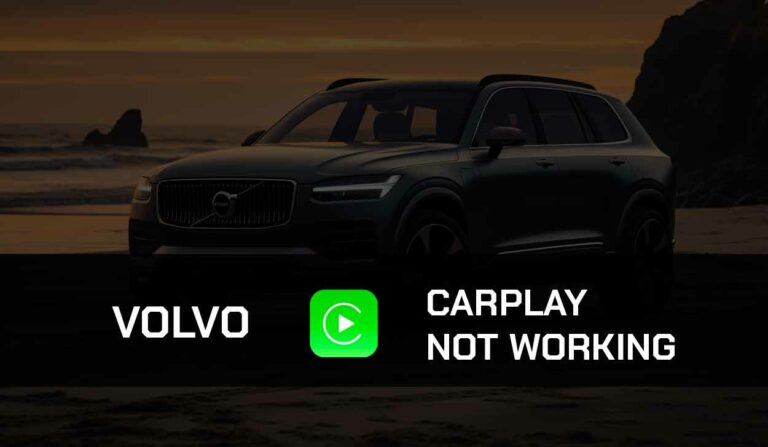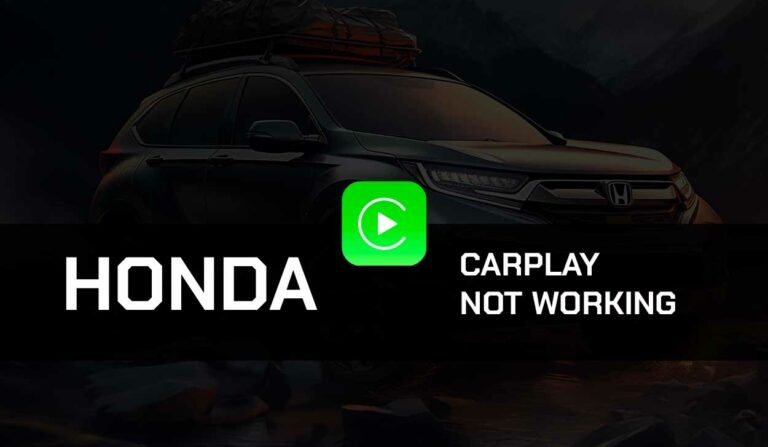I was thinking of how to empty trash on my Samsung phone.
New Samsung models have recycle bins that perform the same function as the trash.
The recycle bin stores deleted files, and you can go back to the trash to restore them if they were deleted by mistake or permanently delete them to free up storage space in your phone.

It may surprise you that your Samsung trash occupies as much space as some folders in your phone.
Users may have deleted tons of watched videos, pictures, and documents.
All these do not permanently leave your phone, at least for 30 days, and tend to occupy a lot of space.
If you have space issues, you may think of emptying your trash. Find out how to do this in this guide.
Why do you need to Empty Trash on a Samsung Phone?
You may be wondering why you must empty your Samsung phone’s trash.
Without further ado, here are some reasons;
To Free up Space
Are you having issues taking pictures or making videos on your Samsung phone?
While this could be due to several problems, low storage space is one of them.
Sometimes, you won’t be able to launch big apps on your phone because of insufficient storage memory.
One way to free up space to save those beautiful moments as pictures or videos and to use your apps effectively is to empty the trash on your Samsung phone.
Enhance phone speed
When your phone is cluttered and storage space is full, you will notice that your phone now runs slowly.
Apps may take longer to load, and even browsing may be slow.
Emptying your trash files can solve these issues.
Boost the general performance of your phone.
Lack of storage space will affect the general functionality of your Samsung phone.
Sometimes, when the storage space of my Samsung phone is low, many apps fail to open, some open and stop immediately afterward.
Frequently emptying trash on your Samsung phone can prevent this.
How to Empty Trash on Samsung Phone
There are several ways to empty trash from your Samsung phone to free up space and boost performance.
Some users prefer emptying trash from individual apps, while others prefer doing it from all apps simultaneously.
Here are tips to empty trash on your Samsung phone from some of the most memory-consuming apps and other ways to free up space on your Samsung phone;
Method 1: Empty Gallery Recycle Bin
- Go to Menu
- Locate the Gallery app icon
- Tap the Hamburger icon (the three horizontal lines at the bottom right of your screen).
- Navigate the options and select Recycle bin.
- Open the Recycle Bin, tap on the options button at the top of the screen, and choose Delete.
- This will delete all unwanted files that were stored in the trash
Method 2: Empty My Files Recycle Bin
- Open your Samsung Menu
- Please scroll down to the My Files option.
- Tap on My Files>Recycle Bin/Trash
- Click Delete
- This will clear all trash files saved in My Files‘ recycle bin
Method 3: Empty Trash in Google Photos
Google Photos is another app that consumes a lot of memory in your Samsung phone, and if you are thinking of freeing up some space on your device, you might want to clear deleted files from this folder.
Here’s how to;
- Open Google Photos from your Menu
- Tap on the Library option. It’s located at the bottom right of your screen.
- From the choices displayed, select Bin.
- All deleted files in the trash that are consuming space will appear here.
- Choose Empty Bin to delete files and empty trash from this app permanently.
Method 4: Empty Trash from all Memory-consuming Apps at once
Some newer Samsung models have a Trash app called “Samsung Trash”and this makes it easy to delete trash from all apps in your phone at once.
Here is how to;
- Go to your Menu or Home screen
- Find the Samsung Trash icon and tap on it
- The Trash app contains a list of items that have been deleted from your phone. You may choose to Empty trash by clicking the button or clicking the checkbox close to the items you want to delete and select Empty Trash
- Confirm the deletion by tapping Yes when prompted
- This will permanently delete trashed files and free up space in your phone
Method 5: Delete Apps Cache and Files
You may be emptying trash on your Samsung phone because you need to free up some space in your phone for better performance.
I’ve added this tip to help free up more space in your Samsung phone.
Follow these steps to delete the app cache and files;
- Launch your Samsung Menu
- Select Settings
- Scroll down a bit and choose Apps
- You will see a lot of Apps on your phone and their sizes (KB or MB)
- Tap on the big apps like; WhatsApp, Facebook, Photos and other memory consuming apps you’ll like to empty their trash
- After clicking on the App, on the next interface, select Clear Cache. You can also tap Clear Data if you do not mind losing some of your Settings to free up more space
Method 6: Uninstall Unused App
Some apps can just be occupying space in your Samsung phone when you do not actively use them.
If you need some space in your phone, you can try uninstalling these unused apps. Here is how to;
- Go to the Menu on your Samsung phone
- Locate and long-press the App
- You will see a pop-up
- Tap on the uninstall option and confirm with Ok
- This will delete the App and its cache files and free up some space on your Samsung device
Method 7: Contact Support
If you still have memory problems after following all the above methods to empty the trash on Samsung phone, reach out to Samsung mobile support for further assistance
Final Thoughts
Emptying the trash on your Samsung phone is an easy process and it is important especially when you have limited storage space in your phone.
With the tips I have carefully listed, you can easily empty the cache on your Samsung phone to boost its performance.