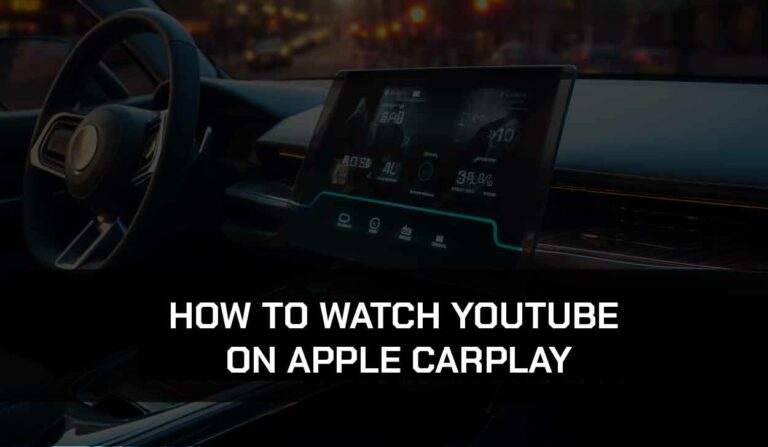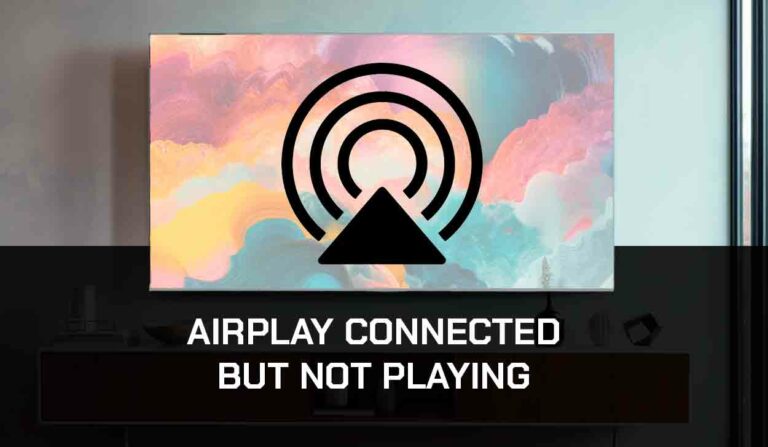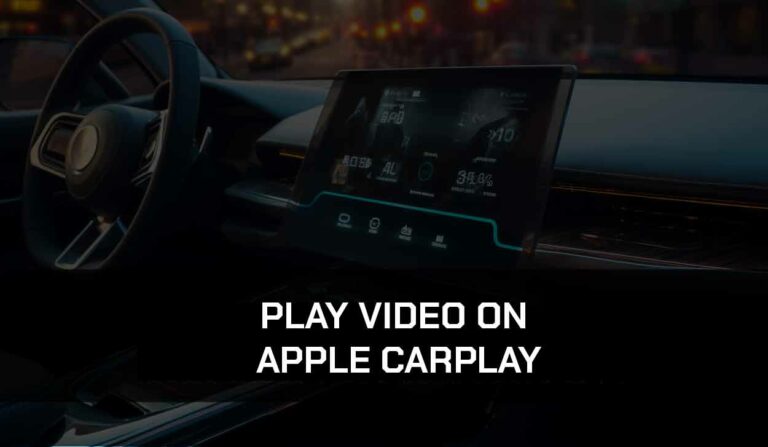You may wonder how to turn the ringer off on your Macbook when the noise and interruptions are annoying.
Receiving calls through my Macbook when all my devices are connected is convenient. The experience is just really satisfying.
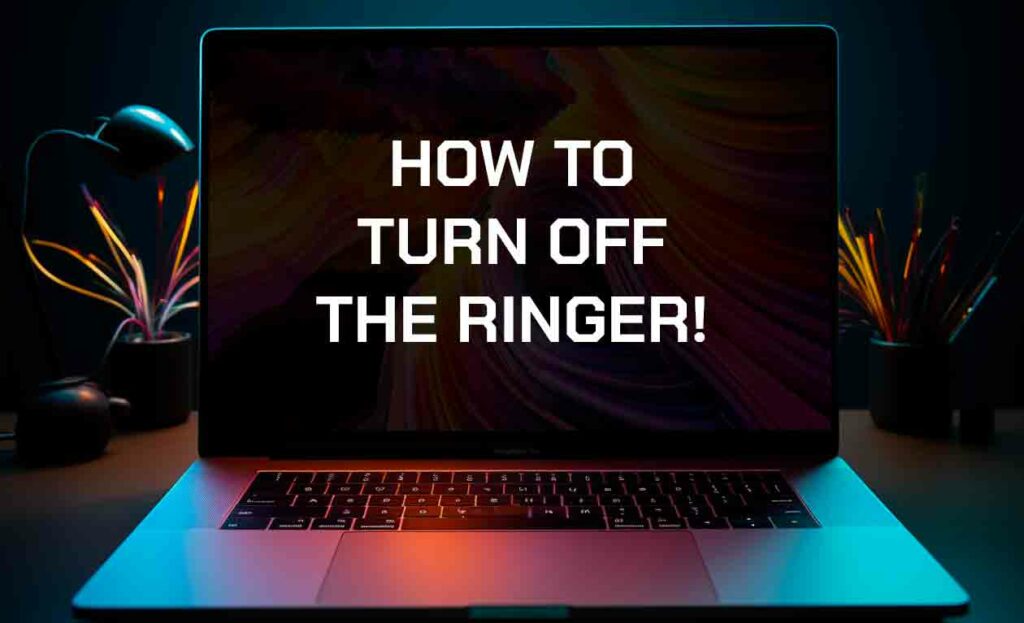
However, sometimes, this gets distracting when doing something vital on your Macbook.
You might be looking for the quickest ways to turn off the ringer on your Macbook, which is why I wrote this guide for you.
Walk down the methods provided here to temporarily or permanently turn the ringer off on Macbook
Method 1: Turn Off through Settings
One of the quickest ways to turn off the ringer is to use the Settings App.
Here’s how to;
- Click on the Apple Icon at the top left corner of your Macbook screen
- From the list of options, select System Preferences.
- Select Notification & Focus
- A list of options will appear on the next interface. Scroll down a bit and select FaceTime.
- Toggle the slider beside the Allow Notification option to turn it off. The slider’s color will change from blue to gray when this has been done.
Method 2: Turn off FaceTime
The FaceTime app is an important Apple feature that makes it convenient to have an audio or video call over an internet connection.
You can equally turn off the ringer through the Facetime app since it’s where the calls come in from.
Follow the steps below;
- Go to the Home screen on your Macbook
- From the app icons displayed on the screen, tap the FaceTime app to open it.
- A menu bar will appear at the top right of the menu. Select FaceTime from the list.
- From the dropdown menu, select Preferences.
- Enable this Account option will appear on the following interface beside a checkbox.
- Uncheck the box to disable the account and log out of FaceTime on your Mac
Method 3: Disable from iPhone Settings
When all your Apple devices are connected, you can deactivate the ringer on your Macbook through your iPhone.
This is done by turning off the allow calls on option from your iPhone settings.
Here’s how to;
- Navigate your iPhone’s Menu to locate the Settings app
- Tap and open the Settings app
- From the items list, select Phone
- Highlight Calls on Other Devices
- Connected devices like your iPad or Macbook will appear here under the ALLOW CALLS ON option.
- Toggle the slider to turn off allow calls on your Macbook
Method 4: Turn on DND on your Macbook
I use this method when I don’t want my Macbook to ring for a certain period while working.
Here’s how to turn on DND on your Macbook;
- Tap the Control Center icon (i.e., the double pill icon on your screen)
- Select Focus at the top right corner of your menu bar
- From the options, choose Do Not Disturb.
- You can also set how long you want the feature to last, for example, 1 hour or 2 hours long.
Conclusion
Are you finding it difficult to turn off the ringer on your Macbook? It won’t be difficult anymore if you follow the steps I’ve listed above.