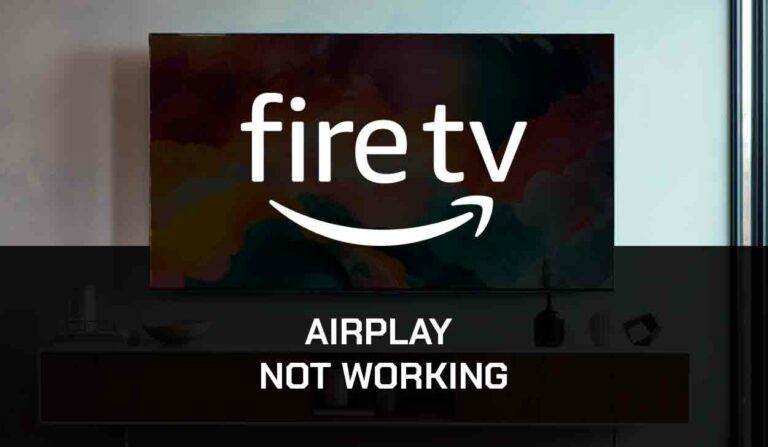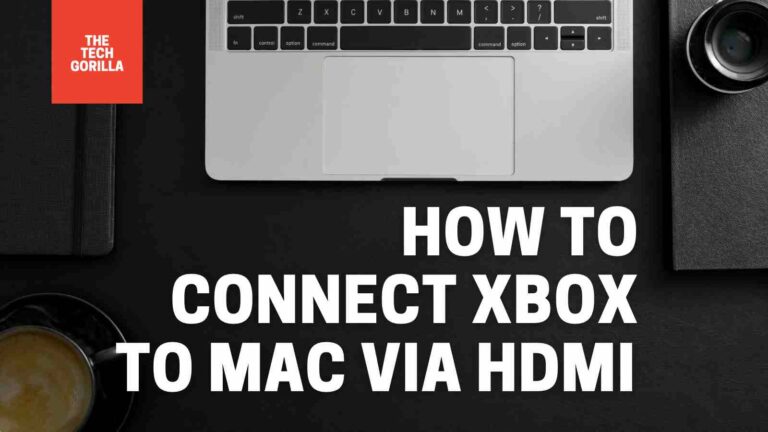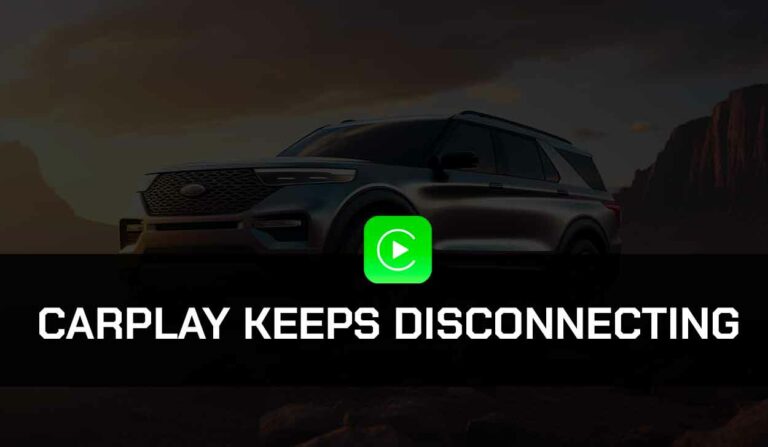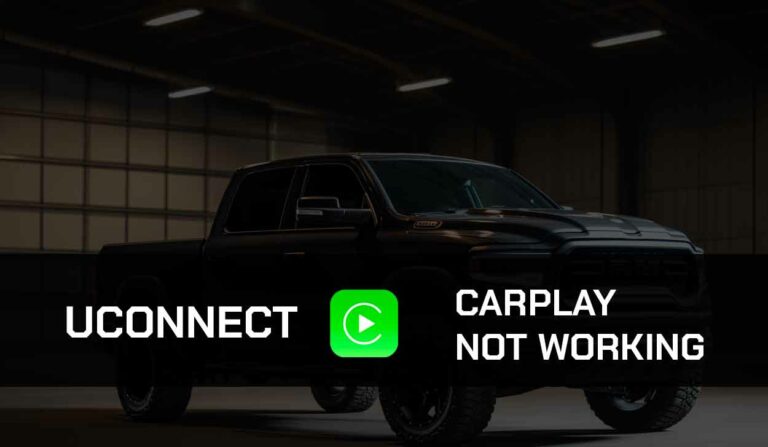AirPlay no sound is an issue that has been bothering many Apple users.
This issue could be a technical problem or just some glitch that some simple solutions can fix.
This guide will explore the best possible ways to resolve the problem and regain your Apple AirPlay Sound. Let’s get into it!
Why is Airplay Giving No Sound?
AirPlay no sound can be a technical problem, such as an issue with your device hardware, a software issue, or a problem of wrong configurations and settings.
When you run into this hitch, you must first check if your connections are in order and your hardware is functioning correctly.
Some users alternatively have run into issues with a black screen when using AirPlay.
Here are some preliminary checks you must carry out before diving into more tactical solutions.
- Ensure that your iPhone or Mac and the device you’re trying to connect to are connected to the same Wifi network. This is a requirement for AirPlay.
- Turn on the Volume of your TV and that of your PC or Mac. Sometimes the sound problem is simply because your device volume is down or on mute.
- Turn off Do Not Disturb (DND) on your iPhone. If your phone is on DND, it can turn off the sound from specific applications or phone features.
- Reboot your phone, PC, or Apple TV, and your TV. Rebooting your devices can help fix common glitches that can cause the no sound issue on Airplay.
- Make sure that your Smart TV is compatible with AirPlay. Not all TVs are compatible with AirPlay, which could be the case with your TV.
Check your TV manual or manufacturer’s website to confirm if the TV is compatible with AirPlay.
If you can’t find this info on your manufacturer’s website or TV manual, contact your TV’s customer support and find out from any customer agent. - Keep both devices in close range to your Wifi. If the connecting devices are far from each other or the Wifi, it could lead to signal disruption that could contribute to the AirPlay no sound issue.
After checking everything above, if AirPlay isn’t still producing sound, you can apply the solutions in the next section.
How do I Fix No Sound on AirPlay?
Method 1: Make sure your AirPlay device is using a 2.4GHz Network
Do you use a 5GHz router?
Connect your TV and the device you’re streaming to a 2.4GHz network.
This might sound counter-productive considering that 5GHz is faster than a 2.4GHz network, but this has proven to fix AirPlay’s no sound issue for most users.
Method 2: Turn off Firewall (Mac Users)
Another feature that could cause AirPlay to produce no sound if you’re using Mac is Firewall.
Your firewall could block services from AirPlay to help turn it off.
Here’s how to turn off Firewall on your Mac
- Click the Apple Logo on the top-left corner of your screen
- Select System Setting > Network > Firewall
- Toggle off Firewall. For some Mac models, click the dropdown menu beside the Configure IPv4 option and then select Off.
If, for any reason, it’s necessary to keep the firewall turned on your Mac, you can alternatively add Core Audio to Firewall Exceptions.
Here’s how to do it:
- Click the Apple Logo on the top-left corner of your screen
- Go to System Preference > Security/Security&Privacy
- Select Firewall
- Click Add Application +
- Choose Core Audio > Add > Ok
Method 3: Change Sound Output (Mac User)
Mac sound output might not be set to AirPlay but your internal speaker.
This will cause the audio to play on your Mac’s internal speaker, and if the speaker is faulty, you won’t hear the sound at all.
The solution to this is to change your sound output.
- Go to System Preference > Sound
- Click on the Output tab
- Select Apple TV as your output device and Save Changes
Method 4: Run the “sudo killall coreaudio Command” on Mac Terminal
The “sudo killall coreaudio” command is very popular that is known to fix different audio issues on Mac, including Airplay and no sound.
So if the Airplay audio issue persists, you should run this command on your Mac Terminal.
Here’s how to do it.
- Click on the Apple Logo and select System Preference.
- Open Utility > Terminal
- Run the “sudo killall coreaudio” on the terminal
Method 5: Update your Device
An outdated iOS or Mac can lead to glitches in the AirPlay feature, causing it not to produce sound.
Make sure your iPhone or Mac and TV are up to date.
To update your iOS go to Settings > General > Software Update. Then click on Update and Install.
Go to System Preference > Software Update > Update Now to update your Mac.
Method 6: Soft Reset your TV
Unknown to you, your TV can be the culprit of your AirPlay no sound problem.
Performing a soft reset on your device will power cycle you will clear the cache and fix underlying glitches that could cause AirPlay to produce no sound.
To soft reset your TV, unplug it from its power source, wait for 60 seconds, then plug it back and turn it on.
How to fix AirPlay No Sound on Apple TV
If you Stream with Apple TV and you have no sound on Apple TV, apply the settings below to solve the problem.
Step 1. Set your Apple TV audio output
- Go to Settings > Video and Audio > Audio Output
- Open the Audio Output option and change it to TV With Speaker if it’s on TV without speaker.
This setting will allow your AirPlay audio to play on your TV, not your Apple TV device, mobile device, or Mac.
If you do not want to play the sound through your TV, you can pair Bluetooth Speaker with your Apple TV and use it as a sound output.
Go to Settings > Remote and Devices > Bluetooth to do this. The Apple TV will search for your wireless Bluetooth Speaker.
Once it finds it click on your Bluetooth device name to connect.
Step 2. Check your audio format
With step one, your Apple TV should have a speaker for audio output, but if there’s still no sound on AirPlay, check your audio format.
- Still, go to Settings > Video and Audio > Audio Format
- Turn on your Audio Format and click on Change Format
- Chose Dolby Digital 5.1 audio format
Step 3. Set Audio Mode On “Auto”
Is there still no sound on AirPlay? Make sure that your Audio Mode is set to “Auto.”
- Go to Settings > Video and Audio > Audio Mode
- Make sure it’s set to Auto
Step 4: Balance your Audio
If you’re still not getting any sound on AirPlay or the sound is faint, it’s probably because your Apple TV audio is not balanced.
- Go to Settings > Accessibility > Balance
- Position the balance bar to the Center and check if it works
Now click the back button on your remote once, and you’ll find the Mono Audio option just above the Balance option. Make sure that Mono Audio is Off
Step 5: Update your Apple TV
Finally, update your Apple TV and restart the device, and the AirPlay no sound issue should be fixed.
To update your Apple TV go to Settings > System > Software Update > Update Software. If there is any available software update, go ahead and download it.
Final Thoughts
AirPlay no sound can be a real bottleneck, but with this solution, you can fix the issue no matter the device you use.