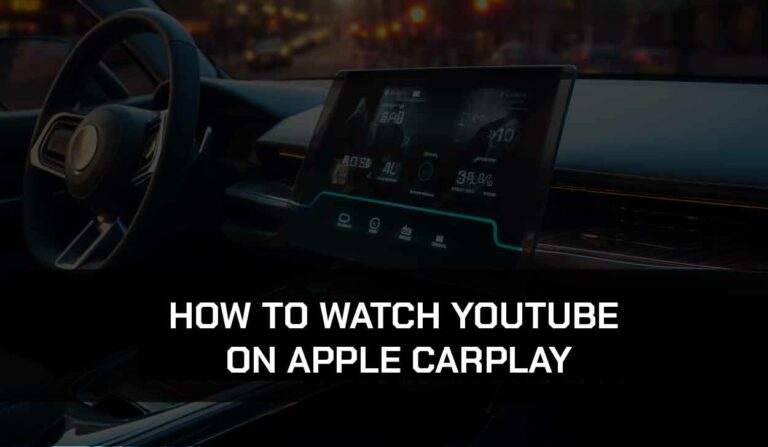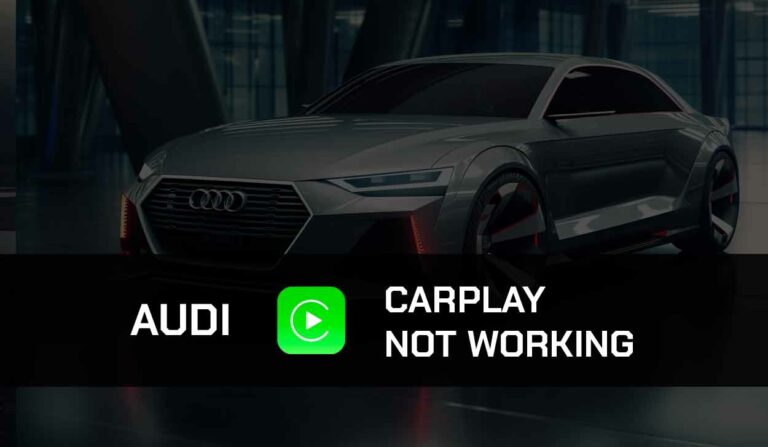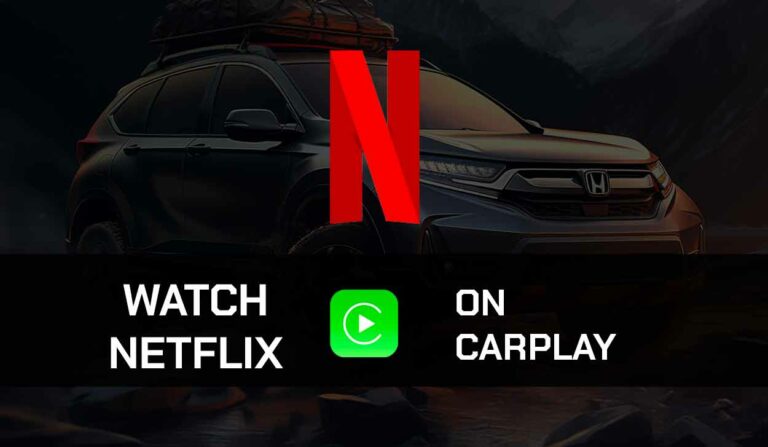Is your Fire TV AirPlay not working? Many users face this challenge all the time.
It’s quite frustrating when you can’t enjoy your phone content on the big screen because AirPlay won’t work on your Fire TV.
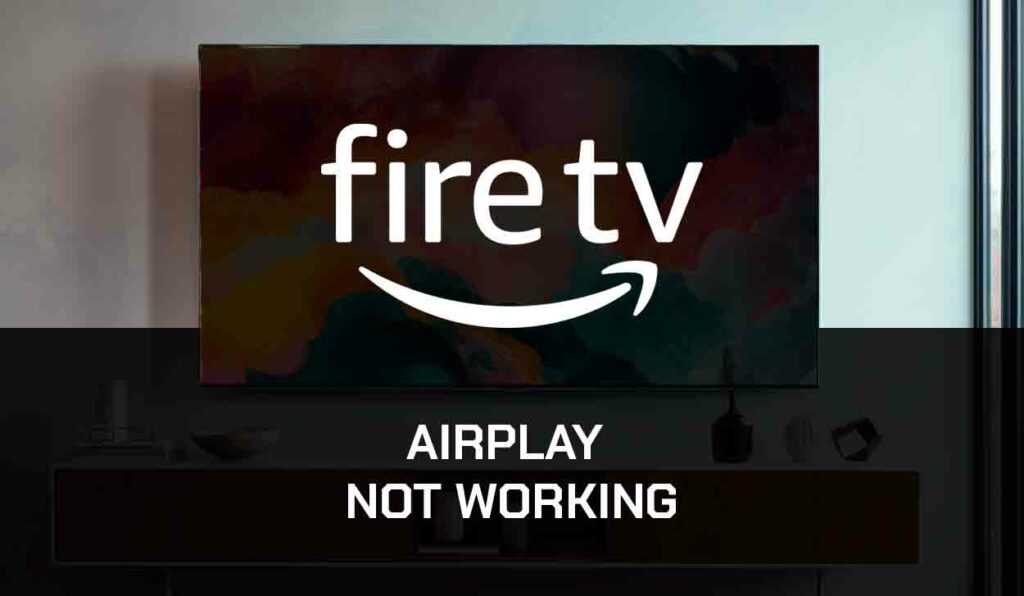
But there’s good news! We have tested solutions to the issue and outlined them in this article.
Why is Fire TV AirPlay Not Working
Several reasons, including a problem with your TV and Apple devices, can cause Fire TV AirPlay issues.
These issues could range from outdated software and incompatible devices to poor internet connection and wrong configuration.
Irrespective of the root cause of the problem, we have solutions to help you fix it. Let’s quickly look at them!
How to Fix Fire TV AirPlay Not Working
Method 1: Check if FireTV is compatible with AirPlay
Not all TVs that run on Amazon OS (Fire TVs) support Apple AirPlay.
So if you are experiencing challenges with your Fire TV, you may be trying to use the AirPlay feature on a TV that doesn’t support AirPlay.
Here is the list of Fire TVs that are compatible with AirPlay:
- Fire TV Omini Series
- Fire TV Omini QLED Series
- Fire TV 4-Series
- Insignia 4k UHD (2020 model)
- Toshiba 4k UHD (2020 model)
- Toshiba M550 Series
Method 2: Restart the TV
After confirming that your Fire TV supports AirPlay, you can turn off the TV and turn it on again.
This primary troubleshooting step is necessary to clear any temporary glitches and errors caused by the various processes running on your TV software.
Restarting your TV is similar to rebooting your computer to address software-related issues.
Method 3: Update Fire TV Firmware
The next step is to update your Fire TV firmware if you haven’t done so.
TV manufacturers often release software updates to address various issues, improve performance, add new features, or enhance compatibility with other devices.
By updating the firmware, you ensure that your TV is running the latest version of its software.
If there was any issue affecting your FireTV AirPlay feature, this should fix it.
Method 4: Update your Apple Device:
Just like you’ve done with your TV, you should also update the software of your Apple device.
AirPlay is an Apple technology, so your fault may be from your Apple device and not your Fire TV.
Method 5: Check the Internet Connection
If you are using AirPlay over Wifi, having a poor internet connection can hinder your AirPlay connection. Start by running an internet speed test on your network.
An ideal connection speed should be at least 100Mbps (download) and 10Mbps (upload).
You will likely experience Fire TV AirPlay issues if you have anything lower than this.
Method 6: Fix your Internet Connection
A fast internet speed is a must for Fire TV AirPlay to work over a Wifi connection.
Follow the steps below to improve your network.
- Restart your router: You’ll experience network congestion if you use the internet at peak usage time or have many users connected to the same network. Restarting your router will help address this problem.
- Hard reset your router: A router hard reset is another way to fix a poor internet connection. Simply unplug your router from the socket, wait for 60 seconds, then plug the router and turn it back on.
- Use an Ethernet Cable instead of Wifi: Ethernet cable offers a stronger and faster connection than Wifi. It bypasses interference from physical objects that may affect the wireless connection.
- Change the Wifi band of your Router: If you can switch to an ethernet connection, you may need to change the Wifi band of your router from 5Ghz to 2.4Ghz. This method has fixed the internet connection for many users, so it works.
You can watch the video below to learn how to change the Wifi band of your router.
Method 7: Clear your TV Cache
When your cache becomes filled with unnecessary data, it can take up space, slow down your Fire TV’s performance, and contribute to the AirPlay feature not working.
Also, the cache sometimes carries outdated and corrupted data. This type of data can cause your Fire TV to misbehave.
Consult your Fire TV manual or manufacturer’s website for steps to clear the cache.
Method 8: Disconnect VPN and Ad Blocker
While VPN is a necessary security tool, it changes your IP Address and location, disrupting your Apple AirPlay connection.
By disabling the VPN temporarily, you will allow the AirPlay feature to recognize your true location and establish a direct connection.
Method 9: Factory Reset your TV
Restoring your TV to its factory will return it to its original state when it was first purchased, erasing any customizations or changes made since then.
This will fix any misconfiguration and incompatible settings that may be causing Fire TV AirPlay not to work.
The exact steps to reset your TV settings will differ depending on your TV manufacturer and model.
You can check the TV user manual to find the specific steps for your TV.
Method 10: Contact Support
If all of the troubleshooting methods outlined above fail to work for you, you might be experiencing an issue that needs an expert diagnosis and fix.
Reach out to your TV manufacturer’s customer support and Apple support for better assistance.
Final Thoughts – Fire TV Airplay Not Working
Fire TV AirPlay not working can be a big headache for users.
Although different TV brands run on the Amazon Fire OS, the solution outlined in this guide will fix the Fire TV AirePlay issue irrespective of the brand.
We hope you found the article helpful.