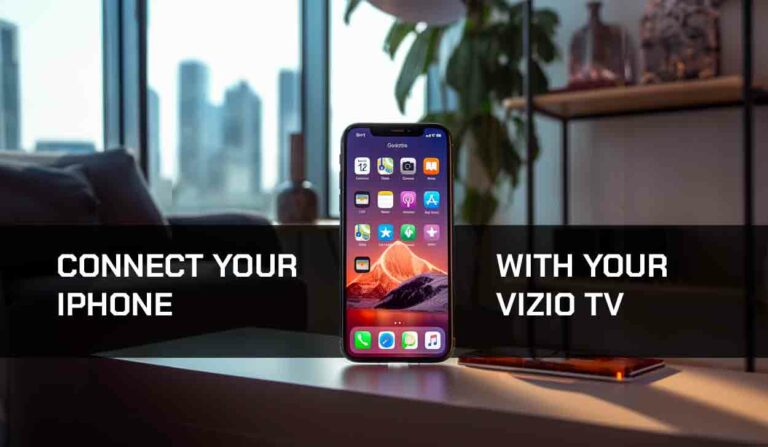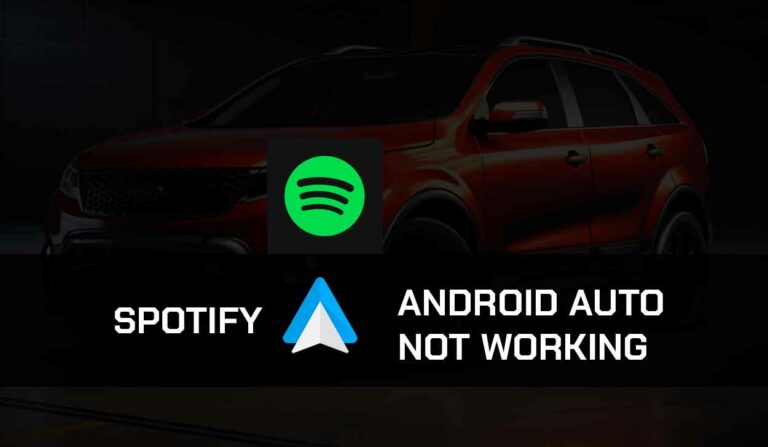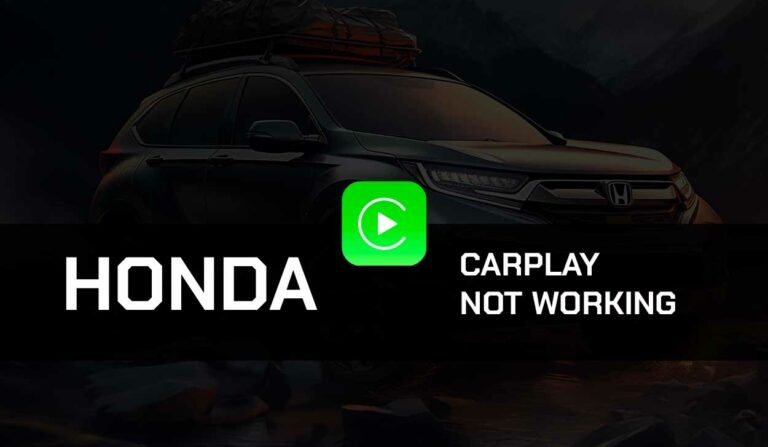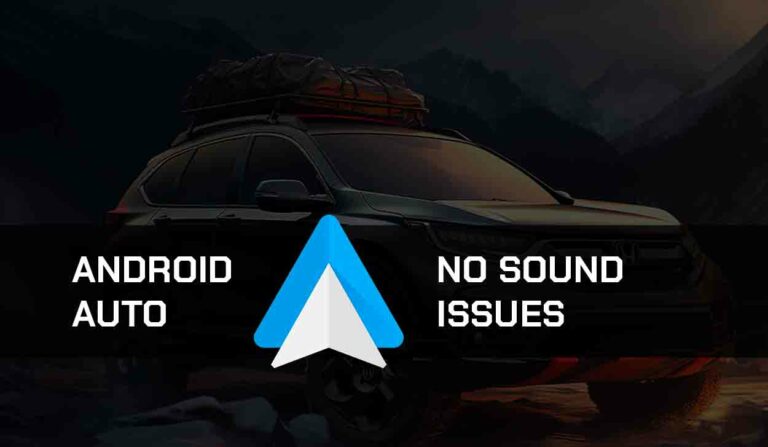Have you been in a frustrating situation because Audi CarPlay is not working as it should?
Apple CarPlay has changed how people use their vehicles, and you may feel left out already because your Audi CarPlay is not working.
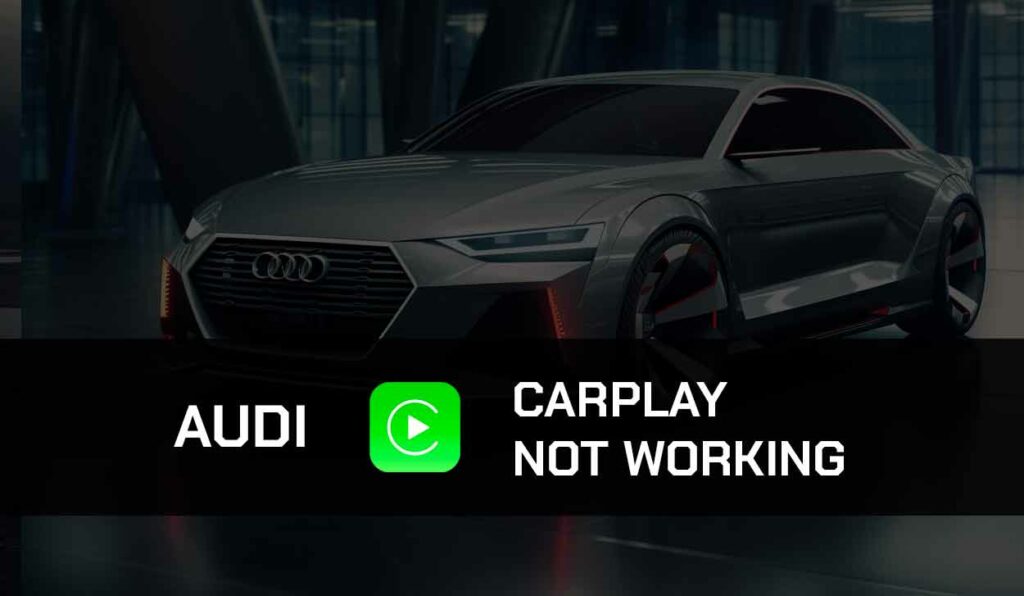
Don’t give up yet! The fixes I’ve provided here will get your CarPlay working again.
Why is Audi CarPlay Not Working?
The most likely reason why Audi Carplay is not working is due to an outdated iOS/Audi MMi, faulty USB cable, compatibility, or VPN issues.
I’ve provided fixes for all the problems listed above, but first, check out how to set up CarPlay with your Audi Car.
How to Setup Apple CarPlay with Audi
Step 1: Enable CarPlay
- Launch the Settings app from your Home screen
- Select the Screen Time option
- Click on Content & Privacy Restrictions
- Choose Allow App
- Toggle the slider by CarPlay to the right to enable it
Step 2: Turn on Siri
- Open Settings on your iOS device
- Select the Siri & Dictation > Siri & Search
- Turn on Listen for “Hey Siri.” Press Home for Siri and Allow Siri When Lock by moving the slider to the right
Step 3: Connect with USB cable
- Connect your iOS device to Audi MMI only with a good iPhone lightning USB cable.
- Plug the cable to your iPhone and the other end to a USB port on your car
- There are various USB ports, so try the different options and choose the one that will work for CarPlay
- A prompt will appear on your Audi MMI display screen asking you to confirm if you want to connect to CarPlay
- Select Connect
Step 4: Connect Wirelessly
- Turn on your car and Audi MMI.
- On the display screen of the infotainment system, select the Phone apAppscon
- You’ll be prompted to turn the Bluetooth & Wi-Fi on, select it
- On the next page, select Connect to Device to pair with a new device.
- Open Bluetooth on your phone and start searching for a new device
- Your vehicle will appear as an Audi MMI on your Bluetooth list
- A pop-up will appear on both your phone and the Infotainment system. Click Pair on your phone and Accept on the Audi MMI display screen.
- Tap Allow use of CarPlay on your phone
- Click the Apple CarPlay popup on your infotainment screen
- Select Yes, Agree to accept the terms and conditions of using CarPlay on Audi
- After accepting all prompts on your iPhone and infotainment screen, tap the Apple CarPlay option on the display screen to start using Carley with your Audi Car.
How to Fix Audi CarPlay Not Working
If you’re having Audi CarPlay not working issues, I’ve provided fixes to help you resolve the issue and get CarPlay working again.
If you are having difficulties connecting to Audi MMI, confirm Airplane mode, VPN, and proxy connections have been disabled before moving ahead to other fixes.
Method 1: Check your Lightning or USB cable
When your Audi CarPlay not working issues arise; you need to check your USB cable if you use a wired connection.
As such, you need to troubleshoot this component. Ensure you are using an original lightning cable.
A telltale sign of when your USB cable may be to blame is when your phone is charging, but Carplay is not working.
If your original cable has been damaged, ensure the replacement cable is strong and usually should not be longer than 1 meter.
Avoid cheap and extremely long iPhone cables, and consider the transferring speed of the cable when you’re purchasing.
You might be connecting to a USB port on your car that does not support data transmission or has been damaged, so try other ports.
Method 2: Check if your Audi Model is Compatible with Carplay
The foremost thing to do if Audi CarPlay is not working is to check the compatibility of CarPlay with your device. Not all Audi models support CarPlay, so this check is necessary.
Audi models like Audi A3, A4, A5, A6, A8, and most models released after 2017 support CarPlay.
This list is not exhaustive, so you can check to see if your Audi model is compatible with CarPlay.
If your car does not support CarPlay, try other navigational tools like MirrorLink, CarOS, or iCarMode.
Method 3: Check if CarPlay is accessible in your region
CarPlay is limited to about 36 countries, including the US.
This means that users outside these countries or regions cannot use CarPlay.
Check Apple’s website to confirm if CarPlay is available in your location. If not, try other alternatives.
Method 4: Restart your iPhone and Audi MMI
Audi MMI is the infotainment system in Audi vehicles, so if Audi CarPlay is not working, you may want to restart your device and Audi MMI.
To do this,
- Turn off your car and turn it on again. Doing this will automatically restart the Infotainment system.
- Long press the sleep/wake button of your iPhone until a red slider appears on your phone screen
- Move the Slide to Power off
- Press your iPhone’s sleep/wake button again until the Apple logo appears.
- Try connecting your Audi MMI with CarPlay again to see if it works now
Method 5: Reset your Network Connection
Sometimes, the issue of the Audi CarPlay is not working from a weak internet connection.
So, I’ll suggest you troubleshoot your internet connection before moving ahead.
Here’s how to;
- Go to Settings on your Home screen
- Click on General>Reset
- From the list of options, select Reset Network Settings
- You’ll be prompted to enter your passcode, enter the code to complete the process
- This process will equally reset the Bluetooth and Wi-Fi connections so endeavor to turn them on after
Method 6: Disconnect and Reconnect your iPhone
Sometimes, restarting the Audi MMI and your iPhone may not resolve the issue, so disconnect and reconnect your iPhone to the Audi MMI.
If it is a wired connection, unplug the USB cable from the port and plug it in again to see if the issue will be corrected.
A wireless connection may take a little more time, so follow the steps below;
- Open Settings on your iPhone’s Menu
- Select the General option and scroll down to CarPlay
- Once you tap on CarPlay, you will find your car’s name there
- Highlight it and tap Forget this car
- After this, follow the setup process to reconnect your iPhone to Audi MMI.
Method 7: Update iPhone and Audi MMI Software
Outdated software can cause several device problems, including stopping Audi CarPlay from working.
It is important to keep your software up to date. Let’s begin with updating your iPhone with the steps below;
- Launch the Settings App
- Select General> Software Update
- If new updates are available, you will see Install Now
- Tap on the Install Now option to download and install new software updates on your iPhone
To update the Audi MMI software, I usually recommend you contact your car dealership or visit the Audi Website for information.
You can also update the Audi MMI on your own, but this will not update every component of the system, so it’s better to contact Audi or get a professional technician to help update the software of your Audi car.
However, if you still want to give it a shot, here’s how to update Audi MMI on your own;
- Log in to your MyAudi account on MyAudi.com
- Connect a memory card to your device and download the software update into the card.
- Leave your car in Park mode, get in, and shut the door
- Insert the SD card you downloaded the update with into your Audi’s built-in SD card port
- With the Audi MMI system turned on, click the Start option on the display screen.
- The download will begin. It might take some minutes.
- Once the process is completed, try connecting to CarPlay again
Method 8: Connect with Audi/Apple Support
Sometimes, any of the above methods may not work because the problem is more technical.
You’ll have to contact Audi Support, Apple Support, or maybe both for help.
Final Thoughts
Facing Audi CarPlay not working issues can be so uncomfortable and annoying.
Fortunately, you’re in the right place because my steps will help you troubleshoot the issue quickly.