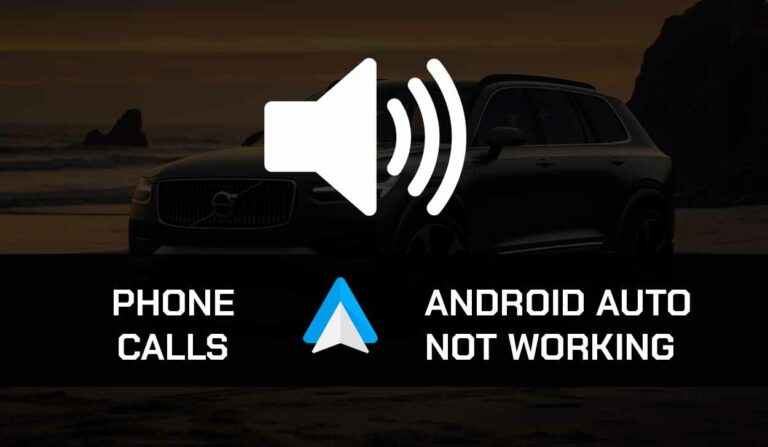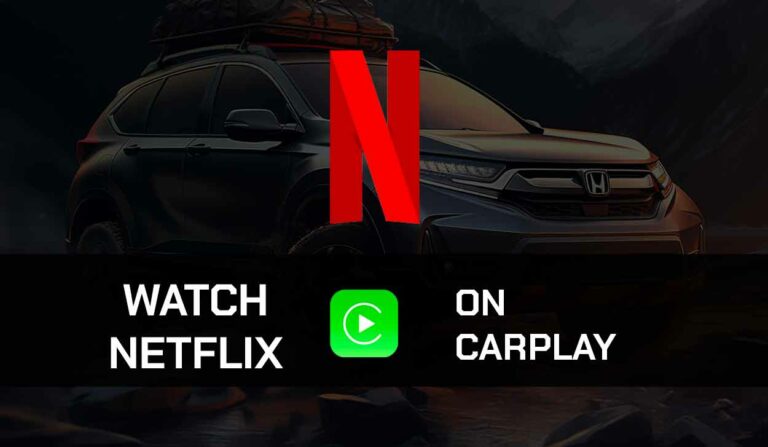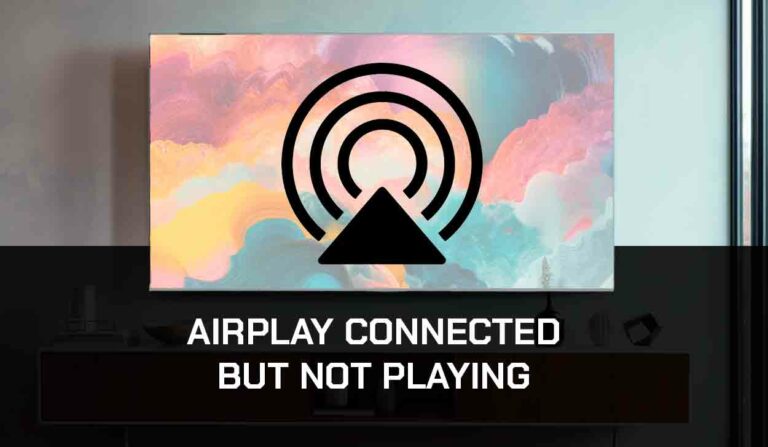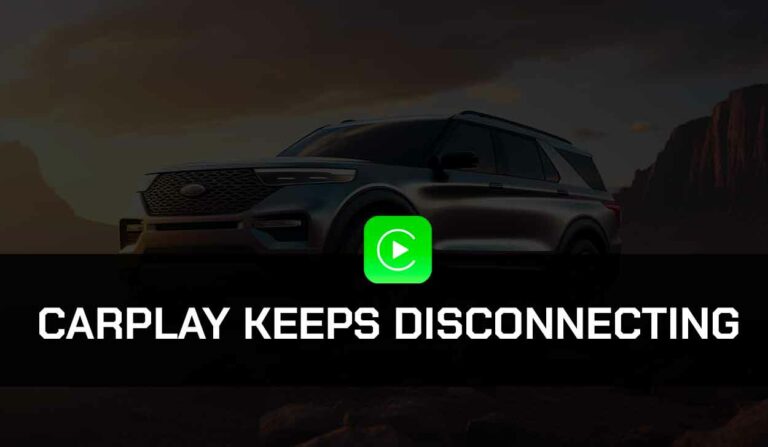Is your Honda CarPlay not working? It can be a frustrating experience to have your Honda infotainment system not working with CarPlay when you need it most.
This issue has plagued a lot of Honda drivers, and if you are one of them, it ends now!
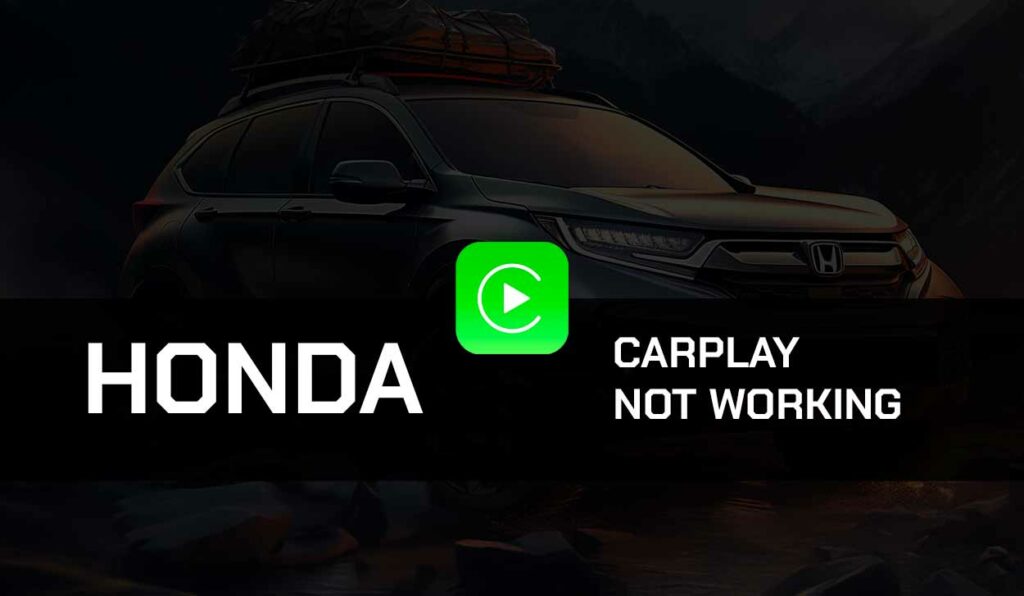
This article will provide a detailed solution to get your Honda working with CarPlay again.
Why is Honda CarPlay not Working?
Honda CarPlay not working can either be a result of an issue with your iPhone or a fault with Honda’s infotainment system.
Knowing where the problem comes from is important because it helps you know the exact fix to resolve it.
There are several reasons why Honda CarPlay won’t work; it could be a USB connection problem, an outdated infotainment system or iOS software, or even a problem with compatibility.
Some users have noticed that their phone is charging, but CarPlay does not work.
Whatever the source of the issue, we will show you ways to resolve it.
How to Fix Honda CarPlay Not Working?
Method 1: Check if your Honda Model Supports CarPlay
Whether driving a Honda vehicle or motorcycle, you must understand that not all Honda supports CarPlay.
If Honda CarPlay isn’t working for you, there’s a possibility that you’re trying to connect to a model that doesn’t support CarPlay.
Only the 2018 – 2023 Gold Wing & 2020 – 2023 Africa Twin Honda motorcycle supports CarPlay. For the vehicles, there are only 11 Honda models that support CarPlay.
You can find the complete list on Apple’s website.
Method 2: Check if CarPlay is supported in your region
Even when your Honda vehicle or motorcycle supports CarPlay, you might face another challenge with CarPlay regional restriction.
Sadly, Apple CarPlay is only available in 36 regions, and if your region is restricted, then there’s no way CarPlay will work for you.
Find out on Apple’s website if CarPlay is allowed in your country.
Method 3: Update Honda’s Infotainment System
Once you confirm that CarPlay supports your Honda vehicle model and your region, update your Hoda infotainment system if you haven’t done that in a while.
Updating Honda infotainment is pretty simple:
- Click on All Apps
- Scroll left to find the System Update option
- Select Via Wifi and connect to your home network
- Update your systems
If you’re riding a Honda motorbike, the system is quite different.
For the motorbike, you will need a 2.0-compatible flash drive or greater. If you are a Mac user, you’ll need an adapter to bridge the USB to USB type-C.
Once you have these things, visit Honda’s software update download website.
From there, you will get detailed instructions on downloading and installing the software.
Method 4: Soft Reset the Honda Software
A soft reset should do the trick if updating your vehicle software doesn’t work.
Turn on your car, press and hold the Radio Power button for 2 seconds, and the system will soft reset.
Method 5: Reset the Infotainment back to its Factory Settings
Maybe you or someone else erroneously touched a setting preventing CarPlay from working on your Honda vehicle.
The only way to find out is by retuning the infotainment system to the factory settings. This will overwrite the old settings and could fix the problem.
- Go to Settings > Systems
- Scroll down till you find Factory data reset
- Click Yes to reset the factory Settings
Method 6: Use a Different USB Port
Some USB ports on your car only support charging and do not transmit data.
So if you are using a USB cable to connect your phone to your car, try other USB ports to see if that works.
Method 7: Use a Different USB Cable
First, make sure you are using an authentic iPhone USB cable for your connection (if you’re using a USB cable connection).
Also, ensure that the cable is not faulty or damaged. If it is, use a different cable or try connecting using Bluetooth.
Method 8: Update your iPhone
You should check your iPhone if you’ve tried fixing the problem from your vehicle’s end and it doesn’t work.
The first place you want to start from is your iOS software update. Since CarPlay is an iOS feature, outdated software can cause glitches that prevent it from working with Honda.
- Go to your Settings > select General.
- Open Software Update, then follow the next instructions to download the updates.
- Restart your device once the update is complete
Method 9: Disable Airplane Mode
Airplane mode prevents connections between your phone and other devices, including Bluetooth.
So if you’re trying to establish a CarPlay Bluetooth connection with your car, it won’t work with Airplane Mode active.
Method 10. Forget Connection and Reconnect
You’d notice that sometimes your CarPlay wouldn’t connect via Bluetooth even when you had connected previously.
This is usually caused by a glitch that affects your Bluetooth connection after a while. To fix this, you will have to forget the Bluetooth connection on your iPhone and then reconnect.
- Go to your iPhone Settings and click on General
- Select CarPlay
- Click your car’s name and select Forget this car
Method 11: Turn off VPN or Proxy
Understandably, many people need VPNs and proxy servers on their devices for privacy and security purposes.
But this software can sometimes become a problem for other device functionalities.
If Honda CarPlay is not working, turn off the VPN or proxy server and try connecting again. You can turn it back on after the connection has been established.
Method 12. Reset your iOS Factory Settings
Just like we advised that you reset your Honda infotainment factory settings, you may also have to reset your iPhone factory settings if other solutions fail to work.
- Go to Settings and click on General
- Click Transfer or Reset iPhone > Reset > Reset All Settings
- Wait for your iPhone to reset and restart.
After resetting your iPhone, don’t forget to turn on Siri and remove restrictions on CarPlay.
Method 13: Contact Support
Finally, contact Apple Support and Honda support if all the solutions above fail to work. They will help you further troubleshoot the problem.
However, check the next section of this guide to ensure your iPhone settings are in order. Wrong iPhone settings can create a problem for Honda CarPlay.
Important iPhone Settings to Help Honda CarPlay Work Better
Step 1. Turn on Siri
Siri voice command has to be turned on for Honda CarPlay to work
- Go to Settings > Siri and Search
- Turn on Listen for “Hey Siri”
- Turn on Press the Side Button for Siri
- Allow Siri When the Screen is Locked
- Finally, enter your passcode to activate Siri
Step 2. Turn off Restrictions for CarPlay
- Go to Settings > Screen Time
- Select Content and Privacy Restrictions
- Select All Apps
- Enter your Screen Time Password
- Turn off restrictions for CarPlay
Final Thoughts – Honda CarPlay not working
With this guide, we hope we’ve been able to provide long-lasting solutions and Honda CarPlay is now working just fine for you.
Share this article with a Honda driver who is also experiencing the same problem.