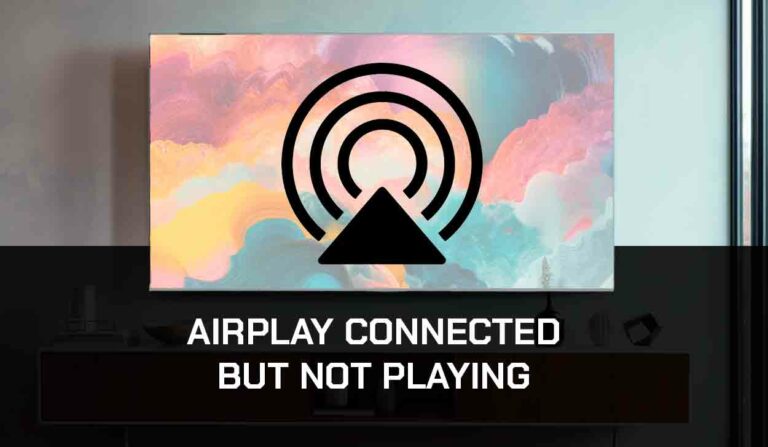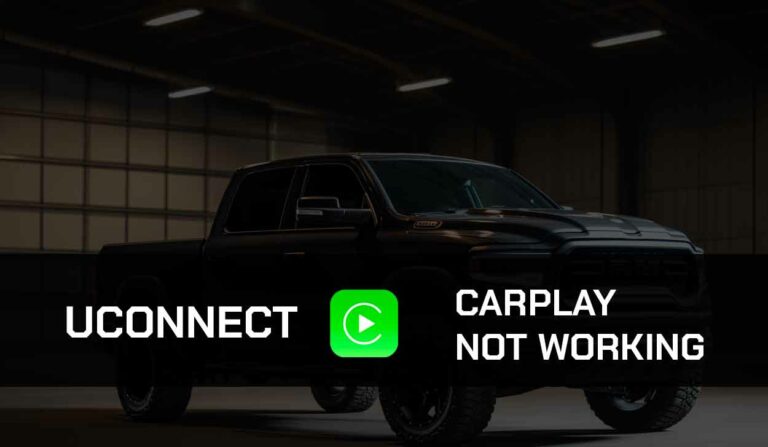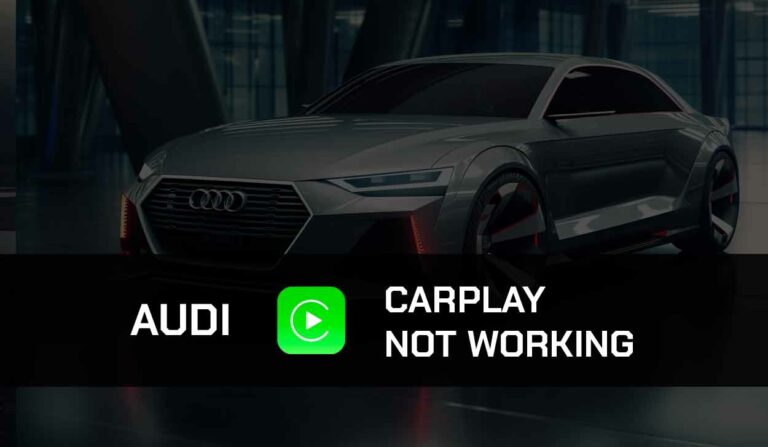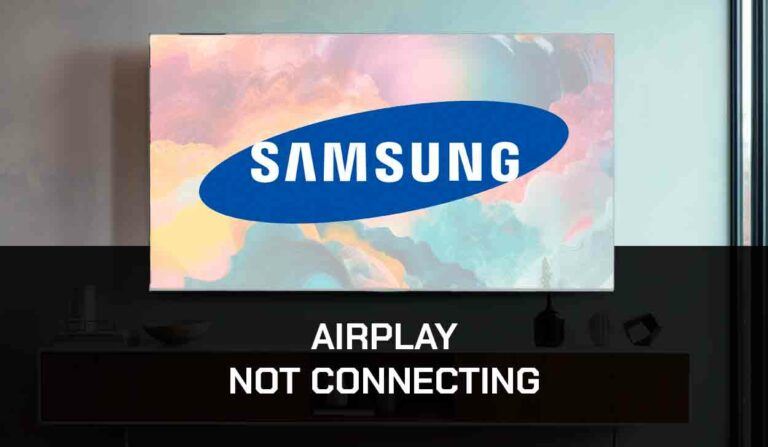Do you want to learn how to play video on Apple CarPlay?
Fortunately, you are in the right place.
Before I delve into the solutions, it is important to note that Apple CarPlay traditionally does not support using video streaming apps because you are not expected to play videos on Apple CarPlay while driving for safety reasons.
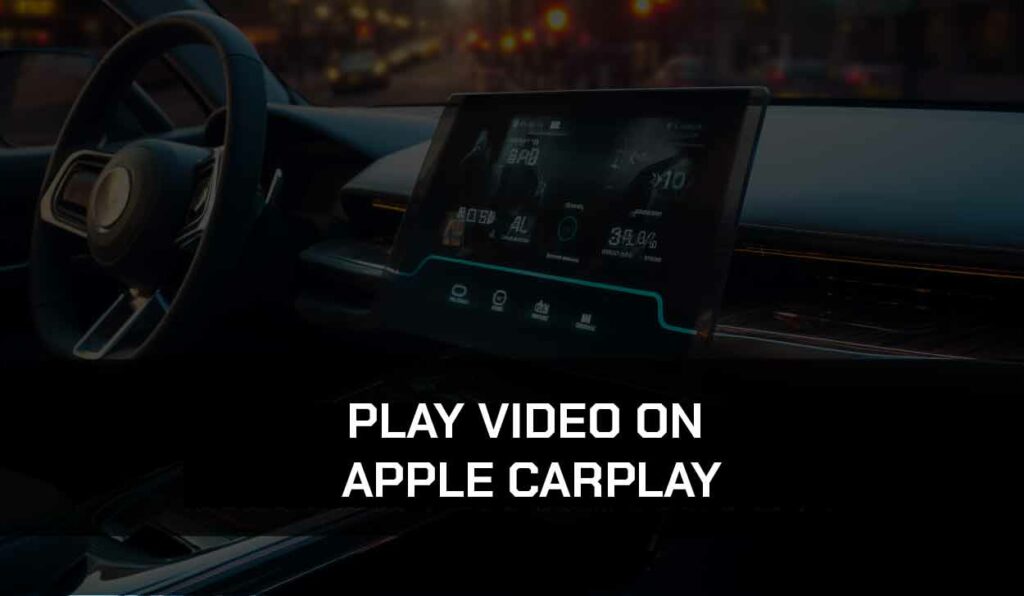
We take no liability for any use of video in an automobile.
However, it won’t hurt to keep passengers entertained in the car, which is why you may still need this feature.
This guide teaches you how to play videos on your car screen from a mobile without issues.
Let’s go!
How do I Play Video on Apple CarPlay
There are just a few options to play video on Apple CarPlay because, traditionally, CarPlay does not support video streaming apps for safety reasons.
However, you may want to keep passengers entertained in your exotic ride.
I’ve gathered these methods to play videos on Apple CarPlay.
Read on to find out!
Method 1: Use Third-Party Apps
Third-party apps like WheelPal and Cambridge are the most popular for playing videos on Apple CarPlay.
However, you can’t get these apps into your iOS device without jailbreaking your phone.
You can even get YouTube streaming to your car using Apple CarPlay.
Also, not all iOS versions support jailbreaking, so you can’t download these third-party apps to play videos on CarPlay.
Playing video on CarPlay is restricted, so making this feature available on your phone is never easy.
You’ll have to cross hurdles successfully, from jailbreaking your iPhone to downloading the CarPlayhacks app.
CarPlayhacks will help you download other third-party apps that can break restrictions on playing videos on CarPlay.
Check out how to download the CarPlayhacks App
- Launch Safari browser on your iOS device
- Open carplayhacks.com to download CarPlayhacks app
- Select Allow to complete the download, after which you will see Profile Downloaded.
- Click Settings>General>VPN & Device Management
- Upon the Downloaded Profile option
- Tap on the Install option at the right corner of your screen
- Input your iOS passcode to confirm the installation
- Click Install>Done
After successfully installing the CarPlayhacks app, let’s start with installing WheelPal. Here’s how to;
- Open the CarPlayhacks app
- Search for the WheelPal app and select Install>Allow
- You will find the Profile Downloaded message displayed on your screen
- After downloading, head to your phone’s Settings
- Tap General > Profile and Device management
- Select Downloaded Profile > WheelPal
- Tap on Install
- Enter your device’s passcode and select Install again
- Click Done
- Once this is successful, you’ll find the WheelPal app on your Home screen
Now, here’s how to add a video streaming app to CarPlay
- Click on the register link attached to the mail you receive from WheelPal
- Fill in the required details and click Verify
- Launch WheelPal from your Home screen
- Select your iOS model from the list available and tap Next
- From the list of apps, select a video streaming app like; YouTube, Netflix, Hulu, or Amazon Prime Video
- Select the Add to CarPlay option
In case you prefer Carbridge, which is another good choice to play videos on Apple CarPlay, here’s how to get started;
- Established a connection between your car and iOS device with Bluetooth or a USB cord
- Launch your Safari browser.
- Visit carbridgeapp.com, and click the Download Now option when you find it.
- Select the iOS option.
- You will be prompted to install some more apps, and you can go ahead and do this since it’s free.
- Hold on till the Carbridge installation has been completed
- Go to Settings > General > Profile and Device Management
- Click on Downloaded Profile>Carbridge
- Tap on Install Now
- Launch Cambridge on your device and tap Bridged Apps
- Choose any video streaming app you intend to use and accept the prompt to enable it.
- After this, you can watch videos on CarPlay
Method 2: Use a Multimedia Box
Another way to play videos on CarPlay, even without jailbreaking your iOS device, is to use a multimedia box.
There are many good options; one of the most used is the CarlinKit CarPlay adapter. This works only in iOS 9 — iOS 16.5 versions.
- Turn on your internet connection.
- Use a solid USB cord to connect the multimedia box, like Carlinkit, to your phone’s Infotainment system.
- The content of the multimedia box will appear on your Infotainment display screen when connected properly.
- If it’s a recommended multimedia box like Carlinkit, you’ll find CarPlay on the display screen.
- Select it and establish a connection with your IOS device
- Browse the available apps in the multimedia box. Will be shown on the Infotainment display screen
- Choose any video app of your choice to play video on CarPlay.
Final Thoughts
Playing videos on Apple CarPlay is a fun experience, but it’s very important to prioritize your safety while on the road.
This is why Apple CarPlay does not support video streaming apps! I understand you may want to keep passengers entertained while on long trips, maybe kids or other family members, and you need this function in your car.
The tips provided here can help you achieve that.