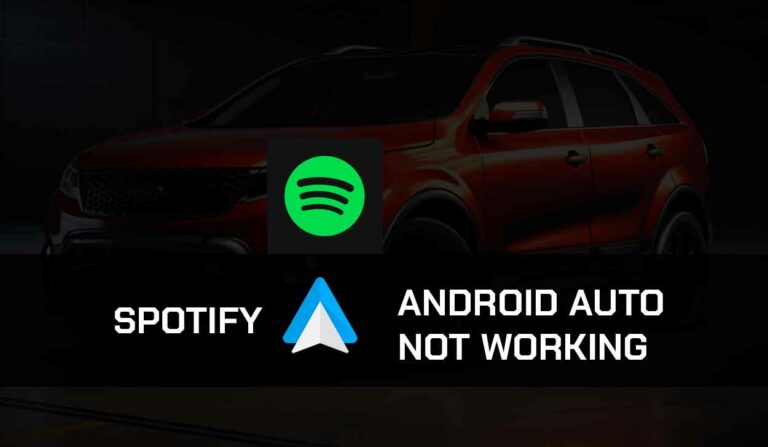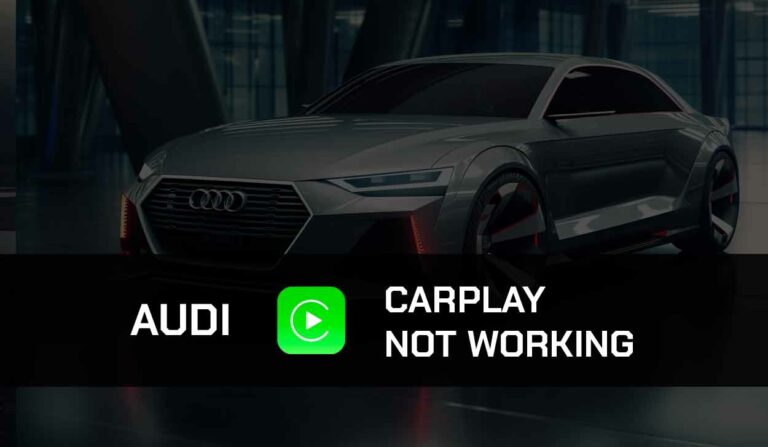Have you been wondering how you can play videos on your car screen from your mobile phone?
A lot of users think this isn’t possible, but it is.
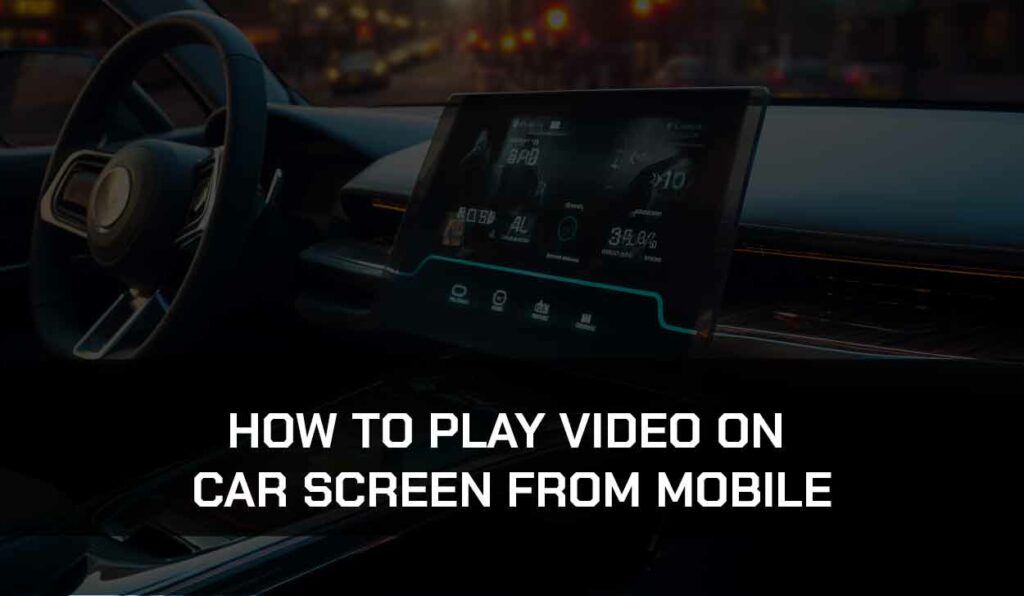
However, we must warn you that it’s dangerous to try watching videos while you are driving.
If you must watch a video on your car screen, you can do that while you’re parked or stuck in traffic.
But let’s look at the different methods you can use to watch videos with your car.
Can I Play Videos on my Car Screen from my Mobile Phone?
You can stream videos on your car screen from your mobile device.
However, you can not stream videos from your phone to your car head unit’s screen by simply connecting your phone to your car via a USB cable.
You need to use car mirroring software like Andriod Auto or Apple CarPlay.
You can play video on your car from Apple CarPlay if you follow the correct steps.
Now, this is where you might experience a little challenge.
When you try to use any of these mirroring software to play a video, it will appear as a black screen on your car’s head unit screen.
This is because these mirroring software are designed to discourage users from watching videos while driving.
The solution to this problem is to use some third-party media players.
These third-party apps will allow you to stream video files from your phone to your car screen, and you can even stream content from YouTube on Apple CarPlay in your car or other streaming platforms like Netflix, Hulu, and Prime.
Different Ways to Play Video On Car Screen From Mobile
Before we get started, there are a few things you have to check.
First, you’ll need to use Andriod Auto or Apple CarPlay (depending on your device OS) for this to work.
However, not all mobile devices and cars support Andriod Auto or CarPlay.
You can check Andriod Auto-supported or Apple CarPlay-supported devices to know if your mobile device can work with the software.
You must also confirm if your vehicle model supports CarPaly or Andriod Auto.
If you haven’t connected your car to your phone using Andriod Auto before, follow the steps here to set it up.
You can find the steps to set up Apple CarPlay here.
Once you have confirmed all of these, you can proceed with the solutions we’ll provide here.
Method 1: Use Andriod Auto App Downloader (AAAD)
Before I go through the steps, we have an article on how to play videos on Android Auto.
Android Auto App Downloader works with Andriod Auto.
With this app, you can download and use restricted media apps on Android Auto.
This helps you bypass the restrictions played on Andriod Auto users by Google Andriod Auto.
Since Google does not approve the app, you cannot download it from PlayStore like other Apps.
You have to download and install it from GitHub or other third-party apps site.
Here is how it works
- Download the AAAD app and install it on your Android device.
- When you open the app, you’ll find a lot of video player apps you can download, such as VLC, Plex, MX Player, etc.
- You can also download your favorite streaming apps like Netflix, YouTube, Hulu, etc.
- Download anyone of your choice.
- If you want to play a video file on your device, launch the media player you just downloaded and select a video file from your phone storage.
- If you want to watch from a streaming App, open the streaming app you downloaded and play the video
- The video will be mirrored on your vehicle’s head unit screen.
Method 2: Use AA Store (for Andriod)
You can also use the AA Store app to watch videos on Andriod Auto.
Like AAAD, you cannot download this App from the Google Play Store, so you must try third-party websites.
- Download the AAStore APK and install it on your device
- Open the app then scroll down until you find the AA Mirror Plus app
- Install the AA Mirror Plus app
- Connect Andriod Auto to your vehicle and find the AA Mirror Plus App on the Andriod Auto Menu.
- Open the app to start playing videos on your car screen from your mobile.
Method 3: Use CarBridge App (for Apple Devices)
The CarBridge App works just as the first two methods we outline above.
First, go to your iPhone Settings > General, then turn on Background and Refresh. Also, go to Settings > Battery, and turn off Low Power Mode.
After that, follow the steps below to play video on your car screen from mobile using CarBridge.
- Download and install the CarBridge App
- Launch the CarBridege app and install a media player or any other video streaming app you need.
- Use these install apps to watch videos on your CarScreen.
Final Thoughts
Playing video on your car screen from your mobile device is possible.
However, we can only advise you to do this while your car is parked. Watching videos while driving can cause distractions that could be dangerous.
Hopefully, you can stream videos from your phone to your car screen.
Feel free to share it with anyone you know who is facing the same issue.