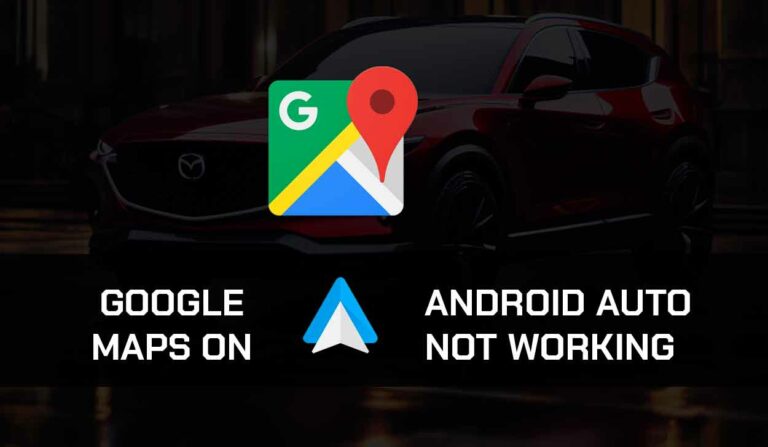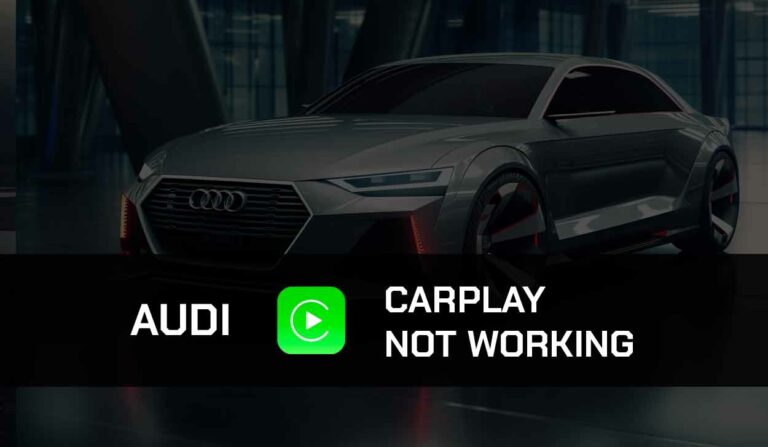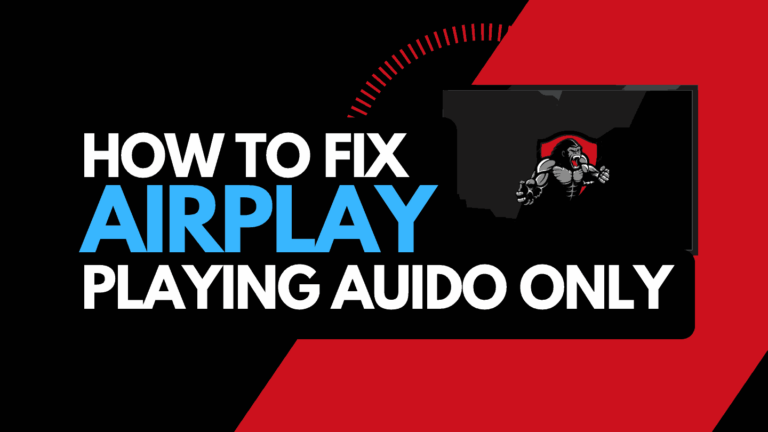Are you facing issues with Apple CarPlay on your Mazda car?
It can be frustrating when relying on CarPlay for a smooth driving experience.

Luckily, we have a lot of methods that work in addressing problems, and we will walk you through them in this guide.
Why is Mazda CarPlay Not Working
There are several common reasons Apple CarPlay might not function on your Mazda, such as having an outdated infotainment system, encountering compatibility issues, or experiencing problems with the USB cable or port.
The good news is that we have different troubleshooting steps you can try to get your CarPlay up and running again.
How to Fix Apple CarPlay Not Working on Mazda?
Method 1: Make Sure your Mazda Model is Compatible with CarPlay
The mistake many drivers make is that they try to use CarPlay on a model that doesn’t support the CarPlay feature.
Although CarPlay is available on many Mazda models, some still don’t have the feature, so it’s wise to use the Apple Carplay compatibility website.
If your Mazda doesn’t support CarPlay, you can find alternative ways to link your phone to your car’s infotainment system, such as MirrorLink and Android Auto.
Method 2: Update Mazda Connect Infotainment Software
Outdated infotainment software can cause glitches and random issues with CarPlay.
Updating your Mazda Connect infotainment system will allow you to connect CarPlay to your vehicle successfully and fix every other software glitch within the system.
You can watch the video below to learn how to get the Mazda Connect Radio software update and install it on your vehicle.
Method 3: Soft Reset the Mazda Infotainment System
Sometimes, the Mazda Connect infotainment system might become less stable due to various factors.
A soft reset of the system can fix minor connectivity problems that could prevent CarPlay from working correctly. Here’s how to do it:
- Without pressing the brake pedal, press the Start/Stop button twice
- Press and hold the Nav, back, and volume buttons for about 12 seconds
- The infotainment system will reset itself and restart
- Try using CarPlay and see if it works
Method 4: Reset Infotainment to Factory Settings
Restoring the Mazda infotainment factory settings can also help if you’re experiencing persistent CarPlay problems.
Although this method will delete info such as your favorite radio stations and contacts, it’s important because it returns the system to its original configurations and overwrites any incorrect settings causing CarPlay issues.
1. Tap the Home button and go to Settings
2. Scroll down to System Settings
3. Scroll down to Restore All Factory Settings
4. Select Restore and restore the infotainment system to factory settings.
Method 5: Use a Different USB Port
If your Mazda has multiple USB ports, not all might have data transmission capabilities.
So if you’re trying to connect your phone to your car with a USB cable, try out other ports to ensure the issue is not from the USB port.
Method 6: Try a Different USB Cable
In the same way, all USB ports don’t allow data transmission. Not all USB cables can be used for data transmission.
Additionally, the USB cable used for your connection plays a crucial role in CarPlay functionality.
If the USB cable is damaged or incompatible with your phone, it won’t work.
Use a different USB cable, and if the problem persists, consider connecting your device to CarPlay using Bluetooth instead of the USB cable.
Remember to use a genuine iPhone cable, as counterfeit or incompatible cables can cause connectivity problems.
Method 7: Update Your iPhone
Apart from the infotainment system, the CarPlay issues might be caused by your outdated iPhone software. Some CarPlay features require the latest iOS version to function correctly.
Updating your iPhone will improve your CarPlay feature and enable seamless integration with your Car.
To update your iOS:
1. Go to Settings > General > Software Update.
2. Follow the instructions to download any available updates.
3. After installation, restart your phone and try connecting CarPlay to your Mazda vehicle again.
Method 8: Disable Airplane Mode
When your phone is in Airplane mode, all connections cannot function, including the Bluetooth connection.
If you’re not using a USB, you need a Bluetooth connection to link your phone to your car.
Ensure the Airplane mode is turned off so you can connect CarPlay via Bluetooth successfully.
Method 9: Forget Connection and Reconnect
One of the reasons you might be having difficulties using Mazda CarPlay is because your Bluetooth connection is corrupted.
This can happen when you haven’t used the Bluetooth connection.
To fix this, you must forget the Bluetooth device and pair it again with your Mazda.
On your Apple mobile device,
1. Go to Settings > General
2. Scroll down to the CarPlay Menu
2. Select your car’s name and click “Forget this car.”
Method 10: Turn off VPN or Proxy
VPN and Proxy connections are helpful for online privacy and security, but they can sometimes interfere with the CarPlay connection.
So if you have an active VPN or Proxy connection, disable it and then try connecting again.
If your Mazda CarPlay works after you turn off your VPN, you know where the problem comes from.
Method 11: Contact Support
If none of the above solutions work, reach out to Apple and Mazda support for further assistance.
iPhone Settings to Help Mazda CarPlay Work Better
Step 1: Turn on Siri
Most Mazda drivers experience challenges with CarPlay because they always forget to turn on Siri. CarPlay relies on the Siri voice command feature to function effectively.
1. Go to Settings > Siri & Search.
2. Enable “Listen for ‘Hey Siri'” and “Press Side Button for Siri.“
3. Also, allow Siri when the screen is locked and enter your passcode.
Step 3: Reset Your iOS Factory Settings
If all the above solutions fail, you can restore your Apple device to the factory settings.
However, we will only advise this as a last resort because restoring the factory setting will delete all your files. Remember to back up your files before proceeding with the solution.
1. Go to Settings > General > Transfer or Reset iPhone > Reset > Reset All Settings.
2. Wait for your iPhone to reset and restart.
Final Thought – Mazda CarPlay Not Working
Fixing the Mazda CarPlay problem is very simple if you follow the proper steps.
We hope this article has provided all the necessary information to resolve the problem.