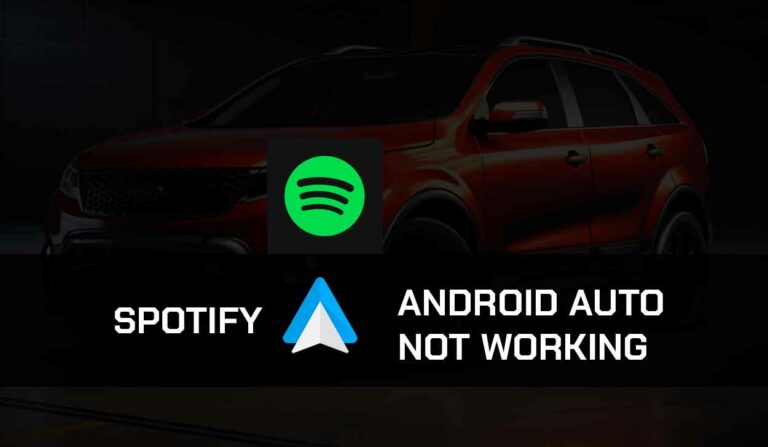Chevrolet CarPlay not working might be a very frustrating experience.
This is especially true if you have gotten used to controlling your phone and car’s activities using the CarPlay app.

CarPlay is a great feature that makes driving safer and more convenient, but this feature can fail as it will be with any tech software or electronically controlled device.
So, if your Chevrolet CarPlay is not working, you’ve come to the right place.
Carefully follow the steps provided here to get your Chevrolet CarPlay working again.
Now, let’s get started!
Why is Chevrolet CarPlay Not Working?
The most likely reason why Chevrolet Carplay is not working is due to an outdated Chevy MyLink/Infotainment 3, faulty USB cable, compatibility, or VPN issues.
Other reasons can be that your Chevrolet model does not support CarPlay or CarPlay is not accessible in your region.
Many old models of Chevrolet do not support CarPlay, especially those manufactured before 2016, but all the new models do.
So, if you have any of those older models, check first if the car supports CarPlay because this might be the reason CarPlay is not working.
If incompatibility is the case, you can try other navigational tools like MirrorLink, CarOS, or iCarMode.
Also, CarPlay is not yet available in all countries of the world.
Carplay is available in the US and 35 other countries.
So, if CarPlay is not working for you, it might be that it is not available in your region yet.
How to Fix Chevrolet CarPlay Not Working
Before moving to the complex fixes, there are some basic things to look out for that might even be why CarPlay is not working.
Here are some preliminary checks to carry out;
- Ensure Chevrolet supports CarPlay
- Confirm if CarPlay is accessible in your region
- Check if CarPlay has been enabled
Chevrolet CarPlay may not work because it has not been set up correctly.
So, follow the steps below to set it up.
How to Set up Apple CarPlay with Chevrolet
Step 1: Enable CarPlay
- Go to the Settings app on your iPhone
- Open Screen Time
- Tap the Content & Privacy Restrictions
- Click Allow App
- Toggle the slider by CarPlay
Step 2: Turn on Siri
- Head to Settings
- Tap on Siri & Dictation > Siri & Search
- Turn on Listen for “Hey Siri” Press Home for Siri and Allow Siri When Lock by moving the slider to the right to turn green
Step 3: Connect with USB Cable
- You can connect your iOS device to Chevrolet’s Infotainment system using a good iPhone lightning USB cable
- Simply plug the cable to your iPhone and the other part to a USB port on your car
- There are different USB ports, so test and choose the one that will work for CarPlay
- You will receive a prompt on your Chevrolet’s Infotainment display screen asking you to confirm if you want to connect to CarPlay
- Tap on Connect
Step 4: Connect Wirelessly
For a wireless connection,
- First, park your vehicle and turn your ignition on
- Turn on your Bluetooth and Wi-Fi functions on your iOS device and put them in discoverable mode.
- Tap the gray Apple CarPlay icon on the Chevy MyLink or Chevy Infotainment 3 display screen.
- On the next interface, select Connect to phone
- On your iOS device, open your Bluetooth settings, and you will see your Car on available devices.
- Tap Pair on both your phone and Infotainment system
- You will be prompted to accept “Terms and Conditions” on the vehicle Infotainment screen
- Accept the Wireless prompt on your phone
- Once successful, Apple CarPlay will launch on the display screen, and you can start using the CarPlay function.
If, after a proper setup, Chevrolet CarPlay still does not work, move to other fixes;
Method 1: Restart your phone and Chevy MyLink
You might get irritated by the general advice, “Turn off your phone and turn it on again ” The truth is that this works, and restarting your phone or any other iOS device connected to your
The infotainment system can clear temporary errors and get CarPlay working again. Simply locate the power button or any option to turn off your phone and turn it on again.
Also, restarting the Chevrolet infotainment system, commonly known as Chevy MyLink or Chevy Infotainment 3 in newer models, is an easy step.
Depending on your car’s model, you may either press the Home and Fast-forward buttons together for up to 10 seconds or turn off your car and put it on again.
Method 2: Check the USB port/cable/Bluetooth connections
First, if you are using a wired connection, the issue can stem from a loose or faulty USB cable.
So, ensure your lightning cable is securely connected and of good quality.
If you are still experiencing problems after adjusting the cable, you may need a new cable.
Your phone’s original cable is usually the recommended type, but if that’s unavailable, you can buy a new and quality cable.
Shorter cables are recommended, and consider the speed of transferring data while purchasing cables.
I recommend cables not longer than 1 meter when using CarPlay. Test different USB ports and connect to the right one in case the problem is from the USB port.
If you are using a wireless connection, endeavor to turn on the Bluetooth connection on your iPhone. Here’s how to;
- Go to Settings
- Locate the Bluetooth option, tap on the toggle to turn it on
- Turn on your phone’s Wi-Fi and activate the connection by setting up Wi-Fi on your Chevrolet infotainment system
Method 3: Disable Airplane Mode
Many users make the mistake of trying to connect CarPlay to their Chevrolet with Airplane mode enabled on their device. If Airplane mode is on, CarPlay will not work when connected, so turn it off first.
Method 4: Update your iOS Device
I always advise users to keep their phone’s software updated.
Apart from stopping CarPlay from working, an outdated OS version can cause numerous problems and tamper with the efficiency of your phone.
Here’s how to update your iPhone or iPad;
- Tap on the Settings icon from your Menu
- Scroll down a bit and select General
- On the next interface, select Software Update
- All new software updates will appear here
- Tap on Install Now to start the process
- You will also find Automatic Updates here. Turn it on
Method 5: Update Chevy MyLink
Another way to resolve the Chevrolet CarPlay not working issue is to update the Chevy MyLink software, also called Chevy Infotainment 3, in the newest Chevrolet models.
As long as your Chevrolet car is in good condition, Chevy MyLink software updates automatically each time you turn on your vehicle, so you do not need to manually update the software.
However, newer Chevrolet cars with the Infotainment 3 software will require you to participate, unlike Chevy MyLink.
Here’s how to update Infotainment 3;
- Turn on your Wi-Fi in the Infotainment system
- Connect to your iOS device
- This will trigger the update
- You can drive your car out while the update is downloading
- Once the download is completed, you will be prompted to install the Update when you park your vehicle
- Installing will take about 20 minutes
Method 6: Disable VPN or Proxy
CarPlay is programmed to function effectively with your actual IP address.
So, if you have turned on a VPN or Proxy server, disable it and try reconnecting CarPlay to your Chevrolet to see if it works well.
Method 7: Disconnect CarPlay and Reconnect
Some users find it a bit stressful to disconnect and reconnect their CarPlay, especially when using wireless connections, but trust me, this can resolve some minor glitches in the system and works for CarPlay issues.
So, if your Chevrolet CarPlay is not working, pull the USB cable from its port and connect it again.
For wireless connections, do this;
- Go to the Menu of your iOS device
- Open the Settings app
- Go to General>CarPlay
- From the CarPlay options, you’ll see your car’s name
- Highlight your Chevrolet model as it appears and choose the Forget this car option to disconnect
- Set up the CarPlay again using the Setup steps I discussed earlier.
Method 8: Contact Support
If the fixes above fail, you may need to seek help from Apple or the Chevrolet support team. They will advise you on how to go about it or possibly fix the issue if required.
Final Thoughts
Apple CarPlay is a convenient way to use your iPhone in your Chevrolet car. This feature is beneficial, but there are times it may fail to work.
If Chevrolet CarPlay is not working for you, as many other users have reported, the steps I’ve provided here can help you fix it ASAP.