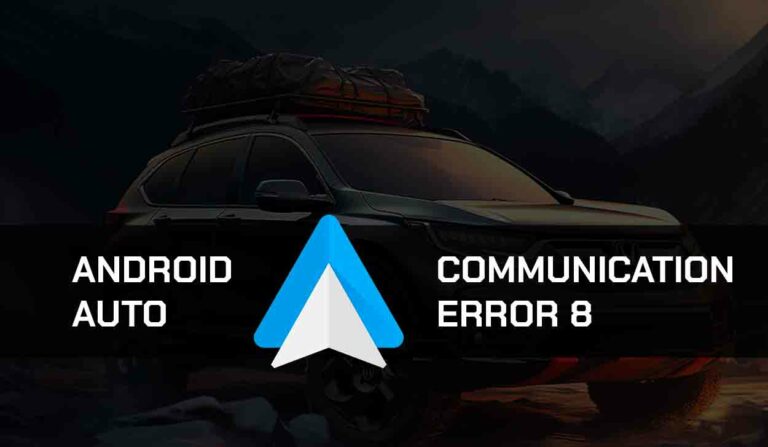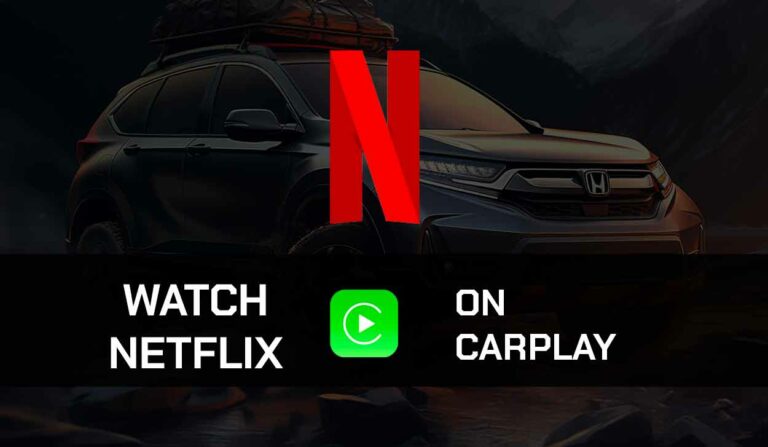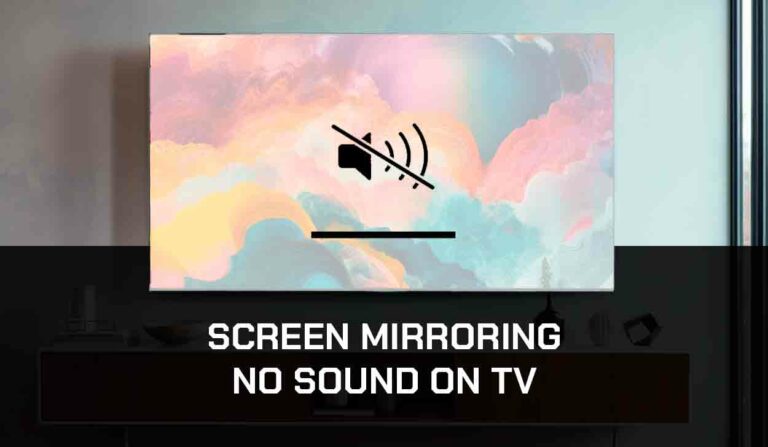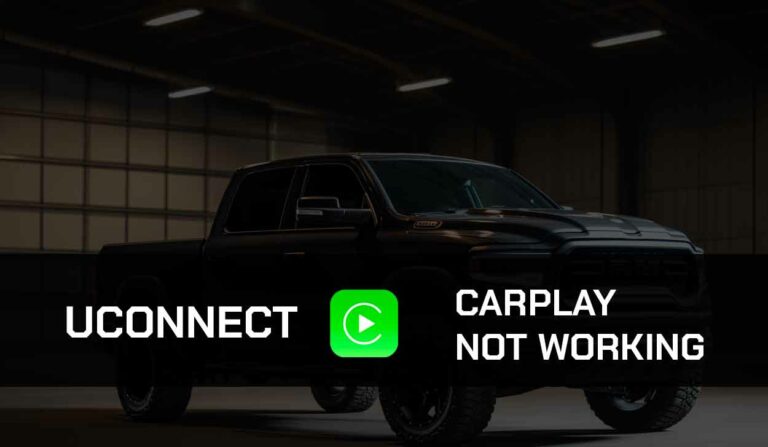Have you ever wondered “Where is trash on Android?” Not being able to find trash on Andriod can be quite challenging especially when you’re running low on storage and you’re trying to clear up space, or you may have accidentally deleted a file and you want to get it back.
Usually, a lot of deleted files are retained in the trash folder for a certain period on Android until it is permanently deleted from the device’s trash folder.
Android doesn’t have a designed trash or folder because smartphones come with limited storage. However, apps like Photos, Gallery, File Manager, or Google apps might have a dedicated folder to collect deleted items.
So if you have been wondering how you can access your trash can on your Android, we are going to give you a walk through how you can go about it in this article.
How do I find trash on my Android?
Androids do not have dedicated trash folders like in Windows. You can always visit certain apps to either clear out for more space or recover files. You can find Trash on your Android either from;
- File Manager
- Phone gallery
- Cloud-based storage apps
Follow the methods listed in this article to locate your trash folder in your Android.
Method 1. Access Trash using File Manager
Downloaded folders and all files files are stored in your file manager on your Android. It however also stores deleted files and folders in a separate folder which may fill up your device’s memory.
To access your trash folder on your File Manager, you will have to;
- Open the File Manager app on your device
- On the file manager app, tap on the hamburger icon to get the menu options
- If there’s a trash folder on your device, it should be among the dropdown list
Note that not all File Manager apps have a trash folder
In other ways, you can;
- click on your Downloads folder
- check for the trash folder there
- Once found, you can choose what action you’d like to carry out. E.g. deleting all items on it or restoring any file of your choice
Method 2. Access Trash through the phone Gallery
Most of our deleted photos are still available in the trash folder and could be taking up space. We get carried away most times while trying to take pictures to keep memories of our life events.
When this happens, we tend to always delete some of the pictures we do not want. These deleted photos go into our trash can. This is how to locate your trash through your gallery;
- Lunch your Gallery app
- Scroll to the Albums sections and then the menu option
- Locate the trash section and click on it
- Once found, you can choose what action you’d like to carry out. E.g. deleting all items on it or restoring any file of your choice
If you’re using a Samsung Galaxy device, there might be a slight difference in how to locate trash on your Android.
- Open your phone gallery
- Tap the hamburger icon, it will open the menu options
- You will find the trash or recycle bin on the menu
Finding Trash on other Samsung devices.
Follow these steps to find trash on your Samsung device;
- Go to your Files folder
- Navigate to the recycle bin option
- Tap the three-dotted icon
- Click empty if you want to permanently delete the files on the trash can
Method 3. Access Trash through Google Photos
Most Android users do not have a native photo gallery on their devices, these devices mostly come with only Google photos. Let’s have a walk down on how to locate Trash in the Google Photo app.
- Open the Google Photos app on your device
- Click on Library in the bottom-right corner
- Tab on Bin to open the trash folder
- Long press and select all items if you wish to delete or restore the items
Method 4: Accessing Trash on your Android through cloud-based storage apps
Cloud-based apps like Google Drive and OneDrive have their trash folder. This holds deleted files for a certain period.
The Trash bin is important because it saves files that were accidentally deleted but it also takes up unnecessary space on your drive.
To access trash on your cloud-based apps, follow the steps listed below;
Method 5. Accessing Trash on your Google Drive
If you need to visit the trash on your Google Drive, either to restore a file you have mistakenly deleted or to clear out the trash to free up your device memory, follow these steps to get it done.
- Go to your Google Drive
- Click the hamburger icon
- Tab on the trash or Bin option according to how it is on your device
- This will open up the trash folder, choose what action you want to carry out on it.
If you want to delete a file or permanently clear the trash Can;
- Long press to select all files or a single file
- Tap the 3-dots icon in the top-right corner
- Click Delete to clear the trash
Method 6. Accessing Trash on Your OneDrive
In the process of using your OneDrive, you might have deleted a file you didn’t want to or tried to clear out your trash, and you are wondering how to locate trash on your Android Onedrive, follow this guide to find where you have trash on your OneDrive;
- Open the OneDrive app
- Click on the profile icon in the bottom-right corner
- Tap on the Recycle bin and choose an action to carry out.
All the available files in this folder will be visible and you can choose to clear out the folder or restore some files.
Final Thoughts
Finding where trash is located on your device can be a bit challenging, we have been able to outline some simple steps to help you locate trash on your Android device. If you know any other person asking “Where is trash on Andriod” don’t forget to share this article with them.
Further Readings: