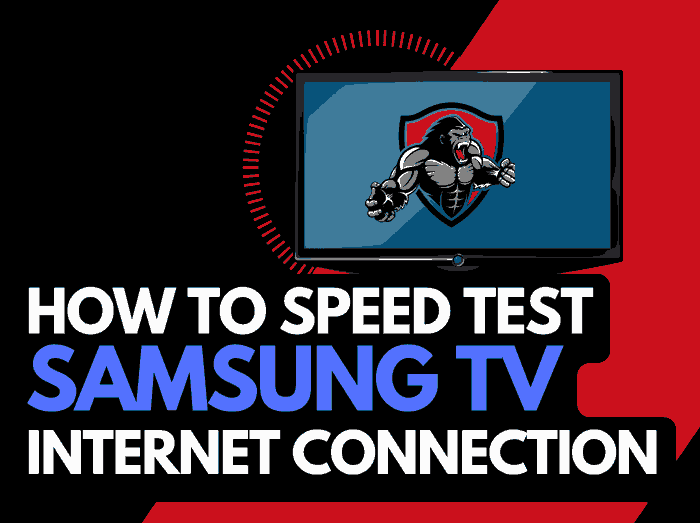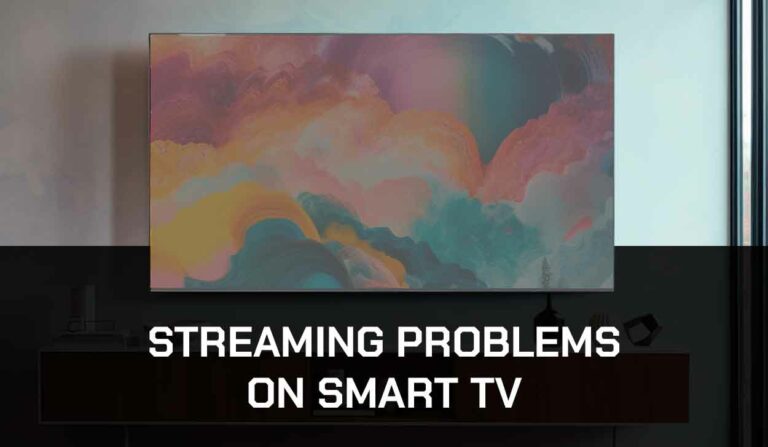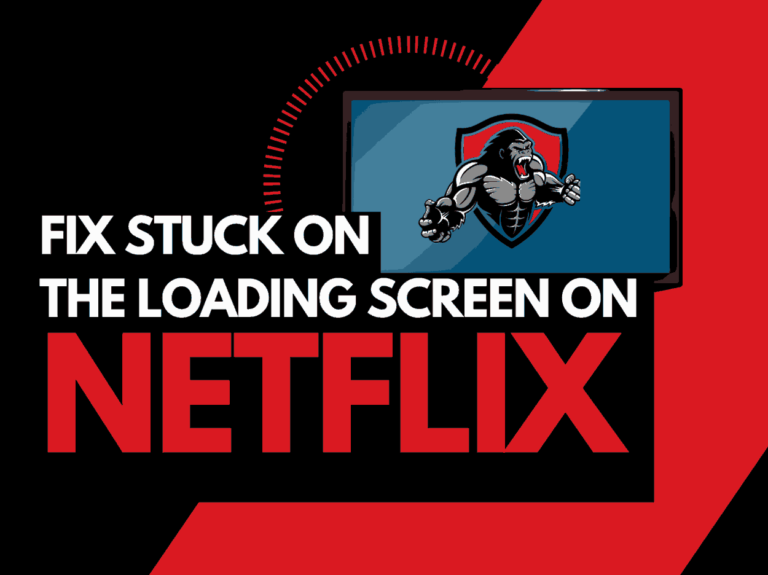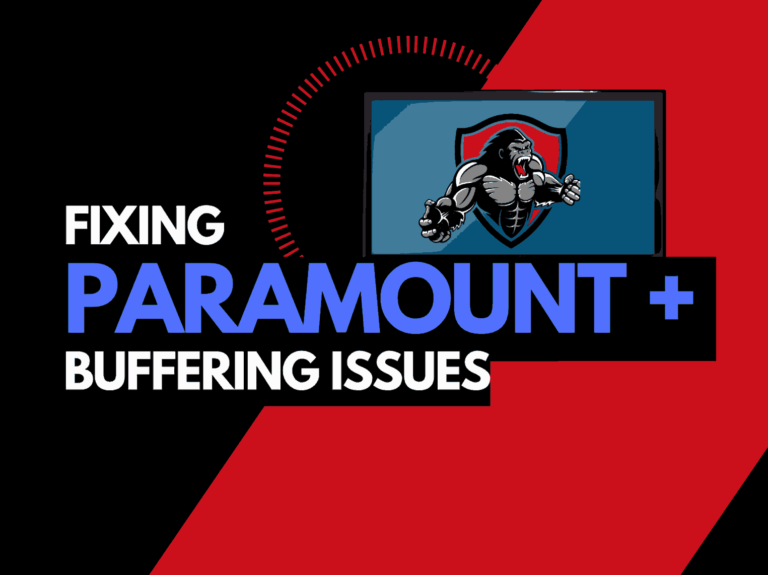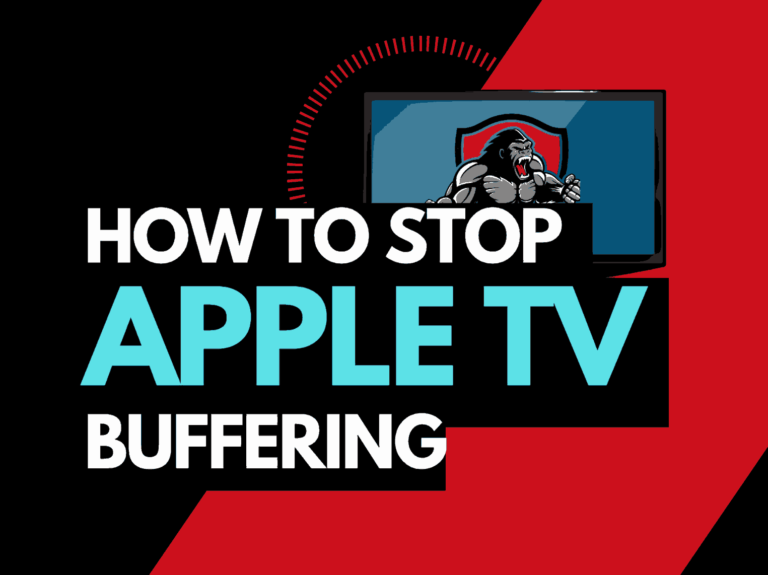Are you experiencing Philips Roku no sound? Don’t worry, it’s a common problem, but I’ve got you covered with steps to resolve it. Whether it’s incorrect audio settings or an accidental mute, this guide will assist you in getting your sound back.
Let’s get started!
What causes no sound on Philips Roku?
Several factors can contribute to the Philips Roku no sound issue and I’ve carefully listed those factors. Subsequently, you will find the solutions for each in this guide. Below are the causes of no sound on Philips Roku;
- Wrong audio settings
- Muted sound
- Improper sound connection
- Faulty speakers
- Faulty HDMI/Internet connection
- Outdated Philips Roku Software
How to fix Philips Roku No Sound
There are a couple of ways to fix Philip Roku no sound issues. However, before moving into the main fixes, which I’ll discuss subsequently, carry out preliminary checks like confirming that your Philip Roku is not muted.
Tap on the mute button of your remote to unmute and the volume button to increase the volume. Here are other ways to fix Philips Roku no sound;
Method 1: Power Cycle Philips Roku
Simply power cycling Philips Roku can resolve the no sound issue. Here’s how to quickly carry out a power reset;
- Unplug your power cable from the power outlet
- Leave it idle for up to 30 seconds
- Plug the cable back and turn Philips Roku on
- You may revive your sound with this simple process
Method 2: Check internet/HDMI connections
Surprisingly, a poor internet connection or faulty HDMI connection might be the cause of the Philip Roku no sound. Without wasting much time, go ahead to fix this;
- Start by verifying the status of your internet connection
- Open Settings>Network>About
- Check if it shows Connected, then go ahead to inspect if the strength is Poor, Good, or Excellent
- After confirming your Internet strength, go ahead to initiate the HDMI connection check
- If you get an HDMI error message, adjust the cables or try a different port.
- Check for physical damages on the cable and clear debris from the ports
- Replace your HDMI cable if you notice any damage
To troubleshoot your internet connection if the status was poor, try a power cycle on your router or try using an ethernet cable instead.
Method 3: Switch Audio Output
The Philips Roku automatically detects your output mode when connected to the internal speaker or a soundbar. Sometimes, this function might fail and your Philips Roku sound may fail. Try switching to a supported audio output using the steps below;
- Using your Philips Roku remote, go to Settings
- Open Audio > S/PDIF and ARC
- If it’s on Auto Detect, switch to PCM-Stereo
- This may fix the no-sound issues on Philips Roku
Method 4: Clear Philips Roku Cache
If your Philips Roku has no sound, you may need to clear the device’s cache. You can easily do this by pressing a combination of keys on your remote. Here’s how to;
- Get your Philips Roku remote
- Press the Home button five times
- Tap the Up arrow button once
- Tap on the Rewind button two times and the Fast Forward button twice as well
- If done correctly, your Philips Roku will turn off and then on again, potentially resolving the issue.
Method 5: Reset Audio Settings
If your Philips Roku sound is acting up, try resetting the audio. Doing this can fix the no-sound issue. Here’s how to;
- Tap the Home button of your Philips Roku remote and select Settings
- Open System>Advanced System Setting
- Tap on Factory reset>Reset TV audio/picture settings
- Tap the Play/pause option displayed on your screen for three times
- This will factory reset your audio settings and your sound may come up too.
Method 6: Update Philips Roku software
If you are experiencing no sound issues on Philips Roku, outdated software might be the problem. So, go ahead to update your Philips Roku software with the steps below;
- Connect your Philips Roku to your Router or Ethernet cable
- Tap the Home button on your Philips Roku remote
- Open Settings>System
- Choose the System Update option and tap Check Now
- This will check for any available updates in the system and will install them automatically
Method 7: Reset Philips Roku
- Tap on the Home key on your Philips Roku remote
- Find and click on Settings
- Go to System>Advanced System Settings
- Select the Factory reset option
- Select Factory reset everything
- You will get a prompt to enter a code, on your screen. Enter the code to complete the reset
- Enter the code and tap Ok
You can also complete this process without a remote by using the physical reset button. Here’s how to;
- Locate the physical reset button on your TV
- Use a small pin, sim ejector, or other similar objects to press the reset button for up to 20 seconds
- Your Philips Roku will turn off and on again
- Release the Reset button when the Philips Roku logo appears on your screen
- The no-sound issue may be fixed with this.
Method 8: Contact Philips Roku Support
The methods I’ve listed above are tested and trusted, but I understand there are times they may not work. This could be due to a problem with a hardware component of your Philips Roku or other technical issues. Reach out to Roku support for more tips or to fix it.
Final Thoughts
I understand that having to deal with Philips Roku no sound issues can be very frustrating, especially when trying to catch up with your favorite TV show or movie.
This is a common occurrence with any technological device, but the troubleshooting tips I’ve provided here will help you revive your Philips Roku sound to enjoy the service to its fullest.
Additional Resources: