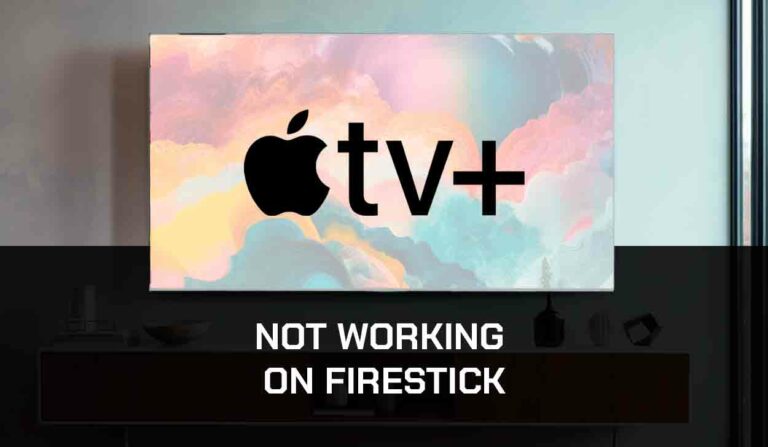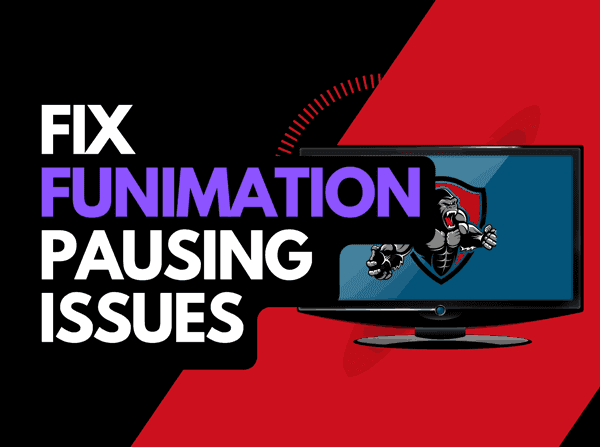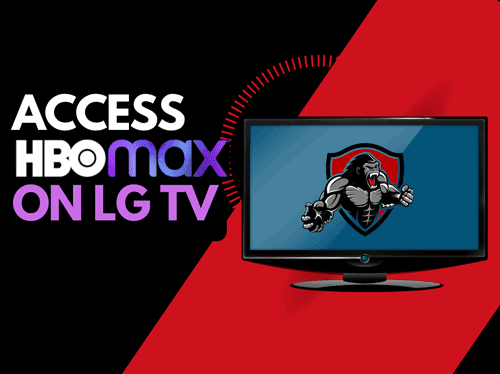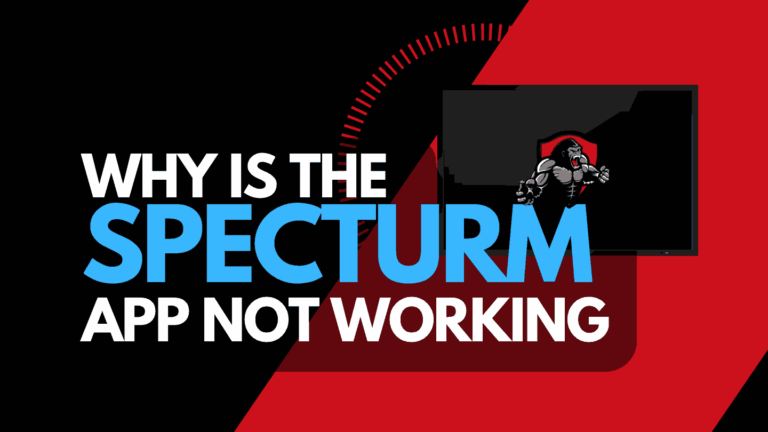Too much brightness can cause strain in your eyes, so if you’ve been wondering how to turn the brightness down on Roku Tv. We’ve got you covered.
Most users have complained about their Roku TV screen being too bright, causing headaches.
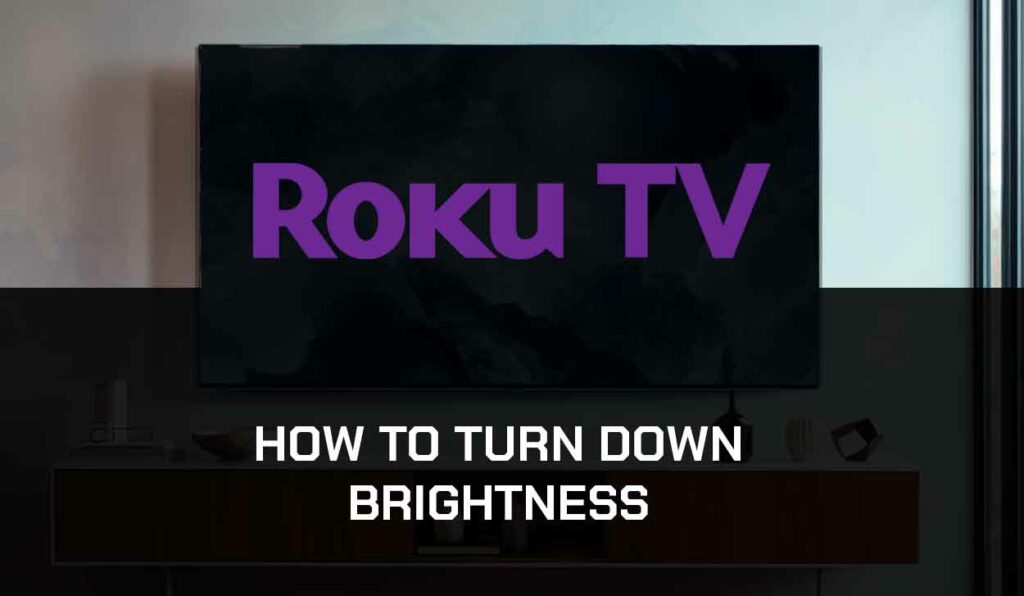
Read this article for easy tips on reducing the brightness on your smart TV to get the best out of your television experience.
How to Increase and Decrease Brightness on Your Roku TV
You can increase or decrease your Roku TV brightness on the Picture Settings.
Roku TV has five brightness levels: Brighter, Bright, Normal, Dark, and Darker.
The brightness of your screen will depend on the level you choose.
If your Roku TV is on the brighter level, you may not even be able to look at your screen.
To turn down the brightness on your Roku TV, follow the steps below to change your picture mode
1. Click the Settings button on your Roku TV remote
2. Scroll down to the TV Picture Settings option.
3. Now select TV Brightness on the next screen.
4. Choose Normal mode as your preferred settings and tap on the Exit button
Note: Depending on the lighting in your room, you can choose the Dark or Darker levels, too.
What matters is that you enjoy a good TV experience.
How to Increase and Decrease Brightness on Roku TV With Ambient Light Sensor
Roku TV comes with a feature known as Ambient Light Sensor.
This feature automatically increases and decreases your screen brightness based on the lighting of your environment (ambient light).
For instance, if your room is very bright, the sensor will detect that and increase the screen brightness so you can have a great viewing experience.
If this feature sounds ideal for you, you can turn it on. Here’s how to enable the ambient light setting.
- Press the “Home” button on the remote control and go to Settings
- Choose TV Picture Settings > TV Brightness
- Switch ON the “Local Contrast”
- Select Auto and Press Ok
What to Do If You Roku TV Brightness Keeps Increasing or Decreasing on Its Own
If your Roku TV brightness keeps going up or down on its own, even when you haven’t enabled the ambient light sensor, the fault is from your TV.
Most modern smart TVs come with a feature known as Auto Dimming.
The Auto Dimming feature works just like the Ambient Light feature of your Roku TV.
It automatically increases or dims your TV brightness based on the ambient light. You can learn more in our article about Samsung TV Auto Dimming or LG TV auto-dimming.
So if your TV brightness keeps going down automatically, check if your TV has this feature.
You can check your TV’s user manual or manufacturer’s website to see if it has auto-dimming and how to turn it off.
If you’ve tried all the steps above and it’s not working, but Roku TV brightness isn’t functioning well, your Roku TV and Smart TV might be due for an update.
A new update can help solve your brightness issue if your TV has bugs and glitches.
To update your Roku TV:
- Navigate to Settings > Systems
- Click on System Update
- Select Check Now to check for available update
- Click on Update to download the update, then restart your TV
Contact Roku TV Support
If you are still having issues on figuring out how to run down the brightness then it may be time to consider contact Roku TV support for further assistance.
Final Thoughts
Knowing how to turn down the brightness on your Roku TV helps you have a better TV experience, and with the tips above, you shouldn’t have problems adjusting the brightness of your screen again.