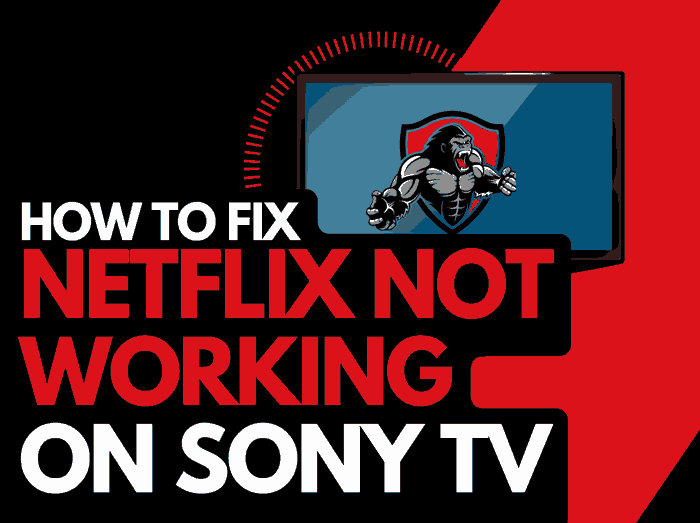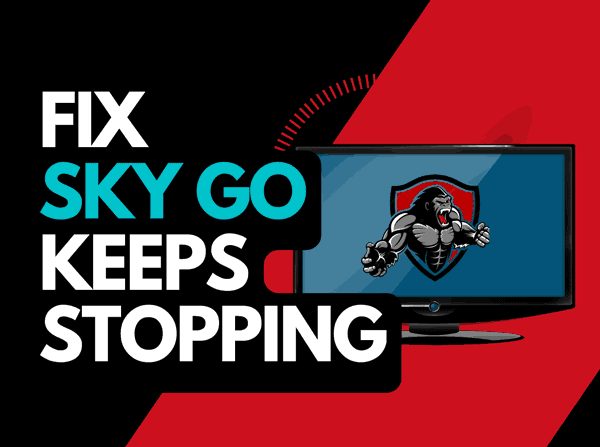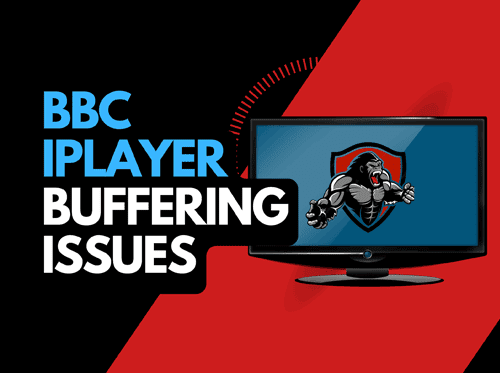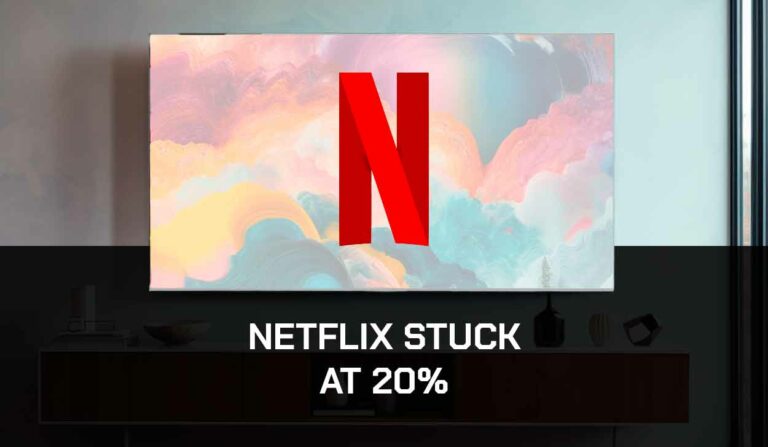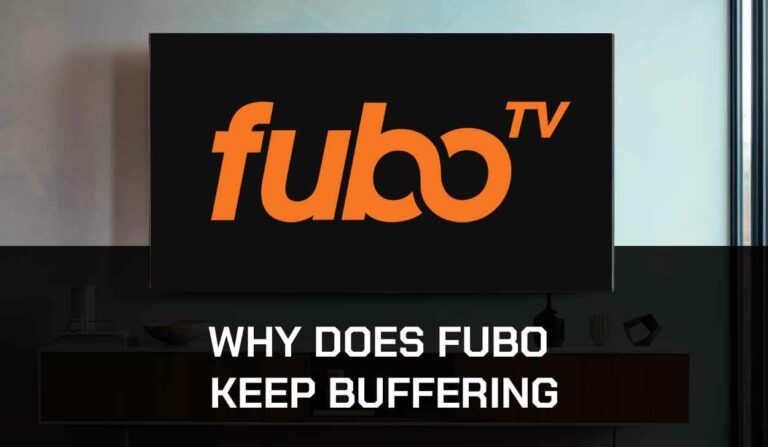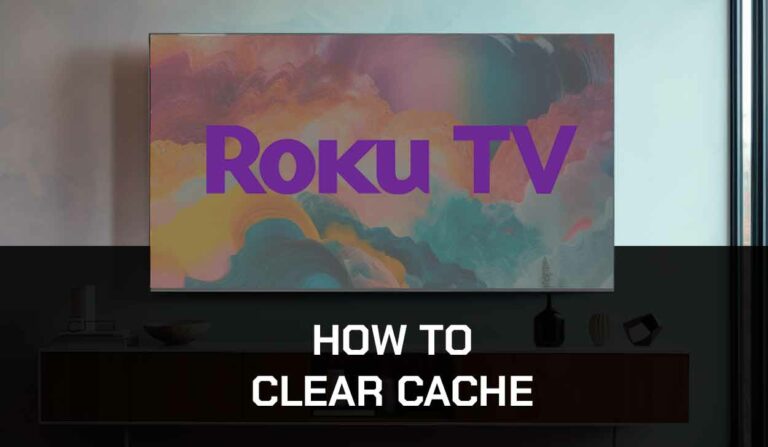Netflix choppy video is caused by an unoptimized internet connection or software configuration issue.
We have made a guide that can assist you by providing some simple tips that help fix your Netflix choppy video.
Why is Netflix so choppy?
The leading cause of Netflix choppy playback is an overloaded router or unoptimized internet connection.
You should also consider whether your Netflix app or internet browser is up to date and optimized to run Netflix and stream content fast.
Here are some tips on how to make stop Netflix from being choppy
How to stop the Netflix app from being choppy
Method 1: Restart your Router
Anytime I notice that Netflix is pausing or acting choppy, the trick that works most frequently for me is to simply restart my router.
You should also test whether Netflix works on your phone but not TV if you have cellular data.
If it works fine on your phone, then this would suggest your TV or home internet connection is the culprit.
How do I reset my router?
The easiest way to reset your router is to simply unplug it from the wall socket for 30 seconds before plugging it back in.

This action will “power-cycle” your router and provide more bandwidth to increase your ability to stream content faster on the Netflix app.
Why does resetting your router reduce Netflix choppy video?
Think of all the devices that are and have been connected to the router. I’m sure that in today’s digital world quite a few devices are connected to the router.
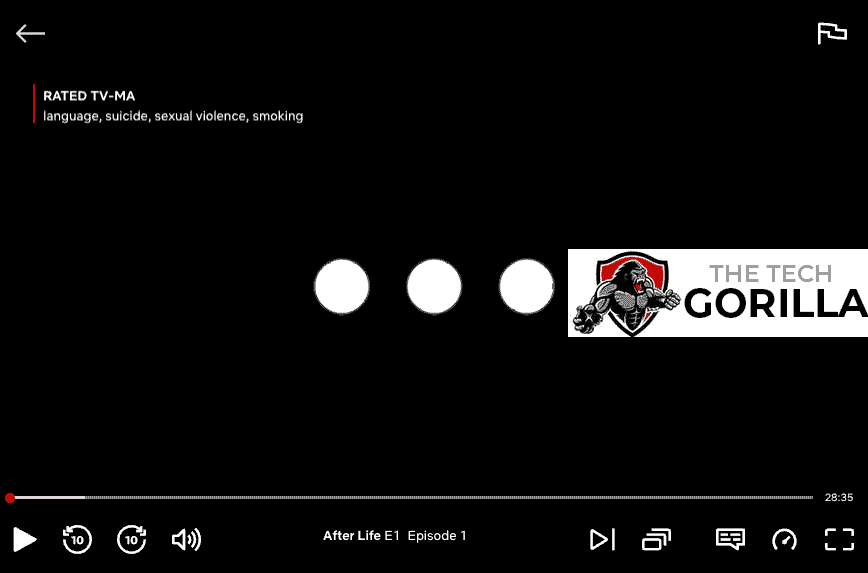
Your router is like a mini-PC and becomes choppy as more tasks are added.
Having all those devices connected will reduce the bandwidth available to the Netflix app and subsequently throttle your download speed, creating choppy playback.
Method 2: Restart the Netflix app
Restarting the Netflix app if you are experiencing choppy performance is a good idea.
Restarting the Netflix app allows any updates to be correctly installed and establishes a new connection with the Netflix servers.
Method 3: Sign out of the Netflix app
Another potential quick fix to Netflix acting choppy is to sign out of your account.
By signing out of your Netflix account before your return and logging in, you may resolve any account-related issues causing the choppiness problems.
Method 4: Restart your Streaming Device
To access the Netflix app, you will be using a streaming device to access the app.
The most common streaming devices for the Netflix app are:
- Smart TVs
- Streaming Stick such as Apple TV, Firestick, or Roku
- Games Consoles such as PlayStation and XBOX
- A PC or MacBook Laptop
The universal recommendation for these devices and the first step in eliminating the choppy Netflix app performance is to perform a power cycle of these systems.
To perform a power cycle of the devices, unplug them for 60 seconds before plugging them back in.
This restart allows any updates that have been downloaded in the background to install and start successfully, and it also clears the system cache.
Clearing the system cache and any lingering apps running in RAM can help increase the Netflix app’s speed.
Reducing the number of apps running in the background gives the Netflix app the best performance.
Method 5: Update your Netflix app
If you are streaming Netflix using a device such as a Firestick, Roku or smart TV, then I recommend that you update the app if possible.
Method 6: Disconnect other devices in your home from the internet
If you cannot reset your router for any reason, I would try and disconnect none essential devices from the internet.
Is someone in your home watching Netflix? What about your phone? Is someone downloading games or apps on XBOX?
Every device you can disconnect from your internet connection will help stop the Netflix app being so choppy.
Method 7: Close any apps that are running
If you have followed our first step of restarting your streaming device, then this step would have been completed for you, otherwise, please continue to close any running apps.
How does having open apps cause the Netflix app to be choppy?
Imagine your internet connection to your Netflix application like an artery in your body. The more games and apps that are running are like blockages in your arteries, sorry for the weird analogy!
Those blockages impede your ability to stream content faster, resulting in the Netflix app being choppy.
Method 8: Decrease Video Quality
Check in the Netflix app options when watching content if there is a toggle for video quality.
The higher the quality of content you stream, the more likely choppy playback will occur.
Try to decrease the video quality, especially if the quality is set to 4K.
Method 9: Update your streaming device software/firmware before downloading
Whether you are using a TV, Streaming Stick, or Games console, updating your firmware or software to the latest version can help in preventing issues from arising over time.
Sometimes updates can be missed, or an installation can be interrupted and cause issues with your streaming device.
Old firmware or a partial firmware installation could cause the Netflix app to be choppy.
Ensuring you have the latest software on your devices also gives you access to new apps and an improved viewing experience.
Method 10: Use an Ethernet cable rather than Wi-Fi
It is almost always true that when you use an Ethernet (Wired Connection) rather than Wi-Fi, you will get a better download speed.
Wired connections transmit data quicker and with less interference. There are also fewer variables that can hinder the quality of connection.
Wi-Fi connections are slower and generally have a slower response time.
The distance from your streaming device along with the walls, floor, and ceilings can all deteriorate the quality of your internet connection, causing the Netflix app to be choppy.
I always use a wired connection when it is available, and you should too!
Method 11: Disable any ad blockers or VPNs
VPNs and ad blockers can negatively affect the streaming performance of the Netflix app.
Your connection to a VPN will always limit the speed at which you can stream content.
Users have reported being kicked out of Netflix when using a VPN connection.
Unfortunately, using a VPN creates another dependency that can cause Netflix to be choppy.
Method 12: Upgrade your Internet Connection
Not everyone has access to high download speed through their ISP (Internet Service Provider), but for those that do, consider upgrading your internet connection.
It is pretty straightforward that a 100mbps connection will have a choppier download rate than a 1gbps connection.
Method 13: Are the Netflix servers down?
When Netflix is buffering or acting choppy, most issues will usually be with your network or streaming device.
Are the Netflix servers working correctly? Check to ensure there are no issues or outages with the Netflix platform.
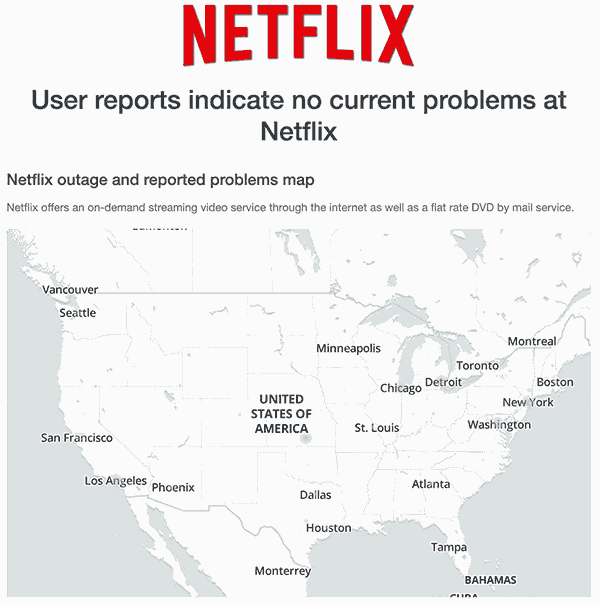
Method 14: Upgrade your Router
If you have consistently upgraded your internet speed through your ISP but are still using an older router, you may wish to check your router’s maximum download speed.
It’s all good to have a 1gbps connection, but if your router can only download at 100mbps, then you’ve got a massive bottleneck and a solid explanation for why the Netflix app is so choppy.
Method 15: Contact Netflix Support
If you are still experiencing choppy performance when streaming content on Netflix, then you can contact Netflix app support for further assistance.
Conclusion
When Netflix is choppy, your internet connection is usually the main culprit.
The steps outlined above will assist you in getting a better streaming performance and hopefully it will also reduce Netflix being choppy during a TV or movie.
We hope that you enjoy faster streaming.