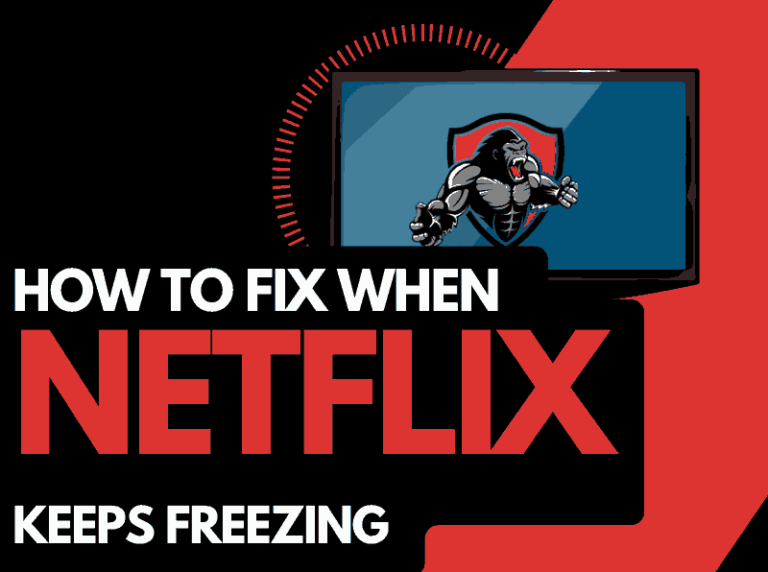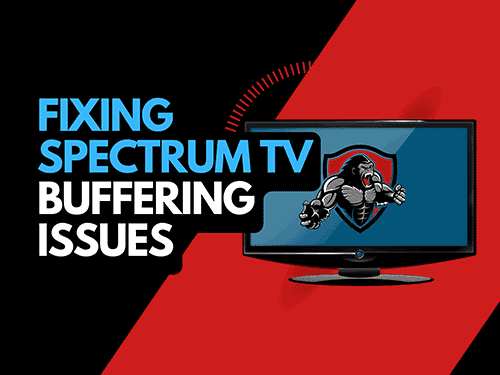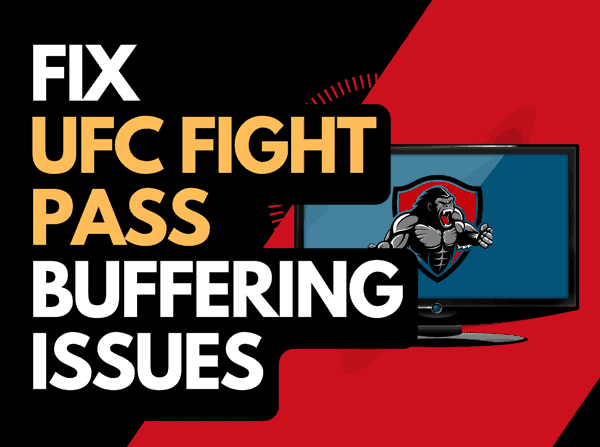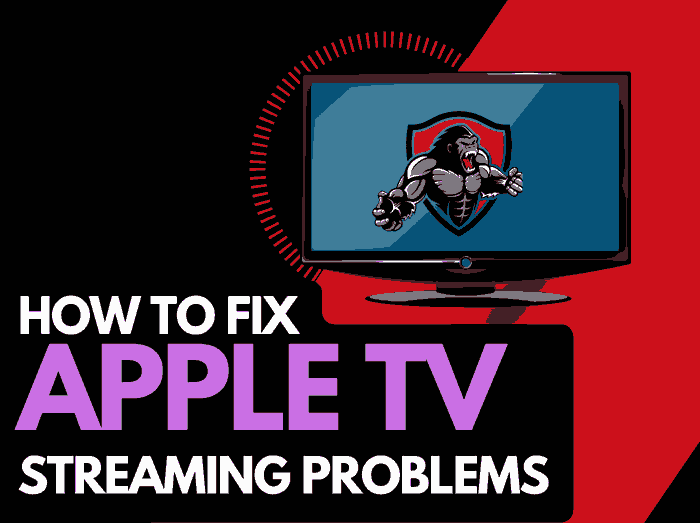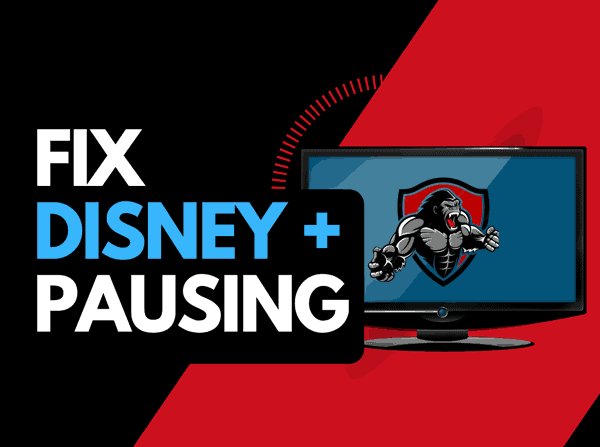Is your Spectrum App not working? This has posed a bottleneck to a lot of users.
Some of the challenges users face include where Spectrum keeps buffering, crashing, not loading, and simply not working on streaming devices like Roku, Apple TV, Amazon Fire Stick, etc.
This guide will highlight why your Spectrum app won’t work and provide solutions to fix the issue.
Why is My Spectrum App not Working?
You may be having trouble with your Spectrum TV app for many reasons.
Let’s look at a few of them before diving into the solution in the next section of this article:
1. Poor Internet connection: One of the reasons why your Spectrum TV app may not work is because your internet connection is poor or down.
A poor internet connection can cause the Spectrum app to freeze or load slowly.
For the Spectrum app to work correctly, your internet speed must be at least 10Mbps.
2. Unsupported device:
The Spectrum TV app does support all devices, so if your device doesn’t meet the minimum requirement for the Spectrum app, you need to use a different device.
3. Device location is turned off:
Spectrum TV uses your location to give you access to the channels you subscribe to, so if your device location is turned off, you won’t get access to all your channels.
4. You are not connected to your home network
To access all your channels on the Spectrum app, your device needs to be connected to your home network (e.g., your home router or wifi).
If you’re connected to a different network, you will notice that you can’t access all your channels
5. You’re not in the US
If you’re not in the US, getting access to Spectrum TV may not be possible. The streaming platform only allows access to users within the United States.
6. Server outage
Sometimes Spectrum TV brings down their server for maintenance. If your Spectrum app is not working, the problem may be due to a server outage.
You can check the status of Spectrum TV on IsItDownRightNow.
7. Oudataed App
An outdated software can cause your Spectrum app to misbehave. So if you’re experiencing issues with the app, you have to check if there are any available updates.
Spectrum app updates usually come with new features and bug fixes that can help the app work properly.
How do you get the Spectrum App to Work?
Method 1: Turn on your device location
Your device location must be turned on to access all the channels on Spectrum TV.
So if the app is not working, ensure the location is turned on on your device.
Method 2: Update Spectrum app
When last did you update your Spectrum TV app?
If you haven’t updated it in a while, that’s most likely the cause of the problem.
Visit your device app store and update your Spectrum TV app, then try opening the app and see if it works this time.
Method 3: Restart your device
Restarting your device, especially your phone, works most of the time in fixing Apps that are not working.
That being the case, you should also try this method if your Spectrum app does not work.
Reboot your device either by holding down on the power button or shutting it down in the menu, then turning it on again.
Method 4: Check System Requirements
Your device must reach the minimum system requirement of Spectrum TV for the app to work.
Here is there minimum system requirement for the Spectrum app:
- Apple devices: iOS 12 and above
- Android devices: 5.0 and above
- Roku: 3rd generation and above
- Apple TV: 4th generation and above or 4k
- Amazon devices: Kindle Fire and Kindle Fire HDX (except first-generation devices)
- Samsung Smart TV: 2012 model
If you can update your device to meet the system requirement, the Spectrum app should work after you update your device.
Method 5: Check that your internet connection is working
You need a stable internet connection for the Spectrum app to work. Here are different ways you can fix your internet connection and get the Spectrum app working again:
- Restart your router: restarting your will improve your internet speed.
- Hard reset your router: If you still notice slow internet after that, unplug it directly from the power source, wait for 30 seconds, then plug it back in. This will “Power Cycle” the router and fix your connection.
- Use an Ethernet Cable instead of Wifi: If you a trying to use the Spectrum app on a device where it’s possible to connect an Ethernet cable, then you should explore that option. Interference from electrical devices and physical objects can prevent your Wifi from functioning properly.
Method 6: Check Spectrum TV server status
Is Spectrum App not working?
It could be as a result of a server outage. If Spectrum TV status is down, you have no other option than to wait until the server is up again.
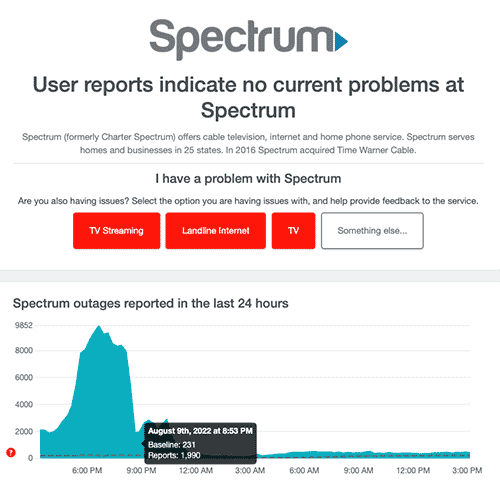
Additionally, you can turn outage alert on your Spectrum app and get notified any time there is a server outage. Here’s how to do it:
- Log in to your account on the Spectrum App
- Go to Account > Set Notification > Manage Push notification
- Click the toggle button next to Outage to turn on the notification
Method 7: Disable Parental Controls
If parental control is activated on your Spectrum TV account, you won’t be able to access specific channels and features on the app.
To turn off Parental control:
- Go to spectrumtv.com on a browser
- Log in to your account with your credentials.
- Go to Settings
- Select Parental Controls from the menu on the left
- Toggle off parental controls
Method 8: Clear Cache
Excess cache data can prevent your Spectrum TV app from working, so if the app is giving you issues, follow the steps below to clear cache data:
- Go to Settings on your Spectrum App
- Click on Apps > Spectrum > Clear Cache
- Once your click on clear cache, all your cache data will clear and Spectrum TV should work fine.
Method 9: Disconnect VPN
Spectrum TV will not work on your device if you are using a VPN or Proxy service.
Do you remember we mentioned earlier that you must be connected to your home network for the Spectrum app to work?
However, a VPN or proxy service will change your device’s IP address making it impossible for the app to recognize your connection.
Method 10: Uninstall and reinstall the Spectrum app
Your Spectrum app could be corrupted without your knowledge, causing it not to work.
The simplest solution here would be to uninstall and reinstall the app on your device. This should get your spectrum app working again.
Method 11: Contact Support
If None of the solutions above works, you should contact Spectrum TV support for further steps and recommendations.
Final Thoughts
Following the troubleshooting solutions above, you should be able to use the Spectrum app without issues.
This solution will work on Smartphones and tablets, Roku TV, Apple TV, Xbox, and Smart TVs.