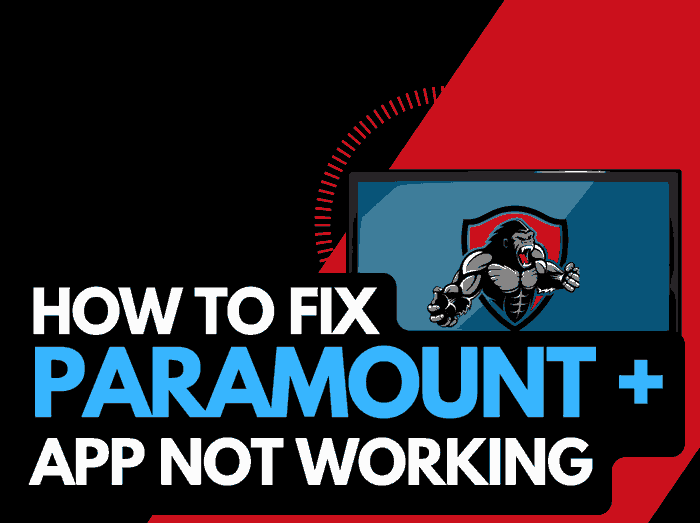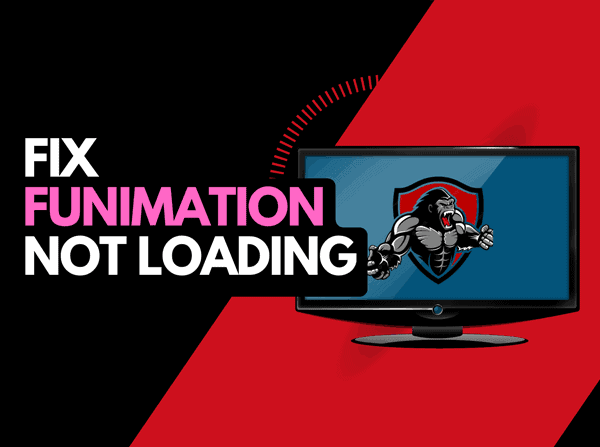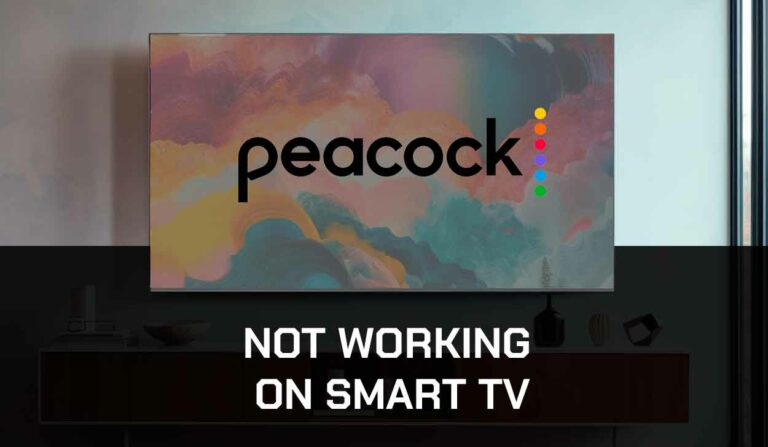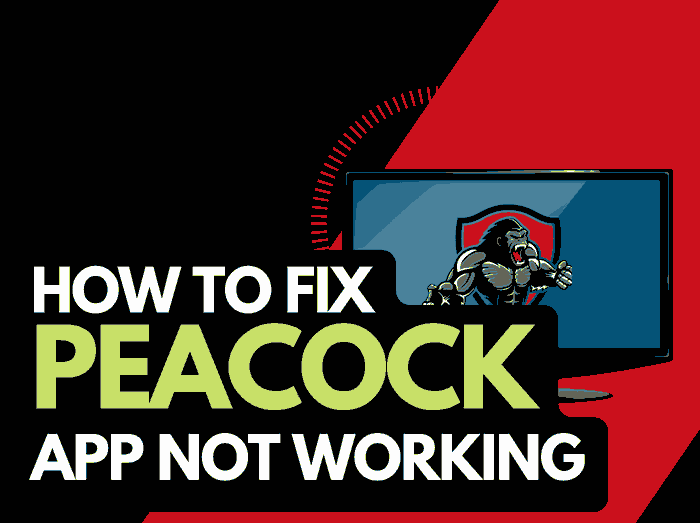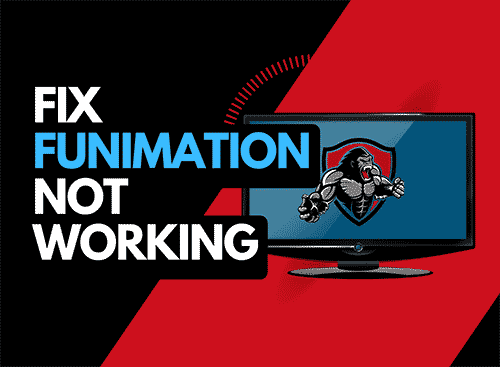It’s irritating when your streaming gets interrupted, you may ask yourself, why does Netflix keep freezing?
We made a guide that discovers what causes Netflix freezing issues and the steps you can take to fix it!
Why Does Netflix Keep Freezing?
The reason why Netflix keeps freezing is usually due to an overloaded internet router or software/firmware issue on your streaming device.
Over an extended period, if your router has not been reset, it gets overwhelmed with tasks and devices, which can lead to a poor connection with the Netflix servers.
This is one of the reasons why people report that Netflix is not working on the TV but works on the phone.
When your internet bandwidth is not optimized, Netflix stuttering is not uncommon when streaming content.
These issues can result in Netflix kicking you out, but luckily, there are a few fixes you can try.
Here are some tips on how to make stop Netflix from freezing:
- Restart your router
- Restart the Netflix app
- Sign out of the Netflix app
- Soft Reset your streaming device
- Update Netflix and your source device
- Disconnect devices from the internet
- Decrease video playback quality
- Close any other apps that are running
- Use an Ethernet cable rather than a Wi-Fi
- Upgrade your Internet Connection
- Disable VPNs or Ad blockers
- Upgrade your Router
- Check the Server Status of Netflix
- Contact the Netflix app Support
How to stop Netflix when it keeps freezing
Method 1: Restart your Router
My go-to fix when Netflix starts freezing is to restart my router.
How do I restart my router?
Restarting your router is easy, unplug it, wait 30 seconds, then plug it back in.

Why does restarting your router reduce Netflix freezing?
Like a PC, a router will slow down as more tasks (and devices) are added.
This slowdown can result in Netflix freezing and stopping when you are trying to view content.
Method 2: Restart the Netflix app
You should restart the app on your streaming device when Netflix keeps freezing.
Restarting the Netflix app will allow any update to be installed and make a new connection with the Netflix network.
Method 3: Sign out of the Netflix app
You should sign out of your Netflix app when you encounter freezing.
Signing out of your account and then returning and logging in, helps eliminate any account-related issues that may be causing the freezing problems.
Method 4: Restart your Streaming Device
You will likely use a TV, streaming stick, games console or computer to view Netflix.
You should restart that device to try and eliminate the Netflix freezing issues.
Do a complete restart by unplugging your streaming device for 60 seconds before plugging them back in.
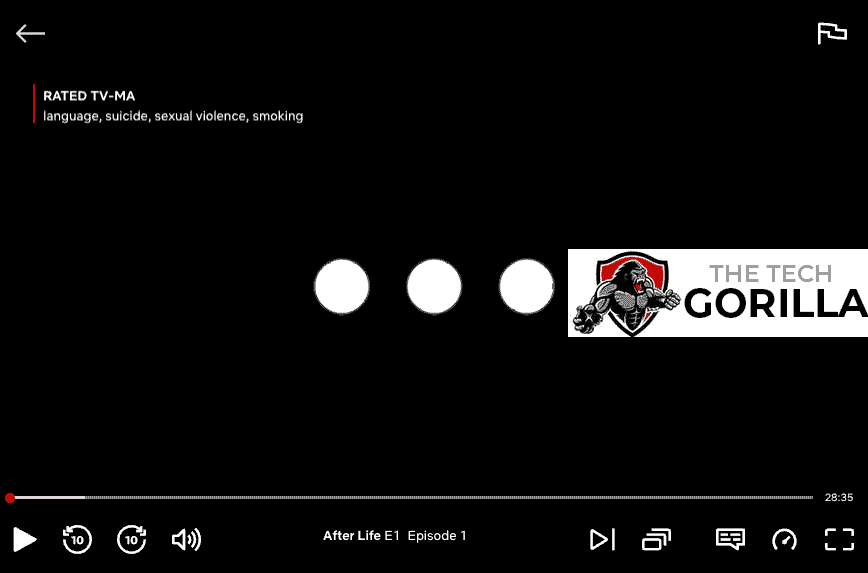
Once your streaming device has restarted, any updates will have been fully installed, and you will have a new system and internet connection, which will provide a better performance with Netflix.
Method 5: Update your Netflix app
On whichever system you use to stream Netflix, please update the app.
If you are using a computer, I recommend that you update and/or use different internet browsers to see if that stops the freezing from occurring.
Method 6: Disconnect devices from the internet
If you have not reset your router (that may perform this task for you), then I recommend you disconnect some devices that are not in use from your home internet network.
When you have fewer devices connected, it will improve the internet bandwidth that is allotted to the device on which you are streaming Netflix.
Method 7: Close any apps that are running
It would help if you closed any apps you aren’t using as they negatively impact performance.
How does having open apps cause the Netflix app to freeze?
When you have several apps open simultaneously, you tax the system resources of your streaming device and potentially limit that internet bandwidth to Netflix.
Method 8: Decrease Video Quality
Check the Netflix app options when watching content if there is a toggle for video quality.
The higher the quality of content you play, the more likely stopping will occur.
Try to decrease the video quality, especially if the quality is set to 4K.
Method 9: Use an Ethernet cable rather than Wi-Fi
I always recommend using an ethernet (wired) connection when available for a better and faster internet connection that can help reduce freezing on Netflix.
Wired internet connections transmit data quicker and are less susceptible to interference.
Wi-Fi connections are slower and generally have a slower response time.
Also, consider the distance between your router and the device you are using to stream Netflix.
You have to also factor in the number of objects between the devices, such as walls, floors, and ceilings, as these can all contribute to an unstable internet connection.
Method 10: Disable any Ad blockers or VPNs
When Netflix keeps freezing, your VPN or ad blocker may be causing this.
Unfortunately, VPNs and Ad blockers will almost always cause issues when streaming content, this can cause freezing or crashing on Netflix.
These tools create another dependency that can cause Netflix not to work correctly.
Method 11: Upgrade your Internet Connection
If you have access to fast internet connections in the area in which you reside, it may be worth considering upgrading your internet connection.
A 10mbps connection will stream content slower than a 1gbps connection, could the Netflix stopping issues be linked to the internet speed you have purchased?
Method 12: Upgrade your Router
Is your router causing a bottleneck on your home network, contributing to the Netflix freezing problems?
If you have consistently upgraded your internet speed through your ISP but are still using an older router, you may wish to check your maximum download speed.
It’s all good having a 1gbps connection, but if your router can only download at 100mbps, you’ve got a massive bottleneck and a solid explanation for why the Netflix app is stopping.
Method 13: Check to make sure Netflix servers are operational
Most issues will usually be with your network or playback device when Netflix keeps buffering or freezing.
It is worth checking that there are no issues or outages with the Netflix platform.
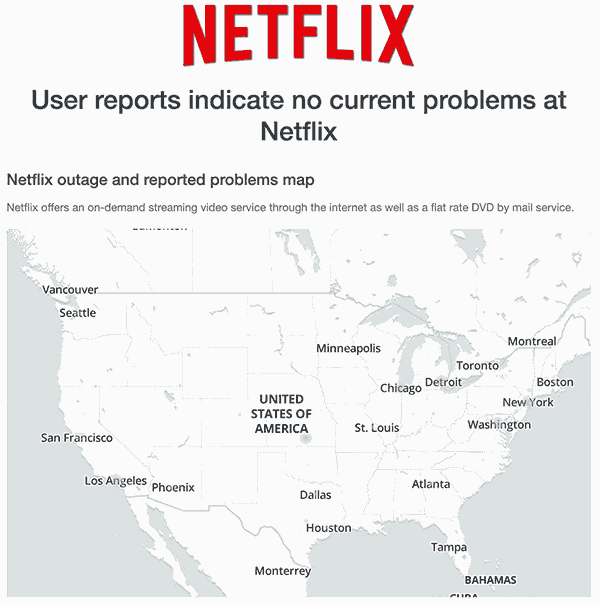
Method 14: Contact Netflix Support
If, after following this guide, Netflix continues to freeze, we recommend contacting Netflix support.
Conclusion
When Netflix keeps freezing, the cause is usually your home internet connection or a software issue.
The recommendations in this article should resolve the vast majority of Netflix freezing issues.
Happy streaming!