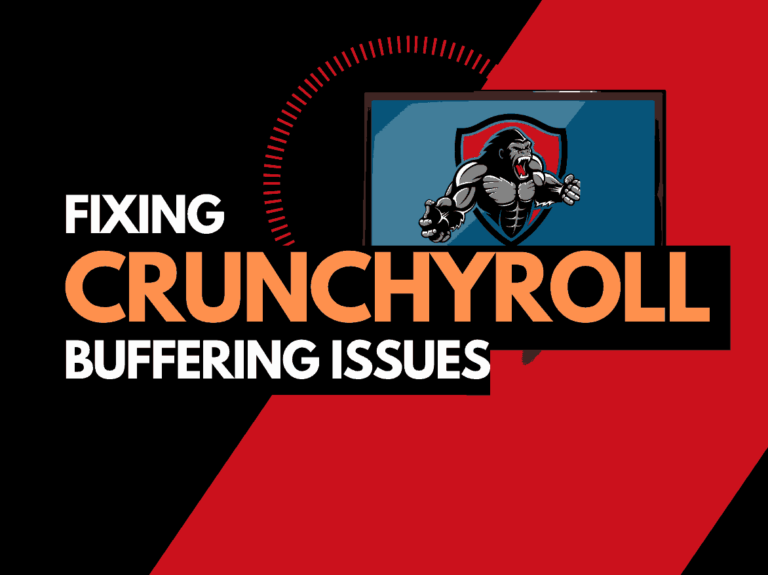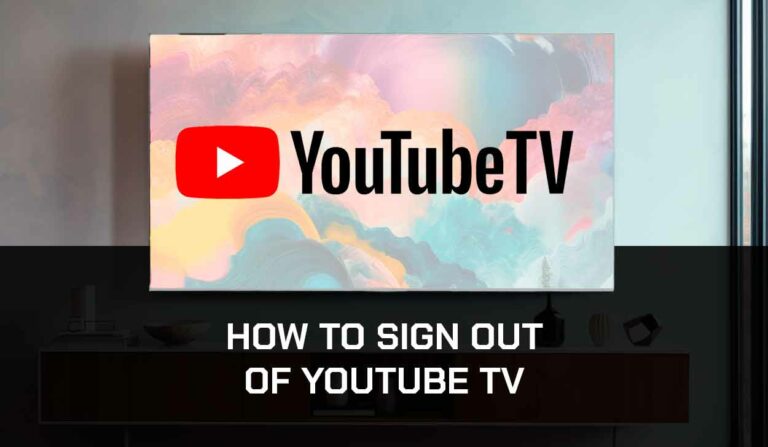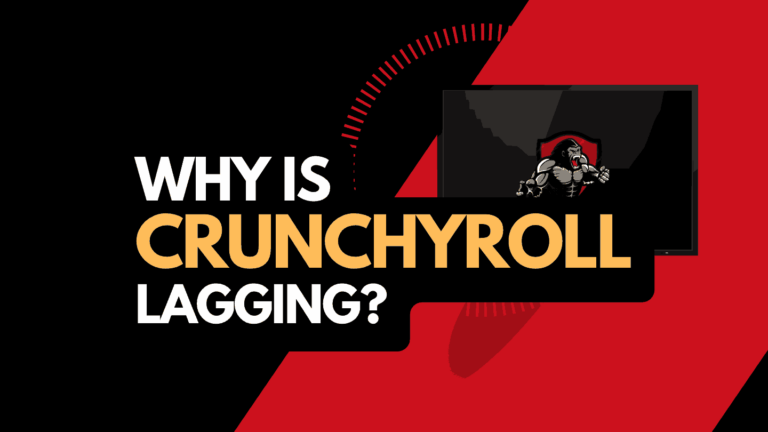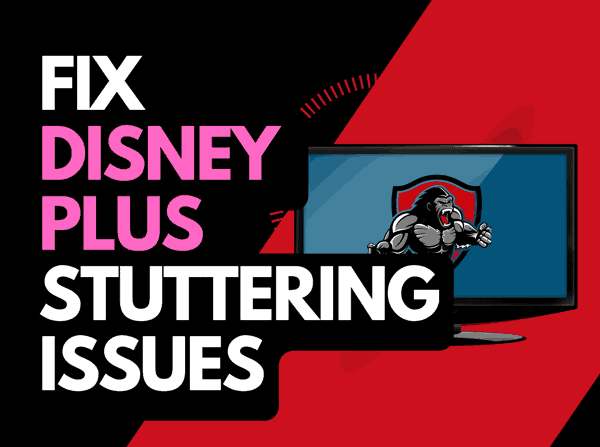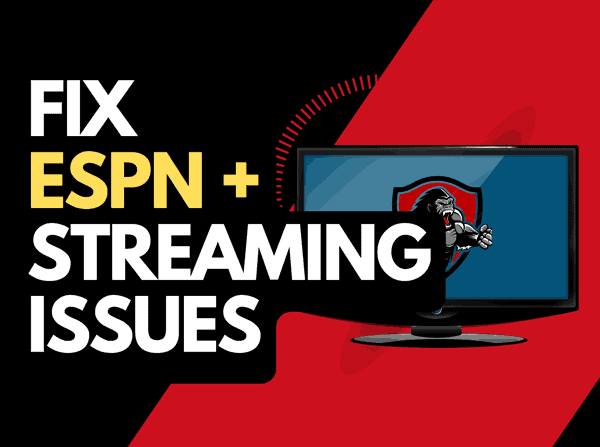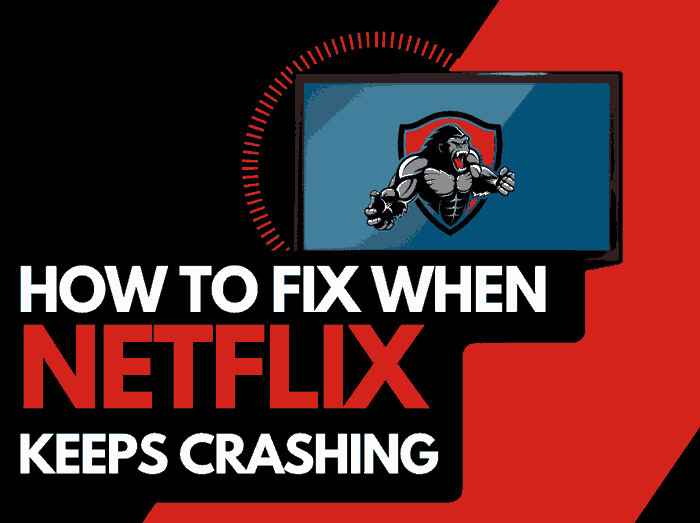When you are asking yourself, why does Netflix keep buffering, you should know that this problem can be resolved.
We get it. We’ve been there! That is why we have built this fantastic guide to help you diagnose the problem and stop Netflix buffering!
Why does Netflix keep buffering?
The common reason that Netflix keeps buffering on your streaming device is a software or internet connectivity issue.
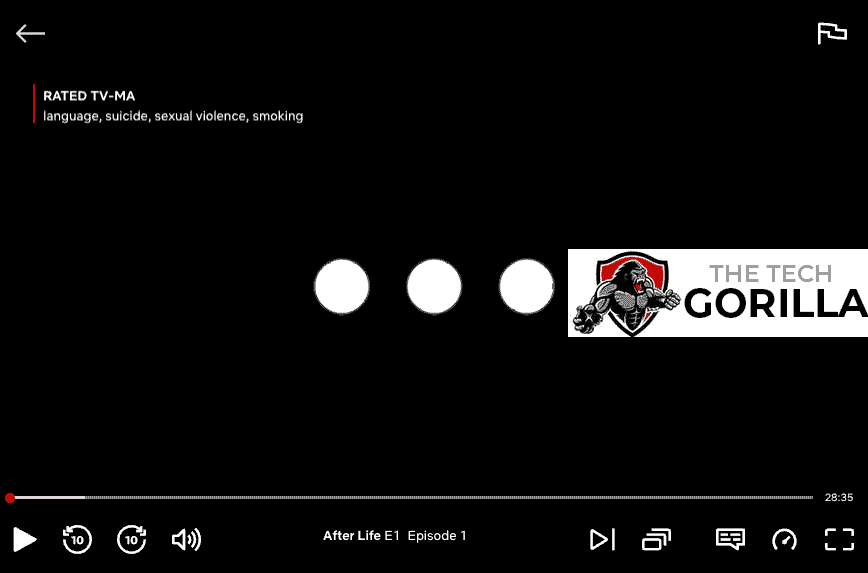
Like your car, your internet connection and streaming device require occasional maintenance to keep them operating optimally.
A telltale sign that your internet connection is to blame is when Netflix works on your TV but not your phone.
How do I fix Netflix buffering?
Ok, let’s get to it and try and stop Netflix buffering on your streaming device!
Method 1: Restart your Streaming Device
Restarting your streaming device if you want to stop buffering on Netflix is a good idea.
Restarting your streaming device allows any updates to be correctly installed and reduces the possibility of buffing and stuttering on Netflix.
Unplug your streaming device for 60 seconds before plugging it back in.
This allows a power cycle to occur and can eradicate software issues affecting your streaming performance.
Method 2: Resetting your Router can stop Netflix buffering
As internet connectivity is one of the common reasons why Netflix is buffering, resetting your router is a great idea.
How do I reset my router?
Reset your router by unplugging it for 60 seconds before plugging it back in.
This step will “power-cycle” your router and create a new internet connection with your streaming device and Netflix.
Once the internet is restored to your streaming device, load up Netflix to see if the choppy playback persists.
Method 3: Restart the Netflix app
Restarting the Netflix app if you are experiencing buffering issues is a good idea.
Restarting the Netflix app allows any updates to be correctly installed and establishes a new connection with the Netflix servers.
Sometimes, the buffering can be eliminated by this simple step.
Method 4: Decrease Video Quality
Check in the Netflix app options when watching content if there is a toggle for video quality.
The higher the quality of content you play, the more likely it is that Netflix buffering will occur on your streaming device.
Try to decrease the video quality, especially if the quality is set to 4K.
Method 5: Sign out of the Netflix app
Another potential quick fix to the Netflix buffering problem is to sign out of your account.
Completing this step helps by clearing some of the Netflix cache, and it establishes a new connection to the Netflix servers, which can help eliminate the buffering.
Method 6: Disconnect other devices in your home from the internet
Is someone in your house watching Netflix? What about your phone? Is someone downloading games or apps on XBOX?
Every device you can disconnect from your internet will help stop Netflix buffering issues.
Method 7: Use an Ethernet cable rather than Wi-Fi
It is almost always true that you will get a better download speed when you use an Ethernet (Wired Connection) rather than Wi-Fi.
Wired connections transmit data quicker and with less interference. Fewer variables can hinder the quality of the connection.
It is not uncommon for Wi-Fi-related issues to kick you out of the Netflix app.
Wi-Fi connections are slower and generally have a slower response time.
The distance between your playback device and the walls, floor, and ceilings can all deteriorate the quality of your internet connection, causing Netflix buffering issues.
I always use a wired connection when available, and you should too!
Method 8: Disable any Ad blockers or VPNs
VPNs and Ad blockers can negatively affect the playback performance of the Netflix app.
Your connection to a VPN will always limit the speed at which you can play content.
We understand that using a VPN can be a sensible choice, mainly due to privacy concerns.
Unfortunately, using a VPN creates another dependency that can cause Netflix to buffer if there are any problems or limited speed.
Method 9: Clear the cache
You may consider manually clearing your Netflix cache if the buffering issues persist.
Sometimes, an overload or bloat cache on your streaming device can cause Netflix to keep pausing.
Method 10: Disable any Ad blockers or VPNs
VPNs and Ad blockers will negatively affect the playback performance of Netflix.
Connecting to a VPN will always limit the speed you can play content and can occasionally cause Netflix to stop playing after a few minutes.
We understand that using a VPN can be a sensible choice, mainly due to privacy concerns.
Unfortunately, using a VPN creates another dependency that can cause Netflix to buffer if there are any problems or limited speed.
Method 11: Upgrade your Internet Connection
Not everyone is fortunate enough to have access to high download speeds in the areas where they live.
If you can access this, you should consider upgrading your internet connection.
It is pretty straightforward that a 100 Mbps connection will have a slower download rate than a 1 GBPS connection.
Method 12: Upgrade your Router
If you have upgraded your internet speed but are still using an older router, you may wish to check your maximum download speed.
If you have a 1 Gbps connection, but your router only supports speeds of 100mbps, then this will cause a bottleneck and could explain why Netflix keeps buffering.
Method 13: Check the Netflix servers
When Netflix keeps buffering, there could be an issue with the Netflix service itself.
It is worthwhile to check that there are no issues or outages with the Netflix platform.
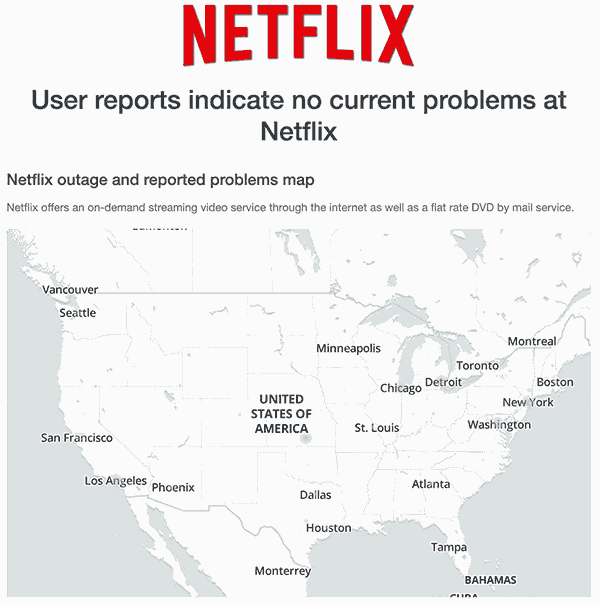
Method 14: Contact Netflix support
If you have tried all of the suggestions in this article, then it’s time to contact Netflix support for further assistance.
Conclusion
As you can see, most issues that cause Netflix to buffer are preventable and can be fixed with some maintenance.
We hope that our guide was able to help you get back to enjoying Netflix.