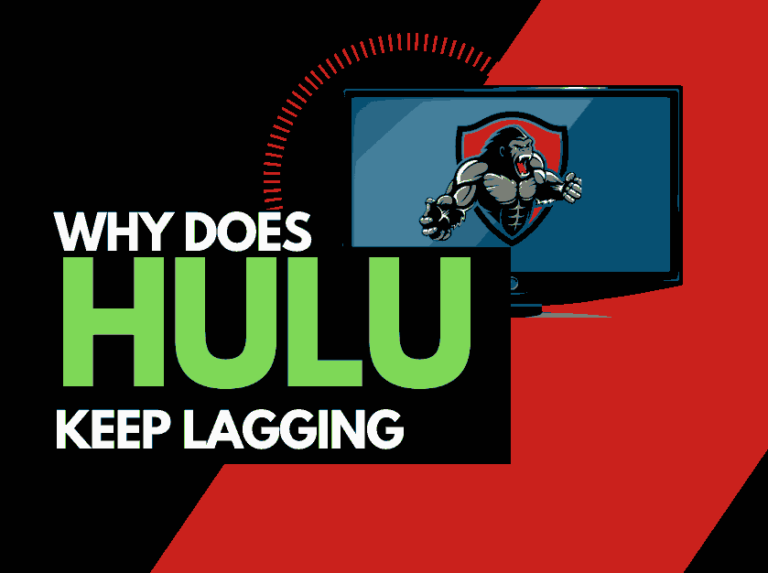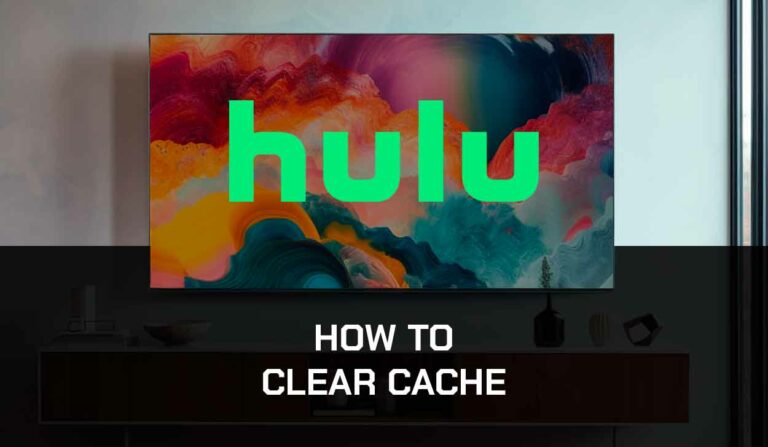When you notice that the Peacock app is not working, it can ruin your time to relax and unwind!
We have made a guide to help you understand why it is not working and how to fix the peacock app.
Why is Peacock not working?
The leading cause of the Peacock app not working correctly is likely a software or internet connection problem.
Your home internet is often overloaded with tasks and devices, leading to problems such as freezing on Peacock when trying to stream content.

When you find the Peacock is not working on your smart TV, there are numerous reasons why this could happen.
In my experience, your home internet connection is the most likely culprit, especially if you have experienced buffering on Peacock before it stops playing.
How to fix the Peacock App not working
Method 1: Boost your internet router!
How do I start my router?
Rebooting your router is simple, unplug it for 30-60 seconds before plugging it back in.

Try streaming content once the restart is completed and see if it works.
Why does resetting your router help fix Peacock not working issues?
I occasionally reset my router when my internet speed or responsiveness is slowing.
This slowing causes a peacock to stop working altogether.
If your router has not been restarted for an extended period, you may experience a limitation in internet bandwidth, resulting in Peacock not playing content.
With more devices and connections, your router will slow down when not restarted.
Method 2: Change the channel
If logged into the Peacock App, try changing the channel or content.
The problem of the Peacock App not working correctly can be limited to a particular channel, content, or broadcast temporarily going offline.
If the other channels are working correctly, everything should be good regarding your account and connection.
Moving on to the next step will help to see if the Peacock app servers and broadcasts are experiencing any issues.
Method 3: Check your internet connection
You should check your internet connection functions correctly when Peacock is not working on your smart TV.
The easiest way to check your smart TV’s internet speed is to head to speedtest.net on your TV’s web browser.
Method 4: Check that the Peacock servers are operational
If you have completed the step above and know that your internet connection to your TV is working, quickly look and ensure no issues or outages with the Peacock platform.
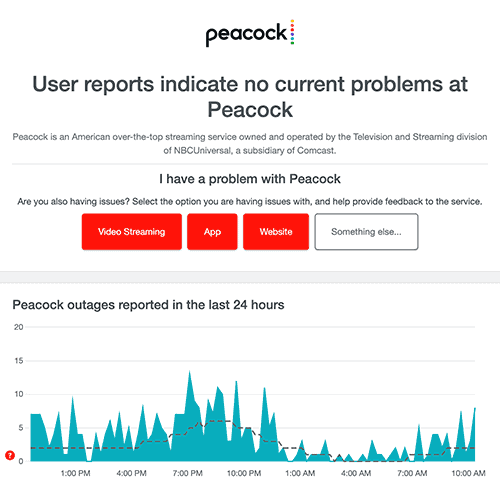
Method 4: Restart the Peacock app
Restarting the Peacock app if it is not working is a good idea.
Restarting the Peacock app allows any updates to install and correctly establish a new connection with the servers.
Method 5: Sign out of the Peacock app
Another potential quick fix for the Peacock app not working is to sign out of your account.
By signing out of your Peacock app account before you return and log in, you may resolve any account-related issues causing the problems.
Method 6: Restart your streaming device or web browser
You should restart your streaming device or web browser.
Restart your streaming device by unplugging it for 60 seconds before plugging it back in.
Doing a restart allows the complete installation of any updates while also clearing the system cache.
For the web browser, close all tabs – right-click on your browser icon and select “Quit”
Method 7: Update your Peacock app
If you are playing the Peacock app using a device such as a Firestick, Roku, or smart TV, then I recommend updating the app if possible.
Method 8: Update your device software/firmware
Whether you are using a TV, Content Device, or Games console, updating your firmware or software to the latest version can help prevent issues from arising over time.
Sometimes updates can be missed, or an installation can be interrupted and cause issues with your playback device.
Old firmware or a partial installation could cause the Peacock App not to work correctly.
Ensuring you have the latest software on your devices gives you access to new apps and an improved viewing experience.
Method 9: Review any error messages
When Peacock fails to work, it sometimes displays an error message or code, which can help you troubleshoot the issue.
If you write down the error code and perform a Google search, it should tell you precisely what the error is and how to fix it.
Method 10: Check that your account is active
It is not uncommon that your account may have expired.
Sometimes, people’s credit cards expire, and the account deactivates. You should ensure that your Peacock is fully activated through your account settings.
Method 11: Use a Wired Internet Connection
Wi-Fi connections are less reliable than wired ethernet and can prevent Peacock from working.
Using an Ethernet (Wired Connection) is always advisable instead of Wi-Fi.
Wired ethernet will almost always provide a fast and more reliable internet connection which can prevent some network issues from occurring.
Conversely, Wi-Fi connections are generally slower to download and transmit data.
It would help if you also considered that when using Wi-Fi, the further the distance of your Peacock streaming device from your internet router, the worse the quality of your internet connection will be.
Method 12: Disable any Ad blockers or VPNs
Using a VPN can negatively affect Peacock playback performance on Smart TVs and stop it from working.
Peacock is constantly working to identify VPN IP addresses, as they do not allow VPN use on their platform.
Using a VPN can cause Peacock not to work on smart TVs.
Try disabling your VPN to see if this resolves the issue.
Method 13: Contact the Peacock App Support
If you have tried all the tips above and nothing has worked, you can contact Peacock App support for further assistance.
Conclusion
The Peacock App can stop working for various reasons, and this guide covers the most common causes and how to resolve them.
We hope that you were able to get back to enjoying your streaming!