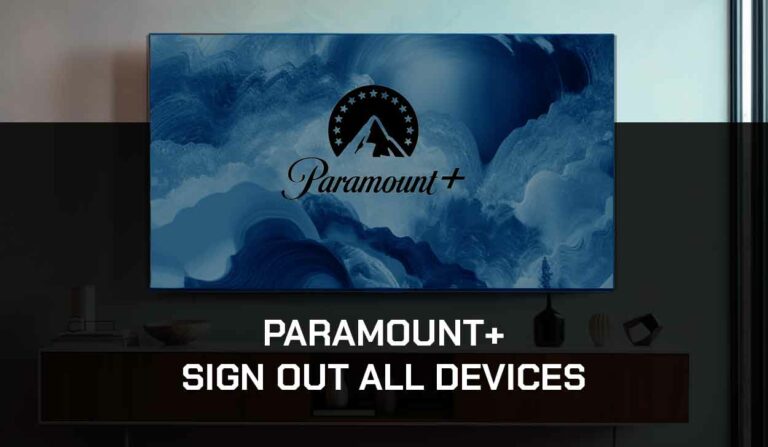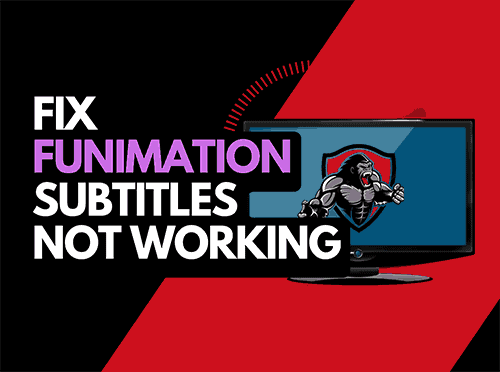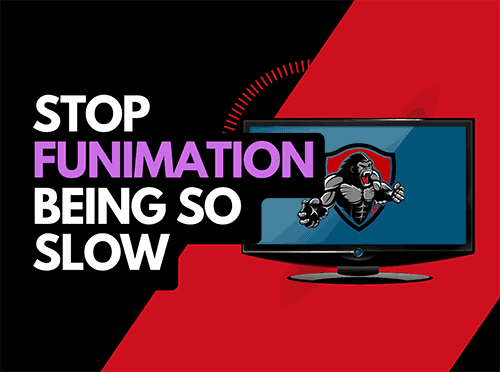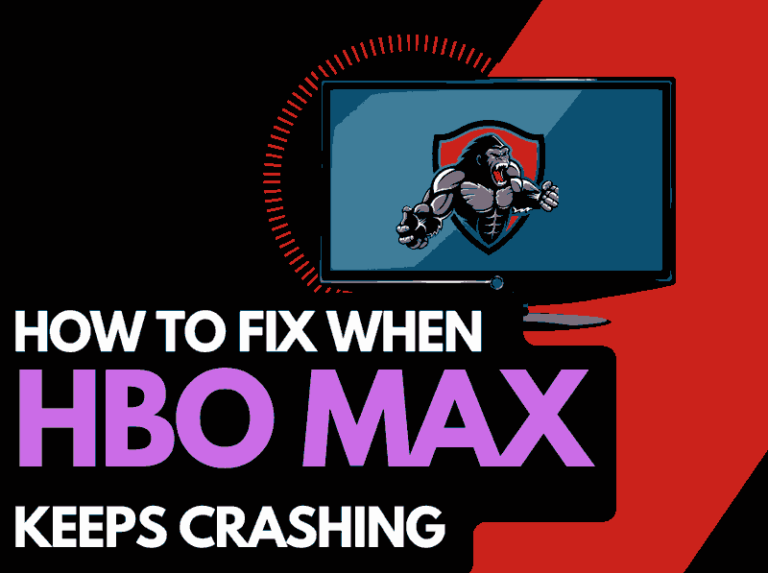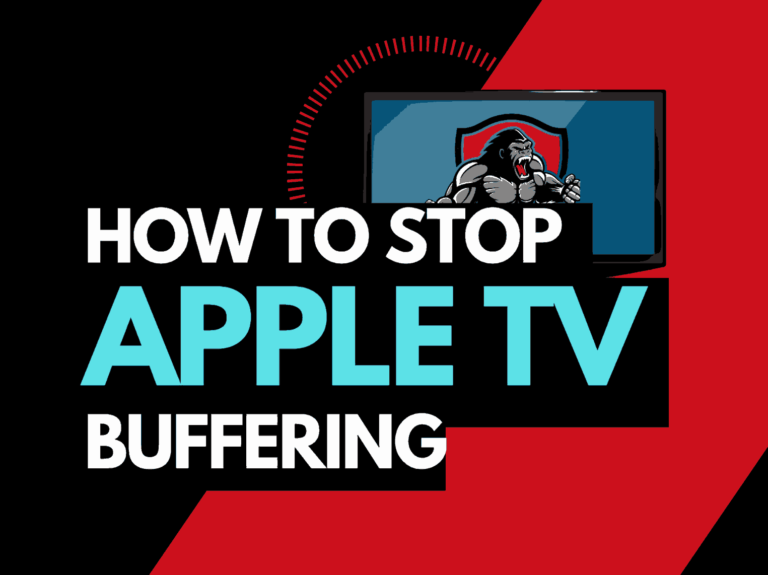It can be super frustrating when Netflix keeps lagging, especially when trying to watch a show or movie.
In this article, we look at the cause of Netflix lag and the steps you can take to stop it from occurring.
Why Does Netflix Keep Lagging?
Commonly, the main reason Netflix keeps Lagging is an overloaded router on your home internet network.
If your router has not been restarted for an extended period, internet bandwidth issues can arise, which leads to a slow connection.
This is the most common cause of Netflix freezing or Lagging when trying to stream content.
These issues can result in Netflix crashing, but luckily, there are a few fixes you can try.
Here are some tips on how to make stop Netflix from Lagging:
- Restart your router
- Restart the Netflix app
- Sign out of the Netflix
- Restart your streaming device
- Update the Netflix app or web browser
- Update your streaming device
- Disconnect devices from the internet
- Decrease video playback quality
- Close any other apps that are running
- Use an Ethernet cable rather than a Wi-Fi
- Improve your Wi-Fi connection
- Disable VPNs or Ad blockers
- Upgrade your Internet Connection
- Upgrade your Router
- Check the Server Status of Netflix
- Contact the Netflix app Support
How to stop Netflix when it keeps Lagging
Method 1: Restart your Router
As the intro above mentions, restarting your router can be the most effective trick if Netflix keeps Lagging.
How do I reboot my router?
You can restart your home internet router by unplugging it for 30 seconds before plugging it back in.

Why does restarting your router reduce Netflix Lagging?
Over time your router will slow down as more tasks and devices added. This can eventually result in Netflix Lagging while trying to stream content.
Method 2: Restart the Netflix app
If you use the Netflix app, restart it when you encounter Lagging when playing content.
When you restart the Netflix app, you allow any updates to be installed, and you will make a new internet connection with the Netflix servers.
Method 3: Sign out of Netflix
When Netflix keeps Lagging, signing out of your Netflix account is a good idea.
When you return and log in, check the streaming performance to see if this has improved.
Method 4: Restart your streaming device
On whatever device you experience lagging when viewing Netflix, you should restart it.
Restarting these devices will generate a new internet connection with your router and the Netflix servers, which can help reduce Lagging problems with Netflix.
To restart these devices, we recommend unplugging them for 60 seconds before plugging them back in.
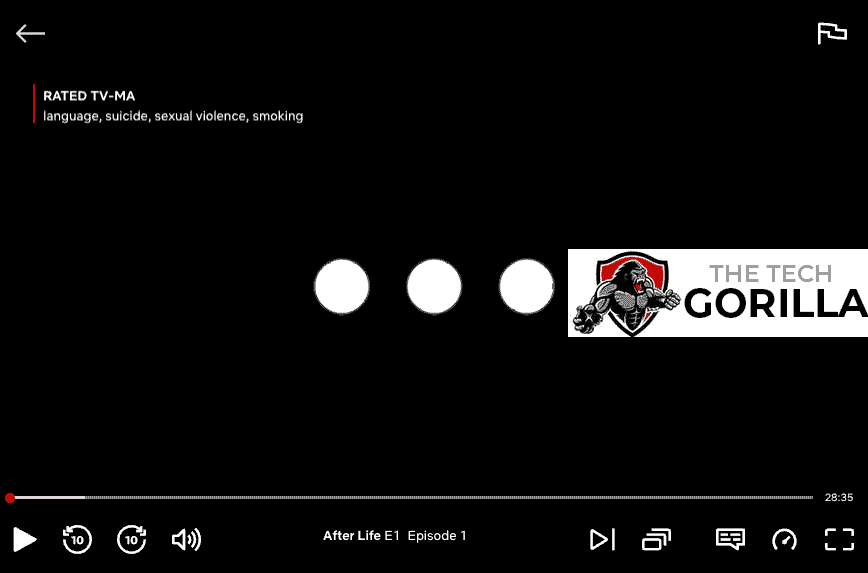
When you restart your streaming device, you should have a better performance on Netflix.
Method 5: Update your Netflix app or web browser
Whether using the Netflix app or a web browser, you should ensure that these are updated to the latest software versions.
I also recommend experimenting with different web browsers if you use a computer to stream Netflix.
Method 5a: Web browser users – reduce extensions
I have seen examples of web browser extensions increasing the likelihood of experiencing Netflix Lagging issues.
If your browser has many extensions installed, this will slow the browser performance and impact your streaming ability.
Try limiting your active extensions or using a different browser that is more lightweight, and this will reduce your chances of experiencing Lagging when viewing Netflix.
Method 6: Update your streaming device
Please ensure your streaming device runs the latest firmware, software or OS when streaming.
Generally, newer system software will offer better performance and more features.
Older system software can cause Netflix to freeze when viewing content.
Method 7: Disconnect devices from the internet
The more devices you have connected to the router in your home, the more likely you are to experience Netflix Lagging.
Think of all the internet-connected devices you are not currently using. Can you turn them off?
Having fewer devices connected will improve the amount of internet bandwidth that is available when streaming content online.
Method 8: Close any apps that are running
The more applications you run at any given time, the more likely that you will experience freezes when streaming content.
How does having open apps cause the Netflix app to lag?
Each open app hurts the system resources of your streaming device or computer and the internet connection.
Method 9: Decrease Video Quality
An excellent way to overcome the issue when Netflix keeps Lagging is to lower the video quality output.
Higher-quality video takes more data to download and stream. By decreasing the video quality, you may prevent the Lagging from occurring.
Method 9a: How to decrease video quality on Netflix
How to change playback settings
Step 1: Go to the website
Step 2: Click on your profile image to the top right hand corner.

Step: 3 Select account
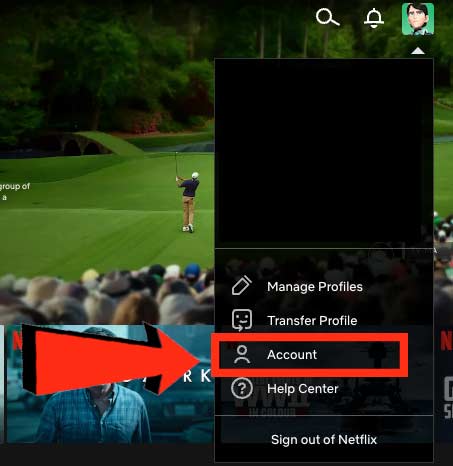
Step 4: Profile & parental controls
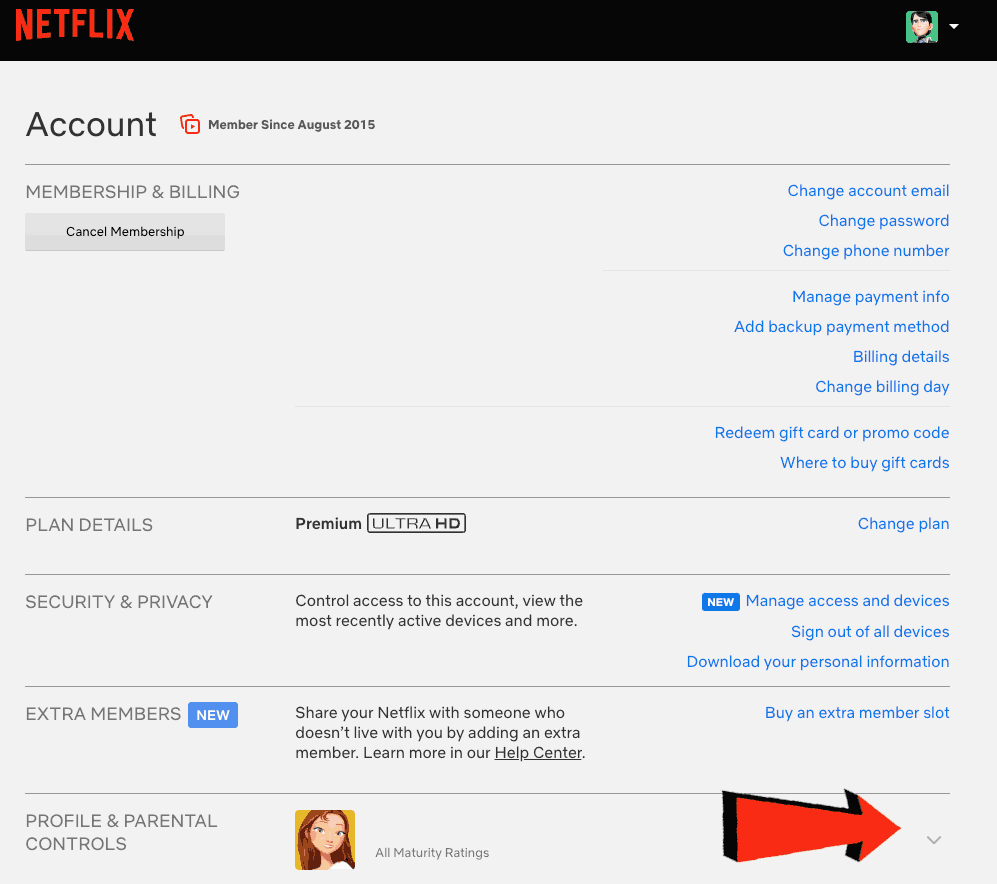
Step 5: Choose playback settings
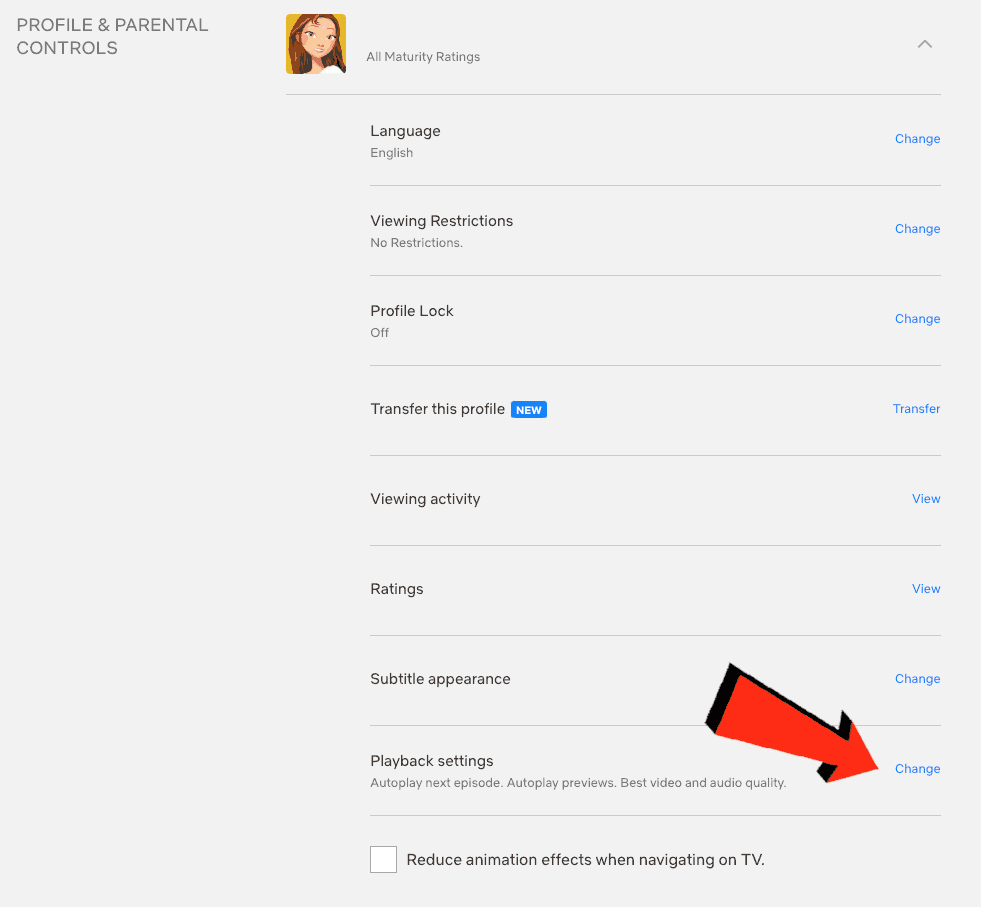
Step 6: Choose your data usage
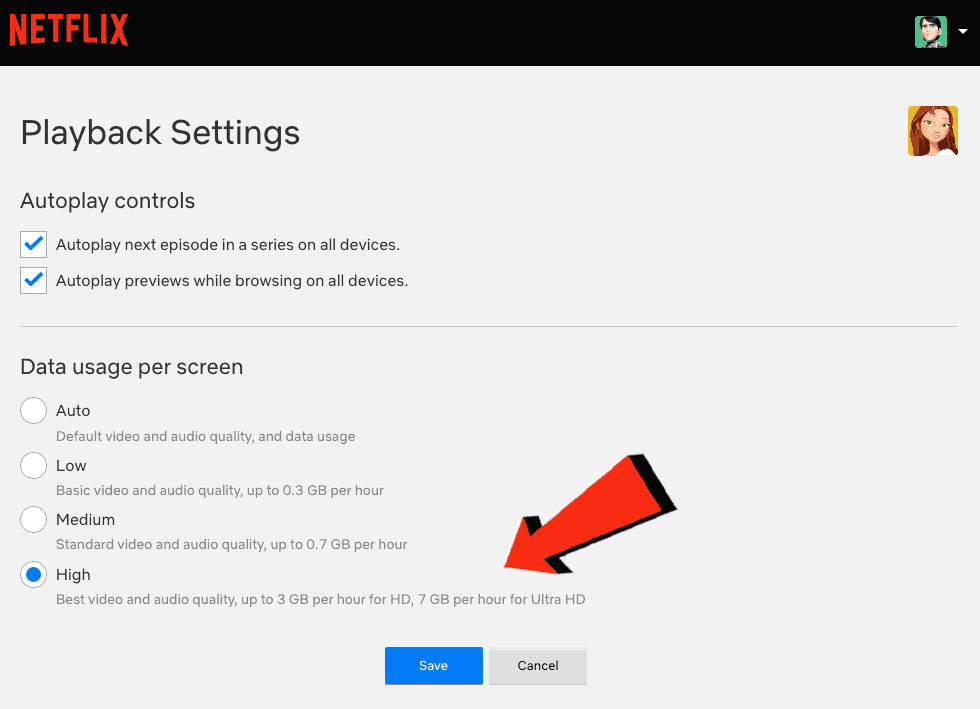
The lower the setting, the lesser the picture quality but, the less likely you will see a lagging on Netflix.
Method 10: Use an Ethernet cable rather than Wi-Fi
Want a faster, more reliable internet connection? Use a wired (ethernet) connection rather than Wi-Fi.
An ethernet cable can help reduce Lagging issues on Netflix as it transmits data faster than Wi-Fi, making the connection more stable.
Method 11: Improve your Wi-Fi connection (If you have to use it)
Wi-Fi connections are slower than their wired counterpart and generally will have a slower response time, which can lead your Netflix to keep Lagging.
There are things that you can do to improve your Wi-Fi connection.
Can you move your router to a place closer to your streaming device?
Avoid as much interference between your streaming device and your router as possible. Consider objects such as walls, floors, and ceilings, which can contribute to an unstable internet connection.
You could also add Wi-Fi signal extenders to your home if moving your router is impractical.
Method 12: Disable any ad blockers or VPNs
Don’t neglect to review your use of a VPN or adblocker when Netflix keeps lagging.
Generally, VPNs and adblockers do not play well when you are streaming content online.
Streaming providers are against using VPNs and adblockers, and their use creates another dependency that can cause issues.
Method 13: Upgrade your Internet Connection
If you have access to fast internet connections in the area in which you reside, it may be worth considering upgrading your internet connection.
A 10mbps connection will stream content slower than a 1gbps connection. Could the Netflix lagging issues be linked to your purchased internet speed?
Method 14: Upgrade your Router
Is your router causing a bottleneck on your home network, contributing to the Netflix lagging problems?
If you have consistently upgraded your internet speed through your ISP but still use an older router, you may wish to check your maximum download speed.
It’s all good having a 1gbps connection, but if your router can only download at 100mbps, you’ve got a massive bottleneck and a solid explanation for why the Netflix app is stopping.
Method 15: Check to make sure Netflix servers are operational
Most issues will be with your network or playback device when Netflix lags.
It is worth checking that there are no issues or outages with the Netflix platform.
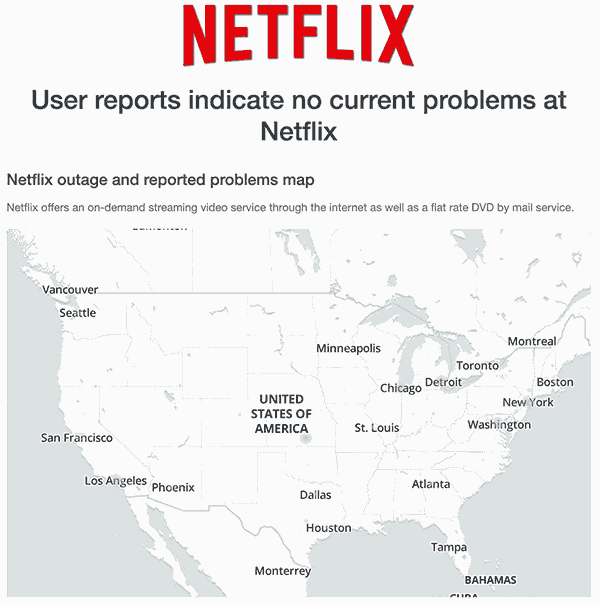
Method 16: Contact Netflix Support
If, after following this guide, Netflix continues to lag, we recommend contacting Netflix support.
Conclusion
When Netflix keeps Lagging, the cause is usually your home internet connection or a software issue.
This article’s recommendations should resolve most of Netflix’s lagging issues.
Happy streaming!