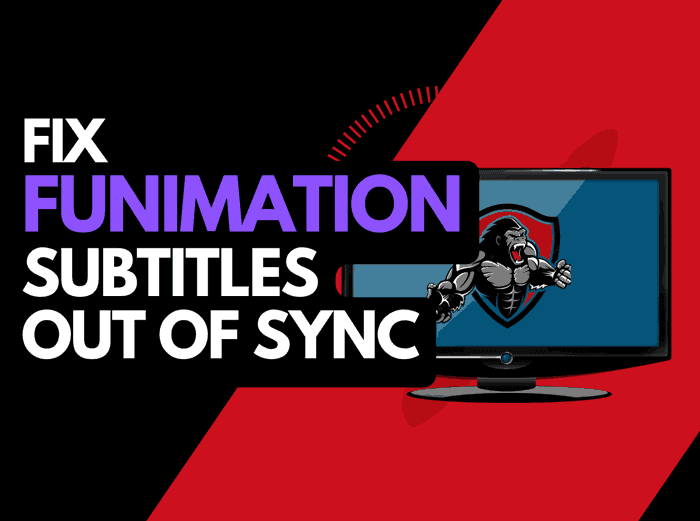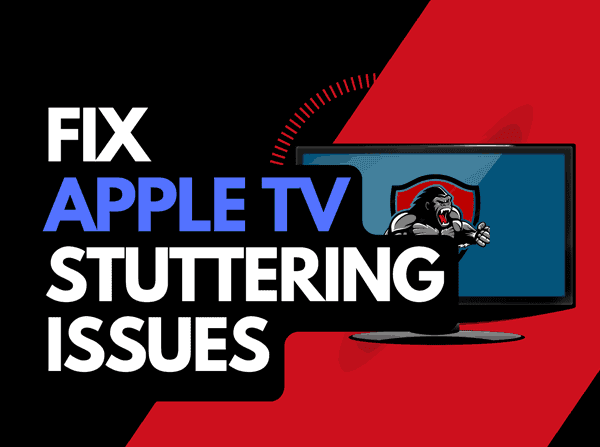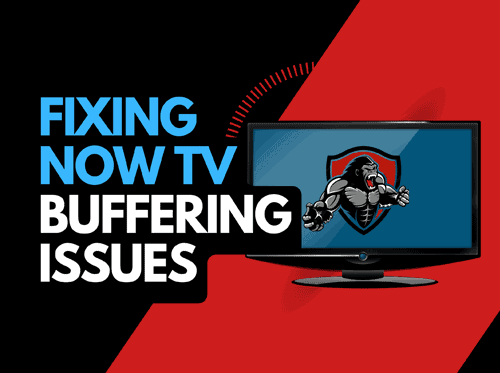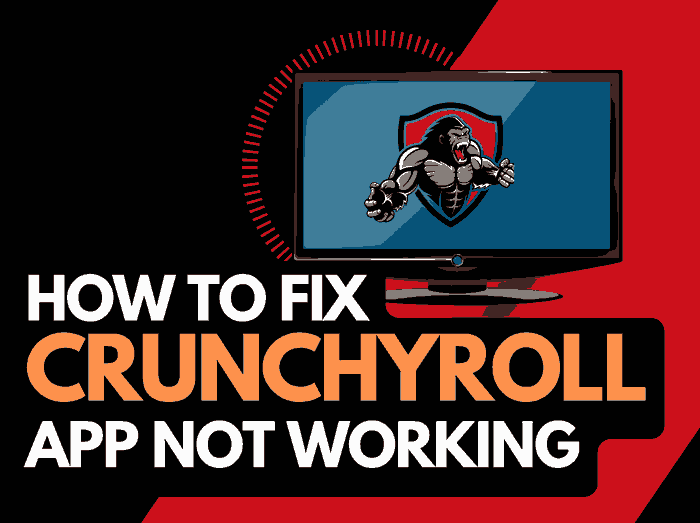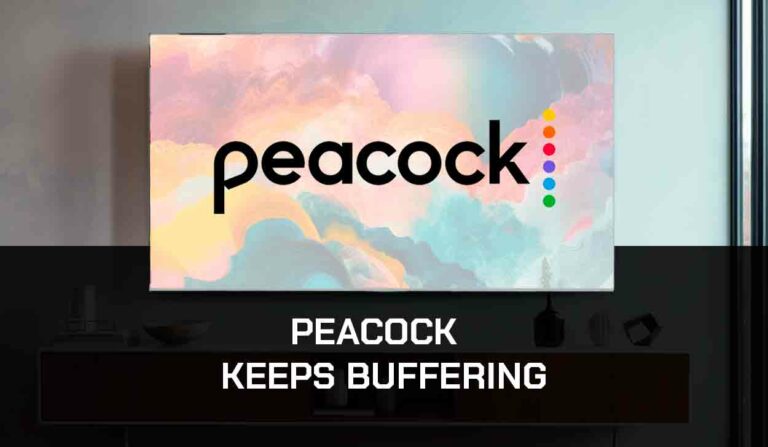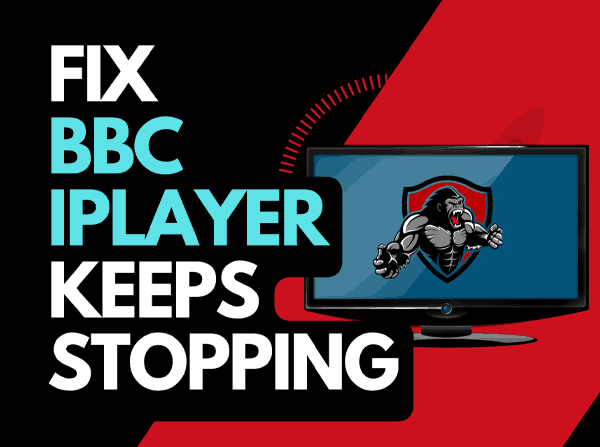When you experience intermittent freezing when streaming content, you may ask, “Why does my Apple TV keep buffering?”
Well, luckily, there are several ways that you can increase your ability to reduce buffering when viewing Apple TV.
Why does my Apple TV keep buffering
The main reason Apple TV keeps buffering is an unoptimized home connection slowing the network and your ability to stream content quickly.
Apple TV streaming issues come in all shapes and sizes, but there are tried and tested methods to improve Apple TV performance.
Here are some tips on how to make stop Apple TV Buffering:
How to stop Apple TV Buffering
Method 1: Restart your Router
Restarting my router is often the quickest and easiest way to prevent Apple TV buffering problems.
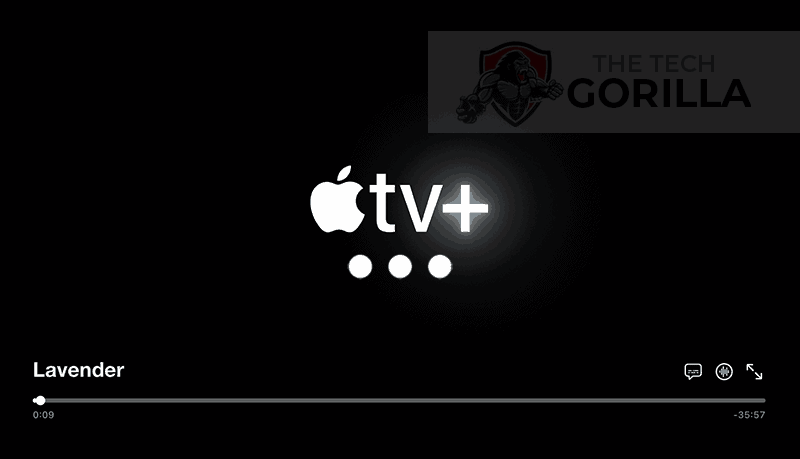
How do I reset my router?
Unplugging the router from the socket for 30 seconds and then plugging it back in is the simplest way to reset it.
This restart will allow the Apple TV service more internet bandwidth when reconnected, which can help avoid issues like Apple TV acting slow.
Your router acts like a mini PC, it will have a lot of devices connected and slow down over time as more tasks are added and the performance is degraded.
Method 2: Reboot your Apple TV device or app
It’s always a good idea to fully restart your Apple TV device or restart the app when you run into streaming problems.
The reboot will clear the RAM and cache from your streaming device, enabling better performance.
Unplug your Apple TV streaming device (this could be your TV) for 60 seconds before plugging it back in to perform a full restart.
This method helped me overcome issues where my Apple TV kept freezing while watching shows.

Once you have reconnected your streaming device, turn it on and see if the streaming problems persist.
Method 3. Disconnect other devices in your home from the internet
If you are experiencing buffering or stuttering problems on your Apple TV, disconnect other devices from your home internet.
Is someone in your home streaming on Netflix? What about your phone? Is someone downloading games or apps on XBOX?
Every device you can disconnect from your internet connection will help reduce buffering problems on your Apple TV.
Method 4. Close any apps that are running
If you had followed our first step of restarting your streaming device, this step would have been completed. Otherwise, please continue to close any running apps.
How does having open apps cause Apple TV streaming problems?
Having many apps open simultaneously on any device reduces your streaming performance and the internet connection.
This reduction in performance can cause your Apple TV to have buffering problems.
Method 5. Decrease Video Quality
When the video quality is set to 4K, you will likely experience Apple TV buffering issues.
Try to decrease the video quality, especially if the quality is set to 4K.
Method 6. Update your streaming device software/firmware before downloading
Whether you are using a TV, Streaming Stick, or Games console, updating your firmware or software to the latest version can help prevent issues from arising over time.
Sometimes updates can be missed, or an installation can be interrupted and cause issues with your streaming device.
Old firmware or a partial firmware installation could cause Apple TV to buffer.
Ensuring you have the latest software on your devices gives you access to new apps and an improved viewing experience.
Method 7. Use an Ethernet cable rather than Wi-Fi
It is almost always true that you will get a better download speed when you use an Ethernet (Wired Connection) rather than Wi-Fi.
Wired connections transmit data quicker and with less interference. Fewer variables can hinder the quality of the connection.
Wi-Fi connections are slower and generally have a slower response time.
The distance from your streaming device, along with the walls, floor, and ceilings, can all deteriorate the quality of your internet connection, causing Apple TV buffering issues.
I always use a wired connection when available, and you should too!
Method 8. Upgrade your Internet Connection
Not everyone has access to high download speed through their ISP (Internet Service Provider), but for those that do, consider upgrading your internet connection.
It is pretty straightforward that a 100mbps connection will have a slower download rate than a 1gbps connection.
You can check your internet connection by accessing the web browser on your streaming device and using the Speed Test Website.
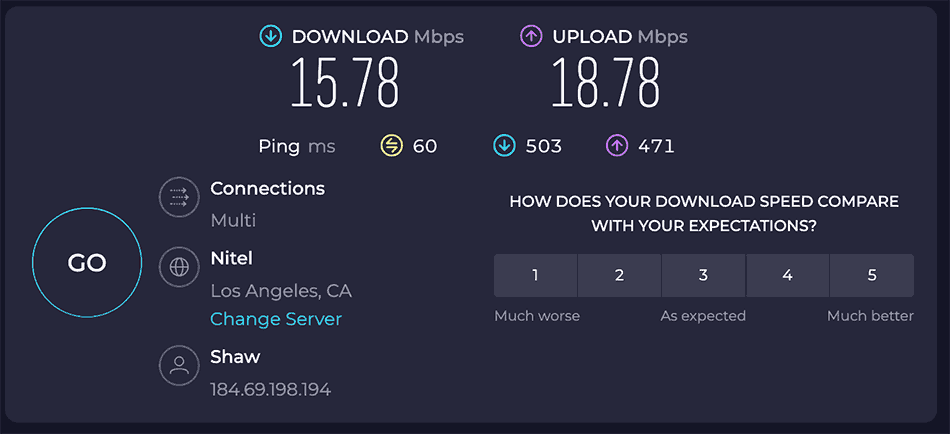
Method 9. Disable any Ad blockers or VPNs
VPNs and Ad blockers can negatively affect the streaming performance of Apple TV.
Your connection to a VPN will always limit the speed at which you can stream content, and this can cause buffering on Apple TV when streaming content.
Method 10. Upgrade your Router
This option will not apply to everyone, but for some gamers, the router could be the bottleneck in their home network, causing Apple TV buffering problems.
If you have consistently upgraded your internet speed through your ISP but still use an older router, you may wish to check your maximum download speed.
It’s all good having a 1gbps connection, but if your router can only download at 100mbps, you have a massive bottleneck and a solid explanation for why Apple TV is buffering.
Method 11: Check the Apple server performance
When you notice that the Apple TV playback is choppy, or buffering is interrupting your content, it is worthwhile to check that there are no issues or outages with the Apple TV platform.
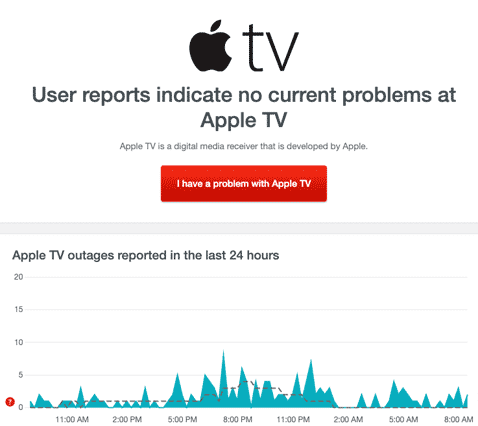
Method 12. Contact Apple TV Support
If you have tried all the tips above and nothing has worked, you can contact Apple TV support for further assistance.
Conclusion – Apple TV Buffering
If you followed the guide, you would have successfully reduced the buffering of Apple TV on your streaming device.
We hope that you enjoy buffer-free streaming.