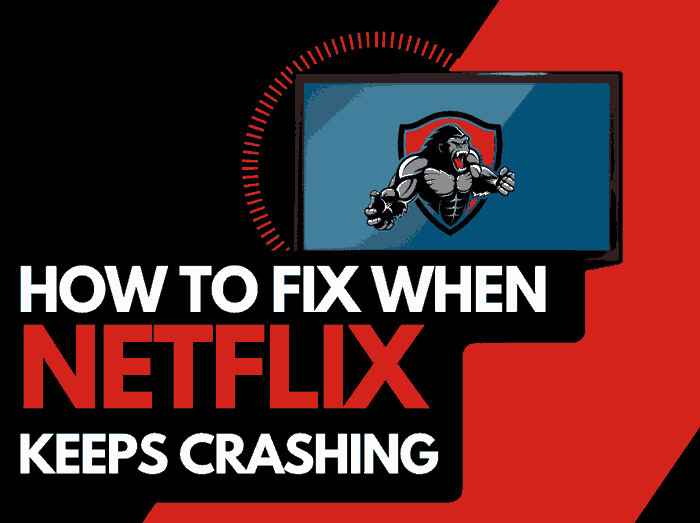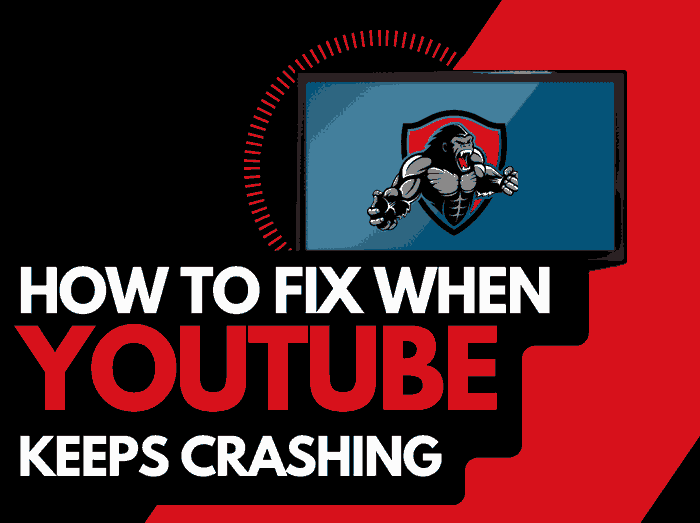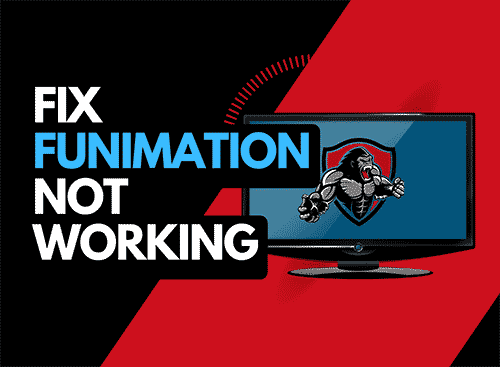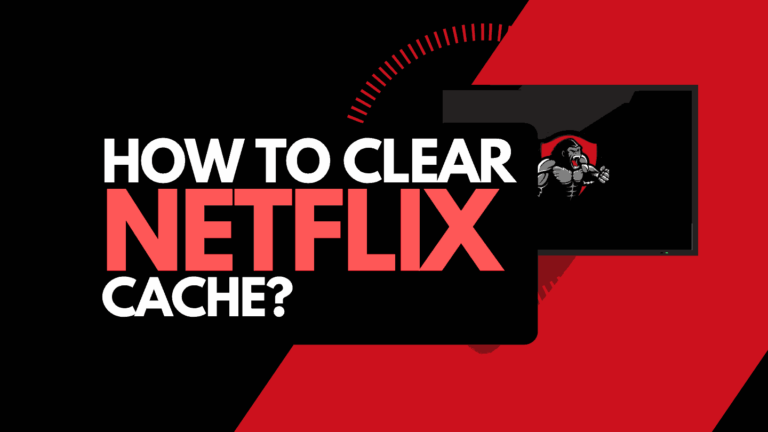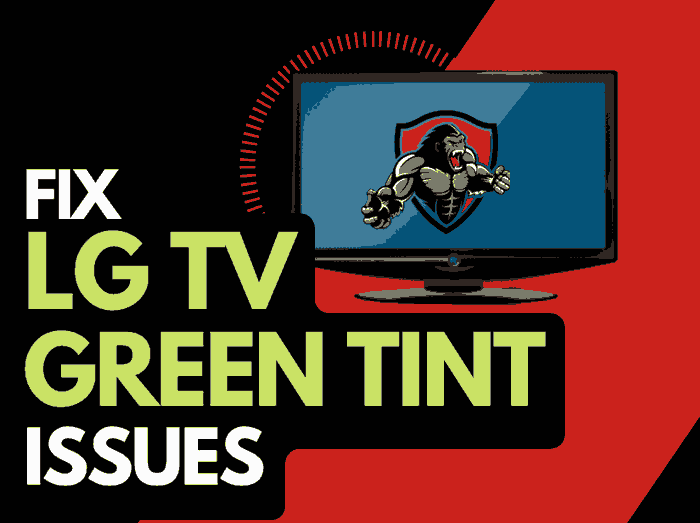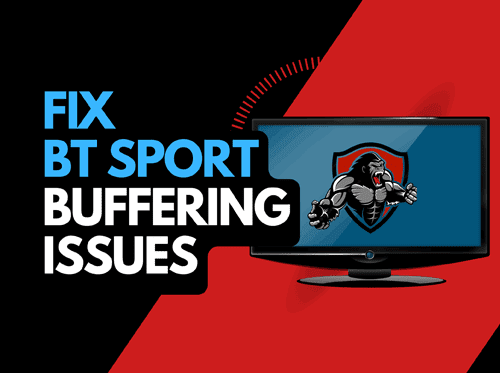So you are struggling to logout of Netflix on your Samsung TV?
In this article, we will look at the different ways to logout of Netflix on your Samsung TV.
Luckily, it’s a straightforward process, but sometimes the required menu options are not easily accessible unless you know where to look.
Method 1: Use your Samsung TV
Open the Netflix app on your Samsung TV and press the RIGHT or MENU button on your remote.
When the menu overlay appears on Netflix, you want to navigate to GET HELP toward the screen’s bottom left corner.
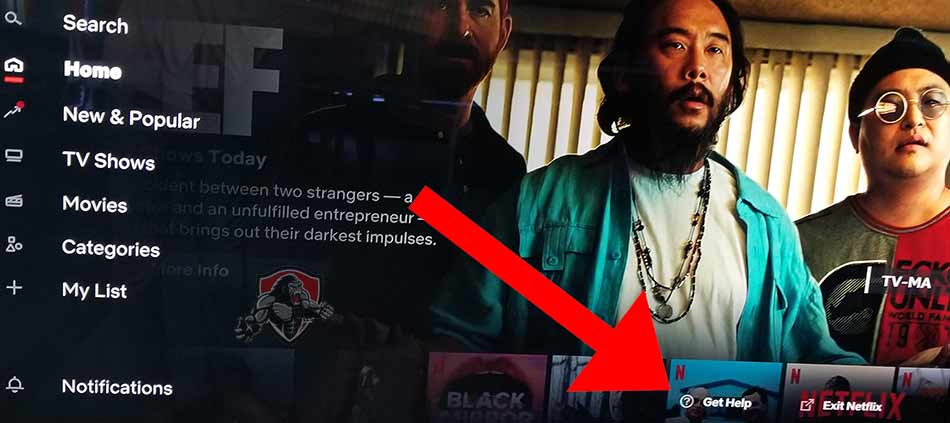
On the GET HELP menu that appears, you can find the sign-out option at the bottom of the menu list.
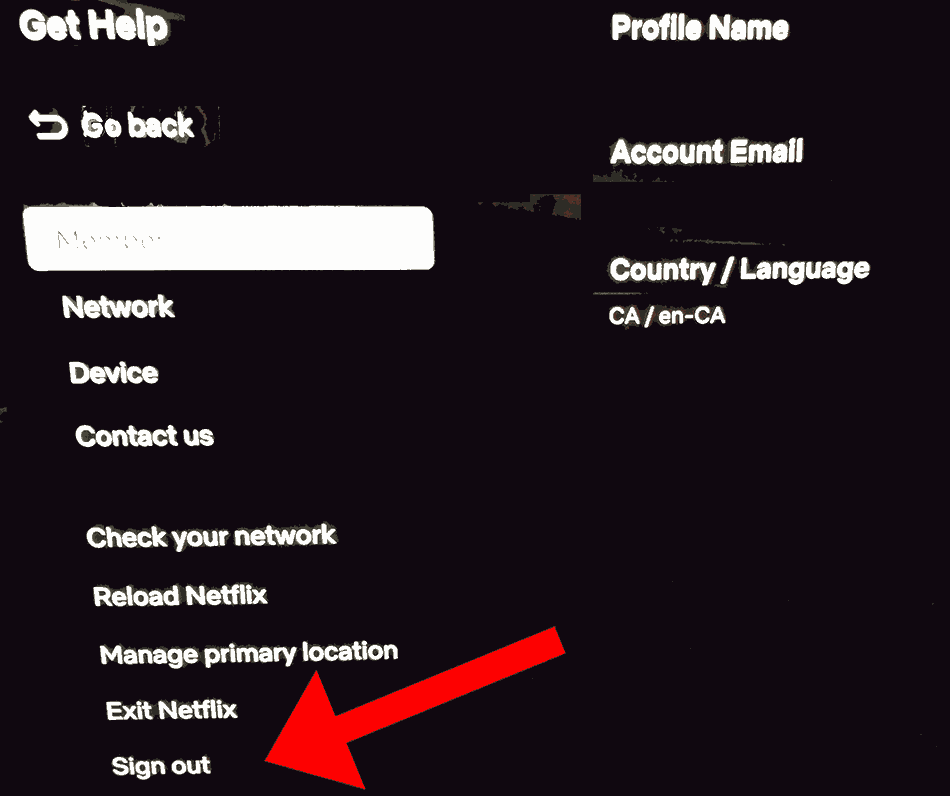
Method 2: Use your web browser
You can also use your web browser to log out of Netflix on your Samsung TV.
Firstly, head over to the Netflix website and access your account.
You will need to log in if your are not already, then select your profile picture icon on the top right of the screen.

A drop-down menu will appear. Select ACCOUNT from the options that are displayed.
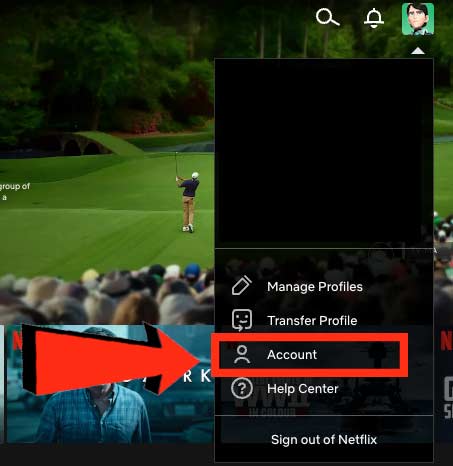
You’ll now be taken to your account settings page.
You want to look for the MANAGE ACCESS AND DEVICES option.
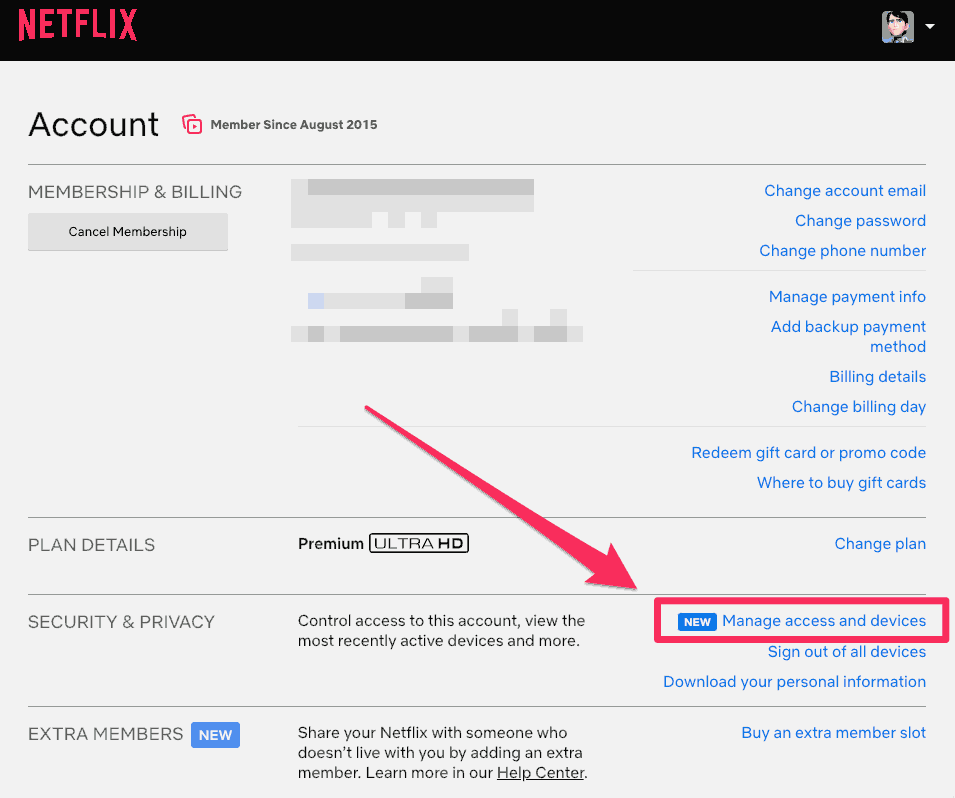
On the Manage Access and devices page, you will see a complete list of all the devices assigned to your Netflix account.
You can now logout of Netflix on your Samsung TV, as shown in the image below.
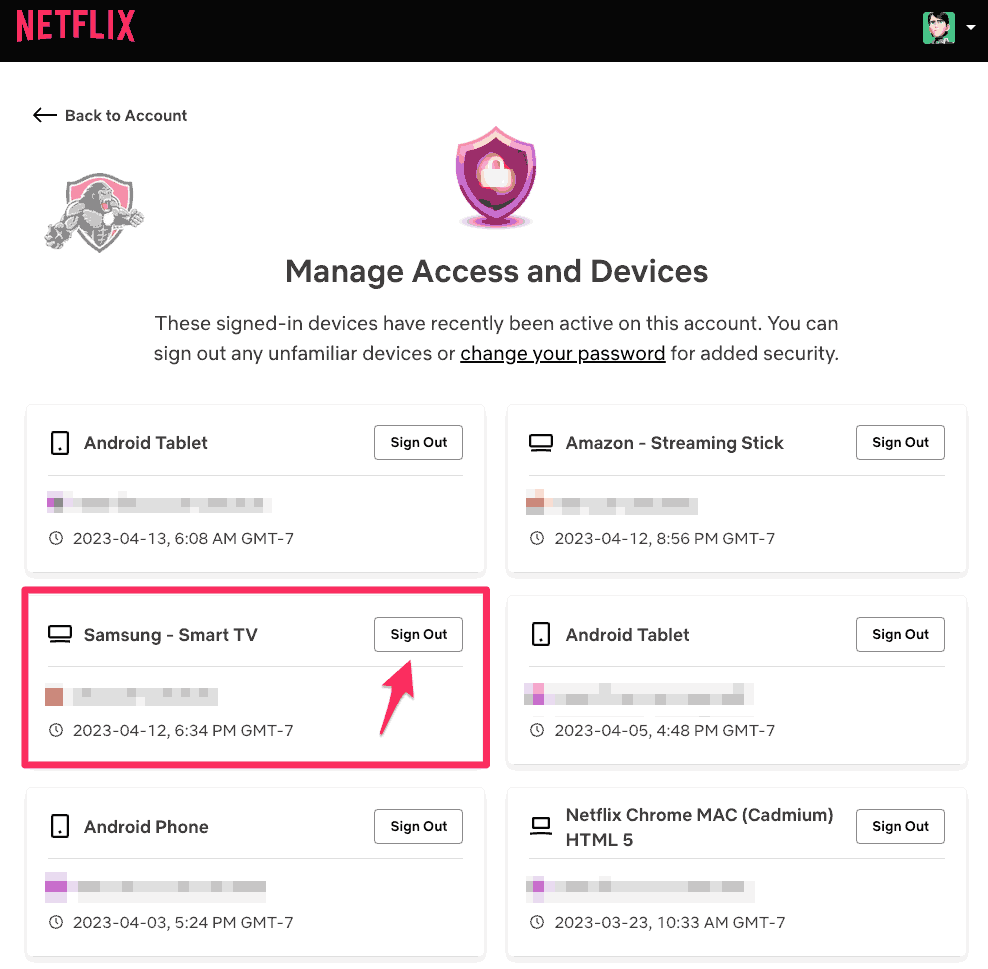
Reasons why you may want to log out of Netflix on your TV
You may choose to log out of Netflix on your Samsung TV for a couple of reasons.
Security
If you share your Samsung TV with others, signing out of your Netflix account is essential to protect your personal information.
This is especially true if you have saved your credit card information on your Netflix account for payment purposes.
By signing out of your account, you prevent others from accessing your account and making unauthorized purchases or changes to your settings.
Privacy
By signing out of Netflix, you can prevent others from seeing your viewing history and recommendations.
This is particularly useful if you share your TV with family members or roommates with different tastes than you do.
By keeping your account private, you can maintain your personalized recommendations and prevent your viewing history from being influenced by others.
Troubleshooting
If you are experiencing issues with Netflix on your Samsung TV, signing out of your account and signing back in may help resolve the problem.
This can be particularly useful if you are experiencing streaming issues or the Netflix app is pausing or crashing.
Signing out and signing back in can refresh the app and potentially resolve the issue.
Manage your device limits
Netflix limits how many devices you can run the application on simultaneously.
You may want to sign out of Netflix on your Samsung TV to allow Netflix to run on another device.
It is not your Samsung TV.
Airbnb and Hotels will now often have Smart TVs, allowing you to sign into your own Netflix account.
When you are due to leave your accommodation, it is wise to log out of your account so that other people cannot access it.
Conclusion
Signing out of Netflix on your Samsung TV should be a relatively straightforward process now that you know where to look.
You may want to sign out of Netflix on your TV for several good reasons.
We hope this guide helped you achieve this.