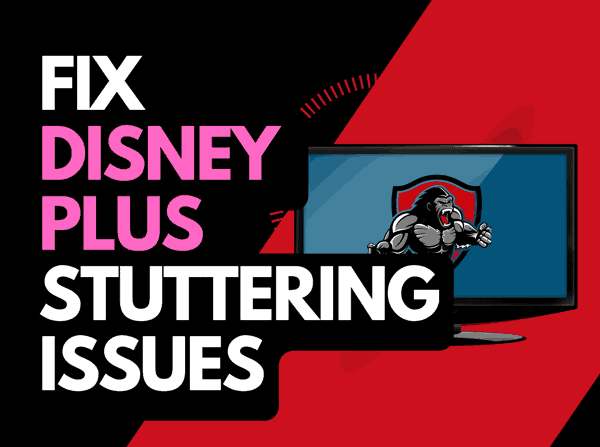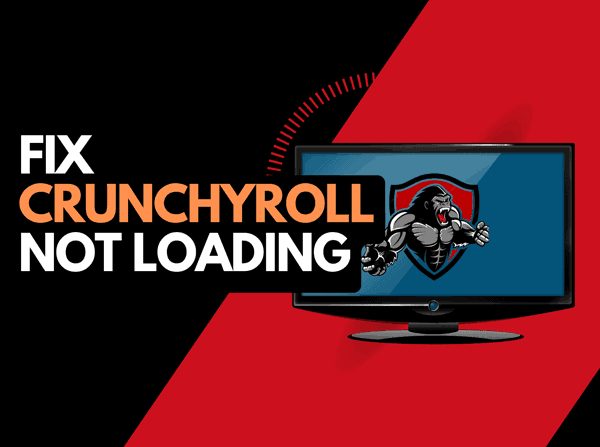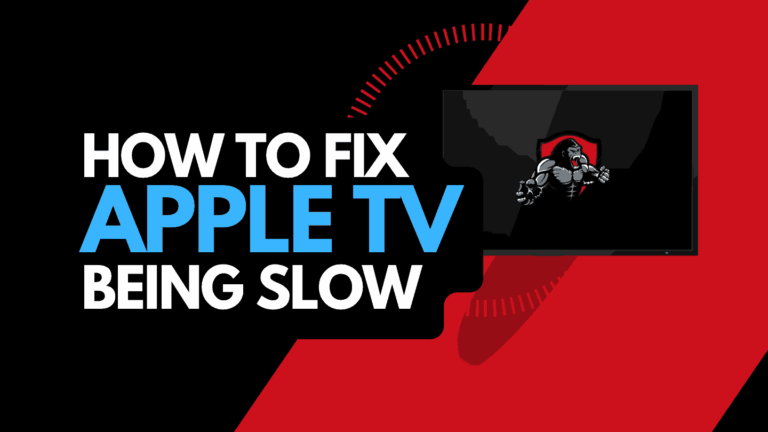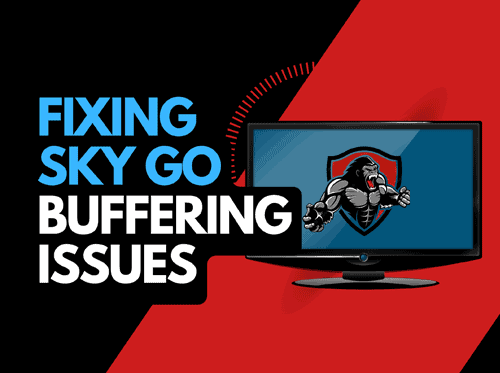Learning how to clear Netflix cache is important, especially if you want to enjoy optimal performance.
While some may think this is easy, not everyone knows how to clear their Netflix cache.
However, I have some good news: this article covers how to clear the Netflix cache on all major devices so you won’t have to deal with that problem anymore.
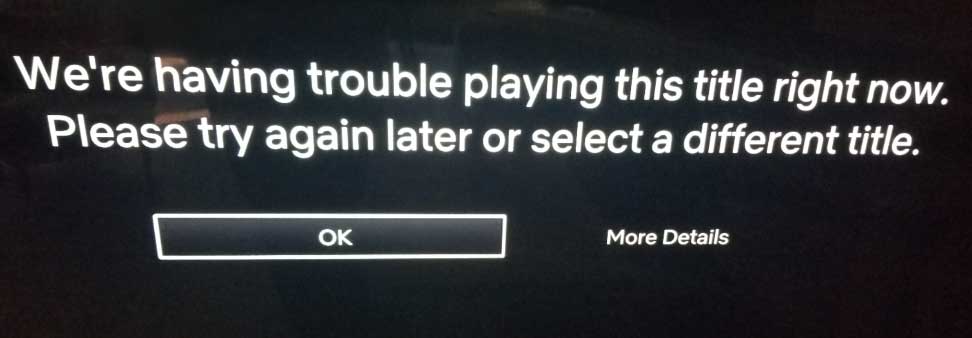
Clearing your cache can help resolve many issues, such as the Netflix htp 998 error.
Let’s jump right into it!
Why you should clear your Netflix Cache
Although having a cache is essential to enhancing the seamlessness and performance of the Netflix app, it’s important to clear it frequently as it can cause problems.
Let’s look at a few reasons why clearing your cache on Netflix is necessary.
1. Improved performance
When you stream content on your Netflix, the app accumulates temporary files in the cache.
These cache files can slow down your device and cause performance issues like longer loading time, and even app crashes.
2. Resolving App Issues
Sometimes Netflix app can suddenly develop issues like freezing, crashing, and lagging.
And one of the best-known ways to resolve issues like this and get your Netflix back to normal is by clearing your cache.
3. Refreshed Content Suggestions
Netflix uses a cache to store data about your viewing habits and preferences.
While this can be useful for personalizing your entertainment choices, it helps to periodically clear the cache to ensure you receive updated and relevant recommendations.
By refreshing the cache, you allow Netflix to gather new information and provide more accurate suggestions tailored to your evolving interests.
How to Clear Netflix Cache on Andriod
1. Go to Settings > App Management > App Settings
2. Search for the Netflix app and click on it
3. Click on Storage & Cache
4. Select Clear Cache
How to Clear Netflix Cache on iPhone
- Go to Settings and select General.
- Click on Apps.
- Select Manage Applications and scroll down till you find Netflix.
- Click on Netflix and select Storage.
- Select Clear Data then OK.
- Open your Netflix app and enjoy!
How to Clear Netflix Cache on Windows
1. Click the Start button and go to Settings
2. On the left panel you’ll find Apps & features, click on it.
3. Locate the Netflix app on the app list, then click on the ellipsis and select Advanced options.
4. Finally, scroll till you find the Reset button.
Onc you click on “Reset”, your Netflix cache will be cleared.
How to Clear Netflix Cache on Samsung TV
1. Press the home button on your Samsung remote
2. Navigate to Settings menu the select the Apps option
3. Click on System Apps
4. Select the Netflix app from the list of apps and click on Clear cache
How to Clear Netflix Cache on LG TV
Clearing Netflix cache on LG Smart TV is pretty straightforward. Follow the steps below:
1. Whle your TV is still on unplug it from the socket
2. Wait for one minute
3. Plug the TV and turn it back on.
This will “power cycle” the TV and clear your cache
How to Clear Netflix Cache other Smart TVs
1. Press the Home button on your Smart Tv remote
2. Locate the Settings menu
3. Navigate to Apps or where your app are located
4. Locate the Netflix App and click on it
5. A list of operations you can do will appear. Locate Clear Cache and click on it.
Things to consider before Clearing your Netflix Cache
1. App Data loss
If you had any personal settings on your Netflix that you wouldn’t want to lose, clearing your cache may be bad for you.
Asides from losing your settings, you could also lose some temporary data like your viewing history.
Always have this in mind when clearing your Netflix cache.
2. Account information loss
Your Netflix will usually log you out after you clear the cache.
You will have to log back in with your login credentials to continue enjoying your movies.
This can be a big deal if you don’t have access to the login credentials.
So always ensure you have your login credentials handy before clearing your Netflix cache.
Contact Netflix support
If you are having issue clearing your Netflix cache, then you might need to contact Netflix support for help with troubleshooting.
Final Thoughts: Is Clearing Netflix Cache Worth it?
Clearing the Netflix cache can be a bitter-sweet pill.
Although it offers an easy fix to minor issues, it doesn’t come without its drawback.
One way to mitigate these drawbacks is to remove the cache from the Netflix app rather than clearing your entire streaming device.