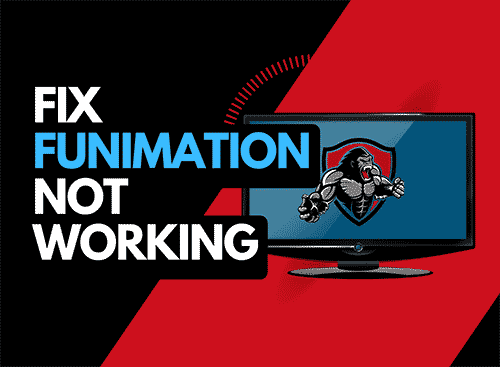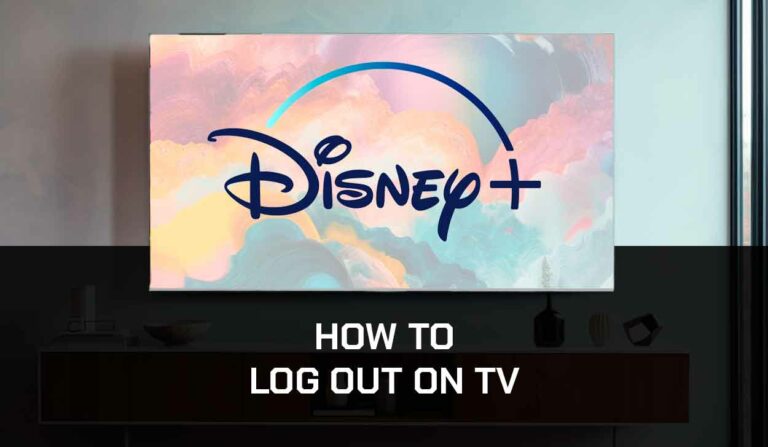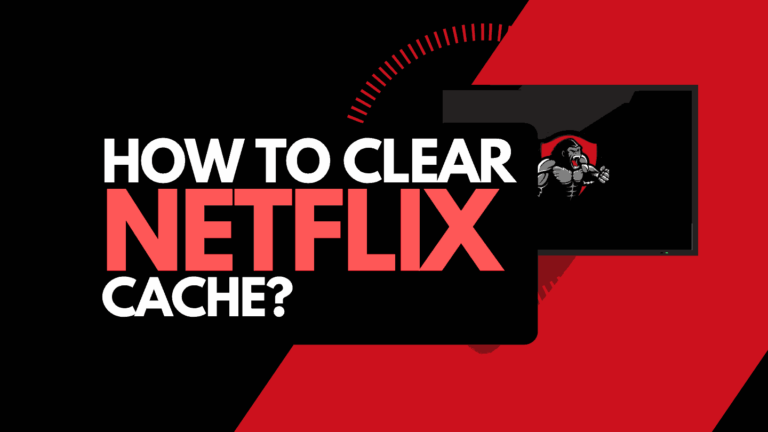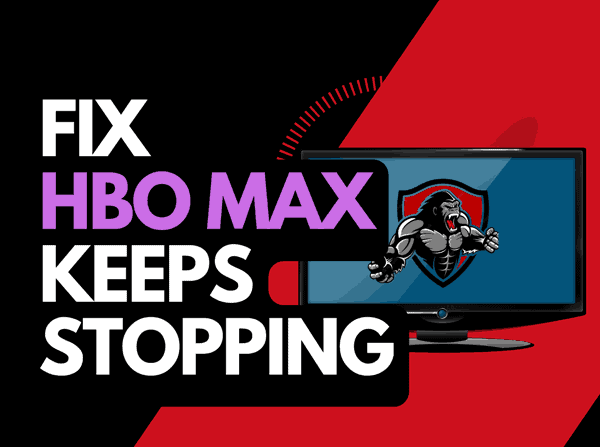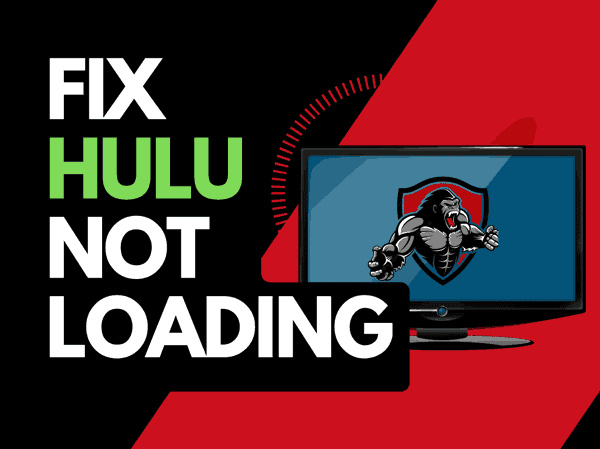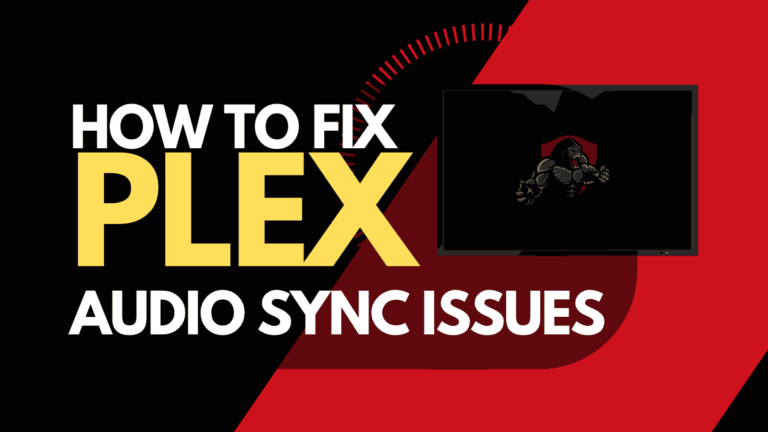When you sit down to watch a movie and find that Netflix keeps pausing, it can ruin your evening.
We have made a guide that can assist you by providing some simple tips that will reduce the chance of encountering pausing on Netflix.
Why does Netflix keep pausing?
The cause of Netflix pausing is likely caused by inefficient internet bandwidth optimization.
When your internet bandwidth is not optimized, pausing will often occur when playing content.
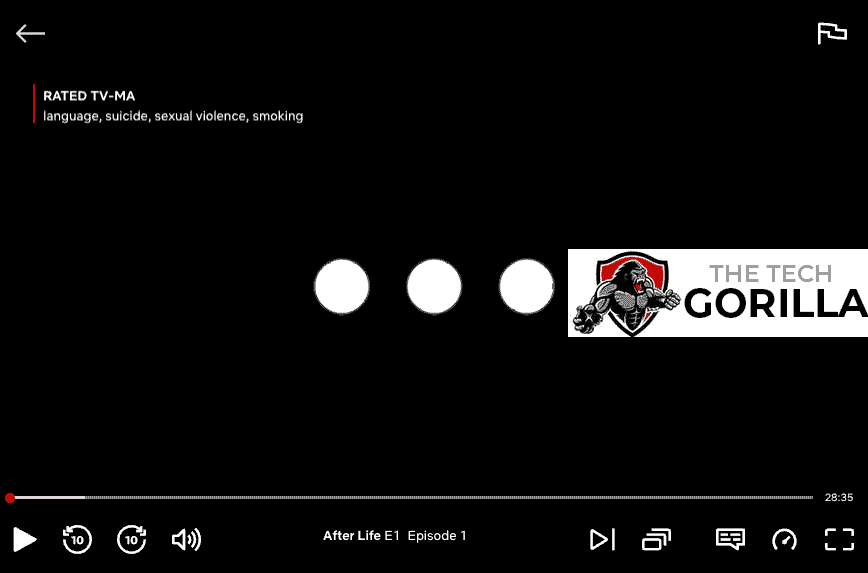
Here are some tips on how to make stop Netflix from pausing:
How to stop the Netflix app from pausing itself
Method 1: Restart the Netflix app
Restarting the app when Netflix keeps pausing itself.
Restarting the Netflix app allows any updates to be installed correctly and establishes a new internet connection with the Netflix servers.
Sometimes you can tell if your internet connection is the issue when Netflix is not working on your TV but works on your phone.
Method 2: Sign out of the Netflix app
Another potential quick fix to the Netflix pausing problem is to sign out of your account.
By signing out of your Netflix account before you return and log in, you may resolve any account-related issues causing the pausing problems.
Method 3: Restart your Streaming Device
To access the Netflix app, you will be using a streaming device to access the app.
The most common streaming devices for the Netflix app are:
- Smart TVs
- Content Devices such as Netflix, Firestick, or Roku
- Games Consoles such as PlayStation and XBOX
- A PC or MacBook Laptop
The first step in eliminating the Netflix keeps pausing issues is to perform a power cycle on these systems.
To perform a power cycle of the devices, unplug them for 60 seconds before plugging them back in.
This restart allows any updates downloaded in the background to install and start successfully and clears the system cache.
Clearing the system cache and any lingering apps running in RAM can help reduce Netflix pausing.
Reducing the number of apps running in the background gives the app the best performance and can help when Netflix stops playing after a few minutes.
Method 4: Reset your Router
I always find that restarting my router helps when Netflix keeps pausing.
How do I reset my router?
The easiest way to reset your router is to unplug it from the wall socket for 30 seconds before plugging it back in.

This action will “power-cycle” your router and provide more bandwidth to increase your ability to play content faster on the Netflix app.
Why does resetting your router reduce when Netflix keeps pausing?
Your router is like a mini-PC that will slow down as more tasks (or connections are added.
In an ever more digital world, quite a few devices are likely connected to your router as you read this.
Having all those devices connected will reduce the bandwidth available to the Netflix app and subsequently throttle your download speed, which can cause Netflix stuttering issues on playback.
Method 5: Update your Netflix app
If you are playing Netflix using a device such as a Firestick, Roku or smart TV, then I recommend updating the app.
Method 6: Disconnect other devices in your home from the internet
If you cannot reset your router for any reason, I would disconnect all but the most essential devices from the internet.
Is someone in your home watching Netflix? What about your phone? Is someone downloading games or apps on a game console?
Every device you can disconnect from your internet connection will help stop the Netflix buffering issues.
Method 7: Close any apps that are running
You should reduce the number of apps running on your streaming device if you ask why Netflix keeps pausing itself.
How does having open apps cause the Netflix app to pause?
Imagine your internet connection to your Netflix application like an artery in your body.
The more games and apps running are like blockages in your arteries. Sorry for the weird analogy!
Those blockages impede your ability to play content faster, resulting in pausing when watching Netflix.
Method 8: Decrease Video Quality
Check in the Netflix app options when watching content if there is a toggle for video quality.
The higher the quality of the content you play, the more likely pausing will occur.
Sometimes, a telltale that your internet connection is the issue is when Netflix keeps kicking you out, or the picture quality suddenly drops, resulting in blurry video quality on Netflix.

Try to decrease the video quality, especially if the quality is set to 4K.
Method 9: Update your device software/firmware
Whether you are using a TV, Content Device, or Games console, updating your firmware or software to the latest version can help prevent issues from arising over time.
Sometimes updates can be missed, or an installation can be interrupted and cause issues with your playback device.
Old firmware or a partial firmware installation could cause Netflix to keep pausing.
Ensuring you have the latest software on your devices gives you access to new apps and an improved viewing experience.
Method 10: Use a wired internet connection rather than Wi-Fi
It is almost always true that you will get a better download speed when you use an Ethernet (Wired Connection) rather than Wi-Fi.
Wired connections transmit data quicker and with less interference.
Fewer variables can hinder the quality of the connection.
Wi-Fi connections are slower and generally have a slower response time.
The distance between your playback device and the walls, floors, and ceilings can all deteriorate the quality of your internet connection, causing Netflix pausing issues.
I always use a wired connection when available, and you should too!
Method 11: Disable any Ad blockers or VPNs
VPNs and Ad blockers can negatively affect the playback performance of Netflix, causing choppy playback.
Your connection to a VPN will always limit the speed at which you can play content.
We understand that using a VPN can be a sensible choice, mainly due to privacy concerns.
Unfortunately, using a VPN creates another dependency that can cause Netflix to pause if there are any problems or limited speed.
Method 12: Clear your Netflix Cache
If the advice above has not helped, you may consider clearing your Netflix cache on your streaming device.
Some users have reported issues where Netflix keeps pausing itself on Android devices.
Method 13: Upgrade your Internet Connection
Not everyone is fortunate enough to have access to high download speeds in the areas where they live.
If you have access to this, you should consider upgrading your internet connection if possible.
It is pretty straightforward that a 100 Mbps connection will have a slower download rate than a 1 GBPS connection.
Method 14: Upgrade your Router
If you have upgraded your internet speed but are still using an older router, you may wish to check your maximum download speed.
If you have a 1 Gbps connection, but your router only supports speeds of 100mbps, then this will cause a bottleneck and could explain why Netflix keeps pausing.
Method 15: Make sure Netflix servers are online
When Netflix keeps pausing you out or pausing, most of the issues will usually be with your network or playback device.
Before you go into the other fixes listed below, it is worthwhile to check that there are no issues or outages with the Netflix platform.
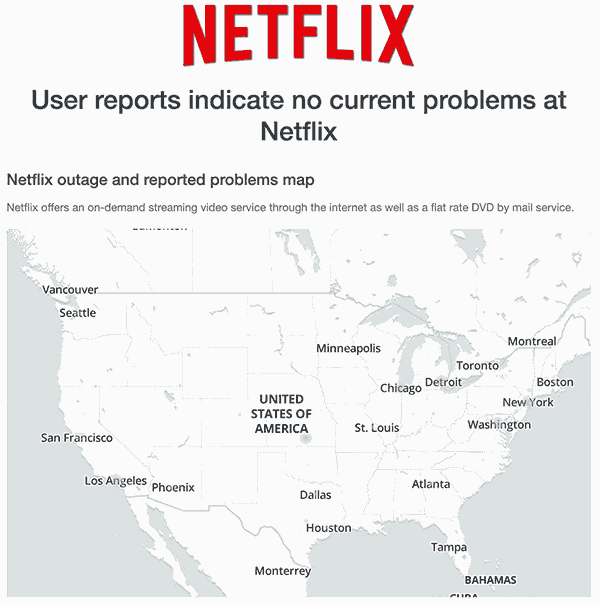
Method 16: Contact Netflix Support
If the tips above have not reduced the pausing, you can contact Netflix app support for further assistance.
Conclusion
If you have followed the guide, you would have successfully reduced the pausing of the Netflix app on your content device.
We hope that you enjoy pause-free playback.