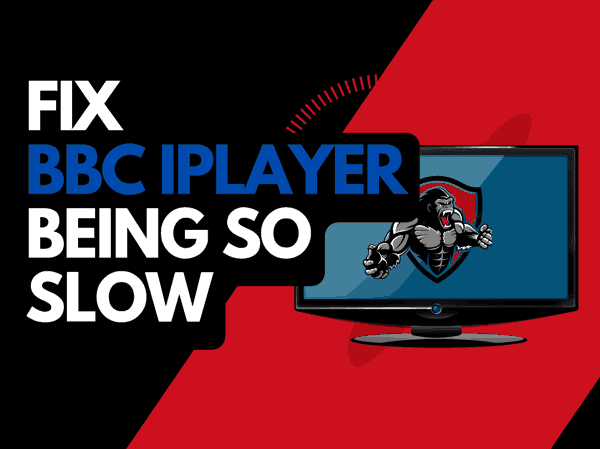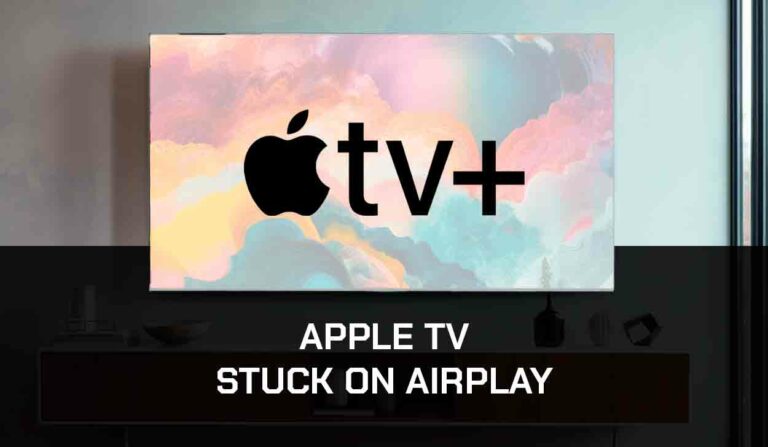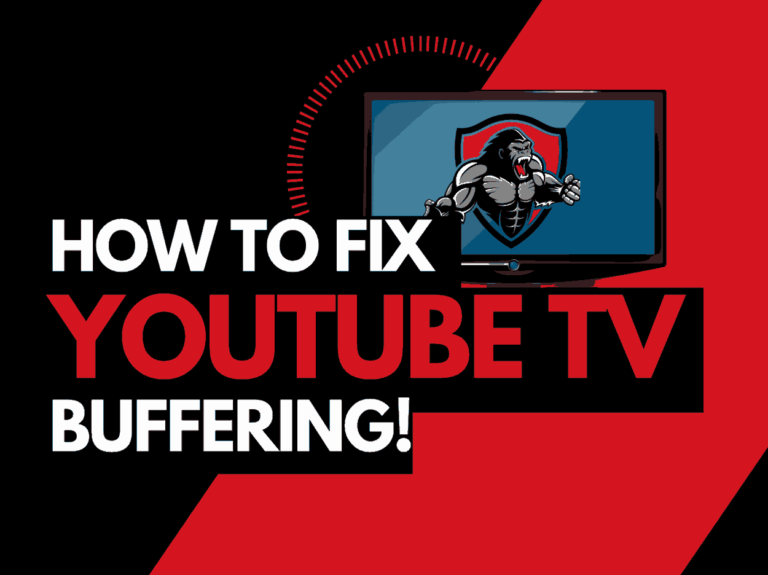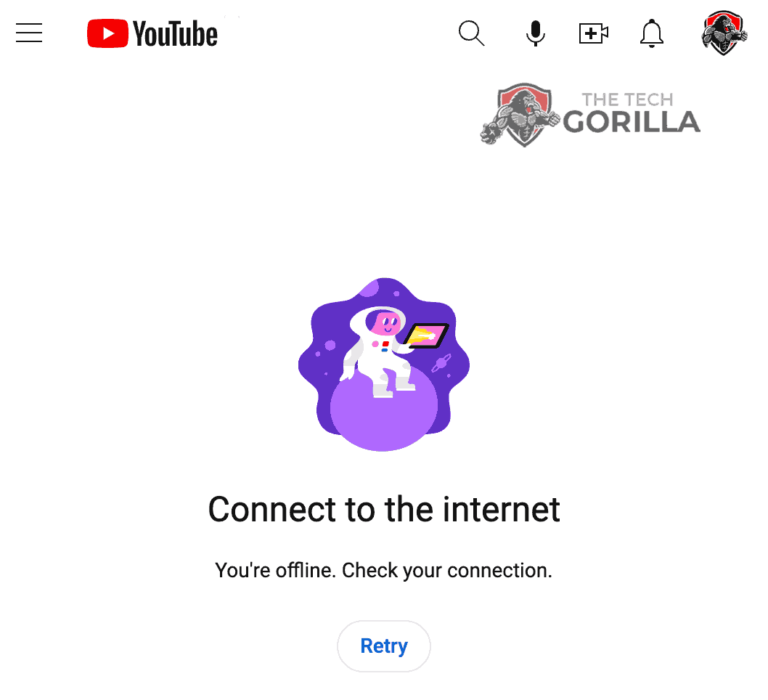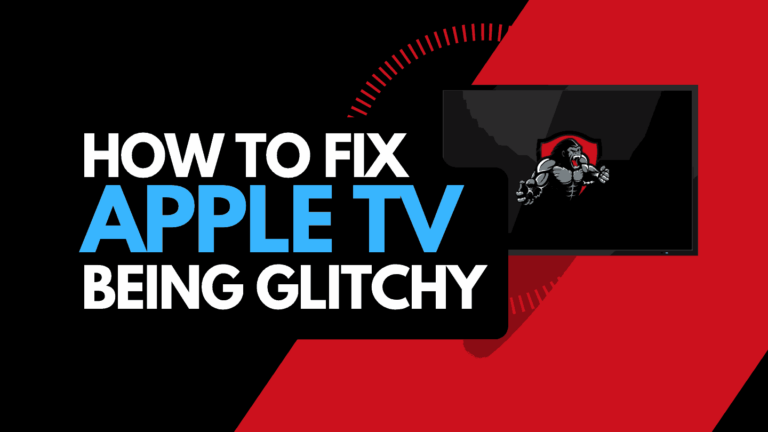It can be frustrating when Peacock keeps freezing and interrupting your TV shows.
This guide looks at what causes Peacock to freeze and the steps you can take to resolve the issue and improve your overall streaming performance.
Why does Peacock keep freezing?
The cause of Peacock freezing is likely caused by inefficient internet bandwidth optimization.
When your internet bandwidth is not optimized, freezing or buffering will often occur on Peacock when playing content.

Peacock Freezes on Ads
Some people ask why Peackock freezes on Ads, which also indicates an internet connectivity or software issue.
When ads freeze on Peacock, your internet is trying to download the files and switching back and forth between the content you are watching and the ad file data itself.
Also, if you are using an Adblocker or VPN, this can cause additional issues like Peacock freezing during ads.
You can increase your ability to reduce freezing when viewing the Peacock app in several ways.
Here are some tips on how to make stop Peacock from freezing:
How to stop the Peacock from freezing
Method 1: Boost your internet router
Your router is the powerhouse that drives the internet to all the devices connected to your home.
Over time, your router will slow down, and this slowdown is a likely culprit of why your Peackock streams keep freezing.
We highly recommend starting your troubleshooting journey by restarting your internet router.
How do I reset my router?
The easiest way to reset your router is to unplug it from the wall socket for 30 seconds before plugging it back in.

The restart of your router should give you a performance boost when you are trying to stream content.
It allows more internet bandwidth and a new server connection, making you less likely to experience peacock freezing on commercials or when viewing a show.
Method 2: Restart the Peacock app
Restarting the Peacock app if you are experiencing freezing issues is a good idea.
If you encounter any issues with the Peacock app, try restarting it. This will ensure that updates are installed correctly and establish a new connection with the Peacock servers.
Method 3: Sign out of the Peacock app
You can try signing out of your account to potentially resolve the Peacock freezing issue.
To fix freezing problems, sign out of your Peacock account before logging back in upon return. This will help resolve any account-related issues that may be causing the problem.
Method 4: Restart your streaming device or web browser
To access the Peacock app, you will be using a streaming device or a web browser to access the service.
Option 1: Streaming devices
The most common streaming devices for the Peacock app are:
- Smart TVs
- Content Devices such as Peacock, Firestick, or Roku
- Games Consoles such as PlayStation and XBOX
- A PC or MacBook Laptop
To address the Peacock app freezing problems, it’s recommended to power cycle the devices.
To perform a power cycle of your streaming device, simply unplug them for 60 seconds before plugging them back in.
Restarting your device will help install any downloaded updates and clear the system cache. This will ensure that your device runs smoothly and efficiently.
To prevent the Peacock app from freezing, it is recommended to clear the system cache and close any apps that may still be running in the RAM.
Option 2: Web browsers
If you are using a web browser, then you should try using a secondary lightweight browser to see if this reduces the freezing issues.
When you do need to use your primary browser, you should consider limiting your use of extensions.
Browser extensions can slow the performance of your web browser and that can cause streaming issues when viewing Peacock content.
Method 5: Update your Peacock app
If you are playing Peacock using a device such as a Firestick, Roku, or smart TV, then I recommend updating the app if possible.
Method 6: Disconnect other devices in your home from the internet
If you are unable to reset your router, try disconnecting non-essential devices from the internet.
Is someone in your home watching Netflix? What about your phone? Is someone downloading games or apps on XBOX?
Every device you can disconnect from your internet connection will help stop the Peacock app freezing issues.
Method 7: Close any apps that are running
If you have followed our first step of restarting your streaming device, then this step would have been completed for you, otherwise, please continue to close any running apps.
For optimal performance of the Peacock app, it is recommended to close any background apps running.
Method 8: Decrease Video Quality
Check in the Peacock app options when watching content if there is a toggle for video quality.
The higher quality content you play, the more likely it is that freezing will occur.
Try to decrease the video quality, especially if the quality is set to 4K.
Method 9: Update your device software/firmware before downloading
Whether you are using a TV, Content Device, or Games console, updating your firmware or software to the latest version can help prevent issues from arising over time.
Sometimes updates can be missed, or an installation can be interrupted and cause issues with your playback device.
Old firmware or a partial installation could cause the Peacock app to freeze.
Ensuring you have the latest software on your devices also gives you access to new apps and an improved viewing experience.
Method 10: Use an Ethernet cable rather than Wi-Fi
It is almost always true that you will get a better download speed when you use an Ethernet (Wired Connection) rather than Wi-Fi.
Wired connections are faster and experience less interference. Moreover, there are fewer factors that can affect the connection’s quality.
Wi-Fi connections are slower and generally have a slower response time.
The quality of your internet connection can be affected by factors such as the distance of your playback device and the walls, floor, and ceilings around you. This may result in freezing issues when using the Peacock app.
I always use a wired connection when available, and you should too!
Method 11: Disable any Ad blockers or VPNs
VPNs and Ad blockers can negatively affect the playback performance of the Peacock app.
Your connection to a VPN will always limit the speed at which you can play content.
Unfortunately, using a VPN creates another dependency that can cause Peacock to freeze if there are any problems or limited speed.
Method 12: Upgrade your Internet Connection
Not everyone has access to high download speed through their ISP (Internet Service Provider), but for those that do, consider upgrading your internet connection.
It is pretty straightforward that a 100mbps connection will have a slower download rate than a 1gbps connection.
Method 13: Upgrade your Router
This option will not apply to everyone, but for some gamers, the router could be the bottleneck in their home network, causing the Peacock app freezing problems.
If you’ve been upgrading your internet speed with your ISP but your router is still an older model, it might be a good idea to check its maximum download speed.
Having a 1gbps connection is great, but if your router can only download at 100mbps, you may experience a significant bottleneck. This could be the reason why the Peacock app is freezing.
Method 14: Check the Peacock servers
When Peacock keeps freezing, most issues will usually be with your network or playback device.
It is also, however, worthwhile to check that there are no issues or outages with the Peacock platform.
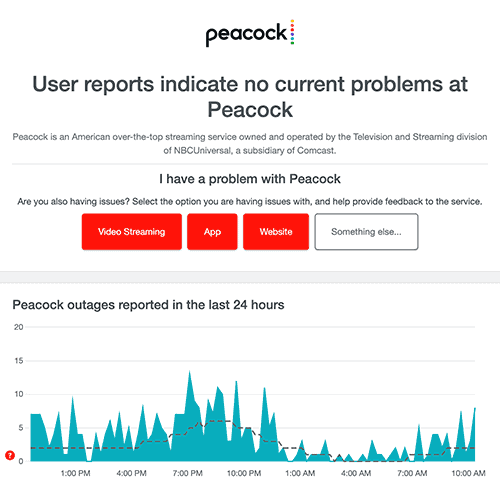
Method 15: Contact Peacock Support
If you have tried all the tips above and nothing has worked, you can contact Peacock app support for further assistance.
Conclusion
When you ask yourself why Peacock keeps freezing, the issues usually arise due to home internet or software configuration issues on your streaming device.
We hope that this guide helped you in resolving these issues.