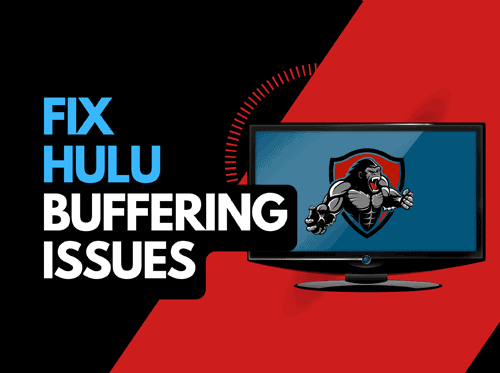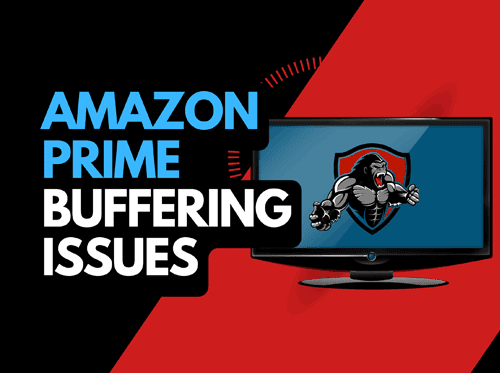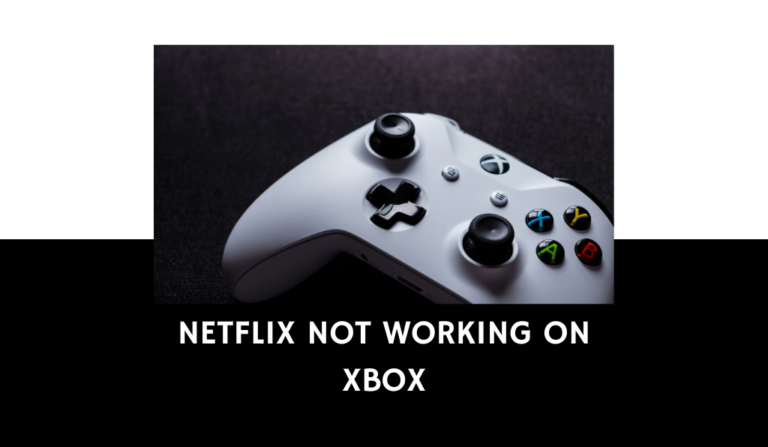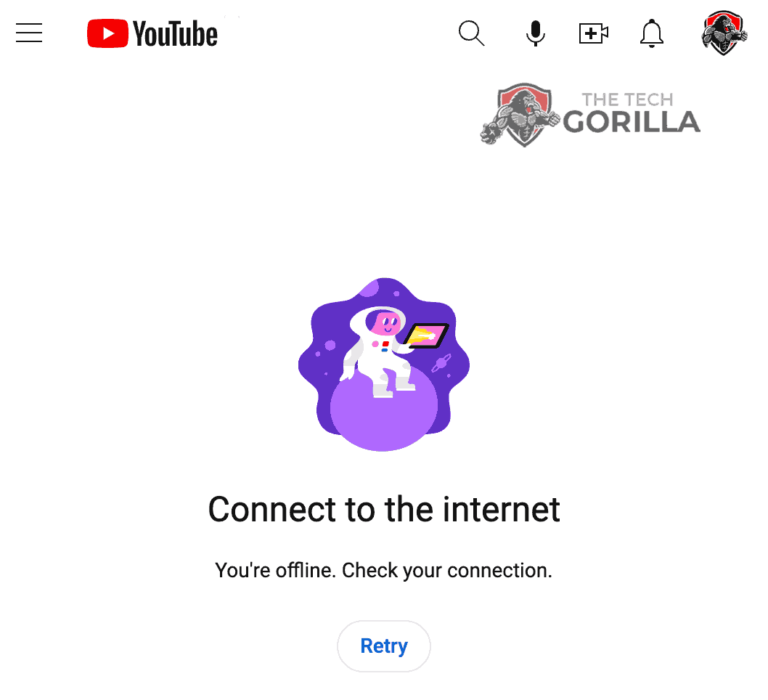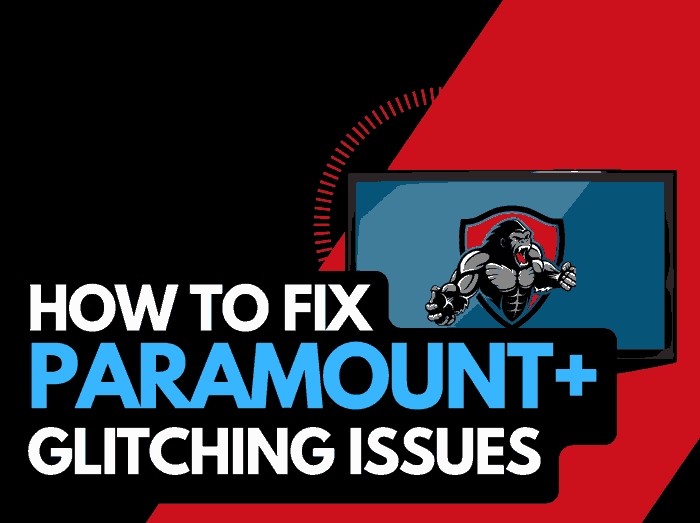When you notice that Peacock keeps buffering, it can be annoying and ruin your viewing experience.
I have made a guide that can assist you, and we provide some simple tips that will improve your playback quality and streaming performance on Peacock.
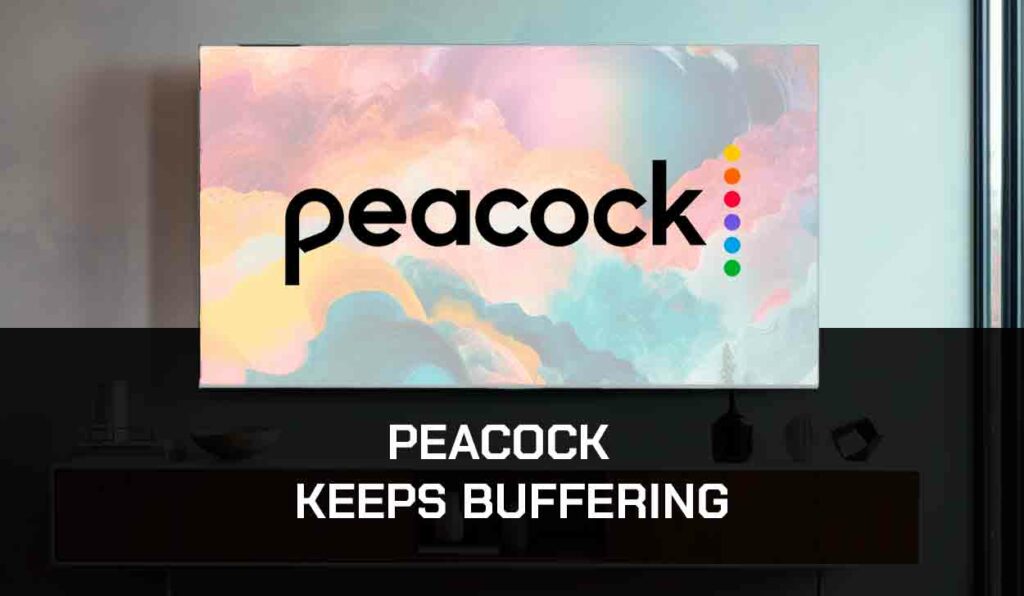
Why Does Peacock Keep Buffering?
The reason why Peacock keeps buffering is likely because of an inefficient internet bandwidth optimization or a software issue.
When your internet bandwidth is not optimized, buffering will often occur when playing content.
I’ve learned that you can optimize your home network and streaming device over time to get superior performance when streaming Peacock while reducing buffering issues.
Method 1: Restart the Peacock app
Restarting the Peacock app when Peacock keeps buffering is where you should start.
Restarting the app allows any updates to be correctly installed and establishes a new connection with the Peacock servers.
This restart can provide a performance boost and stop issues like buffering or when Peacock keeps freezing.
Method 2: Sign out of the Peacock app
When encountering Peacock buffering issues you should also try and sign out of the Peacock app.
When you sign out and log back in, this can help if any account related issues were to blame for the Peacock streaming issues.
Method 3: Restart the streaming device
On whichever device you are accessing the Peacock platform, you should restart it especially if the Peacock app is not loading.
Frequenlty used streaming devices for the Peacock app are:
- Smart TVs
- Content Devices such as Peacock, Firestick, or Roku
- Games Consoles such as PlayStation and XBOX
- A PC or MacBook Laptop
You should perform a power cycle of these device when trying to resolve when Peacock is constantly buffering.
You can perform a power cycle by unplugging the device for 60 seconds before plugging it back in.
When the device reboots, it should automatically apply any updates and have successfully clear you cached.
You should get a performance boost from the restart that can also assist when Peacock is not working.
Method 4: Reset your Router
This is one of the oldest tricks in the book, but it is effective when the Peacock app is buffering.
How do I reset my router?
The easiest way to reset your router is to unplug it from the wall socket for 30 seconds before plugging it back in.

This action will “power-cycle” your router and provide more bandwidth to increase your ability to play content faster on the Peacock app.
Why does resetting your router reduce the Peacock app buffering?
Think of all the devices that are and have been connected to the router. I’m sure that in today’s digital world quite a few devices are connected to the router.
Your router is like a mini-PC and will slow down as more tasks are added.
Having all those devices connected will reduce the bandwidth available to the Peacock app and subsequently throttle your download speed, creating buffering.
Method 5: Update your Peacock app
If you are playing Peacock using a device such as a Firestick, Roku or smart TV, then I recommend updating the app if possible.
Method 6: Disconnect other devices in your home from the internet
If you cannot reset your router for any reason, I would try and disconnect none essential devices from the internet.
Is someone in your home watching Netflix? What about your phone? Is someone downloading games or apps on XBOX?

Every device you can disconnect from your internet connection will help stop the Peacock app buffering issues.
Method 7: Close any apps that are running
If you have followed our first step of restarting your playback device, then this step would have been completed for you. Otherwise, please continue to close any running apps.
How does having open apps cause the Peacock app to buffer?
Imagine your internet connection to your Peacock application like an artery in your body. The more games and apps running are like blockages in your arteries. Sorry for the weird analogy!
Those blockages impede your ability to play content faster, resulting in buffering when watching the Peacock app.
Method 8: Decrease Video Quality
Check in the Peacock app options when watching content if there is a toggle for video quality.
The higher quality content that you play, the more likely it is that buffering will occur.
Try to decrease the video quality, especially if the quality is set to 4K.
Method 9: Update your device software/firmware before downloading
Whether you are using a TV, Content Device, or Games console, updating your firmware or software to the latest version can help prevent issues from arising over time.
Sometimes updates can be missed, or an installation can be interrupted and cause Peacock buffering issues.
Ensuring you have the latest software on your devices also gives you access to new apps and an improved viewing experience.
Method 10: Use an Ethernet cable rather than Wi-Fi
It is almost always true that when you use an Ethernet (Wired Connection) rather than Wi-Fi, you will get a better download speed.
Wired connections transmit data quicker and with less interference. Fewer variables can hinder the quality of connection.
Wi-Fi connections are slower and generally have a slower response time.
The distance from your playback device, along with the walls, floor, and ceilings, can all deteriorate the quality of your internet connection, causing the Peacock app buffering issues.
I always use a wired connection when available, and you should too!
Method 11: Disable any Ad blockers or VPNs
VPNs and Ad blockers can cause Peacock buffering issues and affect the overall performance of the Peacock.
Your connection to a VPN will always limit the speed at which you can play content.
We understand that using a VPN can be a sensible choice, mainly due to privacy concerns.
Unfortunately, using a VPN creates another dependency that can cause Peacock to buffer if there are any problems or limited speed.
Method 12: Upgrade your Internet Connection
Not everyone has access to high download speed through their ISP (Internet Service Provider), but for those that do, consider upgrading your internet connection.
It is pretty straightforward that a 100mbps connection will have a slower download rate than a 1gbps connection.
Method 13: Upgrade your Router
If you have consistently upgraded your internet speed through your ISP but are still using an older router, you may wish to check what the maximum download speed of your router is.
It’s all good having a 1gbps connection, but if your router can only download at 100mbps, then you’ve got yourself a massive bottleneck and a solid explanation as to why the Peacock app is buffering.
Method 14: Check to make sure Peacock servers are operational
When Peacock is freezing, most issues will usually be with your network or streaming device.
Before you go into the other fixes listed below, it is worthwhile to check that there are no issues or outages with the Peacock platform.
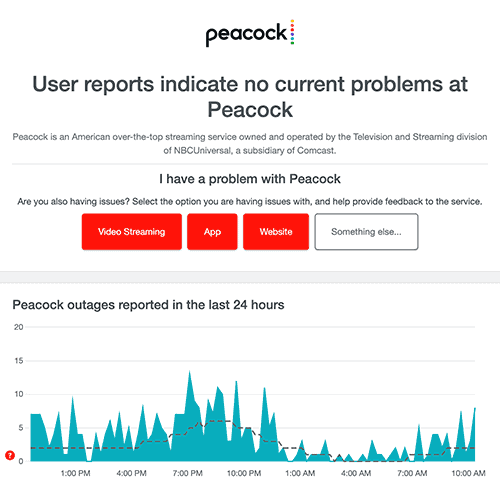
Method 15: Contact Peacock Support
If you have tried all the tips above and nothing has worked, you can contact Peacock app support for further assistance.
Conclusion – Peacock Keeps Buffering
If you have followed the guide, you would have successfully reduced the buffering of the Peacock app on your content device.
We hope that you enjoy buffer-free playback.