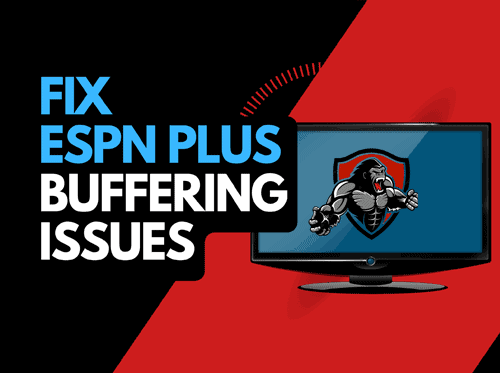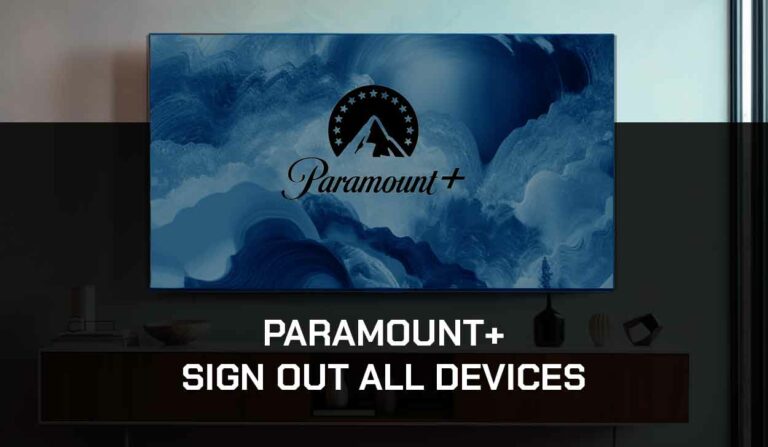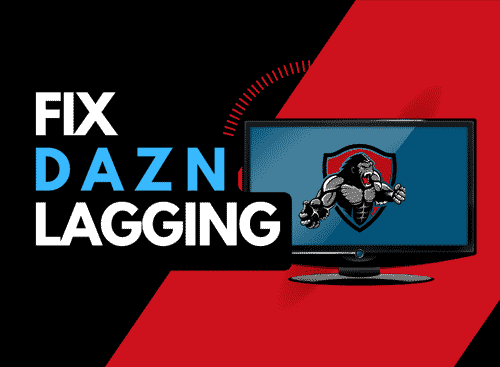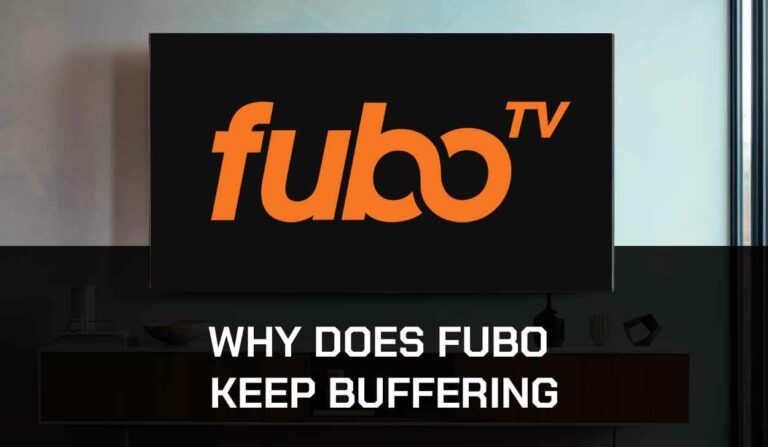Learning to clear the Hulu cache is very important to enjoy an uninterrupted streaming experience.
Knowing how to clear the Hulu cache might sound easy, but it could be tricky sometimes.
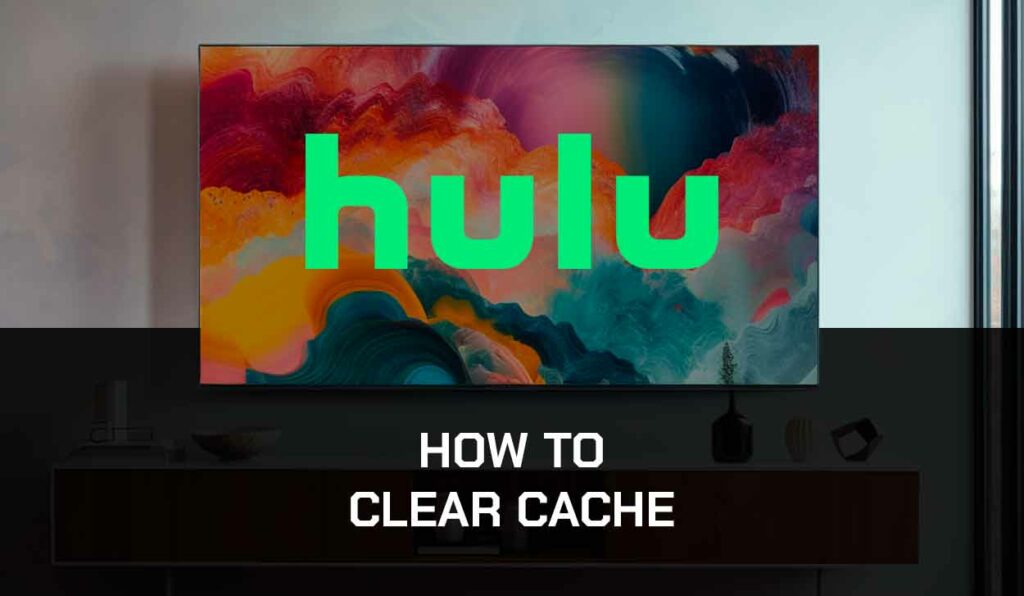
Here, I’ll cover the different methods to clear the Hulu cache and why it’s important.
Why you should clear your Hulu Cache
The cache files or data Hulu stores on your device are necessary for an enhanced and seamless streaming experience.
However, they can become problematic if you don’t clear them frequently.
Here are some of the reasons you should always clear your Hulu cache.
1. Improved performance
As you stream on Hulu, the app or your browsers store some files in the cache memory of your device or browser.
This allows the app or browser to load faster and provides a smoother experience.
But sometimes, these cache files can get corrupted and cause an error on the Hulu site or glitches on the app.
When the cache becomes too full, you may notice that Hulu becomes slow when navigating the app.
2. Resolving App Issues
Sometimes, the app or website can suddenly develop streaming issues, like when Hulu keeps buffering.
You may need to clear the cache to get the app back to normal.
3. Refreshed Content Suggestions
Hulu uses cache memory to store to keep track of your viewing habits and preferences.
This helps the app personalize your entertainment choices and provide suggestions that appeal to you.
However, it’s normal to get bored with your suggestion and want a change.
Clearing your cache helps you achieve this.
How to Clear Hulu Cache on Different Devices and Browsers
How to Clear Netflix Cache on Andriod
Depending on the brand and model of the Android device you are using, the exact steps to clearing your Hulu cache may slightly differ.
But generally, you’ll find it under your App Management settings of the device.
1. Go to Settings > App Management > App Settings
2. Search for the Hulu app and select it
3. Click Storage & Cache
4. Select Clear Cache
How to Clear Cache on iOS
1. Go to Settings on your iOS device
2. Scroll down until you find the Hulu app
3. Select the app and scroll down
4. Select Clear cache on the next start
5. Restart the Hulu App
How to Clear Hulu Cache on Windows
1. Click the Start button and go to Settings
2. Select Apps & features on the left panel
3. Find the Hulu app, then click on the ellipsis
4. Select Advanced options.
4. Scroll to Reset and click on it to clear your Hulu Windows app cache.
How to Clear Hulu Cache on Samsung TV
1. Get the Samsung TV remote and press the home button
2. Go to Settings > Apps
3. Select System Apps
4. Select the Hulu app from the list of apps and click on Clear cache
How to Clear Netflix Cache on LG TV
On LG TV, you may be unable to clear the Hulu cache through the Settings route.
In this case, you will have to power cycle the TV, which will clear the app cache at once.
1. Unplug your LG TV from the socket while the TV is still on
2. Wait for 60 seconds
3. Plug the TV and turn it back on.
How to Clear Hulu Cache on Apple TV
You can’t directly clear the Hulu app on Apple TV.
An alternative method to clearing the cache is uninstalling the app and downloading it again.
By doing this, the cache data will be deleted.
1. Navigate to the Hulu app and select it
2. Press and hold the click pad center or touch the surface of your remote until the app starts to jiggle
3. Press the Play/Pause button to display more options
4. Select Delete
5. Navigate to the Apple app store
6. Type “Hulu” in the search bar
7. Select the Get button to download the app again
How to Clear Hulu Cache On Chrome
1. Open your Chrome browser and click on the three vertical dots on the top-right of your screen
2. Go to Settings > Clear Browsing Data
3. Unselect Clear browsing history
4. Leave Cookies and other site data and cache images and files selected
5. Select Clear Data
How to Clear Hulu Cache on Firefox
1. Open your Firefox browser and click on the hamburger icon on the top-right of your screen
2. Scroll down and select Settings
3. Select Privacy & Security on the left tab
4. Scroll down to the Cookies and Site Data section
5. Select Clear Data.
How to Clear Hulu Cache on Chromecast
On Chromecast, you’ll have to uninstall and reinstall the app to clear its cache
1. Click on your profile icon and select Settings
2. Go to Apps > See all apps
3. Select the Hulu app
4. Click Uninstall > Ok
5. Go back to the Apps tab and type “Hulu” in the search bar
6. Click on the Hulu app and follow the on-screen instructions to download it
How to Clear Hulu Cache on PlayStation
This method will work on PS 3, 4, and 5
1. Launch the Hulu app
2. While the app is loading, press and hold down the L1+R1 button on your controller for 3 seconds
3. This will clear the app cache
How to Clear Hulu Cache on Xbox
You can clear the Hulu cache on Xbox by resetting the console. This works on Xbox One and Xbox Series X/S
1. Press the Xbox button on the center of your controller
2. Go to Settings > System > Console Info
3. Select Reset Console and select Retain my games and apps
Things to consider before Clearing your Netflix Cache
1. App Data loss
By clearing your Hulu cache, you will lose some temporary data, like viewing history, and your movie suggestions might change.
Always consider this before clearing your cache data
2. Account information loss
Sometimes, you will be logged out of your Hulu account after clearing cache data.
If you do not have close access to your login credentials, you might want to wait until you have them handy before proceeding.
Contact Hulu Support
If you have an issue clearing your Hulu, contact Hulu support for further assistance.
Final Thoughts
I hope you have learned how to clear the Hulu cache for your device after going through this guide.
Clearing the cache for your Hulu app can help you deal with some app glitches that could be troubling you.