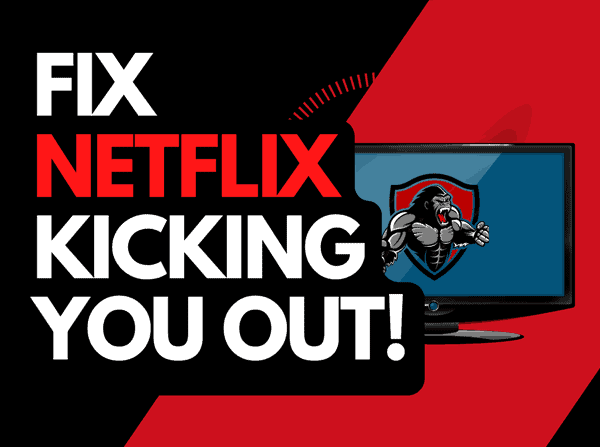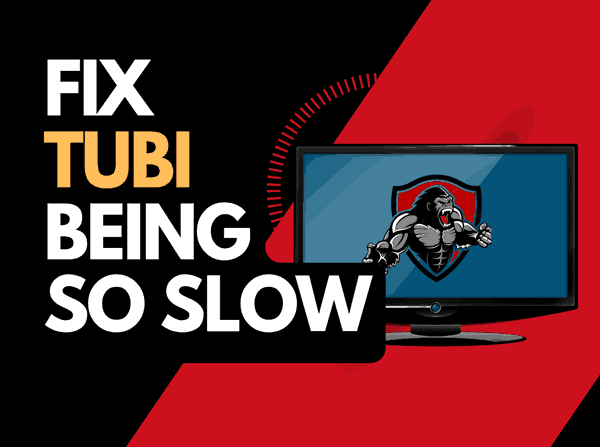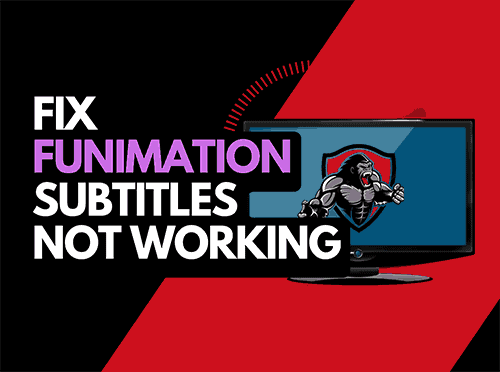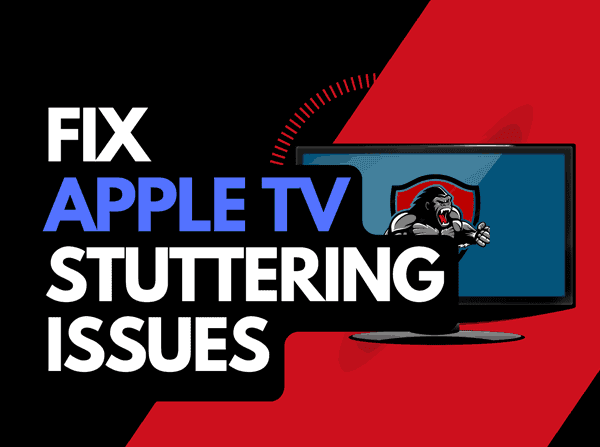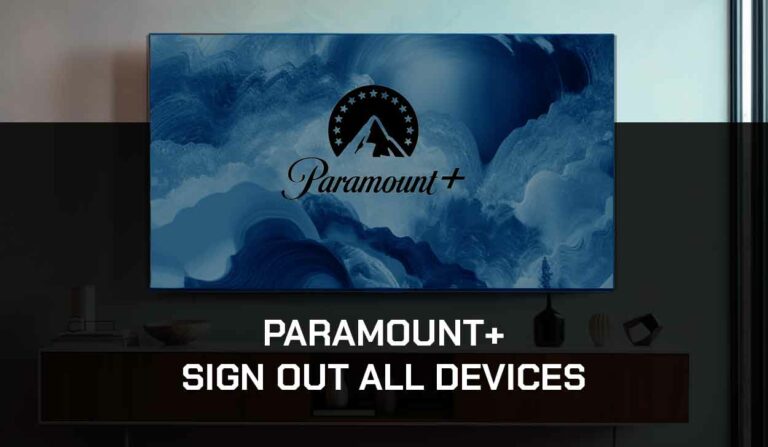You may ask yourself why Hulu keeps buffering when you are trying to enjoy a TV show and get interrupted.
We cover the causes of Hulu buffering issues and the steps you can take to fix them.
Why Does Hulu keep buffering?
Hulu keeps buffering primarily due to an overloaded router on your home internet network.
Over time, if your router has not been restarted, your internet bandwidth while streaming Hulu can be limited, and this can cause buffering.
The buffering can also lead to Hulu performing slowly overall.
How to stop Hulu when it keeps buffering
Method 1: Restart your Router
Restarting your router is easy and effective for solving Hulu buffering issues.
How do I reboot my router?
You can quickly reboot your router by unplugging it for 30 seconds before plugging it back in.

Why does restarting your router reduce Hulu buffering?
Routers will slow down if they have not been restarted in a while due to the number of devices and tasks added since it was last shut down.
When your router is overloaded, I’ve seen issues where the Hulu subtitles go out of sync in addition to buffering.
Method 2: Restart the Hulu app
If you use the Hulu app, restart it when you encounter buffering when playing content.
Restating the Hulu app allows any updates to be installed and will establish a new internet connection with the Hulu servers.
Method 3: Sign out of Hulu
Signing out of your Hulu account is a good idea when Hulu buffering problems occur.
When you return and log in, check to see if the buffering has stopped.
Method 4: Restart your streaming device
When you are streaming Hulu and are using a device such as your TV, streaming stick, games console, or computer, you should restart these devices.
By restarting your streaming device, you make a new internet connection with your home router and the Hulu servers, which can sometimes stop when Hulu keeps freezing.
To restart these devices, we recommend unplugging them for 60 seconds before plugging them back in.
When you restart your streaming device, Hulu should perform better.
Method 5: Manually clear the Hulu Cache
When Hulu keeps buffering, you should consider clearing the Hulu Cache as a part of your troubleshooting.
The cache files or data Hulu stores on your device are necessary for an enhanced and seamless streaming experience.
However, they can become problematic if you don’t clear them frequently and can cause Hulu lagging issues.
Method 6: Update your Hulu app or web browser
Whether you use the Hulu app or a web browser, updating these applications may reduce buffering.
If using a web browser, I recommend trying different ones to see what offers you the best performance.
Method 6a: Web browser users – reduce extensions
Web browser extensions are known for causing conflicts and slowing performance, which can lead to Hulu buffering.
Please deactivate extensions or use a different lightweight browser, and this will reduce your chances of streaming issues on Hulu.
Method 7: Update your streaming device
On whichever device you are streaming Hulu, you should update it to the latest firmware, software, or OS to improve streaming performance.
Old system software can lead Hulu to buffer when viewing content.
Method 8: Disconnect devices from the internet
Multiple devices connected to your home internet will cause performance degradation when streaming Hulu.
Having fewer devices connected will improve the amount of internet bandwidth that is available when streaming content online.
Having an overloaded home network can cause issues where Hulu keeps lagging.
Method 9: Close any apps that are running
Having multiple applications running simultaneously will decrease the resources allotted to streaming Hulu.
Method 10: Use an Ethernet cable rather than Wi-Fi
Want a faster, more reliable internet connection? Use a wired (ethernet) connection rather than Wi-Fi.
An ethernet cable can help reduce buffering issues on Hulu as it transmits data faster than Wi-Fi, making the connection more stable.
Method 11: Improve your Wi-Fi connection (If you have to use it)
Wi-Fi connections are slower than their wired counterpart and generally will have a slower response time, leading your Hulu to keep buffering.
There are things that you can do to improve your Wi-Fi connection.
Can you move your router to a place closer to your streaming device?
Avoid as much interference between your streaming device and your router as possible. Consider objects such as walls, floors, and ceilings, which can contribute to an unstable internet connection.
You could also add Wi-Fi signal extenders to your home if moving your router is impractical.
Method 12: Disable any ad blockers or VPNs
Don’t neglect to review your use of a VPN or adblocker when Hulu keeps buffering.
Generally, VPNs and adblockers do not play well when you are streaming content online.
Streaming providers are against using VPNs and adblockers, and their use creates another dependency that can cause issues.
Method 13: Upgrade your Internet Connection
If you have access to fast internet connections in the area in which you reside, it may be worth considering upgrading your internet connection.
Method 14: Upgrade your Router
Is your router causing a bottleneck on your home network, contributing to the Hulu buffering problems?
If you have consistently upgraded your internet speed through your ISP but still use an older router, you may wish to check your maximum download speed.
It’s all good having a 1gbps connection, but if your router can only download at 100mbps, you’ve got a massive bottleneck and a solid explanation for why the Hulu app is stopping.
Method 15: Check to make sure Hulu servers are operational
When Hulu keeps buffering, most issues will be with your network or playback device.
It is worth checking that there are no issues or outages with Hulu servers.
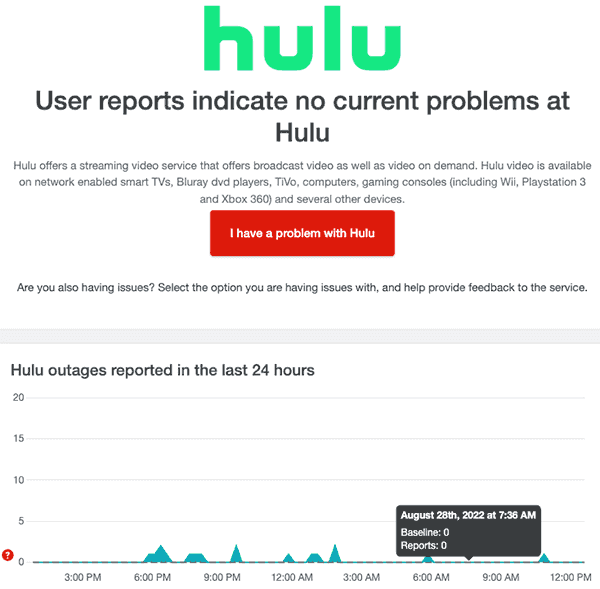
Method 16: Contact Hulu Support
If Hulu continues to buffer after following this guide, we recommend contacting Hulu support.
Conclusion
When Hulu keeps buffering, the cause is usually your home internet connection or a software issue.
The recommendations in this article should resolve the vast majority of Hulu buffering issues.
Happy streaming!