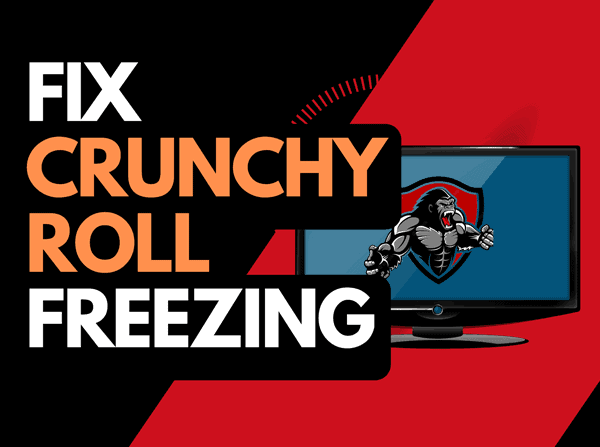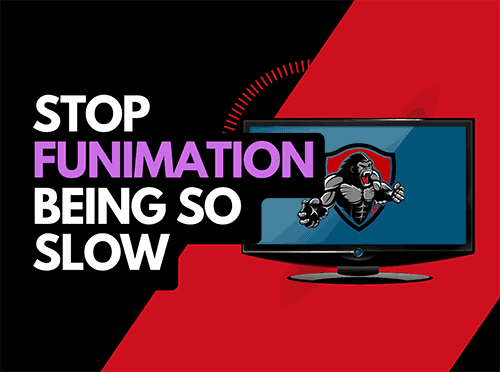Are you in the middle of watching your favorite show on HBO Max, and the audio suddenly goes out of sync?
HBO Max audio out-of-sync error is a jarring experience for sure.

But you don’t need to worry; you can do a few things to fix the problem.
I understand how frustrating this can be, so I’ve listed some quick fixes for you. Read on to uncover them.
Why is HBO Max Audio out of Sync?
You may be wondering why your HBO Max audio suddenly goes out of sync.
Here are the major suspects;
- A poor internet connection
- Problem with the show you’re streaming
- Outdated HBO Max app
- Server issues
- Minor glitches with your streaming device
- Hardware problems
Fixes for HBO Max Audio out of Sync
If you’re facing an HBO Max out-of-sync error at the moment, try these fixes to resolve them;
Method 1: Try a different program
I’ve often noticed that the audio out-of-sync issue was peculiar to a particular show on HBO Max.
This is because the audio and video sync were normal when I switched to another show.
Though all content on HBO Max may be stored on the same server, they are independent.
This means that a problem with one show may not affect the other.
If you’ve encountered HBO Max audio out-of-sync problems while streaming a particular show, switch to another show to see if the problem persists.
Method 2: Check if HBO max server is active
It is common for streaming platform servers to become inactive or develop glitches due to congestion.
So, don’t forget to confirm if HBO Max’s server is up and working as it should.
Server issues can affect the performance of HBO Max on your device. So, before you become worked up, confirm server status online. Here’s how to;
- Open your browser and type in the query “Is HBO Max down?” then click enter
- Your search result will display a Down detector on the top-ranking results
- Tap on the Down detector to check the server status of HBO Max
- You will get every detail about HBO Max’s server status here
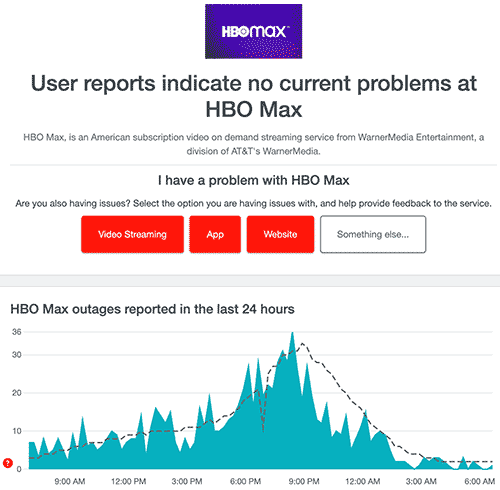
Method 3: Restart the HBO Max app and your device
Restarting the HBO Max application can solve the audio out-of-sync issue because some glitches can occur if you’ve been using the app for a long while.
Simply exit the app and clear it from the recently used apps tab.
Also, locate the power button of your phone, PC, or Smart TV, as the case may be, and turn it off. Leave it idle for up to 2 minutes before turning it on again. Once you’ve done this, relaunch the HBO Max app on your device.
If this does not solve the problem, try other fixes.
Method 4: Inspect your Audio Output
If connected to an external audio output like a sound bar, the odds could be that the connecting cables or sound bar itself is faulty.
This may explain is why you are getting the audio out-of-sync error while streaming on HBO Max.
Inspect the cables and other components of the device for any damage and replace them, if any.
Method 5: Troubleshoot network connection
Network issues can affect the performance of HBO Max, even causing audio out-of-sync errors.
Streaming services require speedy connections, so, if your connection is slow, you may experience this issue.
If you have experience when HBO max keeps buffering, then this indicates an internet connection issue.
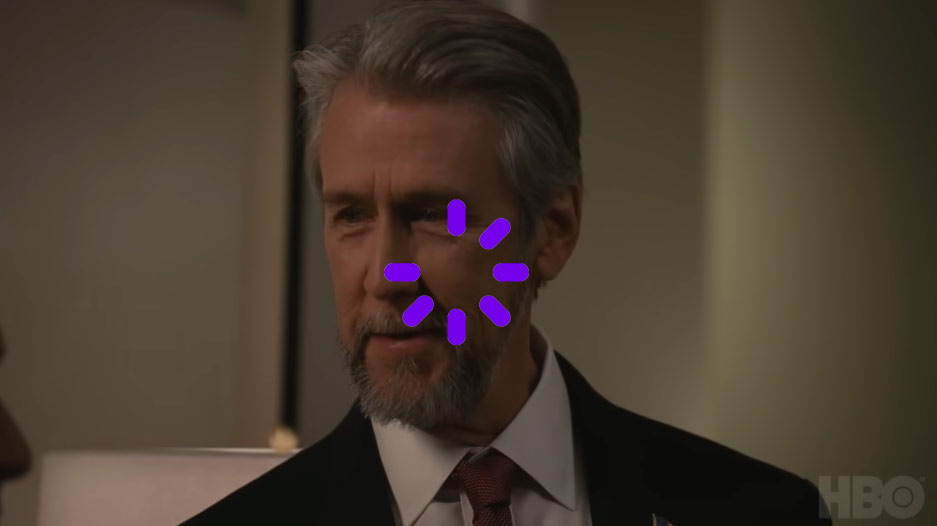
The first thing to do in this case is test your internet speed. You can do this on speedtest.net or fast.com.
You need about 5 Mbps and above for seamless streaming.
So, if you notice your internet speed is below this, you will have to troubleshoot.
Here are some things to do to improve your network;
- Close other apps running in the background
- Power Cycle your router: if you are connected to a router, you can unplug it from the power source and then plug it in again after a minute before reconnecting to your streaming device
- Use an ethernet cable: you can try using an ethernet connection instead to stream movies on HBO Max on your Smart TV or mobile devices because it’s stable and faster when compared to a Wi-Fi connection.
Read Also:
Method 6: Update HBO Max
What if a quick update solves the no-sync issue in your HBO Max?
Some users often forget to carry out frequent updates on their apps, which may affect their performance.
Your HBO Max should give you a new update notification, but if it does not, go ahead and update it yourself.
The steps for updating HBO Max may vary based on your device.
However, here’s how to update HBO Max on an iOS device;
- Open your Home screen and launch HBO Max
- Tap on your Profile icon located at the top right corner of your screen
- You will find your apps list, and an Update option will appear by the side of all apps with new updates
- An Update All option will also appear at the top of your apps
- Tap on Update All to update HBO Max and other apps with new software updates
Method 7: Delete and Reinstall HBO Max
If, after updating your app, you’re still experiencing HBO Max audio sync issues, you can delete the app entirely from your device and reinstall it.
This will also clear the app’s cache.
Here’s how to get this done on iOS devices;
- Launch your Menu
- Press and hold the HBO Max icon till a pop-up appears
- Tap on the Remove app option to delete HBO Max from your device
- Go to App store.
- Enter HBO Max on the search box
- Tap on Install to reinstall the app on your device
Method 8: Contact HBO Max Help Center
I’m optimistic one of the methods above should help you fix the HBO Max audio out-of-sync error.
But just in case they don’t, you can contact the HBO Max help center for professional tips and advice on resolving the issue.
Final Thoughts
HBO Max audio out of sync is a common problem, but the good side is that it’s fixable.
Some users have reported that they experience the issue only on specific shows.
If this is the problem, you can try watching something else.
Otherwise, try the fixes above to resolve it.

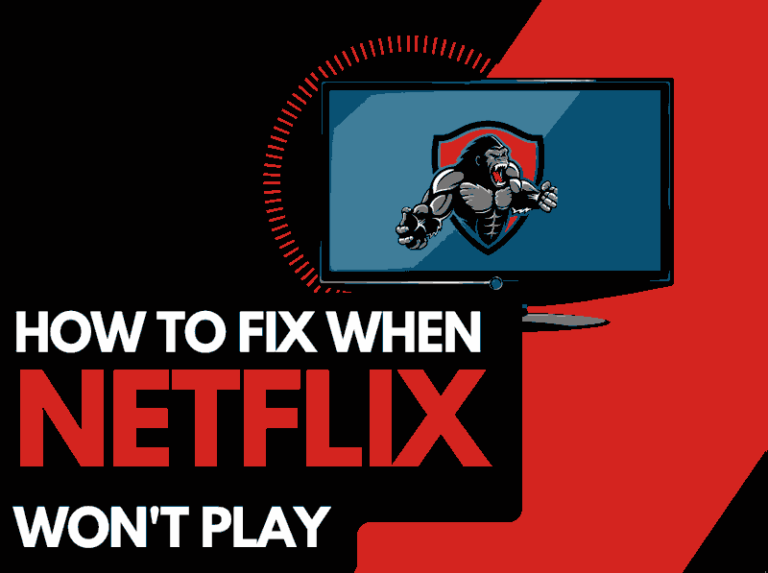
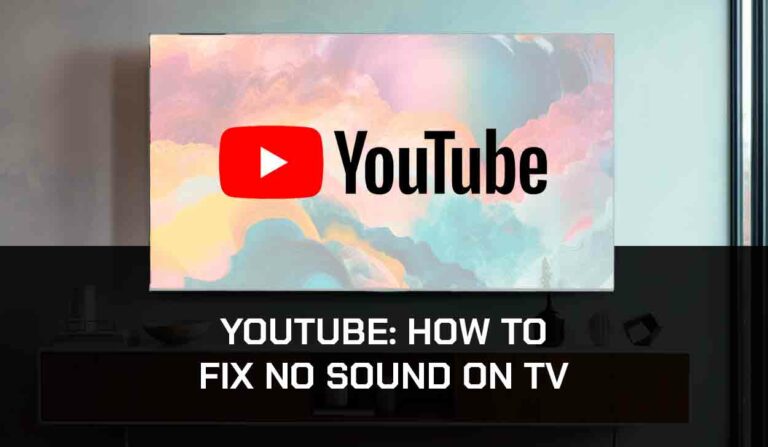
![Peacock Subtitles Not Working [Easiest Fix]](https://thetechgorilla.com/wp-content/uploads/2024/01/Peacock-Subtitles-Not-Working-768x447.jpg)