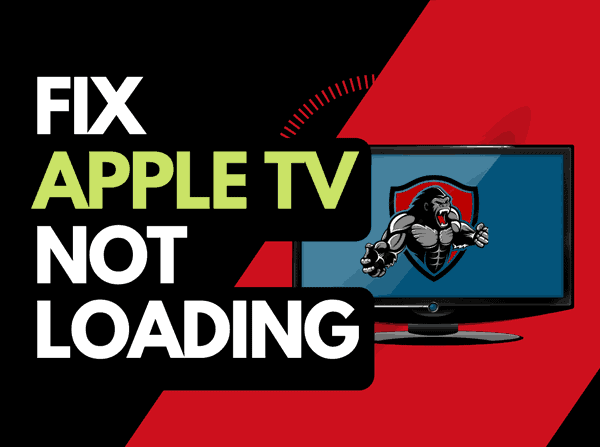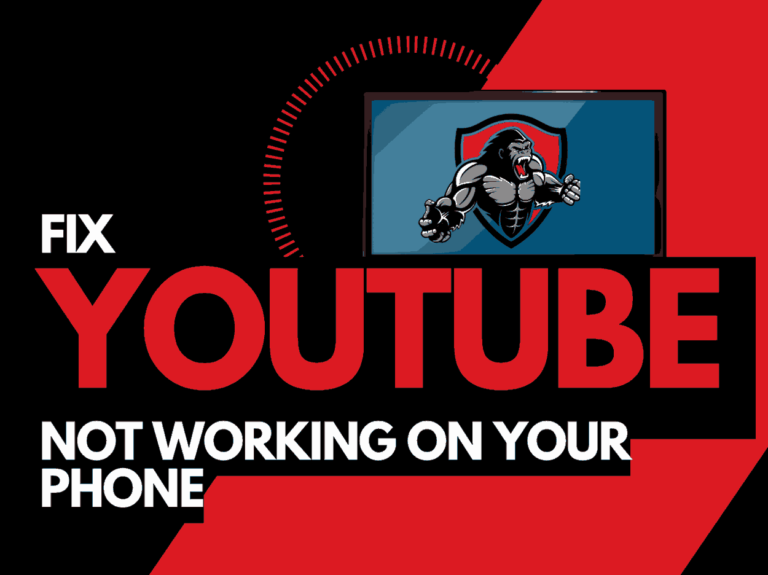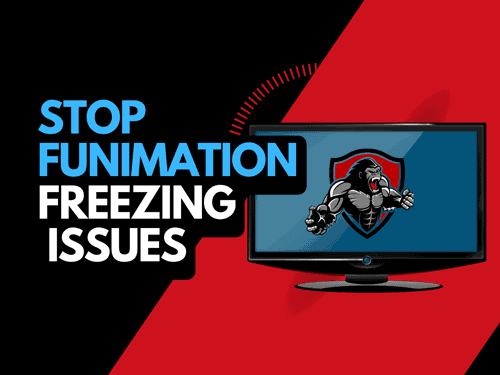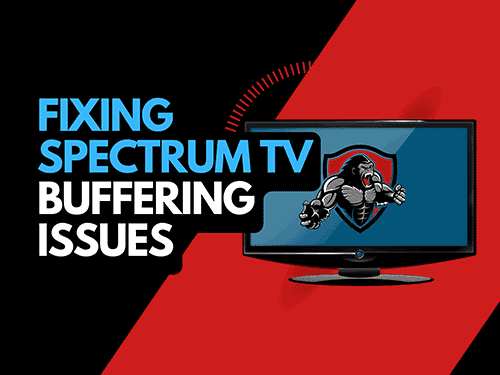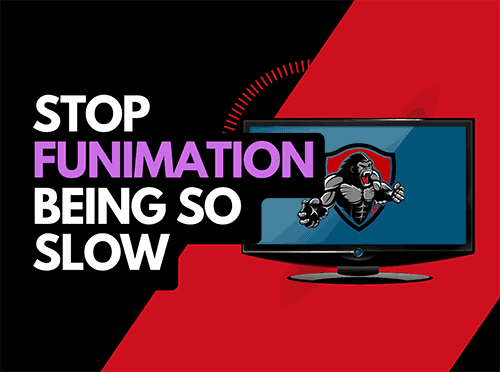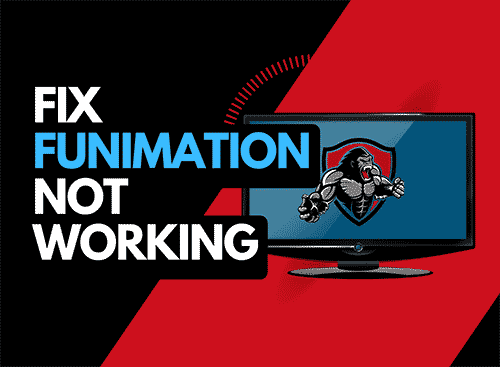Is your Peacock subtitle not working? It can get really frustrating when your subtitle stops working on Peacock just when you need it most.
Sometimes, you might wish to watch a really interesting movie, but the language used in the movie is not so clear and subtitles come to the rescue.
There are a couple of reasons why the subtitle function is not working on Peacock. One of the reasons can be because the function is not enabled. Following the guidelines that will be provided in this article, you can fix subtitles easily on Peacock.
Why are Peacock Subtitles not Working
You might be wondering why the subtitling function is not working on the Peacock and there may be some issues behind the Peacock subtitle function not working. Below are some of them;
- The subtitle function has not been enabled on Peacock TV.
- Poor internet connection.
- Lack of a subtitle package for the movie you are watching.
- If Peacock TV doesn’t have the legal backing to subtitle the movie.
- If your device doesn’t support subtitles.
Peacock TV Subtitle not Working: Fixes
Here are some methods to help you solve the issue of Peacock TV Subtitle not working;
Method 1: Enable the Peacock TV Subtitle function
If you are experiencing some issues while trying to use the subtitle function on Peacock TV, it could be that it has not been enabled. Use the following steps to enable the subtitle function:
- Sign in to your Peacock TV account through your browser when you put on your computer or mobile phone.
- Click on the movie of your choice.
- Move your cursor around your screen while the movie is being streamed and the movie playback icon will appear.
- Tap on the text bubble icon that looks like a comment box.
- When the menu appears, tap on the icon that has the “English” Subtitle.
Method 2: Refresh your page
If you are experiencing the problem of not being able to use the subtitle function on Peacock TV, you should refresh your page. To refresh your page, take the following steps;
- Close the app and reopen it if you are streaming movies on the Peacock TV app on your mobile device.
- Wait a little bit for the subtitle to load.
- You can refresh the page again until the subtitle works.
Method 3: Check if your device supports subtitle
After you have enabled the subtitle function on your Peacock TV app and it still doesn’t work, you can check your device accessibility settings to see if your device’s audio and hearing captions are enabled and are working fine.
Method 4: Check your internet connection
Another vital thing to do when your internet connection is not working is to check your if internet connection is working as it should.
- If you are using more than one device, check if the problem is only with a particular device or if it is happening with other devices. If the problem is only with the device you are using, then part of the problem has been solved.
- Check if the problem is with the Wifi.
- Check your internet package and if it is slower than normal, use a website known as speedtest.net to check the package you are using. After that, you get to the website of your ISP and check how much you pay for the package.
- Check if there are viruses on your phone. Sometimes malware, spyware, and viruses can affect your device’s internet connection. If you don’t have any antivirus software on your device, you can install one.
Additional Resources
- How to delete “continue watching” on Peacock
- Peacock not working on Smart TV
- Peacock app not working
Method 5: Fix Internet Connection
If your internet speed is below 5Mbps, then there is definitely an issue with your internet connection. Take the following steps to solve this problem.
- Reboot your router: If you are using a router to connect to the internet, the first step to take is to turn off your router and put it on again. To reboot your router, unplug it from the power source leave it for about 60 seconds, and then plug it back. After this, you can put it on.
- Make use of an Ethernet cable: Using an Ethernet cable is better than using a wifi. If you are having issues with your internet connection, you can use an Ethernet cable instead.
- Use 5GHz: Using 5GHz is better than using something lower because it offers a stronger internet connection.
- Make sure that other devices are disconnected from the router: when your router carries a heavier load of devices connected to it, the signal will be slow and weak. Disconnecting other devices from the router can make the signal stronger and faster.
Method 6: Clear app Cache or Browser Cache
If you are having problems with the subtitle function on Peacock TV, it could be that the app storage is full so you should clear the app cache or browser cache depending on the one you are using.
To clear the cache on your Peacock TV app, take the following steps:
- Click on the Settings menu on your phone.
- Open the apps menu.
- Click on see all apps.
- Look for the Peacock TV app and click on it.
- Select storage and cache.
- Click on the Clear Cache and clear the storage.
Method 6: Disable Ad Blocker and VPN
Using an Adblocker or a VPN can interfere with the subtitle function on Peacock TV and in the process interrupt the essential parts of the subtitle function.
If you are using The VPN and Ad Blocker services, it is important to turn them off temporarily to check if they are disrupting the subtitling process on Peacock TV.
Method 7: Contact Peacock TV Support;
This is the last step you should take. If after applying all the steps mentioned above you still cannot use the subtitle function on your Peacock TV app, there is a problem beyond your reach. So, contact the Peacock TV Support Team or a technician as soon as possible.
Final Thought
Have you been having problems using the subtitle function on Peacock TV? With this guide, you can resolve the issue and go back to streaming your favorite movies and tv shows on your Peacock TV app.
Further Reading: