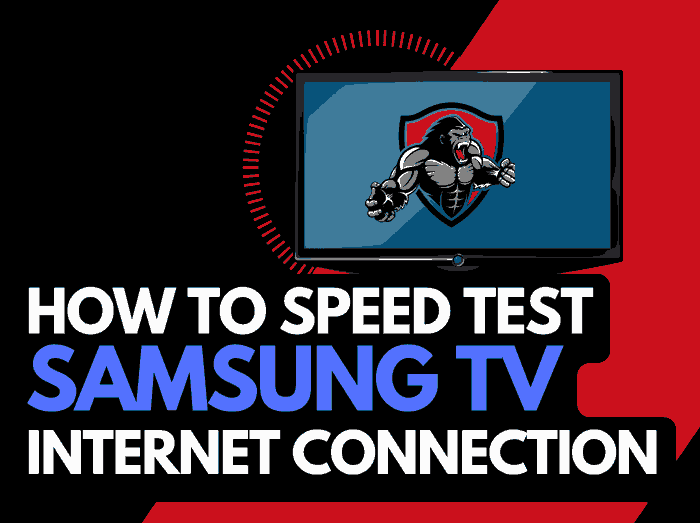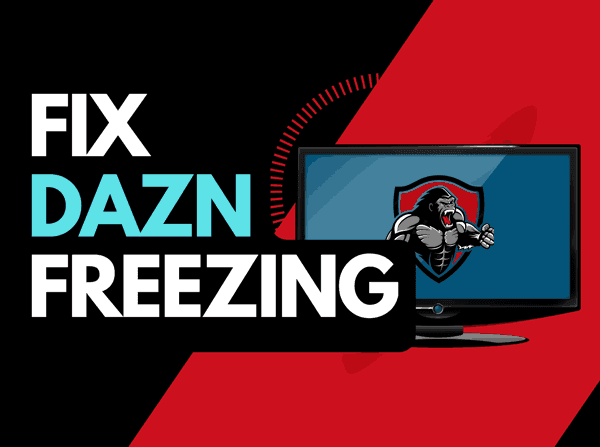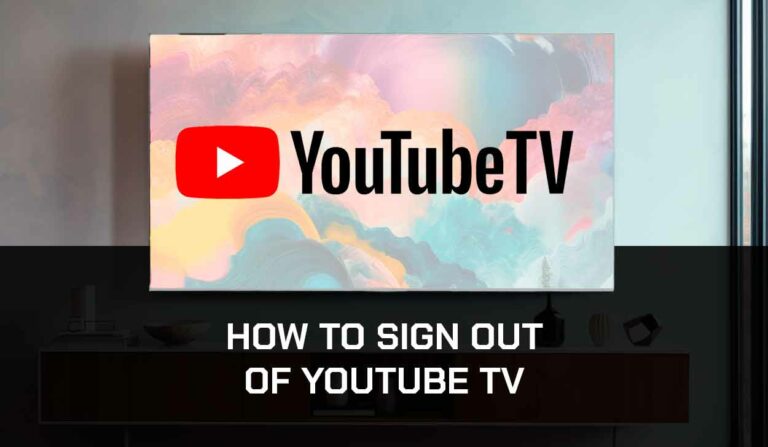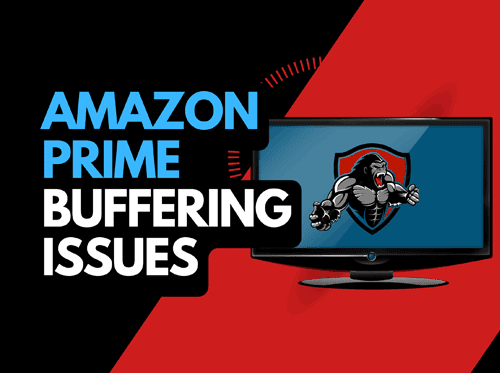Recently, I was trying (in vain) to watch a podcast on public transport and asked Why Is YouTube Not Working On My Phone?
This article looks at some of the causes of why you can’t use YouTube on your phone and the steps you can take to fix it.
Why Is YouTube Not Working On My Phone?
The most common reasons Youtube is not working on your phone include a poor internet connection, a corrupted cache, or a software configuration issue.
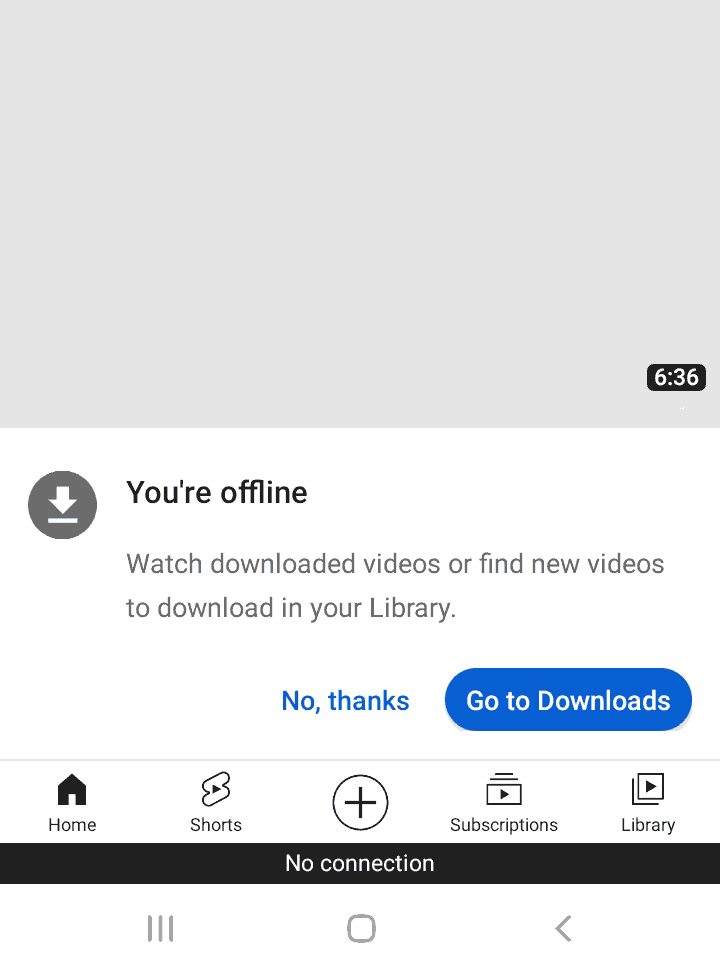
When YouTube is not working, you often get a message at the bottom of your phone screen and greyed-out thumbnails.
How to fix YouTube not working on your phone
Step 1: Check your internet connection
When YouTube fails to load, you should check whether your internet connection is the issue.
I recommend switching between cellular and Wi-Fi connections and testing both to see if either works.
Step 2: Ensure airplane mode is turned off
Airplane mode automatically turns off your connections to both Wi-Fi and cellular data.
Sometimes airplane mode can be accidentally triggered, leaving you without an internet connection to access the YouTube servers.
The telltale sign when airplane mode is active, you will discover a little airplane-shaped icon in the top left corner of the screen on your Android or iPhone.
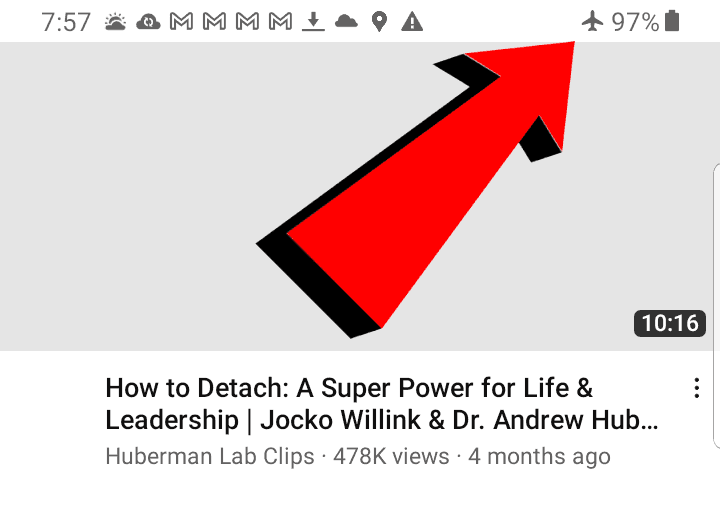
Step 3: Restart the YouTube app
A simple restart of the YouTube app can fix the issue.
Restarting the YouTube app enables any updates to be correctly installed and establishes a new connection with the servers.
Step 4: Reboot your phone
If YouTube is not working, reboot your phone to see if this resolves the issue.
Step 5: Update your YouTube app
If you’re having trouble watching the YouTube app on your device, updating the app may help.
Step 6: Turn off any Ad blockers or VPNs
If you are running any VPN or adblockers on your phone, then this can cause YouTube to stop working on your phone.
VPN connections can fail, leaving you without an internet connection.
Adblockers can cause software conflicts with the YouTube app, which prevents it from being able to load content.
Step 7: Clear the YouTube app cache
Clearing your YouTube app cache on your phone can help resolve issues on your phone.
Head over to your settings icon.
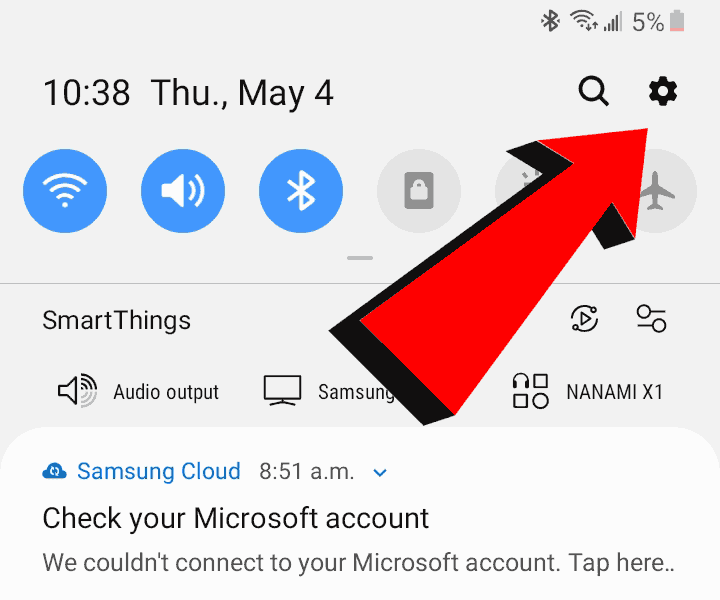
Next, scroll and find the app settings.
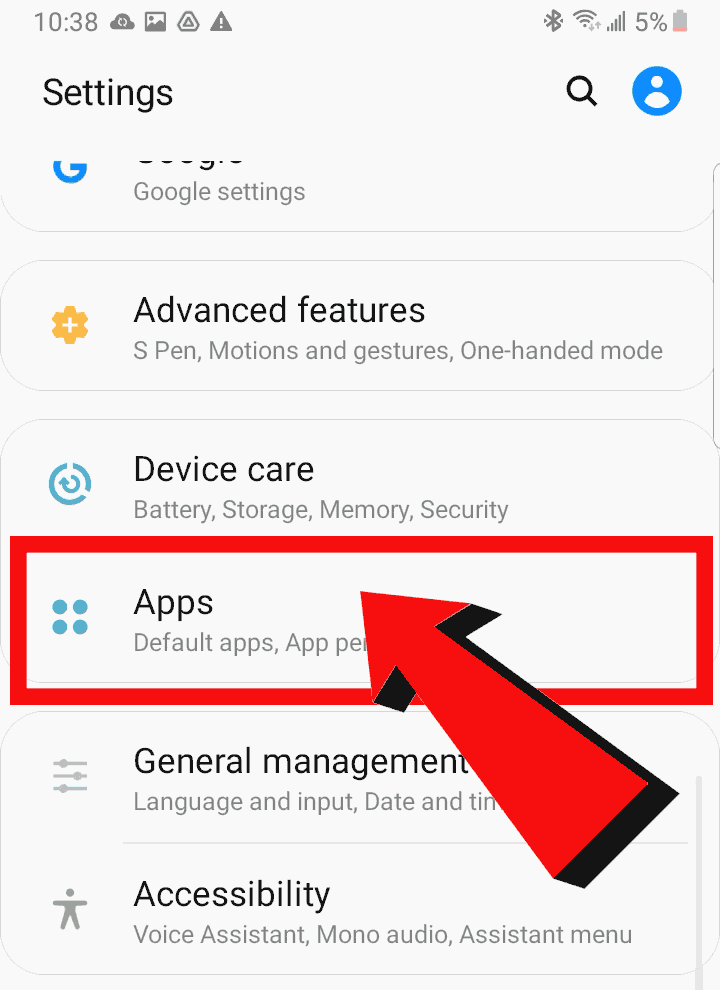
Next, scroll and find YouTube.
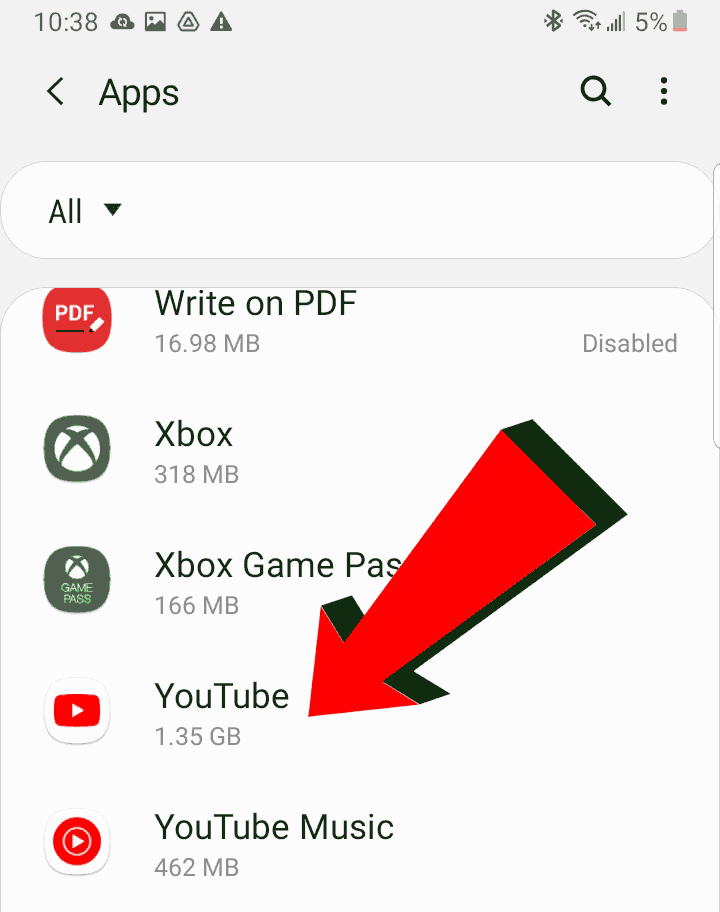
Once you are in the YouTube app settings, then select storage.
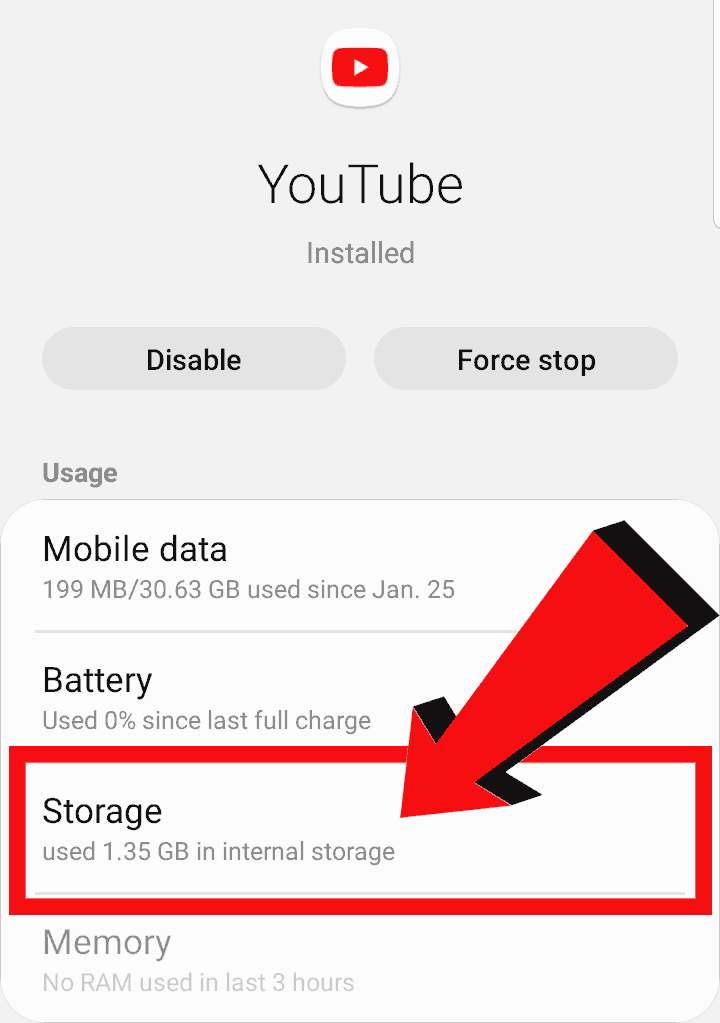
On the storage page, you can now select clear data or cache.
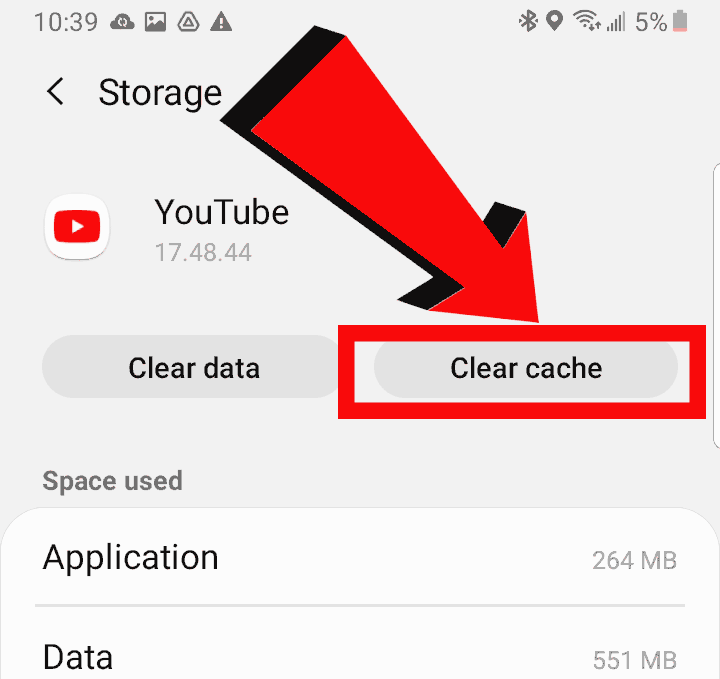
Step 8: Check the YouTube servers
When YouTube starts lagging or failing to load, the likely cause will usually be your network or playback device.
It only takes a second to check whether there are no issues or outages with the YouTube platform.
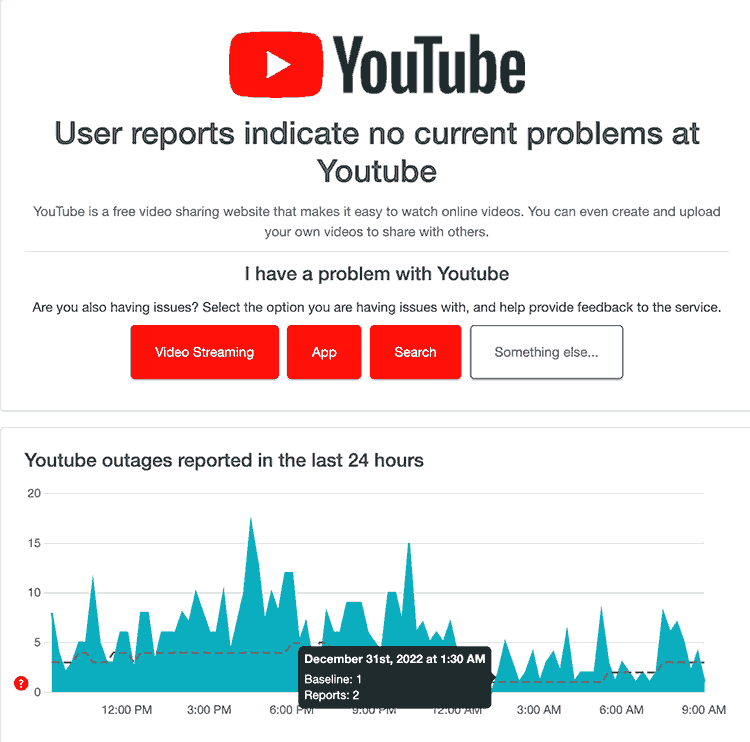
Step 9: Contact the YouTube App Support
If none of our suggestions have fixed your issues, then it might be time to contact YouTube App support for further assistance.
Conclusion
It isn’t enjoyable when YouTube doesn’t work on your phone.
Luckily, the majority of the time, this is an easy fix.
We hope that the tips in this article were able to help you in getting YouTube streaming back up and running on your phone!