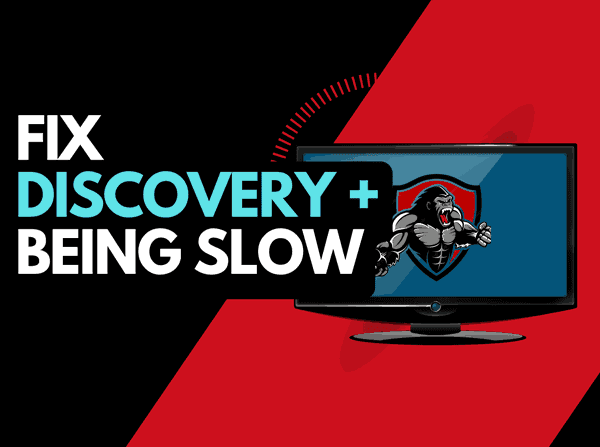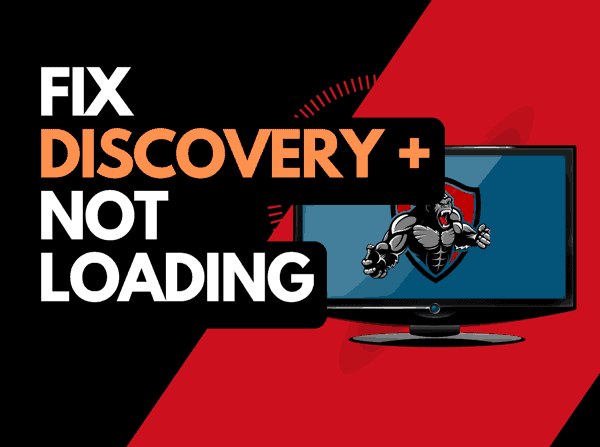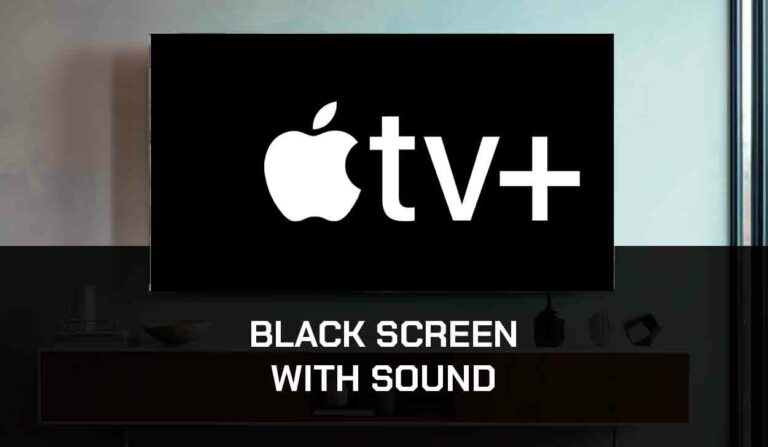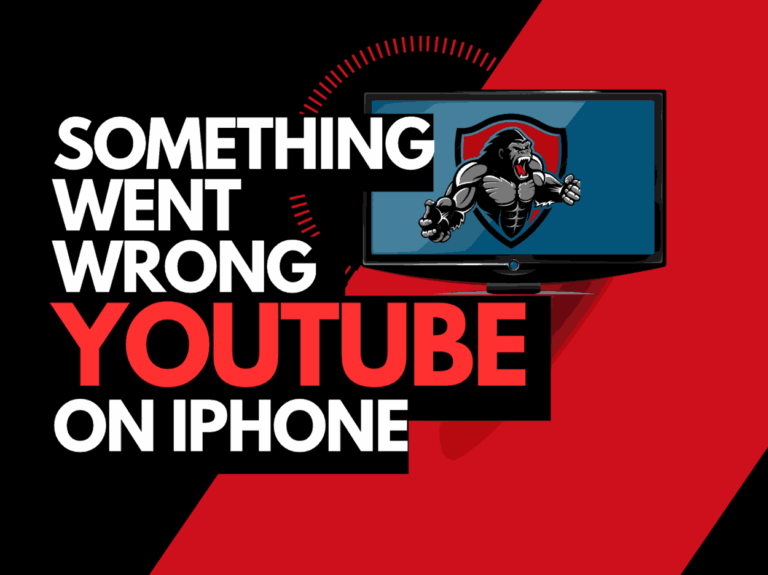We love Youtube, it’s our favourite online streaming service but when Youtube TV is lagging it can be super frustrating.
In this article, we will explore some of the issues as to why Youtube TV is lagging and how to fix them!
Why does Youtube TV keep lagging?
The likely reason for your Youtube TV lagging is an unoptimized internet connection or software configuration issue.
When your internet connection is unoptimized then lagging will often occur when playing content.
We will look at several ways in which you can try and resolve lagging issues on Youtube TV.
Here are some tips on how to make stop Youtube TV from lagging:
- Check the Server Status of Youtube TV
- Restart the Youtube TV app
- Sign out of the Youtube TV app
- Soft Reset your Source Device
- Reset your Router
- Update Youtube TV and your source device
- Disconnect other devices in your home from the internet
- Decrease Video Playback Quality
- Close any other apps that are running
- Use an Ethernet cable rather than a Wi-Fi
- Upgrade your Internet Connection
- Disable VPNs or Ad blockers
- Contact the Youtube TV app Support
How to stop the Youtube TV app from lagging
Method 1: Check the Youtube TV server status
It’s a good idea to check online to see whether there are on issues with the Youtube TV servers that may be causing the lagging.
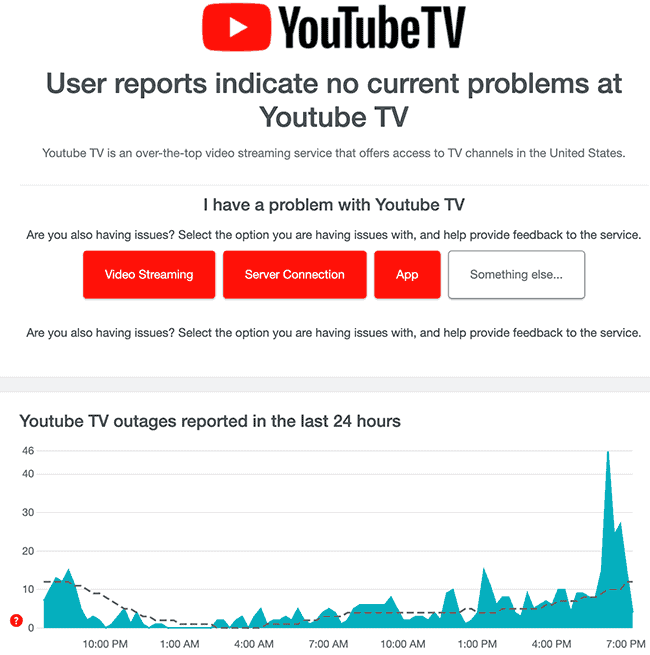
Method 2: Restart the Youtube TV app
It is wise to restart the Youtube TV app if you are experiencing issues with lagging.
Restarting the Youtube TV app will allow you to receive any updates and establish a connection with the Youtube TV servers.
Method 3: Sign out of the Youtube TV app
A quick fix to Youtube TV’s lagging problem could be by signing out of your account.
If you are experiencing lagging issues with Youtube TV, please log out of it before logging back in. By doing so, many different types of account-related problems can be solved.
Method 4: Restart your Playback Source Device
Restart the streaming device on which you are experiencing Youtube TV lagging.
The YouTube TV app can be watched on a variety of different TVs using one of the following devices:
- Smart TVs
- Content Devices such as Youtube TV, Firestick, or Roku
- Games Consoles such as PlayStation and XBOX
- A PC or MacBook Laptop
To perform a power cycle of the devices, simply unplug them for 60 seconds before plugging them back in.
This restart allows any updates that have been downloaded in the background to successfully install and start, and it also clears the system cache.
Clearing the cache and stopping any open apps that are running in the background can help prevent the Youtube TV app from lagging.
Method 5: Reset your Router
Resetting your router is very effective in reducing the lagging on the Youtube TV app.
How do I reset my router?
The easiest way to reset your router is to simply unplug it from the wall socket for 30 seconds before plugging it back in.

Not only will you be able to play content more effectively, but it can also help with other Wi-Fi connectivity issues.
Why does resetting your router reduce the Youtube TV app lagging?
There are a lot of devices that use WiFi, I would bet that quite a few devices are currently connected to your WiFi.
Your router is similar to a computer, so it will slow down the more you burden it with tasks.
When all the devices are connected to the internet, we reduce the priority of streaming to Youtube TV. This can slow downloads and have a noticeable impact on your streaming experience.
Method 6: Update your Youtube TV app
On whatever streaming device you use, updating the Youtube TV app can be effective in reducing lag.
Method 7: Disconnect other devices in your home from the internet
If you are unable to reset your router for any reason, I would recommend disconnecting any devices you aren’t using at the current time. This will minimize the potential problems that may occur.
Every device that you can disconnect from your internet connection will help in stopping the Youtube TV app lagging issues.
Method 8: Close any apps that are running
If you have followed our first step of restarting your playback device, then this step would have been completed for you, otherwise please continue to close any running apps.
How does having open apps cause the Youtube TV app to lag?
Imagine your internet connection to your Youtube TV application like an artery in your body. The more games and apps that are running are like blockages in your arteries, sorry for the weird analogy!
Those blockages impede your ability to play content faster, and then that results in lagging occurring when watching the Youtube TV app.
Method 9: Decrease Video Quality
Check in the Youtube TV app options when watching content if there is a toggle for video quality.
The higher quality content that you play, the more likely it is that lagging will occur.
Try and decrease the video quality, especially if you have the quality set to 4K.
Method 10: Update your device software/firmware before downloading
Whether you are using a TV, Content Device, or Games console, updating your firmware or software to the latest version can help in preventing issues from arising over time.
Sometimes updates can be missed, or an installation can be interrupted and cause issues with your playback device.
Old firmware or a partial firmware installation could cause the Youtube TV app to lag.
Ensuring that you have the latest software on your devices also gives you access to new apps and an improved viewing experience.
Method 11: Use an Ethernet cable rather than Wi-Fi
It is almost always true that when you use an Ethernet (Wired Connection) rather than Wi-Fi, you will get a better download speed.
Wired connections transmit data quicker and with less interference. There are also fewer variables that can hinder the quality of connection.
Wi-Fi connections are slower and generally have a slower response time.
The distance from your playback device along with the walls, floor, and ceilings can all deteriorate the quality of your internet connection, causing the Youtube TV app lagging issues.
I always use a wired connection when it is available, and you should too!
Method 12: Disable any Ad blockers or VPNs
VPNs and Ad blockers can negatively affect the playback performance of the Youtube TV app.
Your connection to a VPN will always limit the speed at which you can play content.
We understand that using a VPN can be a sensible choice, especially due to privacy concerns.
Unfortunately, by using a VPN, you are creating another dependency that can cause Youtube TV to lag if there are any problems or limited speed.
Method 13: Upgrade your Internet Connection
In some instances, having a slow internet speed can be the primary factor that causes Youtube TV to lag.
A 10mbps internet connection will download web content at a slower rate than a 1gbps internet connection.
If you believe that you have a slow internet connection, it may be time to consider an upgrade, especially if you have several internet-enabled devices in your home.
Method 14: Contact Youtube TV Support
If all the steps above haven’t worked, try contacting Youtube TV’s customer support.
Conclusion
We hope that these tips have helped you find and fix the root cause of the Youtube TV lagging issues.
If these tips helped you or you managed to find another solution then let us know in the comments below!