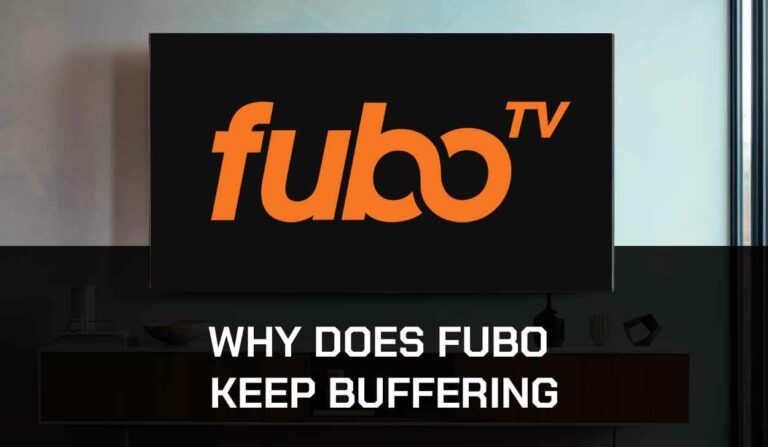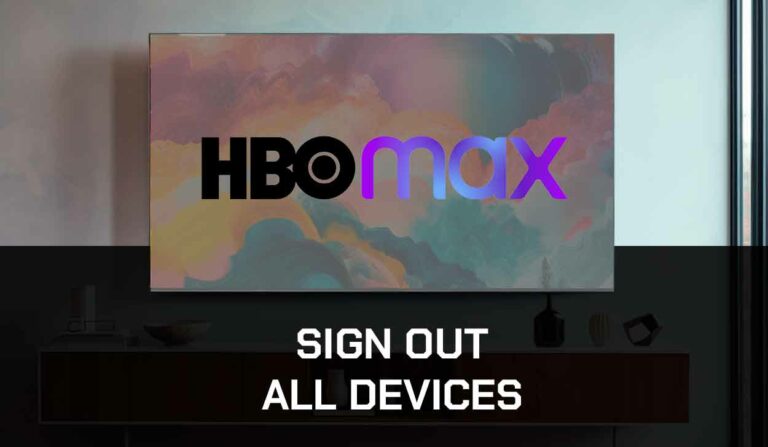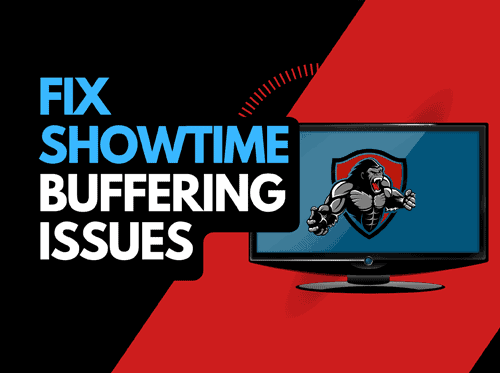Peacock streaming issues can occur over time, and I know from personal experience that it can be very frustrating when they interrupt your shows.
In this article, I uncover the causes of Peacock streaming issues and the steps I take to fix them.
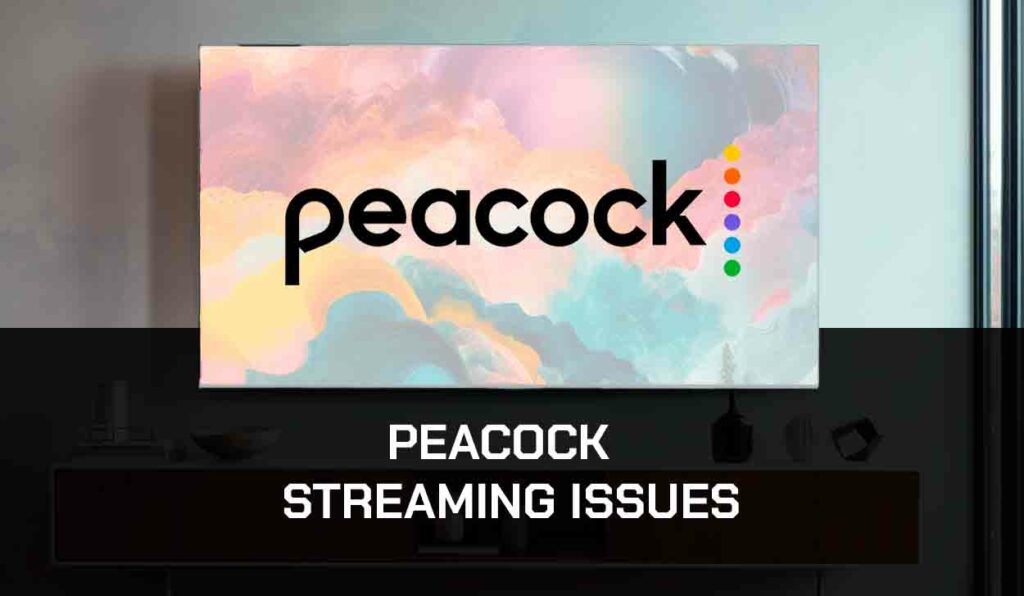
What causes Peacock streaming issues?
The cause of Peacock streaming issues is often an inefficient internet connection or software issue.
I find that when I have a faulty internet connection, it can cause Peacock to keep freezing, pausing, or skipping when I stream content.
Alternatively, I discovered software problems can also cause Peacock streaming issues to occur on my streaming devices.
Here are some tips on how to make stop Peacock streaming problems:
How to fix Peacock streaming issues
Method 1. Restart your Streaming Device
You’ll likely be using a streaming device to access the Peacock app.
The streaming device that you are using could be the cause of the streaming issues on Peacock.
The most common streaming devices for Peacock are:
- Smart TVs
- Streaming Stick such as Apple TV, Firestick, or Roku
- Games Consoles such as PlayStation and XBOX
- A PC or MacBook Laptop
We recommend that you perform a power cycle of your streaming device to try and resolve the Peacock streaming issues.
Unplug the device for 60 seconds, then plug them back in, to perform a power cycle.
This restart clears the system cache and enables any updates downloaded in the background to be installed and started.
The restart had helped me numerous times when the Peacock app was not working.
Clearing the system cache and any lingering apps running in RAM can help reduce streaming issues on Peacock.
You can reduce Peacock streaming problems by reducing the number of apps running in the background.
Method 2. Reset your Router
Restarting your router is one of the most effective ways to stop Peacock streaming issues.
How do I reset my router?
Simply unplugging your router from the wall socket for 30 seconds and then plugging it back in is the simplest way to reset it.

This action will “power-cycle” your router and provide more bandwidth to increase your ability to stream content faster on Peacock.
Why does resetting your router reduce streaming issues?
Consider all the things that have been and are currently connected to the router. In today’s digital age, the router probably has many devices connected to it.
Your router is like a mini-PC and will slow down as more tasks are added.
The Peacock app’s bandwidth will be reduced by connecting all those devices, decreasing your download speed and causing streaming issues.
Method 3. Disconnect other devices
I will try disconnecting any none essential devices from the internet if I cannot reset my router for whatever reason.
Is someone in your home watching Netflix? What about your phone? Is someone downloading on XBOX?

Every device you can disconnect from your internet connection will help prevent Peacock streaming issues.
Method 4. Close any apps that are running
If you followed our first step, restarting your streaming device, this step would have already been completed for you. If not, keep closing any open apps.
How does having open apps cause Peacock streaming issues?
The more apps, the more your internet and system resources are used, which can cause streaming issues with Peacock.
Taxing system resources impede your ability to stream content faster, resulting in buffering when watching the Peacock app.
Method 5. Update your streaming device software/firmware
Whether you are using a TV, Streaming Stick, or Games console, updating your firmware or software to the latest version can help prevent issues from arising over time.
Sometimes updates can be missed, or an installation can be interrupted and cause issues with your streaming device.
Old firmware or a partial firmware installation could cause Peacock streaming problems.
Ensuring you have the latest software on your devices also gives you access to new apps and an improved viewing experience.
Method 6. Use an Ethernet cable rather than a Wi-Fi
One of the biggest improvements I made to avoid Peacock streaming problems was to use an ethernet connection with my streaming device rather than Wi-Fi.
It is almost always true that I get a better download speed using a wired connection.
A wired connection will transmit data quicker and with less interference.
Wi-Fi connections are slower and have a slower response time whilst being susceptible to interference.
When I use Wi-Fi, I need to consider the distance from my router along with any walls, floors or ceilings that may hinder the quality of the internet connection.
Method 7. Upgrade your Internet Connection
Not everyone has access to high download speed through their ISP (Internet Service Provider), but for those that do, consider upgrading your internet connection.
I found that I only had a 10mbps connection, which isn’t enough to stream Peacock content efficiently, especially when you have multiple devices on your home network.
It is pretty straightforward that a 100mbps connection will have a slower download rate than a 1gbps connection.
Method 8. Ad blockers & VPNs can cause Peacock streaming issues
I have first-hand experience using VPNs and Adblocker, hindering my ability to stream content on numerous platforms, including Peacock.
Your connection to a VPN will always limit the speed at which you can stream content and introduces another dependency that can cause issues where Peacock won’t load.
Method 9. Upgrade your Router
I had an issue where I had upgraded my internet connection speed several times over the years but my ISP (Internet Service Provider) had not provided me with a new router.
The download speeds exceeded what my router was capable of, so I had a bottleneck causing the Peacock streaming issues.
I recommend that you review both the download speeds that you are paying for along with the maximum speeds that your router can transmit data.
Method 10: Check that the Peacock servers are operational
When Peacock keeps buffering or streaming issues occur, the vast majority of the problems that I found were with my network or playback device.
I also check to ensure there are no issues or outages with the Peacock platform.
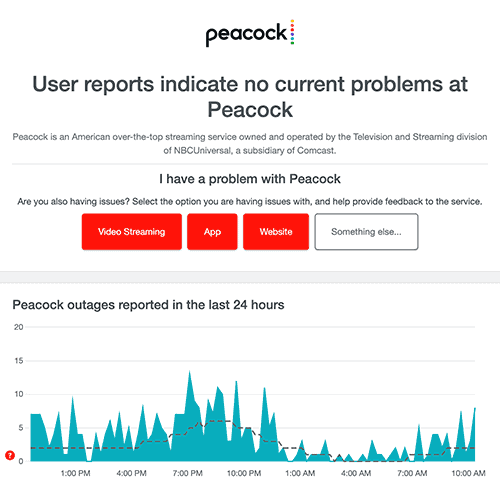
Method 11. Contact Peacock Support
If my tips have not helped you resolve the issues, you can contact Peacock support for further assistance.
Conclusion – Peacock Streaming Issues
My Peacock streaming issues were a mixture of poor internet bandwidth from my router and an overloaded streaming device.
The steps above help fix issues such as freezing on Peacock when steaming.
I hope that these methods help you get back to enjoying the content.