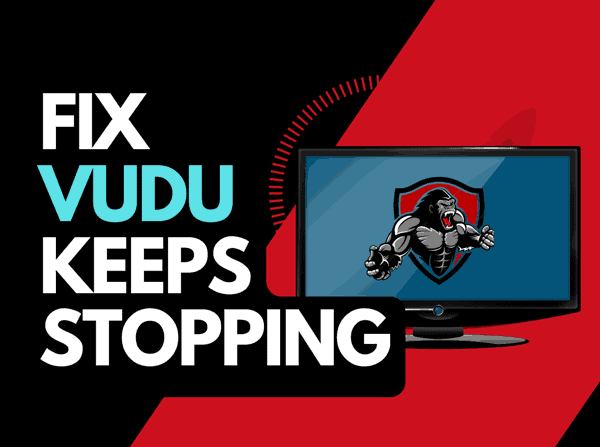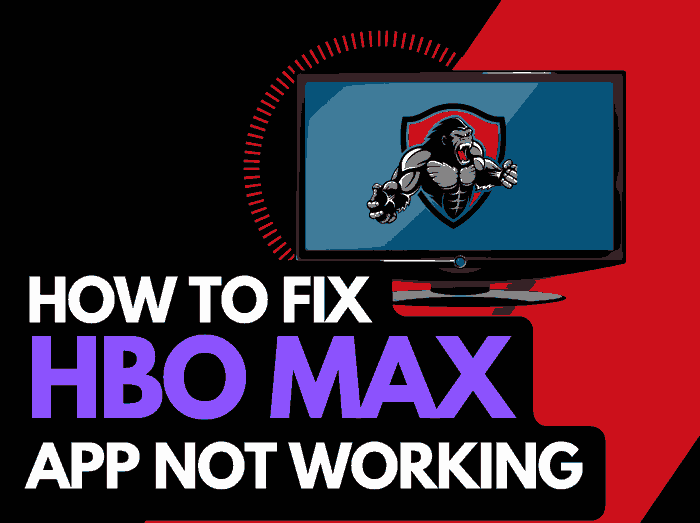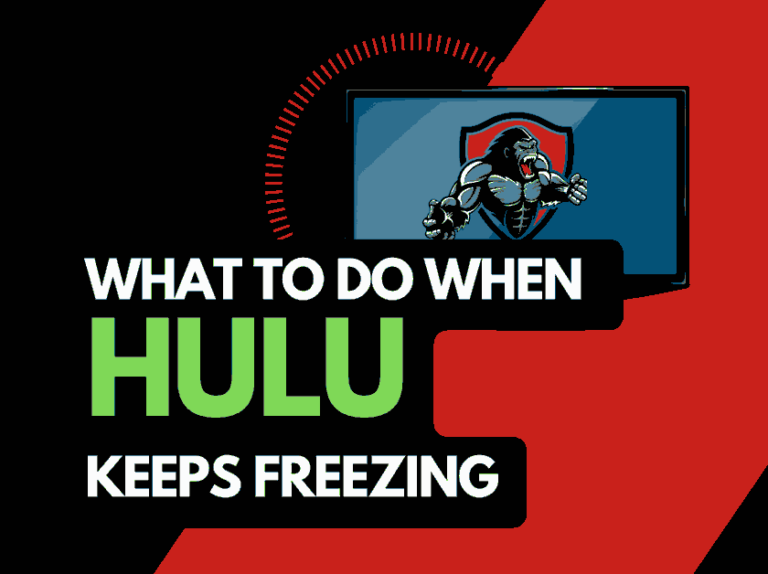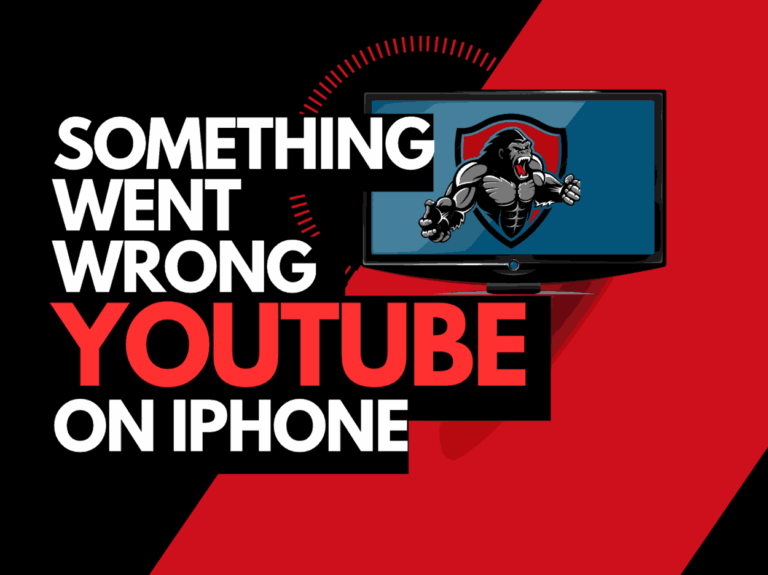If you’re trying to figure out how to delete “continue watching” on Peacock, I’ve got you.
Many Peacock users wonder if they can delete movies from the “continue watching” list and even how they can do it.
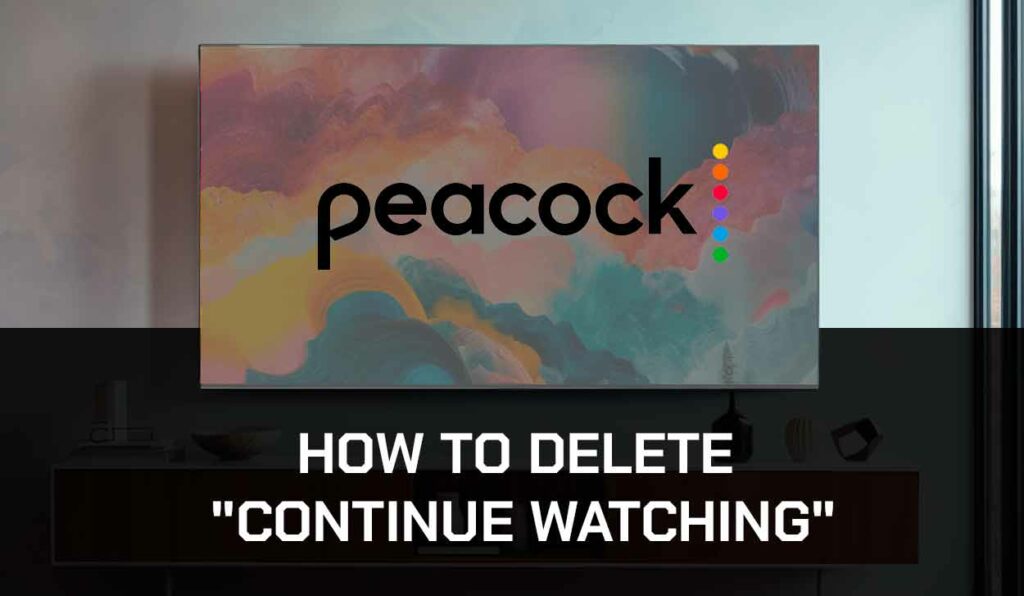
In this article, I’ll tell you everything you need to know to delete “continue watching” on Peacock.
How do I delete “continue watching” on Peacock?
No particular button on Peacock allows you to delete your ‘continue watching’ list.
As usual, Peacock registers the movie as completed when you skip to the end.
And when you have finished watching a movie, it will remove it from your list.
This is the only way to delete something from your list.
The only problem with this method is that once you complete the show, the platform loads another suggested show as “Up Next,” which gets added to the “continue watching” queue if you do not complete it.
Fortunately, I researched and found out how you can delete “continue watching” on Peacock without having the “Up Next” show added to the queue.
Method 1: Click on the series or movie and fast-forward to the end.
One of the ways to remove something from your ‘continue watching’ queue is to try this method. To do this, you need to,
- Launch Peacock TV on your computer browser.
- Select the Featured category.
- Browse Continue Watching to search for the content you wish to remove.
- Click on it, then fast forward the show to about 30 seconds to the end, and allow it to play until it finishes.
- The show will be removed from the list
There are approaches for deleting movies or other content.
For Movies:
- Start playing the movie and fast forward to the last minute.
- Play till it finishes, but don’t let it launch the “Up Next” movie, or it will appear in Continue Watching.
- Click on Pause, then click on the X in the top left corner to close the movie and return to the browsing screen. The item disappears from your Continue Watching list.
For Series:
- Start playing back the last-played episode, then click on the Pause button.
- Select the “More episodes” link in the bottom right section and pick the latest episode of the most recent season.
- Fast forward through the most recent episode until you reach the last minute or so, then let it play to the end.
- Don’t let it launch the “Up Next” TV show, or it will appear in Continue Watching.
How to Delete Peacock Continue Watching on Smart TV and Streaming Devices
Note: This solution applies to all Smart TVs and streaming devices like Roku, Firestick, Apple TV, Chromecast, etc.
If you watch Peacock via a smart TV, the method for deleting movies or series from the continue-watching list remains the same.
Go to the “continue watching” list and select the show you want to delete; fast forward to about 30 seconds to the end, and allow it to finish on its own.
The only difference is fast-forwarding is slower on Smart TVs than on PCs and mobile devices.
On PC and mobile devices, you can drag the progress timeline to the end of the movie to complete and remove it from the continue watching list.
On TV and streaming devices, you will have to press and hold the fast-forward button on the remote control until the show gets to the end. This will take a longer time.
Why is the “Continue Watching” feature a problem on Peacock?
The “Continue Watching” feature on Peacock allows users to continue watching a show from where they were before quitting the show or closing the streaming platform.
Although this feature can be helpful, there are times it becomes unnecessary.
For instance, I sometimes quit a boring show, with no intention of returning to watch it later. But the show has to remain on my “continue watching” list until I complete it.
Final thoughts.
Unfortunately, Peacock does not provide a direct means to delete a show from the queue; the only available means to delete “continue watching” on Peacock is to fast-forward the movie or show to the end.
Always remember to quit the show before the “Up Next” show launches to avoid adding it to the continue-watching list.