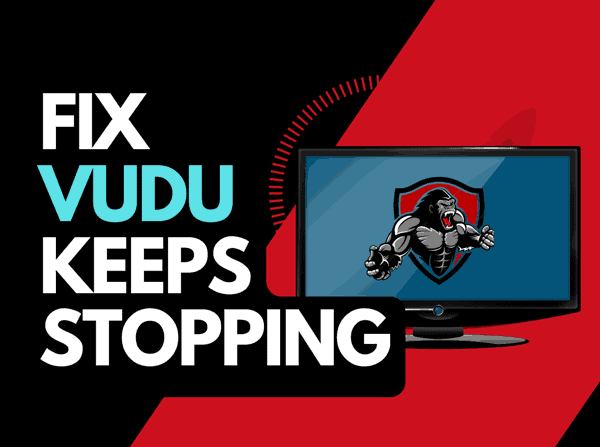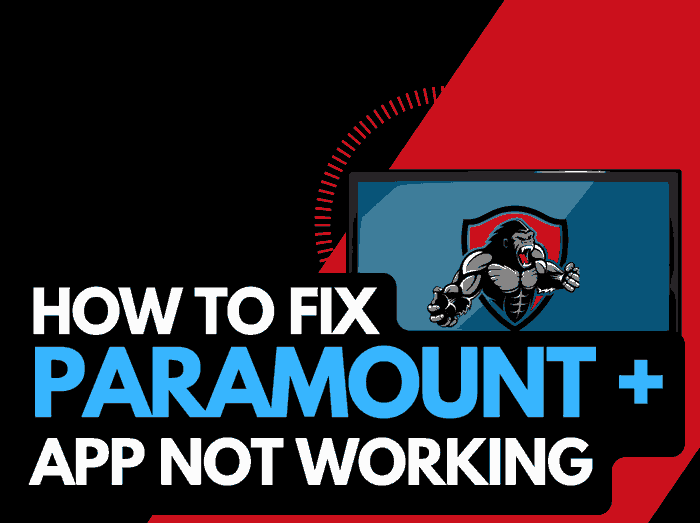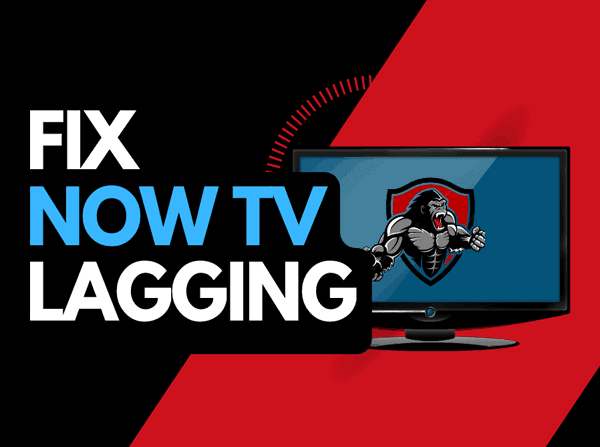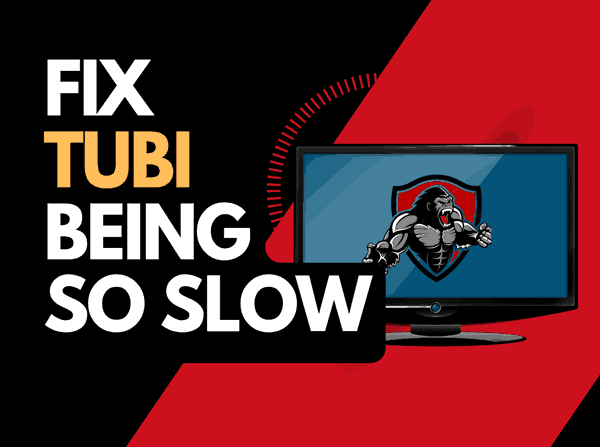So you sit down to watch a show and find that Netflix won’t play!
It’s frustrating when Netflix won’t play content and it can leave you scratching your head, but…
Fear not! We have a troubleshooting article that covers why Netflix won’t play and the steps you can take to fix it!
Why won’t Netflix play?
Netflix won’t play if your internet connection has insufficient bandwidth or you have a software issue on your streaming device.
Sometimes, if the bandwidth of your internet connection is failing, Netflix will stop playing after a few minutes when you are trying to stream content.
On the flip side, internet connection and software issues can lead to Netflix kicking you out of the app completely.
Here are some tips on what to do when Netflix won’t play:
- Give your router a boost
- Reboot the Netflix app
- Restart your streaming device or web browser
- Update Netflix and your source device
- Disconnect other devices in your home from the internet.
- Close any other apps that are running
- Use an Ethernet cable rather than a Wi-Fi
- Upgrade your Internet Connection
- Disable VPNs or Ad blockers
- Upgrade your Router
- Check the Server Status of Netflix
- Contact the Netflix app Support
How to fix when Netflix won’t play
Method 1: Give your router a boost
When Netflix won’t play, the most effective solution is to boost your router by restarting it.
How do I start my router?
Rebooting your router is easy, and you can perform this task by unplugging it for 30-60 seconds before plugging it back in.

After the reboot is completed, reconnect to Netflix and see if the content will now play.
Why does resetting your router reduce Netflix playback issues?
Imagine your router as a PC, restart with a fresh boot can offer a performance increase.
When it has not restarted in a while, the performance starts to slow, and this can cause content playback issues and cause Netflix to stutter when streaming content.
Method 2: Sign out & reboot the Netflix app
Once you have started your internet router, you should restart the Netflix app if you are using a streaming device, TV or games console.
If you are using a web browser, please refresh.
When you restart the Netflix app, it allows any updates to install and creates a new internet connection with the Netflix servers.
You should also sign out of your Netflix account.
By signing out of your account before your return and log in, you may resolve any account-related issues that are causing the Netflix stopping problems to occur.
Method 3: Restart your streaming device or web browser
How are you watching Netflix? Whichever streaming device (a TV, firestick or game console) or web browser you are using, please restart if Netflix won’t play.
I recommend that you do a complete restart of these systems if you are encountering Netflix playback issues.
To perform a power cycle of the devices, unplug them for 60 seconds before plugging them back in.
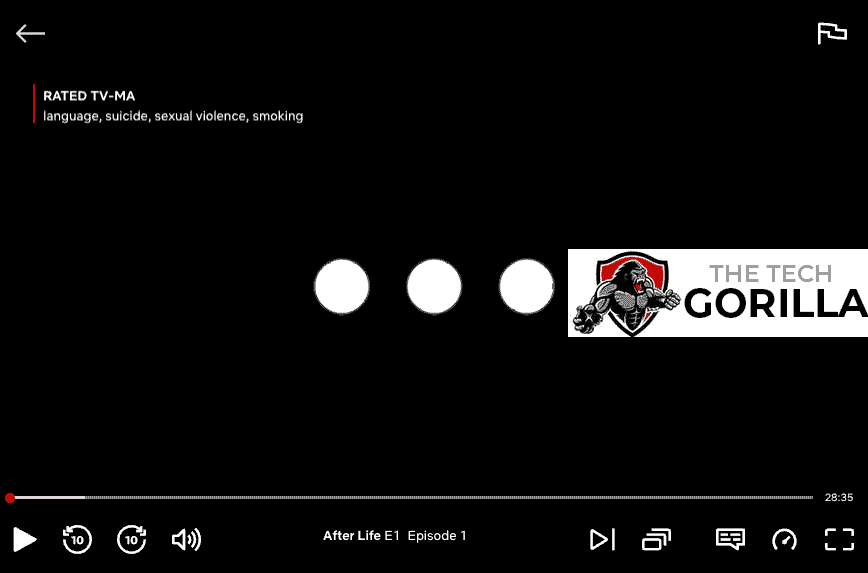
Doing a restart allows the complete installation of any updates while also clearing the system cache.
When the restart is completed, you should have better performance and hopefully, Netflix will play correctly.
Method 4: Update your Netflix app
If Netflix won’t play using a device such as a Firestick, Roku or smart TV, then I recommend updating the app if possible.
Method 5: Disconnect other devices in your home from the internet
Disconnect none essential devices from the internet.
Is someone in your home watching Netflix? What about your phone? Is someone downloading games or apps on XBOX?
Every device you can disconnect from your internet will give more chances for Netflix to play content correctly.
Method 6: Close any apps that are running
To get better Netflix performance, close any apps that are running.
How does having open apps cause the Netflix app to stop?
More applications mean more use of your system and internet resources.
Method 7: Update your device software/firmware
Please ensure your streaming device runs the latest firmware, software or OS when streaming.
Generally, newer system software will offer better performance and more features.
Older system software can cause Netflix not to play when viewing content.
Method 8: Use an Ethernet cable rather than Wi-Fi
Wi-Fi connections are slower than their wired counterpart and generally will have a slower response time, which can lead your Netflix to not play.
There are things that you can do to improve your Wi-Fi connection.
Can you move your router closer to your streaming device?
Avoid as much interference between your streaming device and your router as possible. Consider objects such as walls, floors, and ceilings, which can contribute to an unstable internet connection.
You could also add Wi-Fi signal extenders to your home if moving your router is impractical.
Method 9: Disable any Ad blockers or VPNs
Don’t neglect to review your use of a VPN or adblocker when Netflix won’t play
Generally, VPNs and adblockers do not play well when you are streaming content online.
Streaming providers are against using VPNs and adblockers, and their use creates another dependency that can cause issues.
Method 10: Upgrade your Internet Connection
If you have access to fast internet connections in the area in which you reside, it may be worth considering upgrading your internet connection.
A 10mbps connection will stream content slower than a 1gbps connection, could the Netflix stopping issues be linked to the internet speed which you have purchased?
Method 11: Upgrade your Router
Is your router causing a bottleneck on your home network, contributing to the Netflix won’t play issue?
If you have consistently upgraded your internet speed through your ISP but still use an older router, you may wish to check your maximum download speed.
It’s all good having a 1gbps connection, but if your router can only download at 100mbps, you’ve got a massive bottleneck.
Method 12: Check to make sure Netflix servers are operational
Although most issues will likely originate from your home internet network or system setup, you should check for issues or outages with the Netflix platform.
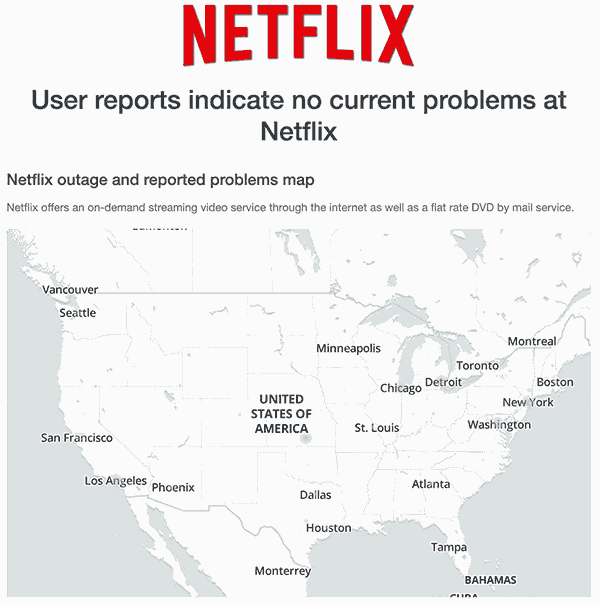
Method 13: Contact Netflix Support
If you have failed to resolve the issue and Netflix won’t play, you can contact Netflix support for help with troubleshooting.
Conclusion
When Netflix won’t play the most likely reason is an unoptimized internet connection, although software issues can also cause the problem.
I hope this guide’s tips and tricks have helped you resolve the issue.