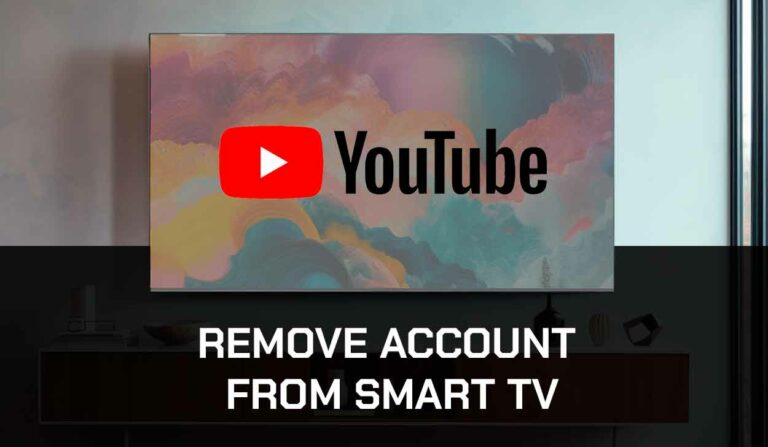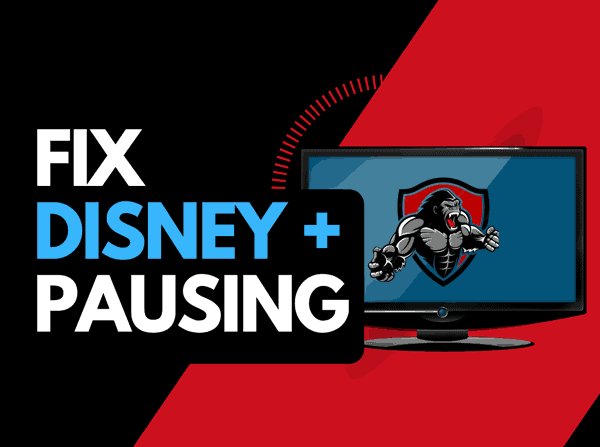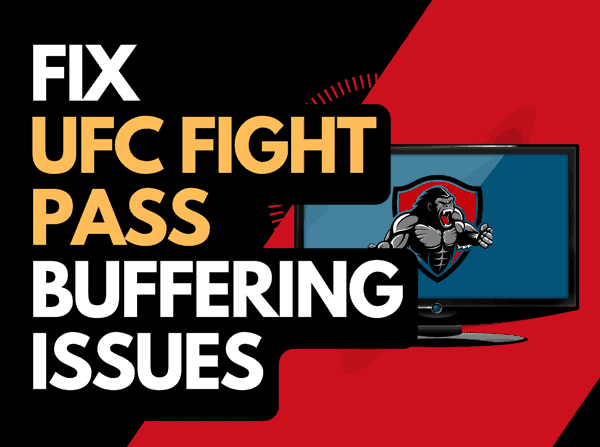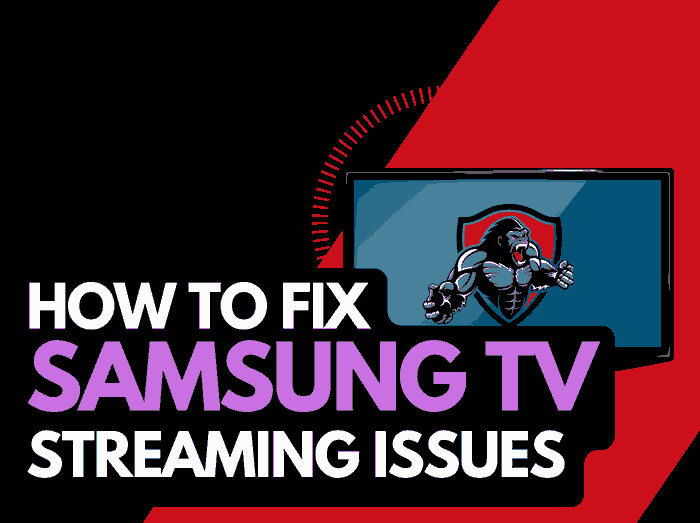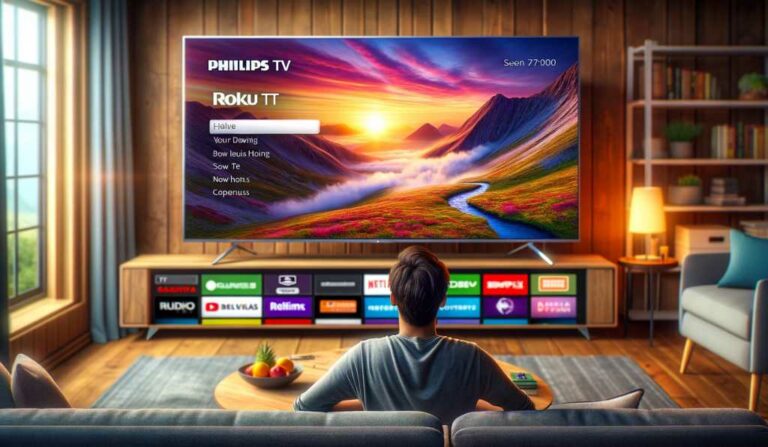Trying to catch the game and find the ESPN plus app is buffering? we’ve been there and that’s why we have created this guide to resolve the issue!
There are several ways that you can increase your ability to reduce buffering when viewing the ESPN Plus app.
Here are some tips on how to make stop the ESPN Plus app Buffering:
- Soft Reset your Streaming Source Device
- Reset your Router
- Update your systems
- Disconnect other devices in your home from the internet
- Decrease Video Streaming Quality
- Close any other apps that are running
- Use an Ethernet cable rather than a Wi-Fi
- Upgrade your Internet Connection
- Disable VPNs or Ad blockers
- Upgrade your Router
- Contact the ESPN Plus app Support
Scroll down to follow a more detailed guide on how to work through these steps and stop the ESPN Plus app from buffering.
How to stop the ESPN Plus app Buffering
1. Restart your Streaming Source Device
To access the ESPN Plus app, you will be using a streaming device to access the app.
The most common streaming devices for the ESPN Plus app are:
- Smart TVs
- Streaming Stick such as Apple TV, Firestick, or Roku
- Games Consoles such as PlayStation and XBOX
- A PC or MacBook Laptop
The universal recommendation for these devices and the first step in trying to eliminate the ESPN Plus app buffering issues is to perform a power cycle of these systems.
To perform a power cycle of the devices, simply unplug them for 60 seconds before plugging them back in.
This restart allows any updates that have been downloaded in the background to successfully install and start, and it also clears the system cache.
Clearing the system cache and any lingering apps running in RAM can help in reducing the buffering on the ESPN Plus app.
By reducing the number of apps running in the background, you give the ESPN Plus app stream the content needed.
2. Reset your Router
This is one of the oldest tricks in the book, but it is definitely effective in reducing the buffering on the ESPN Plus app.
How do I reset my router?
The easiest way to reset your router is to simply unplug it from the wall socket for 30 seconds before plugging it back in.

This action will “power-cycle” your router and provide more bandwidth to increase your ability to stream content faster on the ESPN Plus app.
Why does resetting your router reduces the ESPN Plus app Buffering?
Think of all the devices that are and have been connected to the router. I’m sure that in today’s digital world that quite a few devices are connected to the router.
Your router is like a mini-PC and will slow down as more tasks are added.
Having all of those devices connected will reduce the bandwidth available to the ESPN Plus app and subsequently throttle your download speed, which in turn creates buffering.
3. Disconnect other devices in your home from the internet
If you cannot reset your router for any reason, I would try and disconnect none essential devices from the internet.
Is someone in your home watching Netflix? What about your phone? Is someone downloading games or apps on XBOX?
Every device that you can disconnect from your internet connection will help in stopping the ESPN Plus app buffering issues.
4. Close any apps that are running
If you have followed our first step of restarting your streaming device, then this step would have been completed for you, otherwise please continue to close any running apps.
Did you know that they are also ways to get the ESPN app on your LG TV?
How does having open apps cause the ESPN Plus app to buffer?
The more apps that you have open, the more you impede your ability to stream content faster, and then that results in buffering occurring when watching the ESPN Plus app.
5. Decrease Video Quality
Check in the ESPN Plus app options when watching content if there is a toggle for video quality.
The higher the quality of content that you stream, the more likely it is that buffering will occur.
Try to decrease the video quality, especially if the quality is set to 4K.
6. Update your streaming device software/firmware before downloading
Whether you are using a TV, Streaming Stick, or Games console, updating your firmware or software to the latest version can help in preventing issues from arising over time.
Sometimes updates can be missed, or an installation can be interrupted and cause issues with your streaming device.
Old firmware or a partial firmware installation could cause the ESPN Plus app to buffer.
Ensuring that you have the latest software on your devices also gives you access to new apps and an improved viewing experience.
7. Use an Ethernet cable rather than Wi-Fi
It is almost always true that when you use an Ethernet (Wired Connection) rather than Wi-Fi, you will get a better download speed.
Wired connections transmit data quicker and with less interference. There are also fewer variables that can hinder the quality of connection.
Wi-Fi connections are slower and generally have a slower response time.
The distance from your streaming device along with the walls, floor, and ceilings can all deteriorate the quality of your internet connection, causing the ESPN Plus app buffering issues.
I always use a wired connection when it is available, and you should too!
8. Upgrade your Internet Connection
Not everyone has access to high download speed through their ISP (Internet Service Provider), but for those that do, consider upgrading your internet connection.
It is pretty straightforward that a 100mbps connection will have a slower download rate than a 1gbps connection.
9. Disable any Ad blockers or VPNs
VPNs and Ad blockers can negatively affect the streaming performance of the ESPN Plus app.
Your connection to a VPN will always limit the speed in which you can stream content.
10. Upgrade your Router
If you have consistently upgraded your internet speed through your ISP but are still using an older router, you may wish to check what the maximum download speed of your router is.
It’s all good having a 1gbps connection, but if your router can only download at 100mbps, then you’ve got yourself a massive bottleneck and a solid explanation as to why the ESPN Plus app is buffering.
11. Contact the ESPN Plus app Support
If you have tried all the tips above and nothing has worked, then you can contact the ESPN Plus app support for further assistance.
Conclusion
If you have followed the guide, then you would have been successful in reducing the buffering of the ESPN Plus app on your streaming device.
We hope that you enjoy buffer-free streaming.