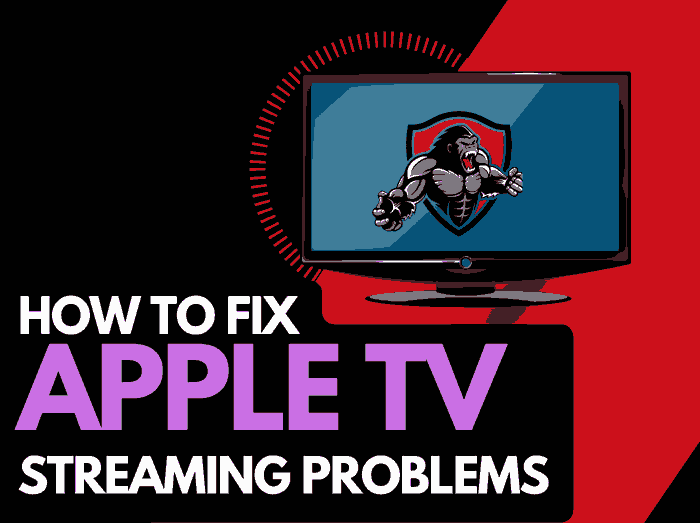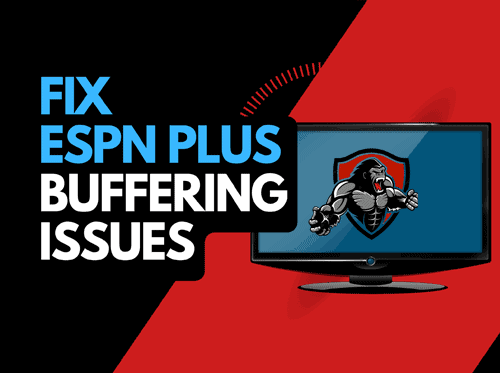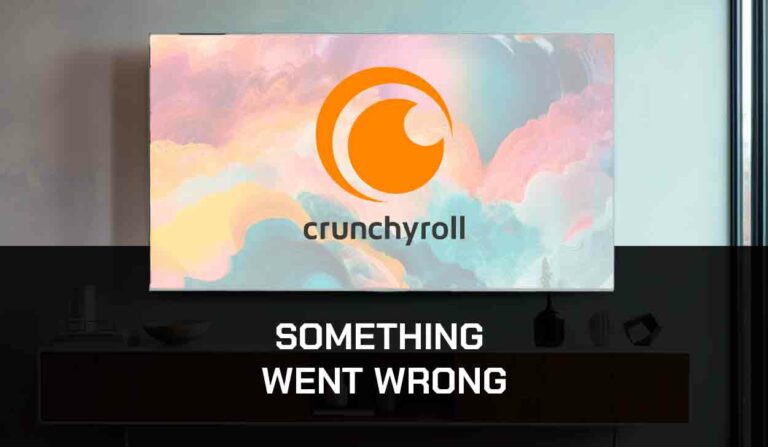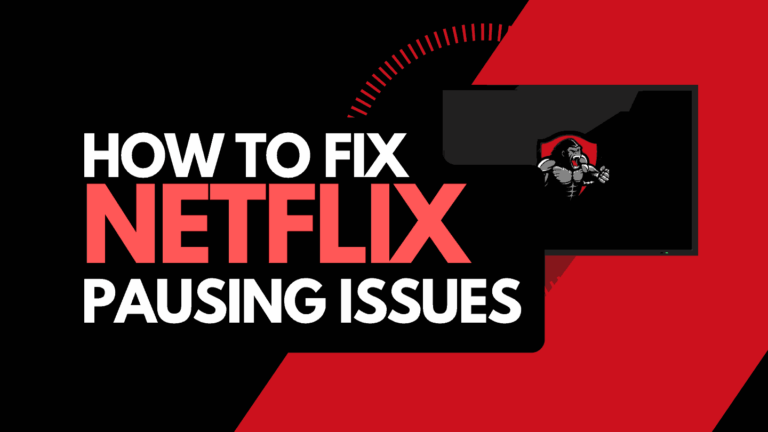HBO Max clear cache is a vital step if you want to have a seamless streaming experience Cached files and data can get corrupted over time and begin to cause issues like app crashes, buffering, or lagging while streaming movies with the app.
Clearing the HBO Max cache can help resolve the problems highlighted above and equally free up space to improve your streaming speed.
You may be finding it difficult to clear cache on HBO Max, which is why this guide is for you. So, let’s get started!
Why is it Necessary to Clear Cache on HBO Max?
Clearing cache on HBO Max will improve your streaming speed and make binge-watching on the app quite enjoyable.
Apart from making video playback faster, each time I clear the HBO Max cache on my device it frees up some storage space and prevents the app from crashing while streaming movies.
Here are some more reasons why it is necessary to clear the cache on HBO Max;
- To Optimise Performance: Cache data can accumulate over time and slow down HBO Max. Clearing the cache can help remove corrupt data, thereby improving the app’s performance.
- To Resolve Glitches and Bugs: A corrupt cache file can cause glitches, like freezing or crashing while using the HBO Max. Clearing the cache can help. This regard.
- For Storage Management: Cached data occupies space on your device and will affect the performance of apps and other functions of your device. Clearing the cache helps to free up storage space for other purposes.
- To Maintain Privacy: Clearing cache removes logs like; browsing history, and login details and in turn safeguards your privacy especially when using HBO Max on a browser.
Although Cached data are useful for quicker access to sites you have browsed before, they become a problem when full or corrupt. Below are some ways HBO Max cached data will affect your streaming experience on the app;
- Reduces Performance: cache data can contain bugs that will reduce the performance of HBO Max. It can cause buffering or lagging while streaming.
- Consumes Storage: Cached data consumes memory and it can become an issue most especially for mobile device users. Once your cache is full, apps like HBO Max will fail to launch or load.
- It may lead to app crashes: HBO Max cached data can cause the app to crash randomly while streaming.
How to clear HBO Max cache on All Devices
Clearing HBO Max cache differs based on your streaming device. The procedure to clear cache on mobile devices will be a bit different from clearing HBO Max cache on streaming devices like Apple TV or Roku.
I’ve carefully highlighted the steps to clear the HBO Max cache on a variety of devices that support the service. Check it out;
How to clear HBO Max Cache on iOS
Clearing cache on iOS devices demands that you offload the app and then reinstall it. Here’s a step-by-step guide on how to clear HBO Max cache iOS;
- Open the Settings app on your iOS device.
- Search for “Application” and locate the HBO Max app.
- Select the “Offload App” or “Delete App” option.
- Go to App Store and reinstall the HBO Max app.
- Launch the HBO Max app again from your Menu.
Note: Offloading the app will remove the app but retain its data. While Deleting the app will remove the app and its data.
How to clear HBO Max Cache on Android
Clearing HBO Max cache on Android is a straightforward process that can be completed in just a few steps;
- Go to the Settings application on your Home screen.
- Search for “Apps”
- Open it and tap on the HBO Max app.
- Click on “Storage” > “Cache”.
- Click on “Clear Cache”.
- Restart the HBO Max app after this is completed.
How to clear HBO Max Cache on Browser
Below are the ways to clear HBO Max cache on popular web browsers like Chrome, Firefox, and Safari;
How to Clear Cache on Google Chrome.
- Click on the three vertical dots at the top right corner of your chrome browser.
- Tap on the “Settings” option and select “privacy and security”.
- Click on “Clear browsing history”.
- Toggle on “Browsing history”, “Cookies and site data”, and “Cached images and files”.
- Click on “Clear data”.
How to Clear Cache on Mozilla Firefox.
- Click on the three horizontal lines at the top right corner of your Mozilla Firefox.
- Scroll down the menu and select “Settings”.
- Click on “Privacy and security” in the left sidebar.
- Under the “Cookies and Site Data” , click on “Clear Data”.
How to Clear Cache on Safari.
- Click on the Safari button at the top left corner of your Safari browser.
- A drop-down menu appears, select “Preferences”.
- Click on the “Privacy tab” button and select “Manage website data”
- Select “Delete” and confirm by clicking on “Done”.
How to clear HBO Max Cache on Streaming Devices
Clearing HBO Max on streaming devices like Roku, Amazon Fire TV, and Apple TV can help resolve playback issues with HBO Max. Here’s how to achieve this;
How to clear HBO Max Cache on Roku.
- Press the home button on the remote control.
- Tap on the same home button five times.
- Press the up button once.
- Press the rewind button twice and press the fast forward button twice.
- Wait for some time while the Roku TV restarts.
How to clear HBO Max Cache on Amazon Fire
- On the home screen, click on the Settings icon.
- Scroll down to “Applications” and click on it.
- Select the “Manage installed Applications” button
- Select the HBO Max application.
- Press the rewind button on the remote to clear cached data.
- Or you can click on the app itself and select “clear cache”.
- A dialog box appears, click on confirm.
How to clear HBO Max Cache on Apple TV
- Go to Settings on your Apple TV
- Navigate to “General” > “Manage Storage“
- Go to the trash/ bin icon where you’ll get a list of applications.
- Select HBO Max and click it and it will be removed.
Troubleshooting Tips for Streaming Problems on HBO Max
Aside from clearing the HBO Max cache, there are other ways to address streaming problems on HBO Max. If clearing the cache did not work for you, I’ll recommend you try these other fixes below;.
Method 1. Verify that HBO Max Is Available in Your Country.
HBO Max won’t work if the service is unavailable in your country. Click here to find out if HBO Max is available in your country .
Method 2. Check the internet connection.
it’s essential to ensure that your internet connection is up to the task. To fix problems with your internet connection, follow the steps below;
- Check your WiFi signal if you’re connected over WiFi.
- Check if there are any other devices connected to your network, disconnect them.
- Close all bandwidth competing apps.
- Move your device closer to your router.
- Restart your router.
- Ensure you have an active subscription.
- Ethernet cable tends to be more secure than Wi-Fi in terms of connectivity. So, you can use an ethernet cable instead of Wi-Fi.
Method 3. Restart HBO Max.
Sometimes the easiest way to fix a software problem is to restart the application again. Here’s how to restart HBO Max on different devices:
To restart HBO Max on Android;
- Go to Settings > Apps & notifications
- Tap on HBO Max, select Force Close>OK.
How to Restart HBO Max on iOS:
- Swipe up from the bottom of the screen to open the App Switcher.
- Locate HBO Max and swipe up to close it.
- On your Home Screen, reopen HBO Max.
How to Restart HBO Max on Fire TV:
- Go to Settings > Applications
- Tap on the Manage Installed Applications then HBO Max.
- Select Force stop.
How to Restart HBO Max on Apple TV:
- Press and hold the Menu button on your Apple TV remote
- Highlight HBO Max
- Press and hold the Select button on your remote until you see the HBO Max icon jiggle
- Locate the play/pause button on your remote to reopen the app.
Method 4. Update HBO Max Application.
It’s a good practice to ensure that you’re using the latest version of the HBO Max application. Follow the steps below to update HBO Max;
- For smartphones, tablets, and Smart TVs, visit the respective app stores (Apple App Store or Google Play Store).
- Search for HBO Max, and click the “Update” button if available.
Method 5. Disable VPN.
Sometimes Virtual Private Network can interfere with HBO Max. If you’re using a VPN, try disabling it temporarily to see if it resolves the issue.
Method 6. Reboot Your Device
This has a way of giving your device a fresh start and memory. Power off your device and wait for a minute before you put it back on. Open HBO Max to confirm if the problem still persists.
Method 7. Contact support
If none of these tips is working for you, then you have to contact the HBO Max support team for further assistance.
Final Thoughts
Don’t let cache issues hinder you from streaming on HBO Max. Sometimes, cache data makes streaming burdensome and unexciting and I have experienced this severally. However, you can significantly improve your streaming experience with the HBO Max clear cache tips and other troubleshooting tips I’ve discussed in this guide.