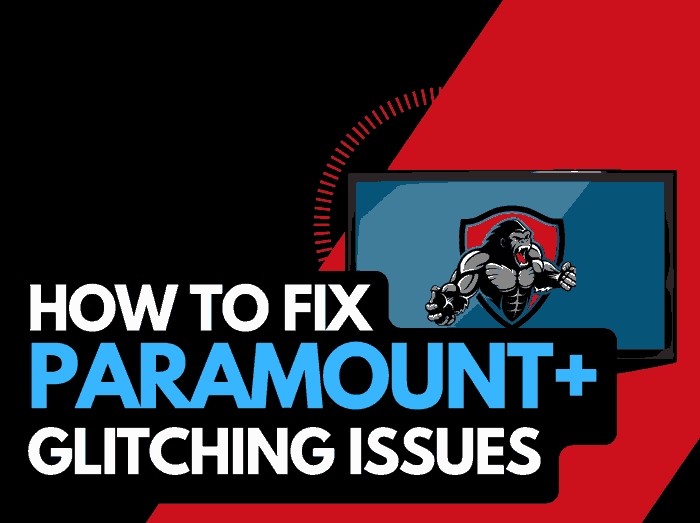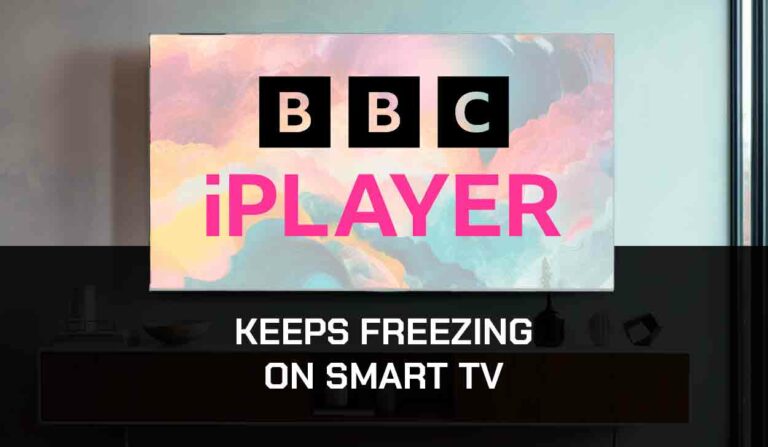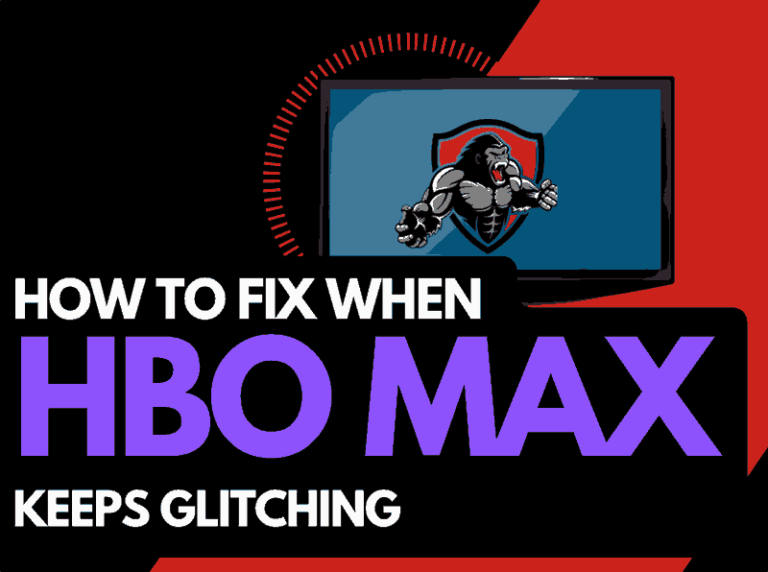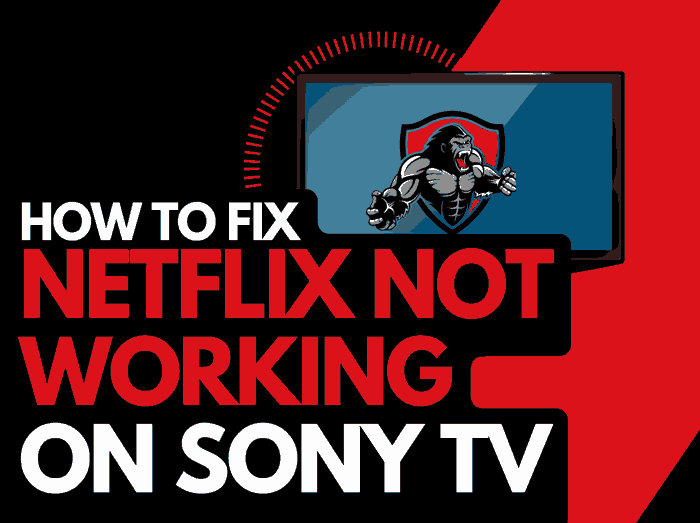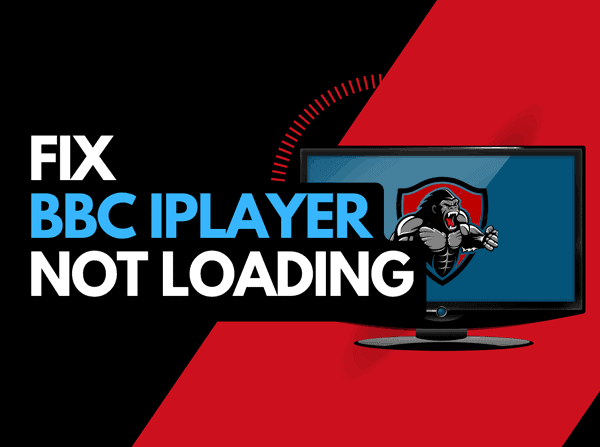Sit down to find the Amazon Prime Video is Freezing intermittently. We’ve been there!
This article will examine what causes Prime Video freezing issues and how to fix them.
Why does Prime Video keep freezing?
The cause of Amazon Prime Video freezing is likely caused by an overloaded internet router or software configuration issue.
When your internet bandwidth is not optimized, freezing will often occur when playing content.
Another telltale sign your internet connection is the problem is when Amazon Prime Video quality is bad.

You can increase your ability to reduce freezing when viewing the Amazon Prime Video app in several ways.
Here are some tips on how to make stop Prime Video from freezing:
- Improve your router performance
- Restart the Prime Video app
- Sign out of the Prime Video app
- Soft Reset your Source Device
- Reset your Router
- Update Prime Video and your source device
- Disconnect other devices in your home from the internet
- Decrease Video Playback Quality
- Close any other apps that are running
- Use an Ethernet cable rather than a Wi-Fi
- Check the Server Status of Prime Video
- Upgrade your Internet Connection
- Disable VPNs or Ad blockers
- Upgrade your Router
- Contact the Prime Video app Support
How to stop the Prime Video app from freezing
Method 1: Improve your router performance
Restarting your router when you encounter freezing on Amazon Prime Video is a good idea.
How do I start my router?
Rebooting your router is easy, and you can perform this task by unplugging it for 30-60 seconds before plugging it back in.

Upon rebooting your router, try another video to see if the freezing has been resolved.
Why does resetting your router stop Amazon Prime Video from Freezing?
A slow internet connection may cause freezing issues.
A slower internet speed and bandwidth can occur when more devices and connections are added to your home internet route.
Just like a PC, restarting your router improves performance by removing unnecessary devices and connections from its workload.
Method 2: Restart the Prime Video app
Restarting the Prime Video app if you are experiencing freezing issues is a good idea.
Restarting the Prime Video app allows any updates to be correctly installed and establishes a new connection with the Prime Video servers.
Method 3: Sign out of the Prime Video app
Another potential quick fix to the Prime Video freezing problem is to sign out of your account.
By signing out of your Prime Video account before you return and log in, you may resolve any account-related issues causing the freezing problems.
You can see how to sign out of Amazon Prime Video on your TV.
Method 4: Restart your streaming device
Do a complete restart on whichever device you watch, Prime Video.
Like your router, your streaming device will experience a slowdown in performance over time and this can result in freezing issues on your Amazon Prime Video.
To restart these devices, we recommend unplugging them for 60 seconds before plugging them back in.
When you restart your streaming device, Amazon Prime Video should perform better.
Method 5: Update your Prime Video app
If you are playing Prime Video using a device such as a Firestick, Roku or smart TV, then I recommend that you update the app if possible.
Method 6: Disconnect other devices in your home from the internet
A way to prevent Amazon Prime video from freezing is to disconnect non-essential devices in your home from the internet.
When people in your home are downloading, streaming or gaming, this can also lead to freezing or lagging videos on Prime Video.
Each device you disconnect from the internet will give you a better performance when streaming.
Method 7: Close any apps that are running
Reduce the chance of experiencing freezing video playback by closing any running apps.
How does having open apps cause freezing on Primem Vidoe?
When you have many applications running, especially ones connected to the internet, it degrades the system and internet performance.
Method 8: Decrease Video Quality
Check in the Prime Video app options when watching content if there is a toggle for video quality.
The higher the quality of content you play, the more likely it is that freezing will occur.
Try to decrease the video quality, especially if the quality is set to 4K.
Method 9: Update your device software/firmware before downloading
Whether you are using a TV, Content Device, or Games console, updating your firmware or software to the latest version can help prevent issues from arising over time.
Sometimes updates can be missed, or an installation can be interrupted and cause issues with your playback device.
Old firmware or a partial installation could cause the Prime Video app to freeze.
Ensuring you have the latest software on your devices gives you access to new apps and an improved viewing experience.
Method 10: Use an Ethernet cable rather than Wi-Fi
It is almost always true that you will get a better download speed when you use an Ethernet (Wired Connection) rather than Wi-Fi.
Wired connections transmit data quicker and with less interference.
Wi-Fi connections are slower and generally have a slower response time.
The distance between your playback device and the walls, floor, and ceilings can all deteriorate the quality of your internet connection, causing the Prime Video app freezing issues.
I always use a wired connection when available, and you should too!
Method 11: Disable any Ad blockers or VPNs
VPNs and Ad blockers can negatively affect the playback performance of the Prime Video app.
Your connection to a VPN will always limit the speed at which you can play content.
We understand that using a VPN can be a sensible choice, primarily due to privacy concerns.
Unfortunately, using a VPN creates another dependency that can cause Prime Video to freeze if there are any problems or limited speed.
Method 12: Check to make sure Prime Video servers are operational
When Prime Video keeps buffering, most issues will usually be with your network or playback device.
Before you go into the other fixes listed below, it is worthwhile to check that there are no issues or outages with the Prime Video platform.
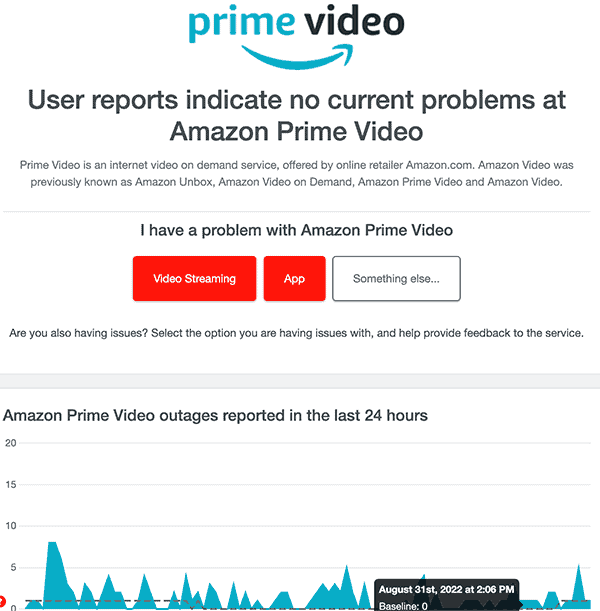
Method 13: Upgrade your Internet Connection
Not everyone has access to high download speed through their ISP (Internet Service Provider), but for those that do, consider upgrading your internet connection.
It is pretty straightforward that a 100mbps connection will have a slower download rate than a 1gbps connection.
Method 14: Upgrade your Router
If you have consistently upgraded your internet speed through your ISP but are still using an older router, you may wish to check your router’s maximum download speed.
It’s all good having a 1gbps connection, but if your router can only download at 100mbps, you’ve got a massive bottleneck and a solid explanation as to why the Prime Video app is freezing.
Method 15: Contact Prime Video Support
If you have tried all the tips above and nothing has worked, you can contact Prime Video app support for further assistance.
Conclusion
If you followed the guide, you would have successfully reduced the freezing of the Prime Video app on your content device.
We hope that you enjoy freeze-free playback.