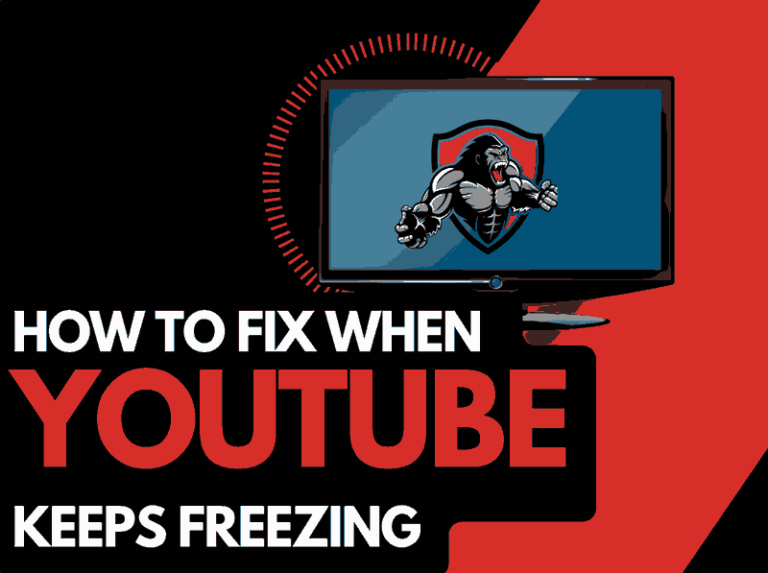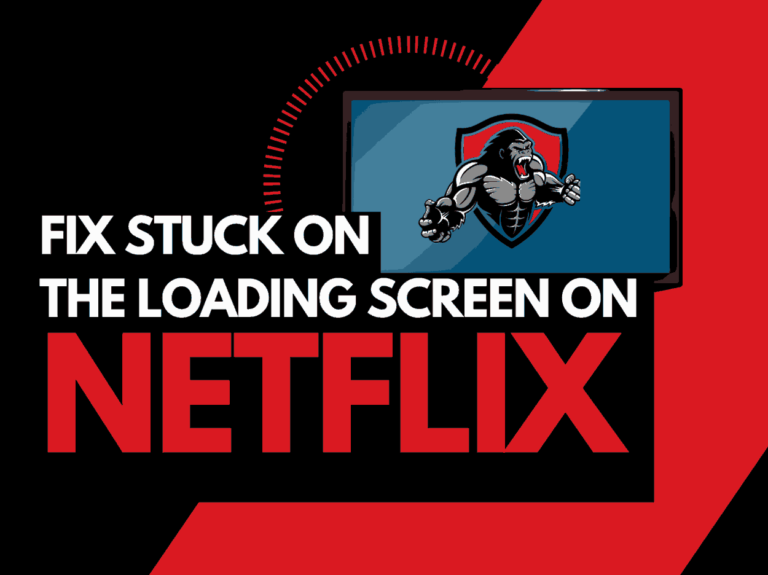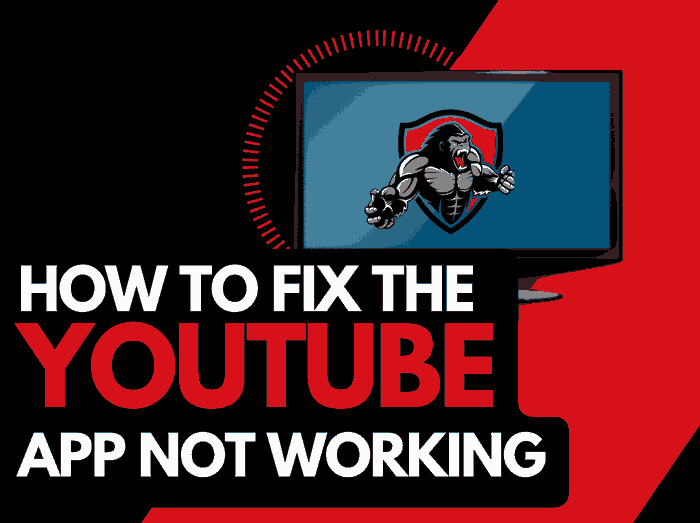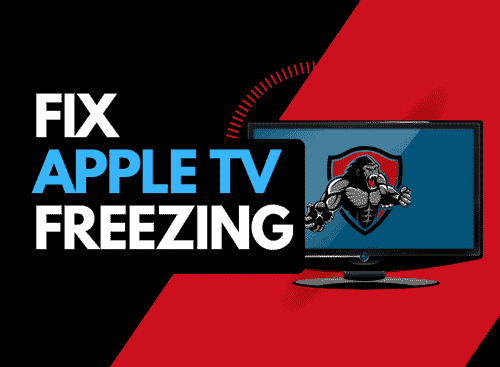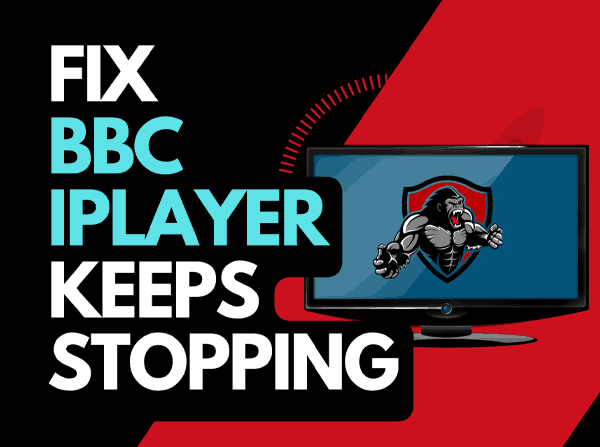If you keep experiencing “Crunchyroll something went wrong” when you try to watch stream content on Crunchyroll, you are not alone.
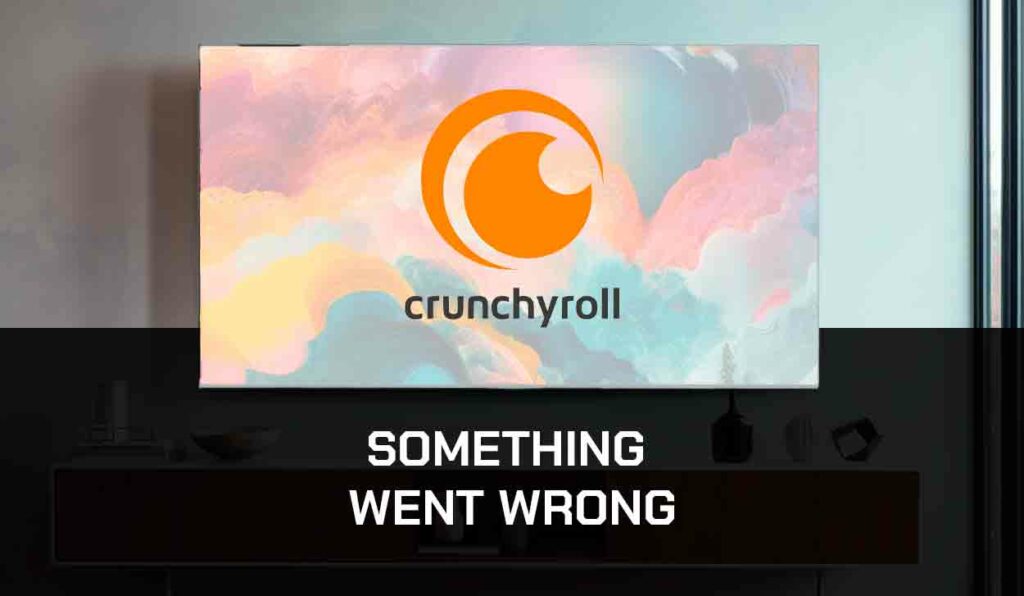
As an anime lover, I also use Crunchyroll to stream most Anime I watch.
Recently I’ve always been greeted with the error message “Oops! Something went wrong” whenever I open the platform on my mobile or PC.
Fortunately, I found the cause of the problem and discovered some methods to fix it.
Why Does Crunchyroll Say, “Oops! Something Went Wrong”?
This error message usually occurs due to various reasons.
It is difficult to tell exactly why the Crunchyroll app is not working correctly.
However, one of the reasons for this error is software bugs and glitches that can occur when you haven’t updated your app in a while or when it isn’t installed correctly.
Additionally, Crunchyroll something went wrong can pop up when you have a poor internet connection.
As a streaming platform, Crunchyroll needs sufficient internet speed to function correctly. So when your internet is slow, it can be a problem and can cause issues such as buffering on Crunchyroll.
Finally, server problems can also be the culprit. Crunchyroll server sometimes gets taken down for maintenance or experiences other problems.
When this happens, users get an error message when using the platform.
How to Fix Crunchroll Something Went Wrong
Method 1. Check Crunchyroll Server Status
Before trying other solutions, you must ensure the problem isn’t from Crunchyroll’s server.
There are several platforms where you can check the server status of Crunchyroll.
One of them is Downdetector.
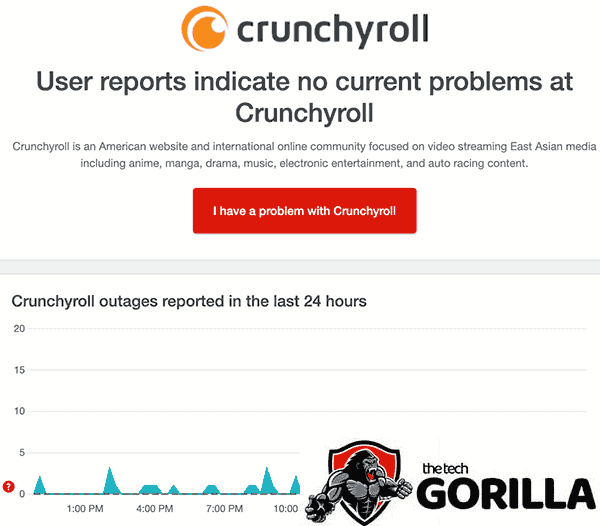
If it says that the Crunchyroll server is down, there isn’t much you can do but wait until the server is back up. But if the server is active, then you can try other solutions.
Method 2. Fix your Internet Connection.
As mentioned earlier, streaming platforms like Crunchyroll require a stable internet connection.
The average internet speed needed for streaming content is 25Mbps. (You can check your connection speed on fast.com).
If your internet speed is lower than that, you may have to upgrade to a higher internet plan.
A telltale sign that your internet connection is too blame is when Crunchyroll is lagging when you are trying to stream content.
If you cannot, a few tips can help you improve your connection speed.
- Power cycle your router to reset the network and disconnect other bandwidth-consuming devices.
You can do this by unplugging the router from the socket, then waiting 30 seconds before plugging and turning it back on. - Move your streaming devices closer to your router, especially if using a 5GHz Wi-Fi band. Although the 5GHz band provides faster speed, it has a shorter range when compared to 2.4GHz.
- Disconnect other brandwidth-hogging devices from your router and close unused background apps on your device.
- To get a stronger and faster connection that bypasses obstructions from physical objects, you can use an ethernet connection instead of Wi-Fi.
If you’re streaming with a PC, you can use a USB ethernet adapter to connect your router directly to your PC
Method 3. Clear Crunchyroll Cache
Corrupt cache files can lean to “Crunchyroll something went wrong”, so you must clear the cache files if you haven’t done so in a while.
If you use the Crunchyroll app on an Andriod device, find App Settings, Apps, or App Management under your Settings.
Then navigate and select Crunchyroll, then click on Storage and Cache to Clear Cache.
For an iOS device, go to Settings > General > iPhone Storage, swipe the Crunchyroll app to the left, and select Offload App.
You can also clear your cache if you stream Crunchyroll content on PS5. Go to Storage > System storage > Saved Data > Crunchyroll > Delete.
Method 4. Clear Crunchyroll Queue
Like me, I guess you also love Queuing interesting shows you’d love to watch later.
However, I discovered that these watch queues can usually generate cache data that sometimes get corrupted and causes the “Oops! Something went wrong” error on Crunchyroll.
Deleting your watch queue can often help.
If you use the Crunchyroll App, go to My Account > My List, select the show you want to remove and click Remove from Watchlist.
To remove shows from your watchlist on your PC browser, log into your account, then select the Menu icon on the top-right corner of your screen.
Go to Queue > My Queue. Select the shows you want to delete and delete them.
Method 6. Update the App
If you haven’t updated your Crunchyroll app in a while, you could begin experiencing issues with the app, including the “something went wrong error.”
Visit your app store and search for the Crunchyroll app.
You’ll find the Update button beside the app if an update is available.
Click on it to download the update.
Method 7. Delete and Reinstall Crunchyroll App
If you’re still getting the error message after clearing the cache and updating your Crunchyroll app, this is probably because the app file is corrupted.
Delete the app, go to your app store, and install it again.
After installing the app, log in with your credentials and see if the problem has been solved.
Method 8. Contact Crunchyroll Support
Crunchyroll something went error is usually a software glitch that can be fixed by applying the above solutions.
However, you can contact Crunchyroll support if they fail to work.
Final Thoughts – Crunchyroll Something Went Wrong
If you follow through with these solutions and apply them correctly, you should be able to resolve the Crunchyroll something went wrong error.