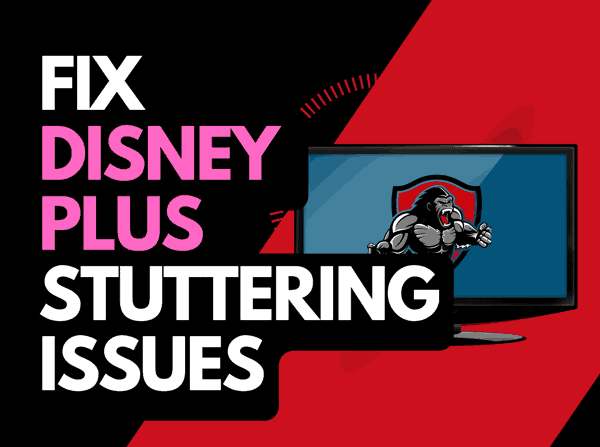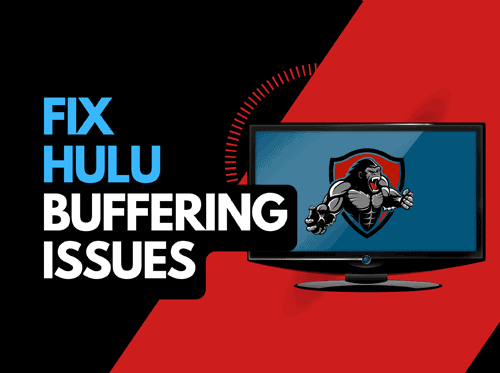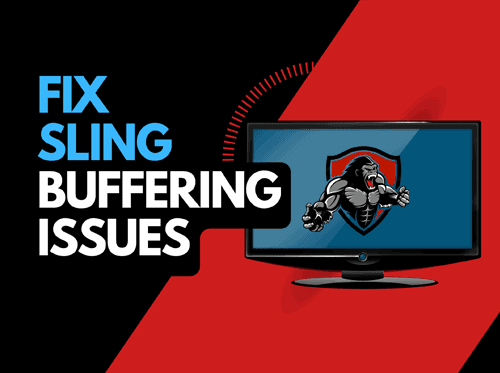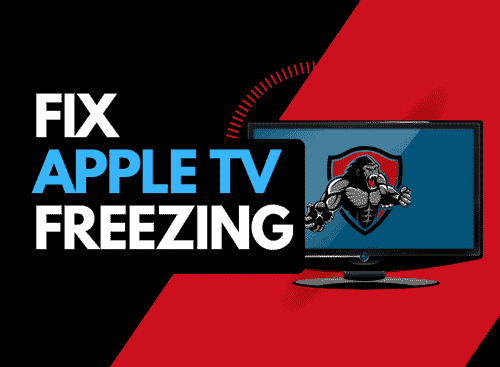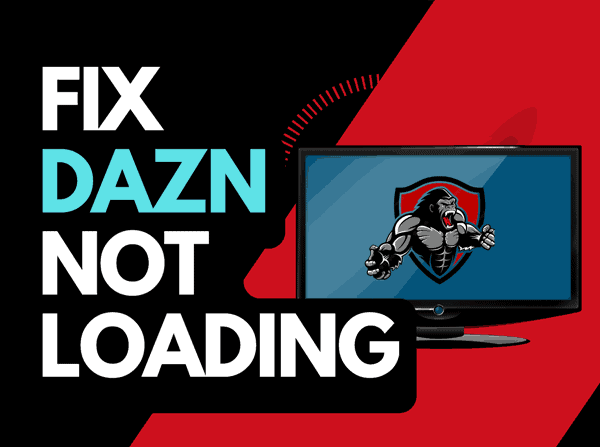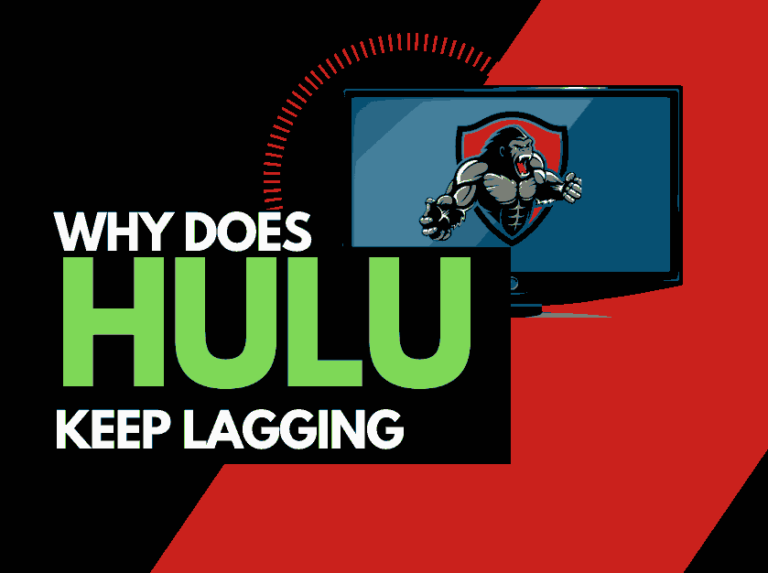Let’s face it, it is annoying when you notice that the YouTube app is not working and stops you from streaming content.
Today, we take a look at what causes the YouTube app to stop working and how you can fix it!
Why is the YouTube App not working?
The most likely cause of the YouTube app not working properly is either a software or internet connection issue.
Is your YouTube app version current, and is your YouTube account correctly logged in and connected?
Here are some ways to fix the YouTube App not working:
- Try a different video
- Restart the YouTube App
- Sign out of the YouTube App app
- Soft Reset your Source Device
- Reset your Router
- Update the YouTube app and your streaming device
- Use a wired internet connection
- Turn off VPNs and ad blockers
- Check the YouTube servers are up and running
- Contact the YouTube app Support
How to fix the YouTube App not working
Method 1: Try a different video
If you have managed to open the YouTube app, try changing the video that you are attempting to view.
Sorry if this sounds obvious, but sometimes a glitch can occur which can cause the YouTube app not to load a video.
Method 2: Restart the YouTube app
A simple restart of the YouTube app can fix the issue.
By restarting the YouTube app, you enable any updates to be properly installed and establish a new connection with the servers.
Method 3: Review any error messages
Sometimes the YouTube app will display an error message or code to explain why the YouTube app is not working.
Take note of any message and perform a google search to give you more precise instructions.
A common error message is “You’re offline, Check your connection”, you can fix that by pressing the link.
Method 4: Sign out of the YouTube app
Signing out of your account is another quick fix for the YouTube app not working.
By signing out of your YouTube app account before you return and log in, you may resolve any account-related issues that are causing the problems to occur.
Method 5: Restart your Playback Source Device
To access the YouTube app you will be using a streaming device.
The most popular streaming devices for YouTube are:
- Smart TVs
- Content Devices such as Apple TV, Firestick, or Roku
- Games Consoles such as PlayStation and XBOX
- A PC or MacBook Laptop
To try and eliminate the YouTube app not working issue, perform a power cycle on these systems.
To perform a power cycle of the devices, simply unplug them for 60 seconds before plugging them back in.
This restart allows any background updates to be installed and started correctly, as well as emptying the system cache.
Clearing the system cache and any leftover apps operating in RAM can help reduce the likelihood of the YouTube app failing to function properly.
Method 6: Reset your Router
Resetting your router is definitely effective in fixing the YouTube app not working issue.
How do I reset my router?
The easiest way to reset your router is to simply unplug it from the wall socket for 30 seconds before plugging it back in.

This action will “power-cycle” your router and provide more bandwidth, increasing your ability to play content faster on the YouTube app.
Method 7: Update your YouTube app
If you’re having trouble watching the YouTube app on your device, updating the app may help.
Method 8: Update your device software/firmware
When you are accessing the YouTube app through your TV, streaming device, or games console, updating your firmware or software to the latest version can help prevent issues from arising over time.
The YouTube app may not function properly due to outdated firmware or an incomplete firmware installation.
Ensuring that you have the latest software on your devices also gives you access to new apps and an improved viewing experience.
Method 9: Use a Wired Internet Connection
Sometimes the YouTube app will not work as your Wi-Fi network is overloaded and cannot support further connections.
We always recommend using an Ethernet (Wired Connection) rather than Wi-Fi, you will get a better download speed, but you can also prevent app issues from occurring.
Wired connections transmit data quicker and with less interference. There are also fewer variables that can hinder the quality of connection.
Wi-Fi connections are slower and generally have a slower response time.
The distance from your playback device, along with the walls, floor, and ceilings can all deteriorate the quality of your internet connection when using Wi-Fi
Method 10: Turn off any Ad blockers or VPNs
VPNs and Ad blockers will negatively affect the playback performance of the YouTube app and can also stop it from working at all.
Your connection to a VPN will always limit the speed at which you can play content.
Unfortunately, by using a VPN, you are creating another dependency that can cause the YouTube App not to work if there are any problems or limited speed.
Method 11: Check that the YouTube servers are up and running.
When YouTube starts lagging or fails to load, the likely cause of the issue will usually be your network or playback device.
It only takes a second to check whether there are no issues or outages with the YouTube platform.
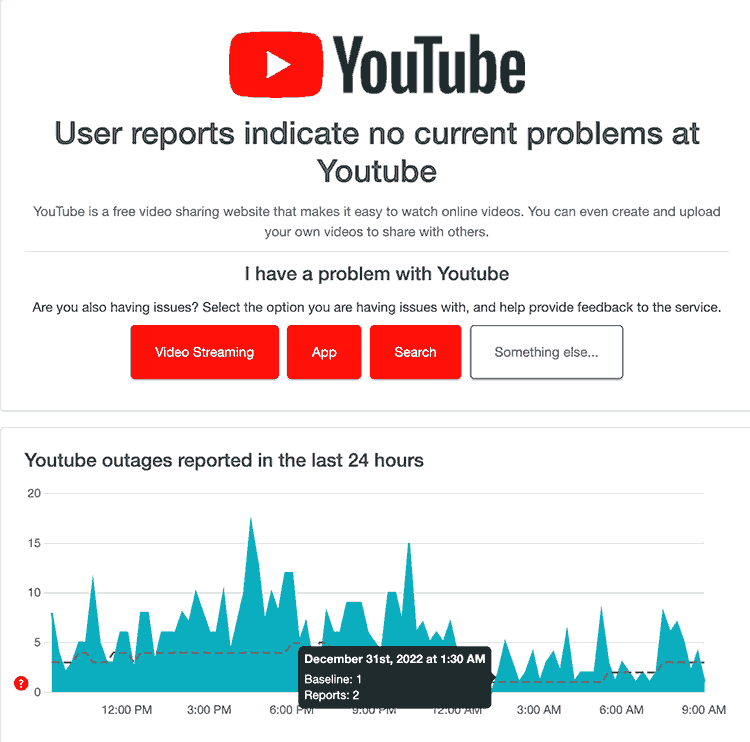
Method 12: Contact the YouTube App Support
If none of our suggestions have fixed your issues then it might be time to contact YouTube App support for further assistance.
Conclusion
The YouTube app may not work for a number of reasons.
We hope that is article has helped you succeed in your troubleshooting.