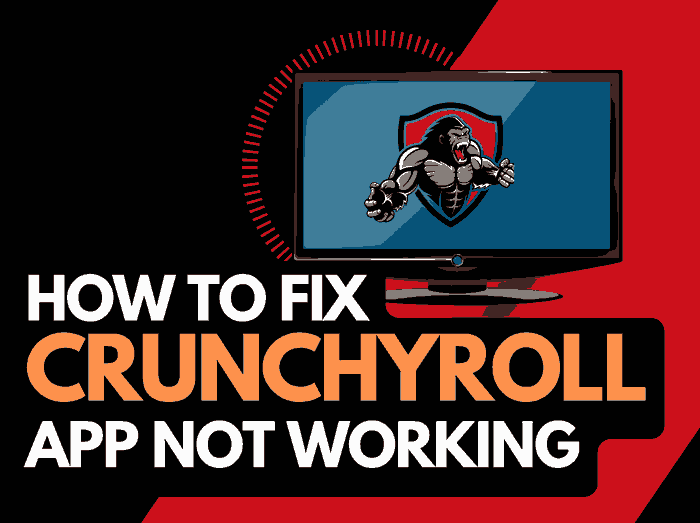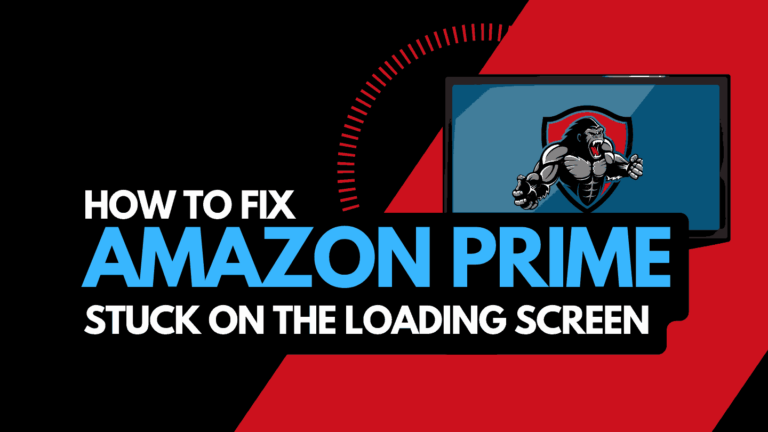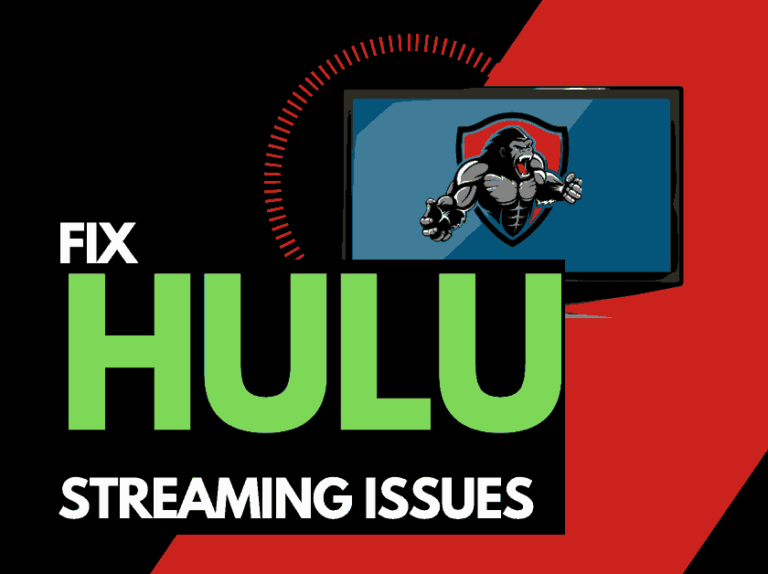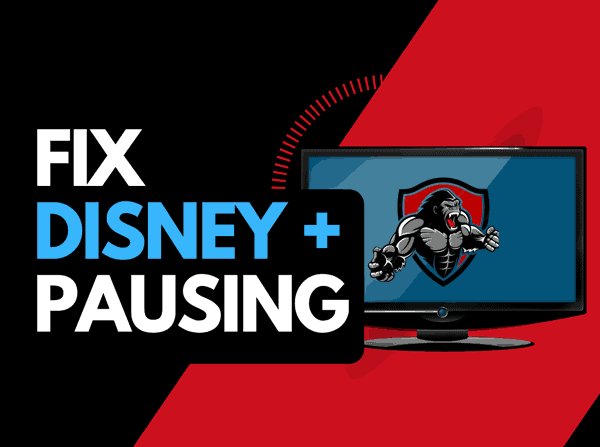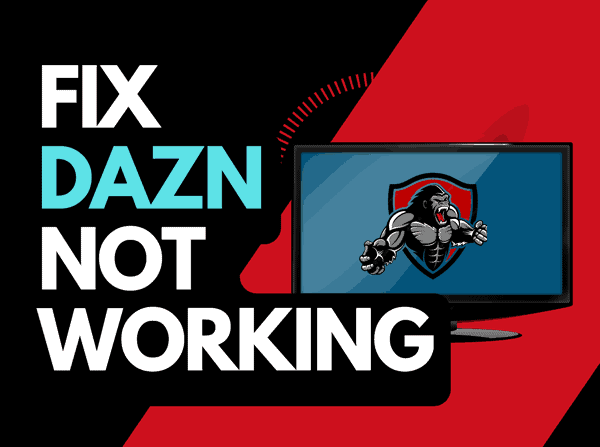When you see the error message “Connect to the internet” and Youtube says that you’re offline and to check your connection, it can be a head-scratcher.
We will look at the causes of this error message and how you can fix it.
Why does YouTube says you’re offline check your connection?
The reason why you see “YouTube you’re offline check your connection“ is likely because of an internet connection or software problem.
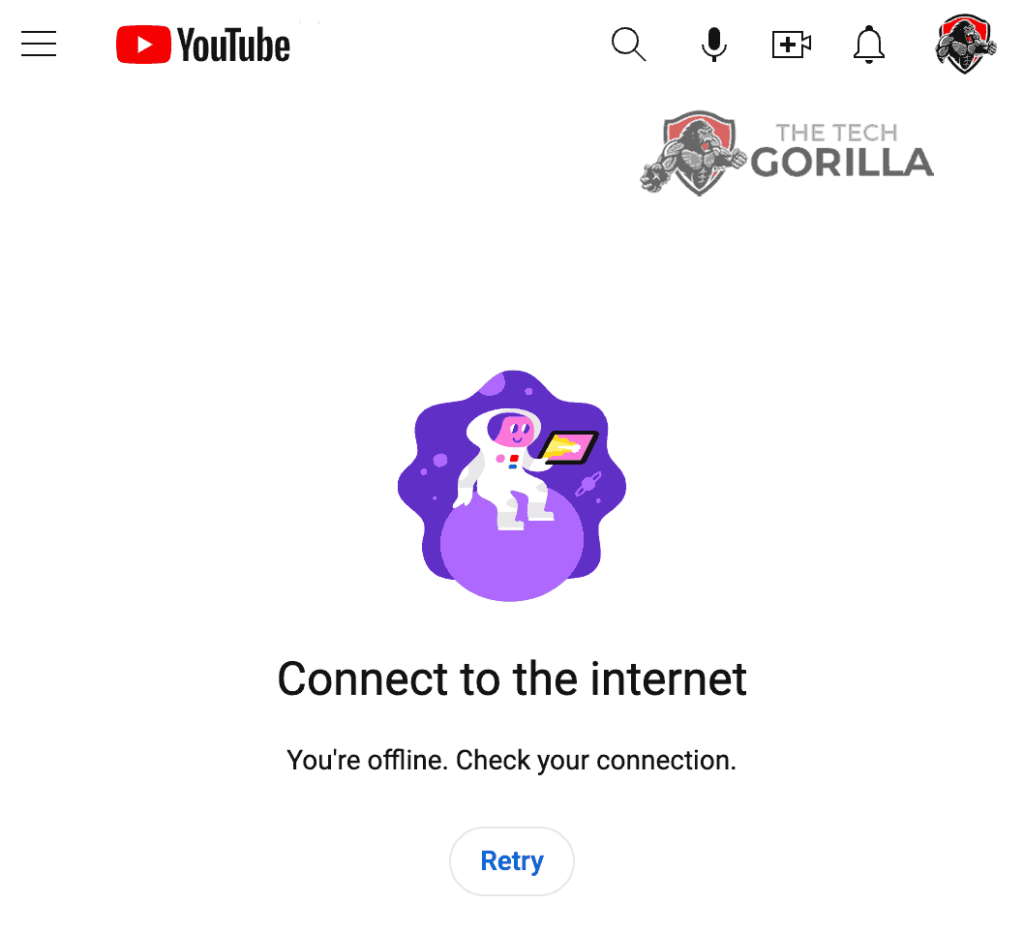
These issues can cause YouTube to keep crashing or ask you to “connect to the internet.”
How to fix the error: youtube you’re offline check your connection
Method 1: Restart the YouTube app or web browser
Restarting the YouTube app can fix many issues and is a good idea when you get the offline check your connection message.
The restart also helps by allowing any updates to install and establishing a new connection with the servers, and this can help with issues such as YouTube TV lagging.
Method 2: Sign out of the YouTube
Singing out of YoutTube is another potential quick fix to Youtube to the “Youtube you’re offline check your connection” error.
By signing out of your YouTube account, you can resolve any account-related issues causing the check your connection problems.
See if you can sign back into YouTube.
Method 3: Restart your Streaming Device
You will likely be using streaming or a web browser to access the YouTube platform.
The most common streaming devices for Youtube are:
- Smart TVs
- Streaming Stick such as Apple TV, Firestick, or Roku
- Games Consoles such as PlayStation and XBOX
- A PC or MacBook Laptop
I recommend you completely restart your streaming device or web browser.
To restart your streaming devices, unplug them for 60 seconds before plugging them back in.
The restart allows any updates downloaded in the background to install and start successfully.
This helps fix the “Youtube you’re offline check your connection” error message.
Method 5: Reset your Router
A commonly effective trick to resolve the “YouTube you’re offline check your connection” error message is to reset your router.
How do I reset my router?
The easiest way to reset your router is to unplug it from the wall socket for 30 seconds before plugging it back in.

This action will “power-cycle” your router and provide more bandwidth to increase your ability to stream content faster on the YouTube app.
Why does resetting your router reduce the “YouTube you’re offline check your connection” error message?
Your router is like a mini PC; over time, when more devices connect, it can become overwhelmed with tasks.
A telltale sign that your internet connection is causing issues is when YouTube’s video quality is bad, usually due to limited internet bandwidth.
Resetting the router allows you to eliminate any potential internet conflicts preventing YouTube from working.
Method 6: Update your YouTube app
I would advise you to upgrade the app if you watch YouTube via a Firestick, Roku, or smart TV.
Method 7: Update your streaming device software/firmware before downloading
Whether you are using a TV, Streaming Stick, or Games console, updating your firmware or software to the latest version can help prevent issues from arising over time.
Sometimes updates can be missed, or an installation can be interrupted and cause issues with your streaming device.
Old firmware or a partial firmware installation could cause Youtube TV lagging.
Ensuring you have the latest software on your devices also gives you access to new apps and an improved viewing experience.
Method 7: Use a wired internet connection
It is almost always true that you will get a better download speed when you use an Ethernet (Wired Connection) rather than Wi-Fi.
Wi-Fi connections are slower and generally have a slower response time.
The distance from your streaming device, along with the walls, floor, and ceilings, can all deteriorate the quality of your internet connection, causing YouTube internet connection errors.
Method 8: Disable any Ad blockers or VPNs
VPNs and Ad blockers can negatively affect YouTube’s streaming performance and cause an internet connectivity error.
We understand that using a VPN can be a sensible choice, primarily due to privacy concerns.
Unfortunately, by using a VPN, you are creating another dependency that can cause YouTube connectivity errors.
Method 9: Check to make sure Youtube servers are operational
When Youtube TV is choppy or says it’s offline, most issues will usually be with your network or streaming device.
Before you go into the other fixes listed below, it is worthwhile to check that there are no issues or outages with the Youtube platform.
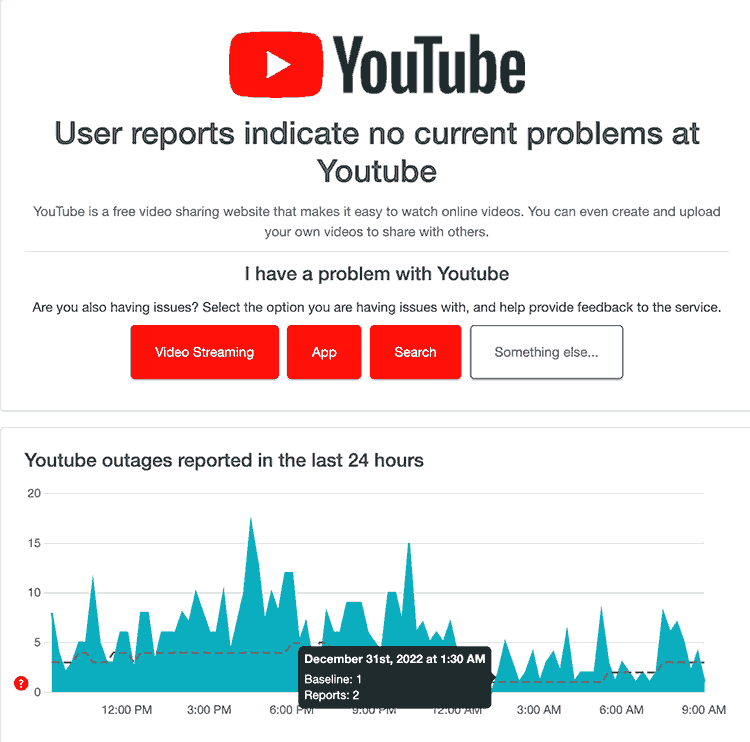
Method 10: Contact Youtube TV Support
The tips above should resolve the issue; however, if for some reason you are still getting the connection error, then you can contact YouTube support for further assistance.
Conclusion
If you followed the guide, you would have successfully resolved the Youtube “you’re offline check your connection” error message.
We hope that you enjoy your streaming.