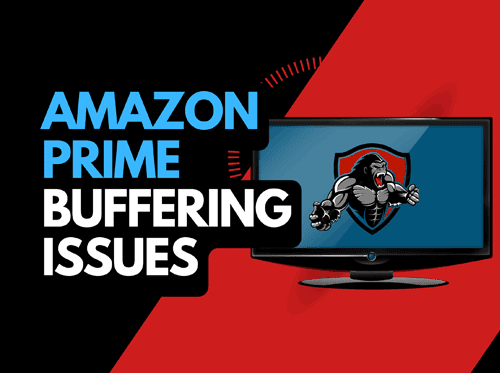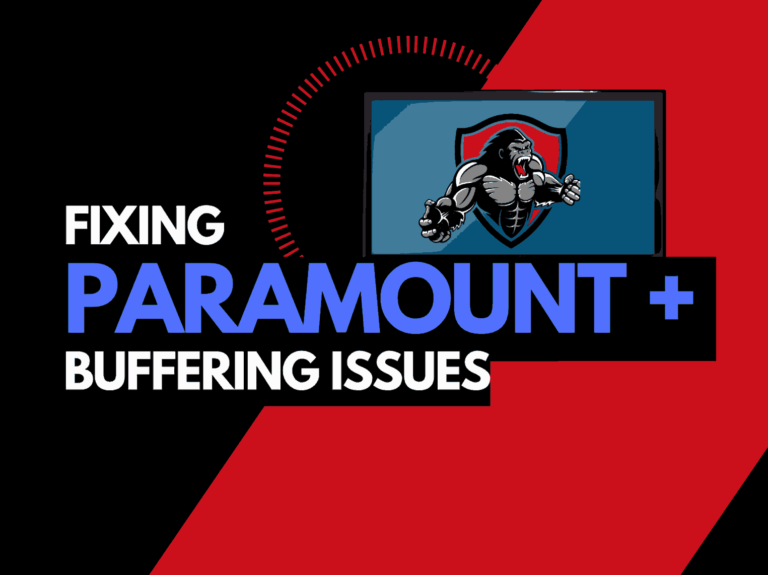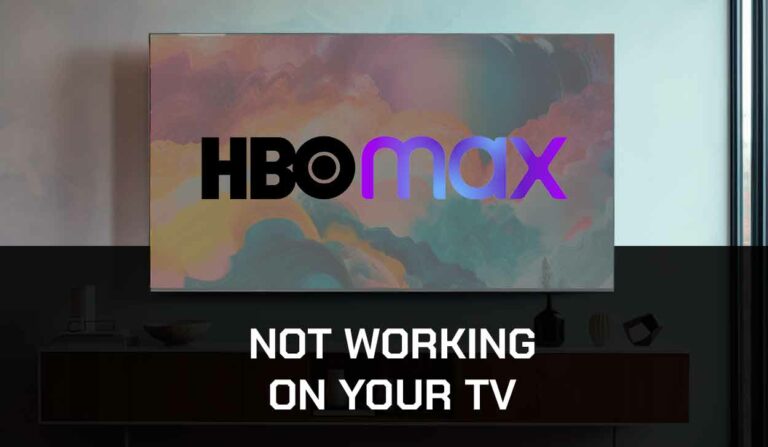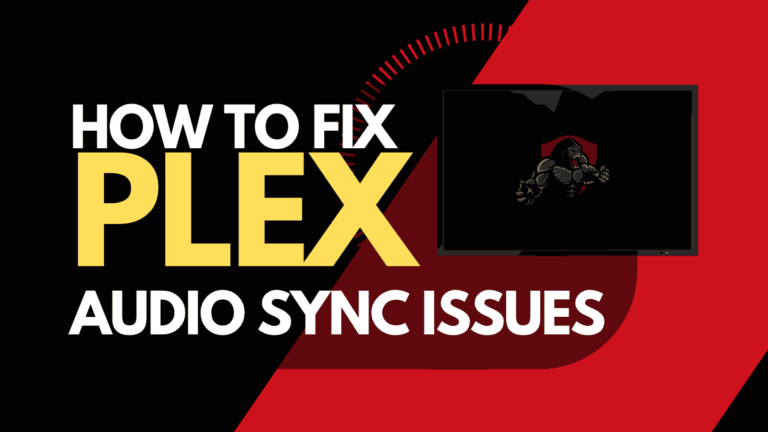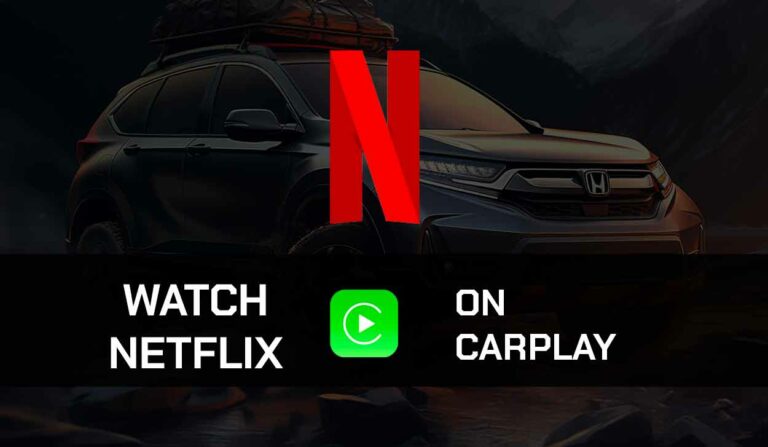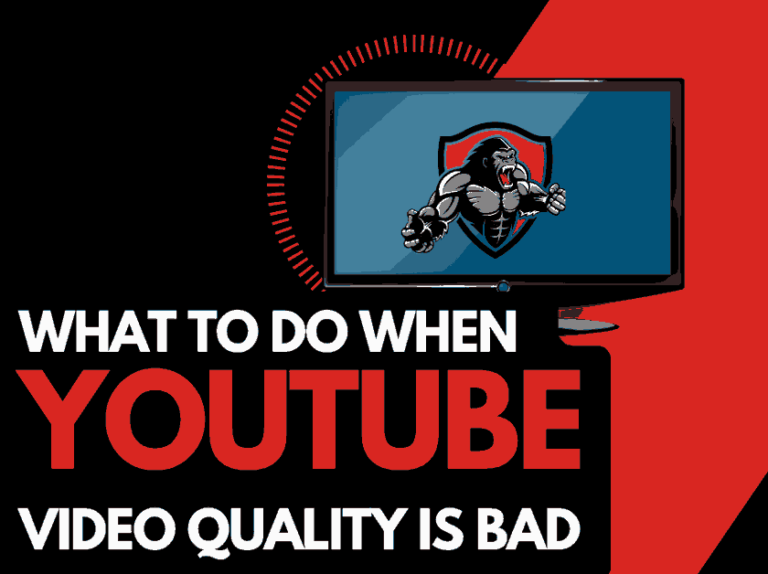DAZN is a great app and offers content to sports enthusiasts.
Unfortunately, you can come to find that the DAZN app is not working, it can be very frustrating.
We have made a guide that can assist you by providing some simple tips that help fix your DAZN app if it is not working correctly.
Why Does DAZN stop working?
The main cause of DAZN not working correctly is likely either a software or internet connection problem.
Are you running the most up-to-date DAZN version and is your DAZN account properly logged in and connected?
Here are some tips on how to fix DAZN:
- Change the channel!
- Check the Server Status of DAZN
- Restart DAZN
- Sign out of the DAZN app
- Soft Reset your Source Device
- Reset your Router
- Update DAZN and your source device
- Use an Ethernet cable rather than a Wi-Fi
- Disable VPNs or Ad blockers
- Contact the DAZN app Support
Scroll down to follow a more detailed guide on how to work through these steps and fix your DAZN issues.
How to fix DAZN
Method 1: Change the channel
If you are logged into DAZN TV, try changing the channel.
The problem of DAZN not working correctly can be limited to a particular channel or broadcast temporarily going offline.
If the other channels are working correctly, then everything should be good in terms of your account and connection.
Moving onto the next step will help to see if the DAZN servers and broadcasts themselves are experiencing any issues.
Method 2: Check to make sure that the DAZN servers are operational
When DAZN is buffering or simply not working, it is worthwhile checking that there are no issues or outages with the DAZN platform.
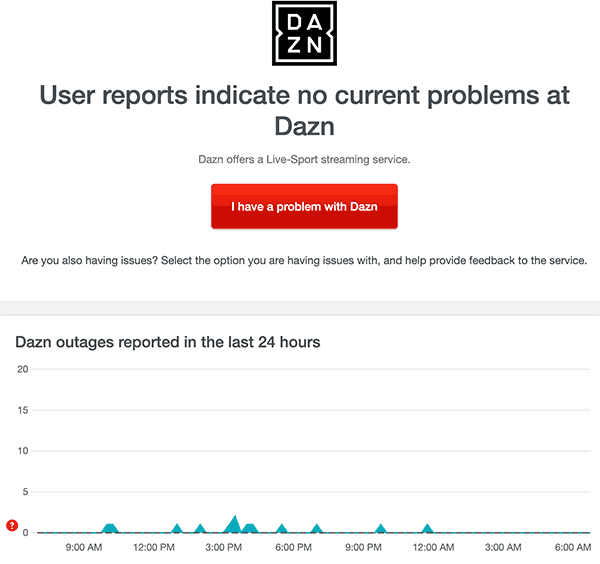
Method 3: Restart the DAZN app
It is a good idea to restart the DAZN app if it is not working.
By restarting the DAZN app, you give the opportunity for any updates to correctly install and establish a new connection with the servers.
Method 4: Sign out of the DAZN app
Another potential quick fix for DAZN not working is to sign out of your account.
By signing out of your DAZN account before you return and log in, you may resolve any account-related issues that are causing the problems to occur.
Method 5: Restart your Playback Source Device
To access the DAZN app, you will be using a playback device to access the app.
The most common playback devices for the DAZN app are:
- Smart TVs
- Content Devices such as Apple TV, Firestick, or Roku
- Games Consoles such as PlayStation and XBOX
- A PC or MacBook Laptop
The universal recommendation for these devices and the first step in trying to eliminate the DAZN not working issue is to perform a power cycle of these systems.
To perform a power cycle of the devices, simply unplug them for 60 seconds before plugging them back in.
This restart allows any updates that have been downloaded in the background to successfully install and start, and it also clears the system cache.
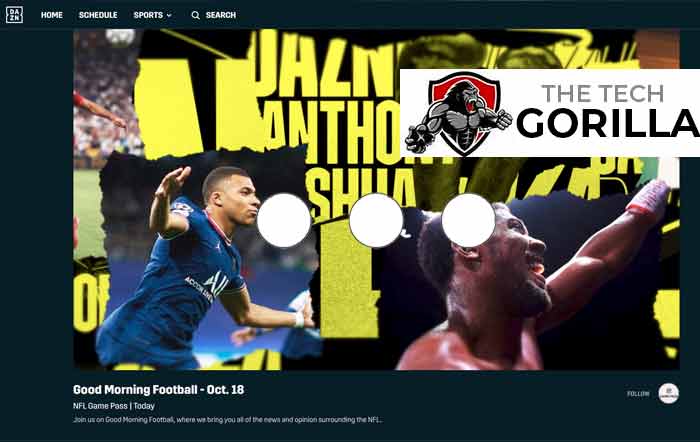
Clearing the system cache and any lingering apps running in RAM can help in reducing the chances of DAZN not working correctly.
Method 6: Reset your Router
This is one of the oldest tricks in the book, but it is definitely effective in fixing the DAZN not working issue.
How do I reset my router?
The easiest way to reset your router is to simply unplug it from the wall socket for 30 seconds before plugging it back in.

This action will “power-cycle” your router and provide more bandwidth to increase your ability to play content faster on the DAZN app.
Method 7: Update your DAZN app
If you are playing Paramount Plus using a device such as a Firestick, Roku or smart TV then I would recommend that you update the app if possible.
Method 8: Update your device software/firmware
Whether you are using a TV, Content Device, or Games console, updating your firmware or software to the latest version can help in preventing issues from arising over time.
Sometimes updates can be missed, or an installation can be interrupted and cause issues with your playback device.
Old firmware or a partial firmware installation could cause DAZN to not work correctly.
Ensuring that you have the latest software on your devices also gives you access to new apps and an improved viewing experience.
Method 9: Use an Ethernet cable rather than Wi-Fi
It is almost always true that when you use an Ethernet (Wired Connection) rather than Wi-Fi, you will get a better download speed, but you can also prevent app issues from occurring.
Wired connections transmit data quicker and with less interference. There are also fewer variables that can hinder the quality of connection.
Wi-Fi connections are slower and generally have a slower response time.
The distance from your playback device along with the walls, floor, and ceilings can all deteriorate the quality of your internet connection, causing DAZN not to work.
I always use a wired connection when it is available, and you should too!
Method 10: Disable any Ad blockers or VPNs
VPNs and Ad blockers can negatively affect the playback performance of the DAZN app and also stop it from working at all.
Your connection to a VPN will always limit the speed at which you can play content.
We understand that using a VPN can be a sensible choice, especially due to privacy concerns.
Unfortunately, by using a VPN, you are creating another dependency that can cause DAZN not to work if there are any problems or limited speed.
Method 11: Contact DAZN Support
If you have tried all the tips above and nothing has worked, then you can contact DAZN support for further assistance.
Conclusion
DAZN can stop working for a variety of reasons, this guide covers the most common reasons and how to resolve them.