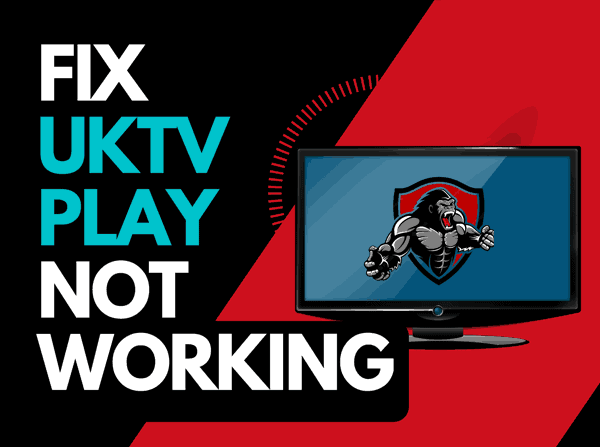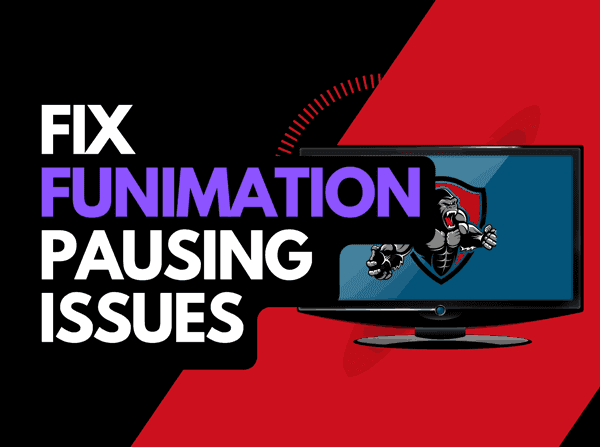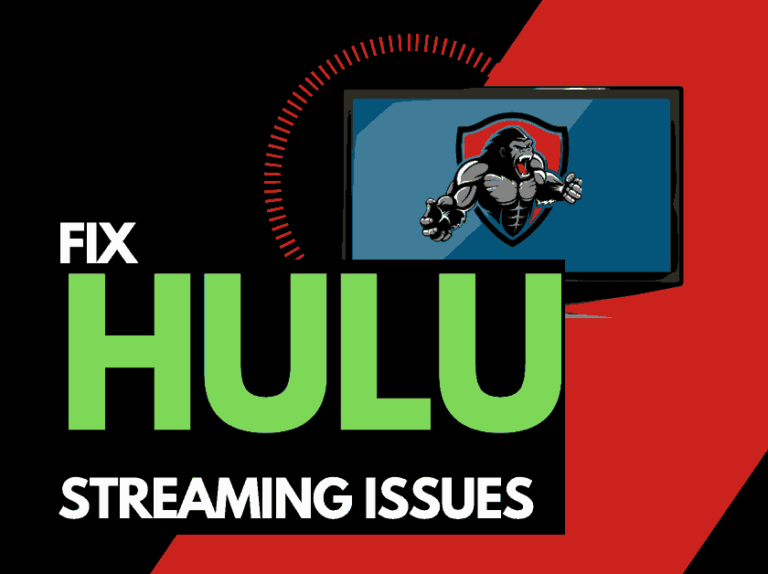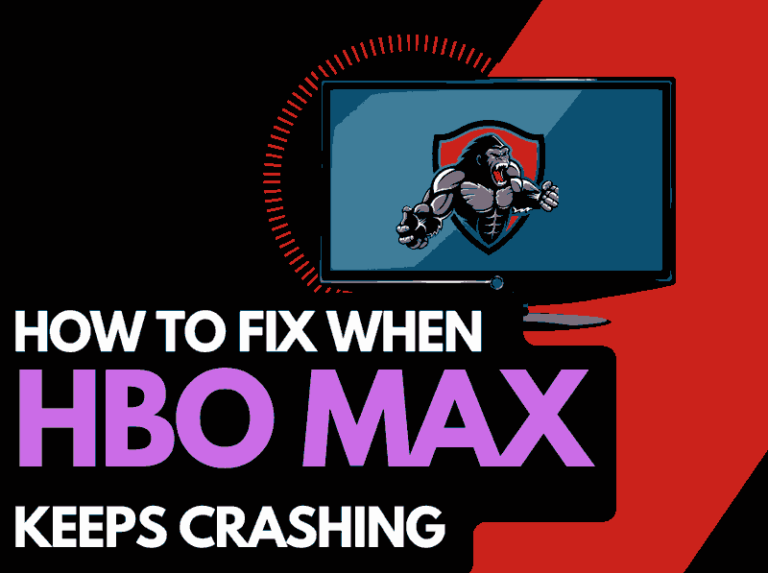When you want to watch some great shows, it can be frustrating when Amazon Prime Video is stuck on the loading screen on your TV.
In this troubleshooting guide, we look at why Amazon Prime becomes stuck and what you can do to fix it!
Why is Amazon Prime Video stuck on the loading screen?
Amazon Prime Video becomes stuck on the loading screen due to a likely internet bandwidth or software configuration issue with your TV.
Sometimes, the software configuration on your streaming device can cause Prime Video not to load correctly.
Sometimes, the issues can be slightly more subtle such as when Prime Video keeps buffering when trying to stream a show.
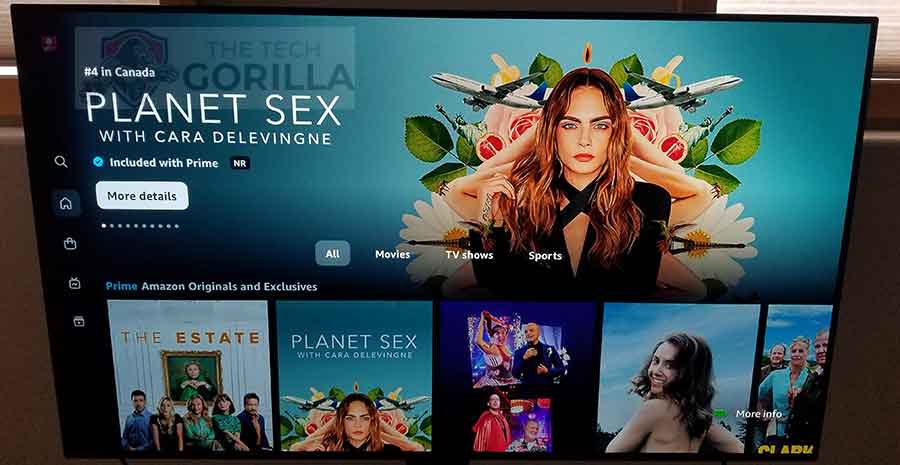
How to fix the Prime Video stuck on the loading screen.
Method 1: Give your router a performance boost!
When Prime Video gets stuck on the loading screen, quickly restarting my home internet router can fix the issue.
How do I restart my router?
To restart your router, unplug it for 30-60 seconds before plugging it back in.

Once your router has restarted, check to see if you can access Prime Video content.
Why does resetting your router help get Prime Video working?
When your router has not been restarted for a while, it gets slowed down with tasks and connections that result in a poor internet connection.
This slowdown can cause the app to work incorrectly, or you can find that Amazon Prime Video is very slow.
Your router is similar to a PC; when you restart, it gets a performance boost and can help get Prime Video working.
Method 2: Restart the Prime Video app
Restarting the Prime Video app if stuck on the loading screen is a good idea.
Restarting the Prime Video app allows any updates to install correctly and creates a new connection with the network servers.
The restart can also help clear any software conflicts preventing the app from loading correctly.
Method 3: Sign out of the Prime Video app
Signing out of your account is another quick fix for the Prime Video app being stuck on the loading screen on your TV.
By signing out of your Prime Video app account before you return and log in, you may resolve any account-related issues causing the problems.
Method 4: Restart your TV
You should restart your TV.
Like your router, your streaming device will also slow down performance-wise over an extended period, and this can cause issues.
Please do a complete restart of your streaming device by unplugging it for 60 seconds before plugging it back in.
When you reboot the streaming device, you should have a better streaming performance on Prime Video.
Method 5: Update your Prime Video app
If you’re having trouble watching Prime Video on your device, updating the app may help.
Method 6: Update your TV software/firmware
Whether you are using a TV, updating your firmware or software to the latest version can help prevent issues from arising over time.
The Prime Video app may malfunction due to outdated or incomplete firmware installation.
Ensuring you have the latest software on your devices gives you access to new apps and an improved viewing experience.
Method 7: Close open apps
Too many open apps can cause a software conflict that prevents Prime Video from loading, or there may not be enough system memory on your device to allow another app to launch.
If you have restarted your streaming device, this step has been completed.
Otherwise, please continue to close any running apps on your streaming device to reduce any software conflicts preventing Prime Video from loading.
Method 8: Use an ethernet cable
Ethernet (wired) will give you a more reliable internet connection than Wi-Fi.
It can also reduce the chance of Amazon Prime becoming stuck on the loading screen by transmitting data faster and more consistently than Wi-Fi.
Method 9: Improve your Wi-Fi connection (If you have to use it)
If you cannot use a wired internet connection, then there are things you can do to improve your Wi-Fi connection.
Things you can do to improve your Wi-Fi connection
- Move your router closer to your streaming device
- Try and eliminate any objects between your device and router
- Add Wi-Fi signal extenders to your home
- Limit the number of devices connected to your Wi-Fi
Method 10: Turn off Ad blockers or VPNs
VPNs and Adblockers can stop Prime Video from functioning.
Above and beyond that, a connection to a VPN will limit the speed at which you can play content which can cause further problems.
When you use a VPN, another dependency can cause the Prime Video App not to work or limit the speed at which you can stream content.
Method 11: Check that the Prime Video servers are up and running.
When Prime Video is not working, most issues will usually be with your network or streaming device.
It is advisable to check that the Prime Video servers are working.
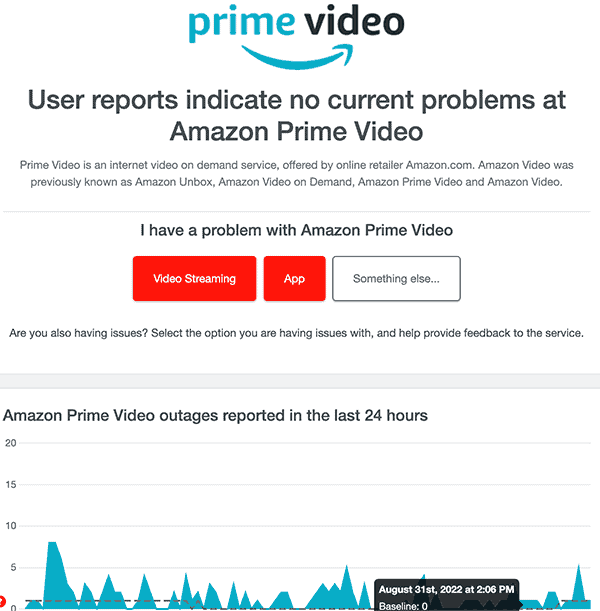
Method 12: Contact the Prime Video App Support
If the tips above have not successfully resolved Prime Video is not working, I recommend contacting Prime Video App support for more guidance.
Conclusion
The Prime Video app may become stuck for various reasons; usually, internet issues are at the forefront, and then you need to look at the configuration of your streaming device.
We hope that you were able to get back to enjoying Prime Video!