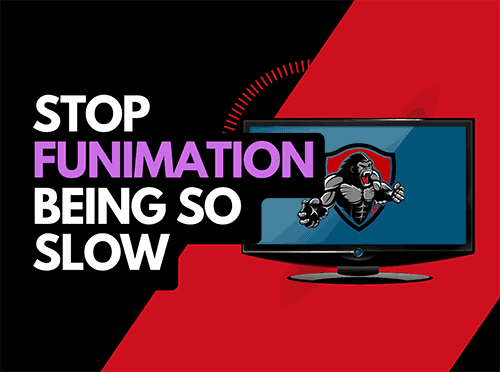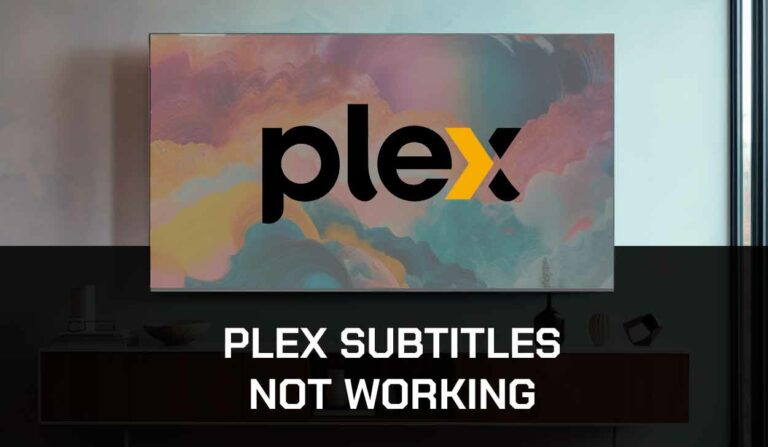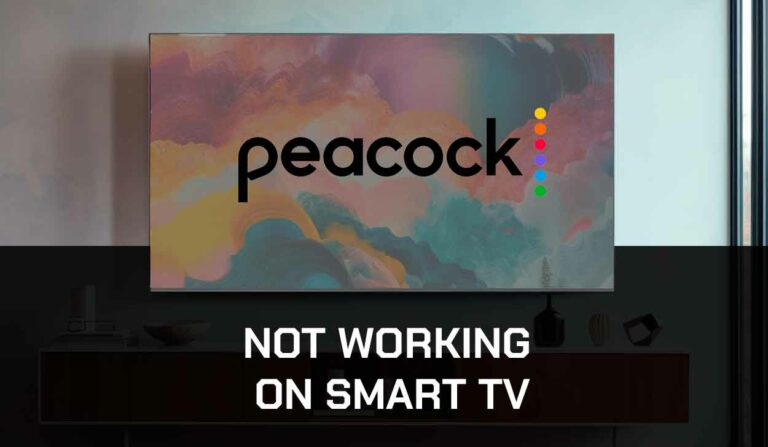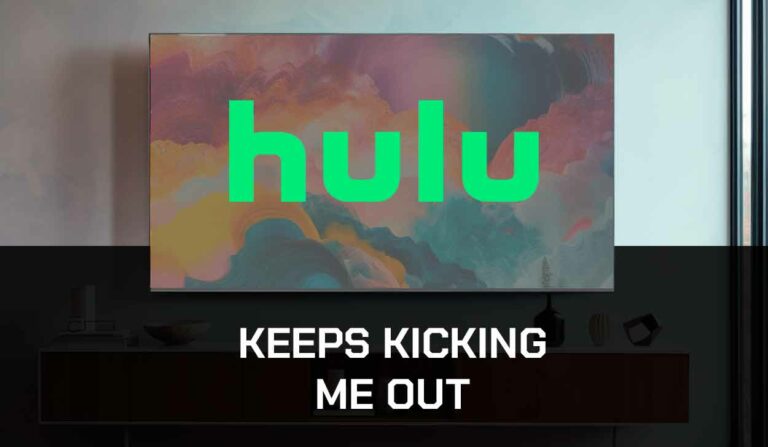Many people ask how I sign out of Prime Video on my TV, this is to be expected as it’s not clear at first sight.
How do I sign out of Prime Video on TV?
There are several ways to sign out of Prime on your TV.
When using the Prime Video application on your TV, you need to access the setting menu, which is usually hidden at the bottom left-hand corner of your screen when accessing the menu.
Signing out of Prime Video can also help when trying to resolve buffering issues.
Please note that you have to be in an Adults profile when accessing the settings menu. The settings menu does not appear if you try and access it from a Kids profile.
How to sign out of Amazon Prime Video
Method 1: Using your TV
Step 1: Access the Prime Video App
Start the Amazon Prime Video app, and you should see the home screen appear.
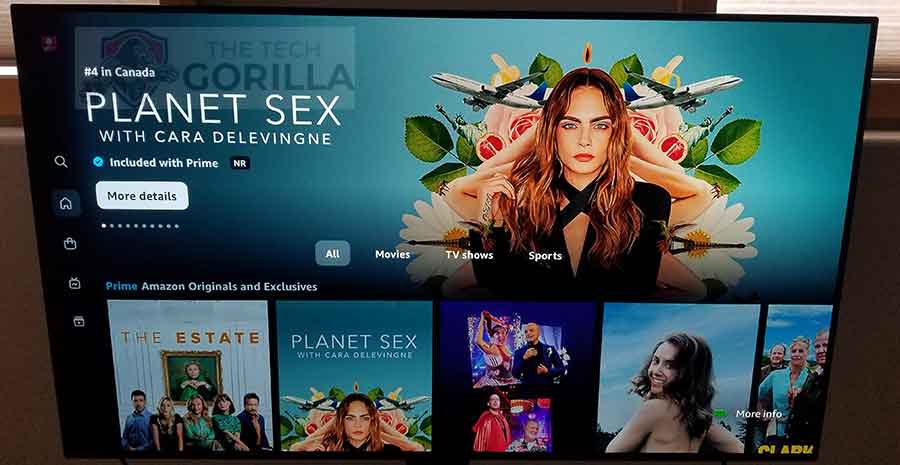
Step 2: Access the menu
The menu is on the screen’s left side where the icons are present.
Press the ⬅️ button on your TV remote, and the menu should expand as per the image below.
Step 3: Select settings
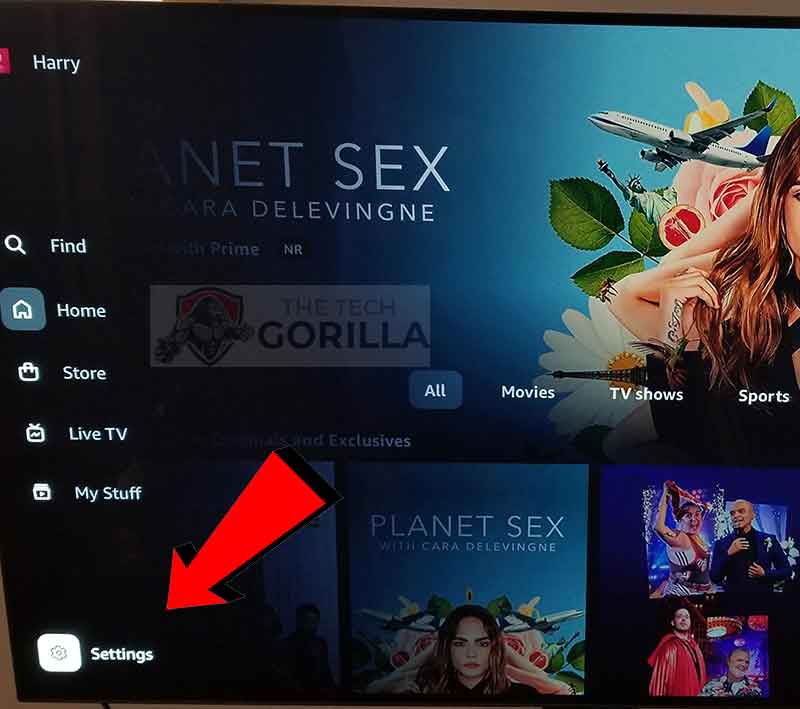
You can find the settings menu at the very bottom of this menu.
Step 4: Locate the sign-out option
You should now see the expanded settings menu screen.
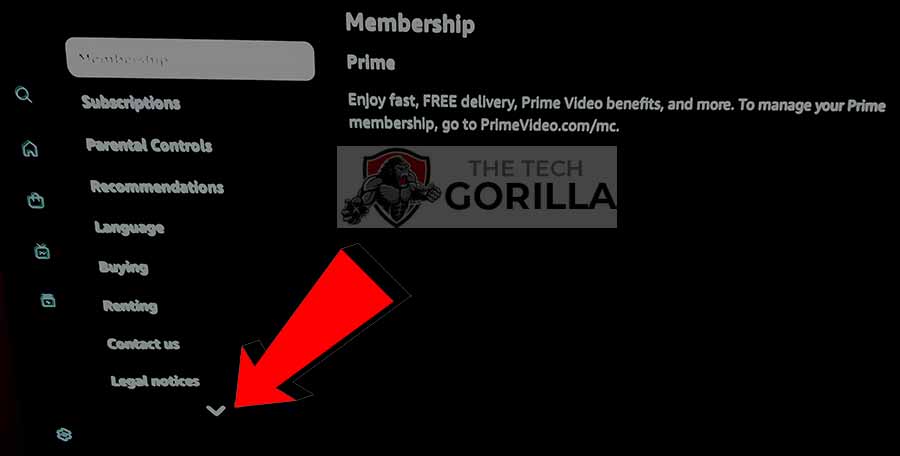
You must scroll down this menu to locate the option of signing out of your Amazon Prime Video account on your TV.
Step 5: Sign out of Prime Video on your TV
Eventually, you will see the Sign Out option below the Legal Notice option.
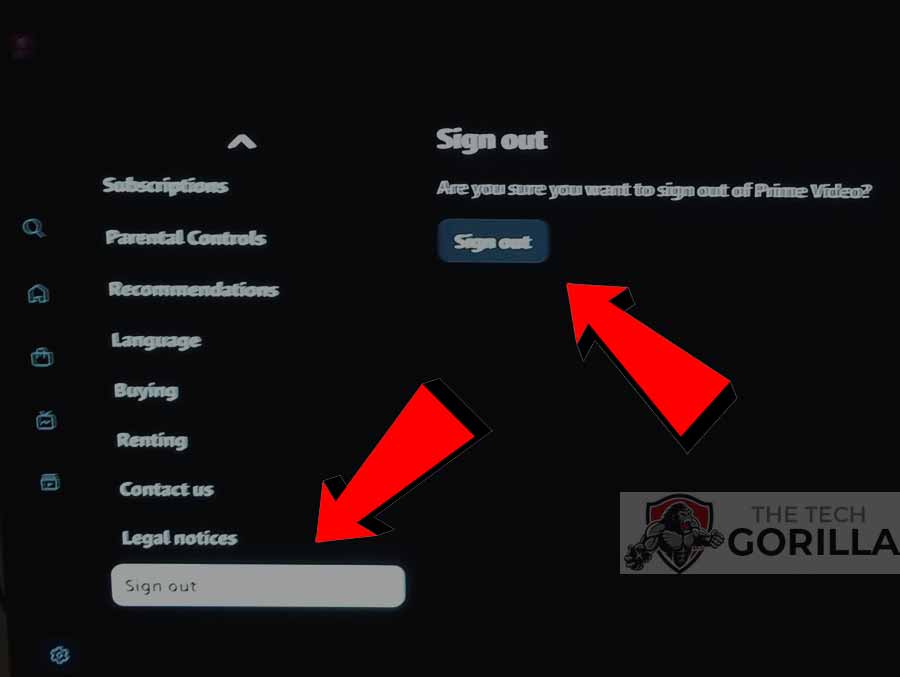
By highlighting and selecting the sign-out button, you will have successfully signed out of Prime Video on your TV.
Method 2: Using your web browser
You have greater control of the devices you are signed into through the Amazon Prime Video account on your web browser.
Step 1: Head over to the website
Start by accessing the Prime Video website.
Step 2: Sign into your account
The sign-in option is located in the top right, and you will see the person icon then you can select Sign In.
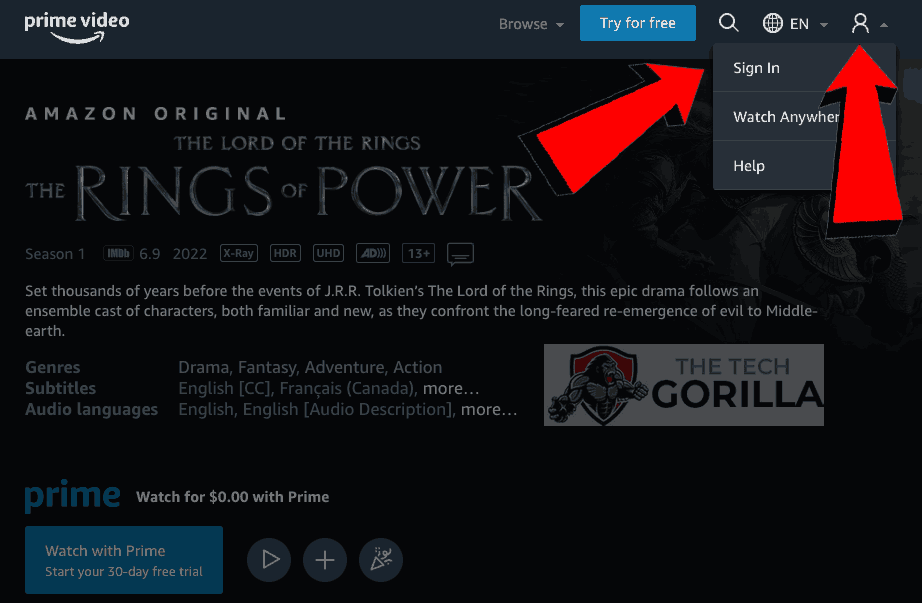
Step 3: Access Prime Video device overview
Within your account, under Account & Settings, you will find a navigation menu, please select Your Devices.
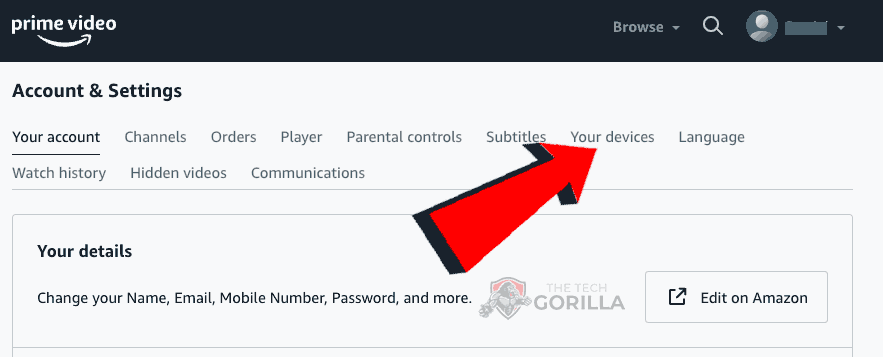
Step 4: Choose the Prime Video device that you want to deregister
You will now see a list of devices where you have Prime Video activated.
This is your overview of all your TVs, streaming sticks, computers and game consoles that currently have access to your Prime Video account.
Select the deregister button on the device where you wish to sign out.
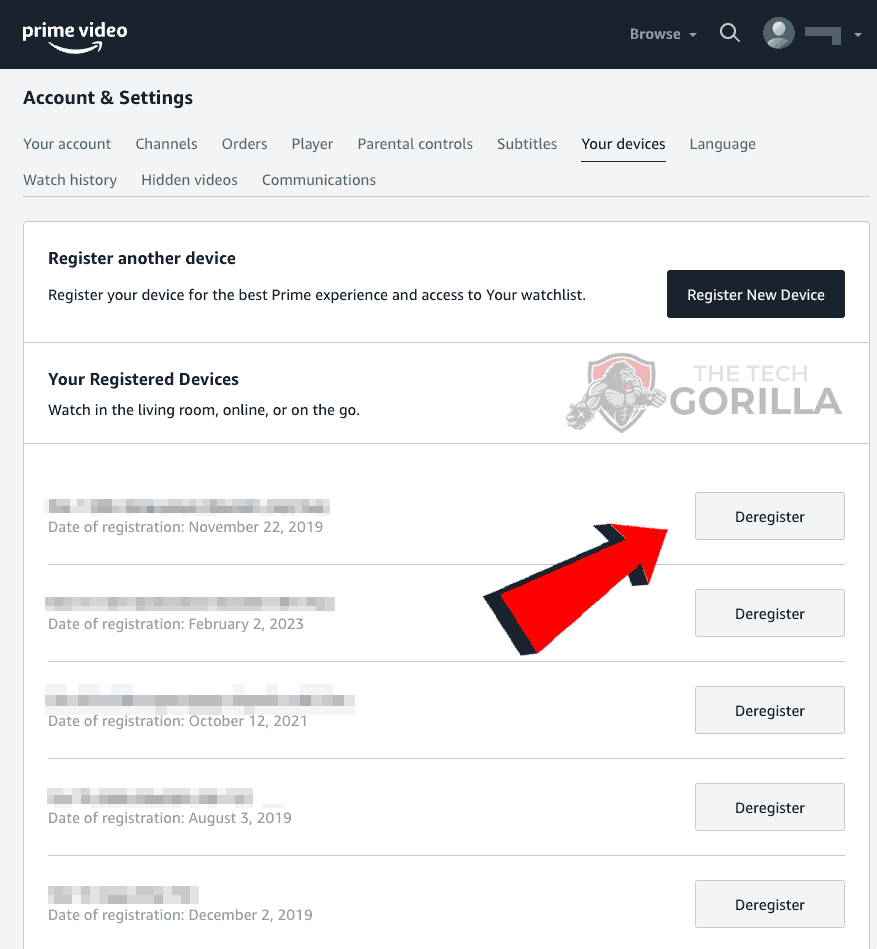
If you choose to deregister a device, you will be completely signed out of your Prime Video account on that device.
You can choose to reregister that device at a later date and have your watch history and preferences restored.
Conclusion
Signing out of Prime Video on your TV is easy if you know where to look.
The confusion is caused by the menu item being hidden away within the menu system.
You can also sign out of a selected device using Prime Video on a web browser instead of your TV.
We hope these tips helped!